As you probably know, WordPress is by far the most popular CMS on the planet, powering more than 455 million websites. For those keeping score, that’s more than 30% of the entire internet.
So sure, it’s a convenient platform for creating and managing blogs and websites, but here’s the thing, if you don’t know how to use it, you won’t be able to use it to attract an audience online. Your site will just be another one of 90.63% of pages that get no traffic from Google.
But how can you get your WordPress site to stand out among the crowd and get noticed by Google? Set up an efficient process for creating optimized content that will look great, read well, and cater to SEO.
To help you do this, we’ll outline four simple steps you can take to create content more efficiently on your WordPress site.
1. Avoid Formatting Errors and Improve Post Structure Using Wordable
You could write the best content ever, truly life-changing material. But if the formatting of your page is off and it’s not pleasing to look at, no one will bother doing more than a quick skim.
If you’re like most content writers out there, you’re probably writing your content on Google Docs (or other writing software) before transferring it into WordPress. And this works great, up to a point. Google Docs is free to use, intuitive, and allows you to write or edit any document from anywhere on any device. It also gives you detailed version control and sharing settings.
The only problem is that Google Docs and WordPress don’t exactly get along. When you copy and paste your content from Google Docs into WordPress, you’ll encounter several formatting issues (like excess span tags, header tags that go on for paragraphs, and more) that must be fixed manually. Not only is this a pain, but it’s also completely unnecessary.
That’s where Wordable comes in. Wordable allows you to export any Google Docs document into WordPress in seconds. Not only that, but you’re able to create different types of pages to publish, compress and optimize images, set your post URLs, create a table of contents, and even decide whether you want links to open on a new page.
These recurring export settings you choose can be saved as templates, automating this process for future uploads. Once set, you can upload one or multiple docs in bulk to WordPress with a single click. These documents can be set as drafts or published directly to the CMS.
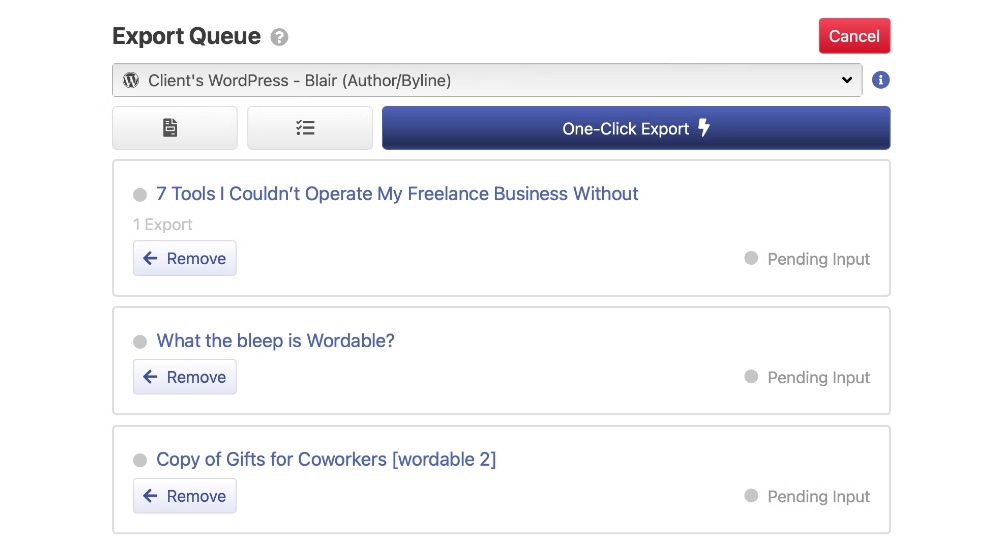
Wordable gives you the flexibility to write your content where you want, handling all of the mind-numbing HTML formatting that makes the publishing process stretch out. The end result: you’re able to publish faster, which means you can publish more content, beating your biggest competitors to the punch.
2. Automate Internal Links with Link Whisper
For your content to be effective from an SEO standpoint, your internal linking game has to be strong. That means creating a web of interconnected content that helps Google’s search crawler understand the hierarchy of your content — which pages matter most, how pages are related to each other, and more.
But it can be difficult to remember which pieces are linked to which articles. Thankfully, WordPress has a wealth of quality plugins to help with almost anything. Link Whisper is a plugin you can use to speed up and automate a lot of the work associated with internal linking.
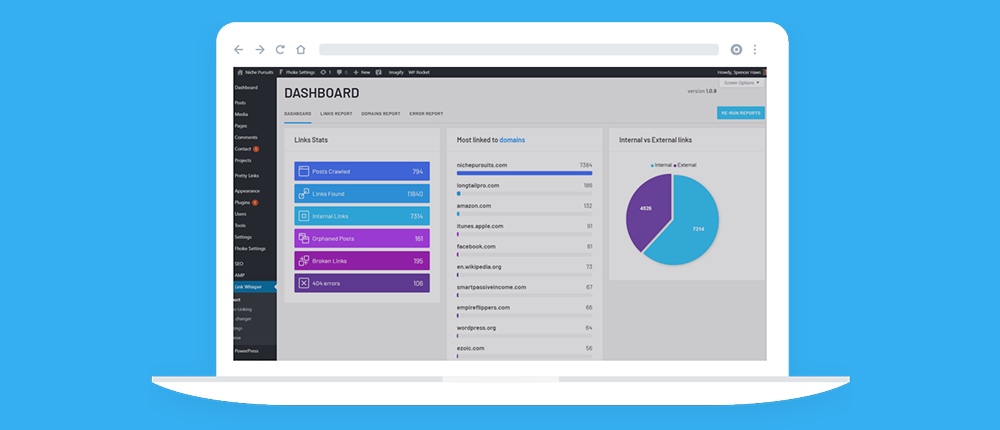
This is an AI-powered plugin that suggests internal links to you as you place your content into the WordPress editor. Link Whisper can scan your copy and recommend linking based on what you’re talking about. If there’s a connection between the copy and one of your existing articles, Link Whisper will find it and alert you to it.
This tool can also identify orphaned pages, or areas of your site with no internal links. These pages aren’t getting much SEO attention, so it’s in your best interest to identify them and start including them in your internal linking strategy (at least if they’re important).
The plugin also has an auto-linking feature that lets you specify a keyword you’re trying to target and the page you want to link to (and ultimately rank for the keyword). Link Whisper then automatically builds links to this page using existing and future content.
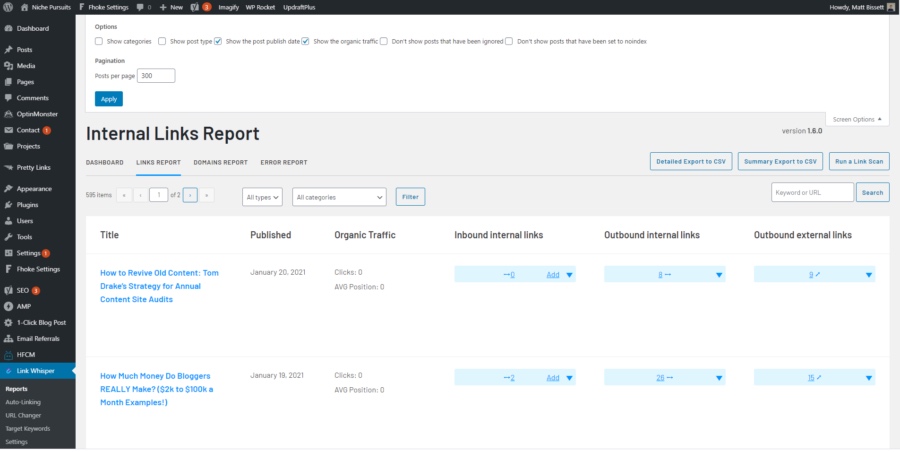
Its link reporting feature is also a great way to get an overview of your internal linking strategy and identify any dead or broken links.
3. Optimize Images in Real-time with WP Compress
Every page you create on your WordPress site must load quickly for users. There are a few reasons for this. First, if your page takes more than three seconds to load, up to 40% of users will navigate away from it.
Yup, the modern attention span is that low, and it’s what we have to cater to if we want people to stay on our websites.
Additionally, speed is one of the many factors the Google search algorithm values. If your website speed isn’t up to snuff, your Google rankings will suffer.
WP Compress is a tool and WordPress plugin that helps you speed your website up by compressing your images, CSS, and JavaScript. You can use this service by installing the plugin, linking it to WP Compress, and selecting “AutoPilot Mode.” This automatically compresses and optimizes all of your existing and new images.
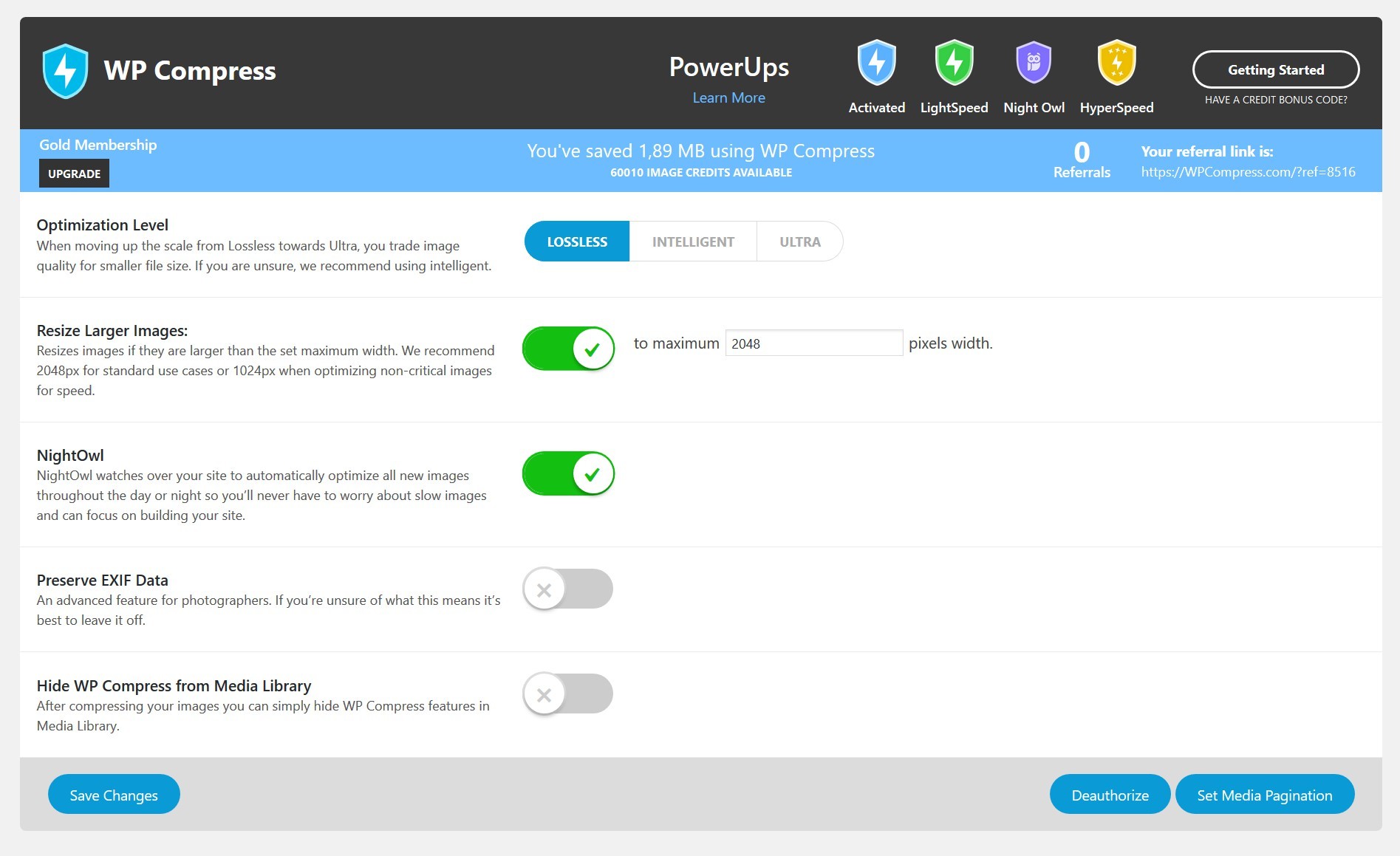
According to WP Compress, its system has increased page loads by up to 80 times. You can also configure and compress images for any client websites you’re working on using a remote feature. If you’re a web development agency using WP Compress on a client’s website, you can actually hide all mention of WP Compress thanks to a white label feature.
In other words, you can take all of the credit. WP Express even provides you with detailed reporting and analytics, which can also be personalized with your company’s logo.
4. Make Sure Your Post and Meta SEO Is On Point with Yoast
We’ve talked about formatting, speed, and linking. These all create a powerful impression on your users. But SEO is the backbone of any robust content distribution strategy. If your content isn’t optimized for search, you’re creating content that no one may ever read.
Yoast SEO is one of the most popular WordPress plugins in the world. It allows just about anyone to optimize their content for not just SEO, but also readability and flow.
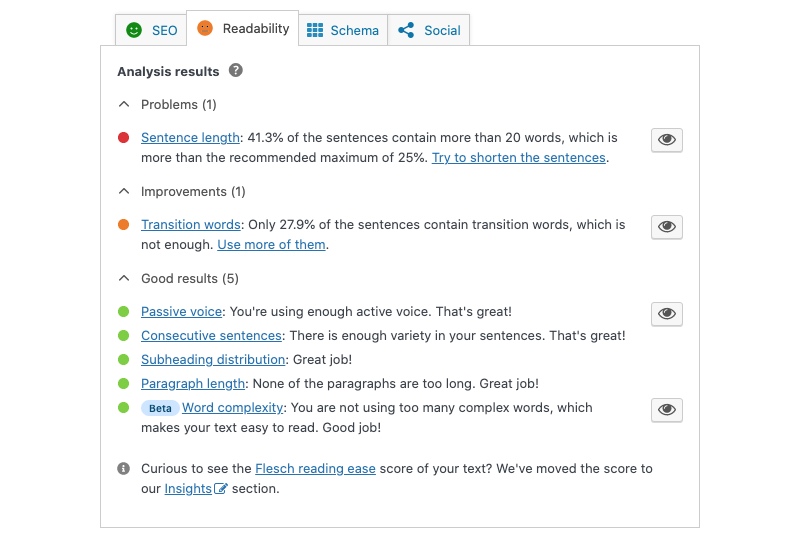
It’s not a replacement for a seasoned SEO agency that’s dedicated to improving your ranking, but it’s a step in the right direction for sure (one that doesn’t cost anything to implement).
Yoast allows you to optimize the content and technical SEO features like meta titles, meta descriptions, and more.
You can use Yoast to optimize pages for specific keywords. The service then identifies related key phrases and synonyms that should be included in your content. It also identifies SEO opportunities through regular Yoast SEO “workouts.”
It even has a social preview – a feature that lets you see how your content will look when it’s (hopefully) shared on popular social media platforms.
While Yoast SEO has a free version, some of these advanced features are only included in its premium subscription.
If you need some more guidance on how to set it up, check out our tutorial on setting up Yoast SEO.
Your content is the beating heart of your website, but you’ll need more than just a way with words if you want to get the most out of every page. Well-written content is a must-have, but alone it’s not enough.
You also need to avoid formatting errors, handle internal linking, optimize your images to increase site speed, and optimize all of your pages for SEO. Thankfully, plugins can help you in all these areas, ensuring that you won’t need to spend hours (or hire outside consultants) to optimize each page. These tools even the playing field and make the web content game much more accessible for SMBs and solopreneurs.
So what are you waiting for? Download the plugins featured in this post to immediately boost the efficiency of all your WordPress content creation efforts.

