Want to know how your users are interacting with your website?
Heatmap tools and plugins can help you visualize where users click, how far they scroll, and how they really use your site. That way, you can eliminate the guesswork and optimize your pages to how your customers are responding.
In this article, we will show the 11 Best heatmap tools and plugins for your WordPress site.

What is Heatmap?
Heatmaps allow you to visualize how visitors use your website. Heatmap tools provide an overlay on top of your pages, showing areas with more activity as hotter than the areas with low user activity.
Heatmap tools offer visual analytics about which areas your users click, look, and scroll. This information helps you understand usability issues with your website and optimize it for better conversion rates and user experience.
These tools are different than other analytics tools like Google Analytics. Traditional analytics tools provide you with information like how users came to your site, what pages they viewed, and how they moved from one page to another.
Heatmap analytics tools tell you how users actually use and interact with your site design.
Types of Heatmaps
Not all website heatmaps work the same way. Heatmaps can track three types of user engagement on your site, which are clicks, scrolling, and mouse movement.
Let’s take a look at what each one means:
- Click map: They show you where your users click and how often they interact with various elements.
- Scroll map: Scroll maps tell you what percentage of users reach each part of the page. Let’s say your call-to-action section is located at the bottom. If visitors aren’t scrolling to the bottom, try moving it to the top of the page to increase landing page conversions.
- Mouse movement map: This tracks where users move their cursors and can tell you where visitors are looking. If there are certain features on a page they have their mouse over, that could indicate product features they find most appealing.
Having said that, here are the best heatmap tools and plugins for your WordPress site.
1. Crazy Egg
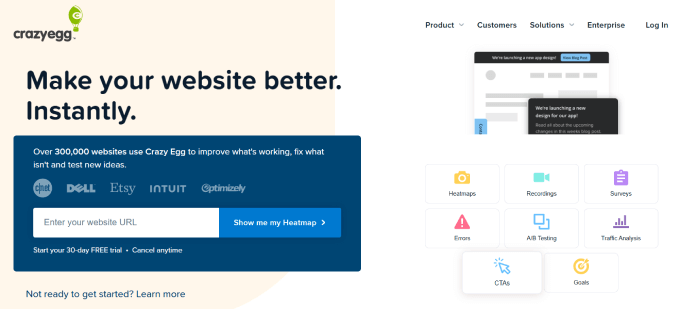
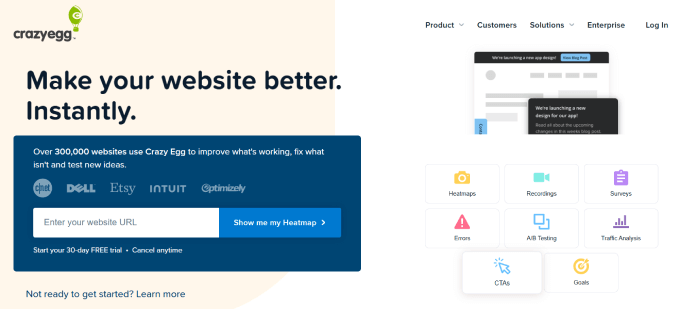
Crazy Egg is the best WordPress heatmap plugin available in the market today. It offers click, mouse cursor, and scroll heatmaps.
It offers another useful feature called confetti heatmap. Confetti heatmap by Crazy Egg allows you to divide the heatmap data into traffic sources. This means you can see how users from social media, search, or other sources interact with your website.
The software also lets you record all user activity, so you’ll know how they use your website or product and identify patterns.
With Crazy Egg, you can also track errors. This includes page bounces, rage clicks (users clicking multiple times because the element isn’t responding), and dead clicks (users clicking on non-interactive elements). That way, you can quickly address issues that are disrupting user experience.
Crazy Egg is extremely easy to add to a WordPress website. They even have a plugin that makes installation a breeze. When installed, it’ll place the tracking script on all of your pages for you.
Price: Crazy Egg starts at $29 per month for 30,000 page views per month, 25 snapshots, and 100 recordings. All plans come with a one-month free trial and unlimited websites at no extra cost, which is helpful for multisite owners.
Pros:
- You get plenty of stats to keep you informed, such as total errors and bounces, along with where and how users are interacting with your site.
- The overlay report gives you a percentage breakdown of which web pages are getting the most and least clicks.
- Crazy Egg is known for its easy-to-use features and user-friendly interface.
- You’re able to create variations of your web pages and A/B split-test various elements.
Cons:
- Crazy Egg doesn’t offer a free plan.
Why we recommend using CrazyEgg: Crazy Egg is one of the most advanced heatmap tools out there. You’ll receive heatmap, scrollmap, and confetti reports so that you know how people interact with a given webpage on a detailed level. On top of that, they have built-in A/B testing and plenty of integrations to connect with your favorite tools.
2. Hotjar
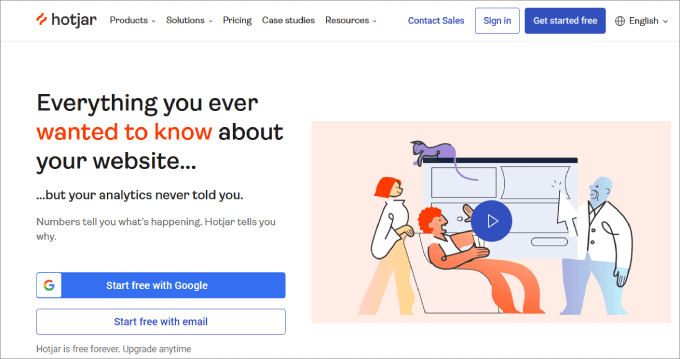
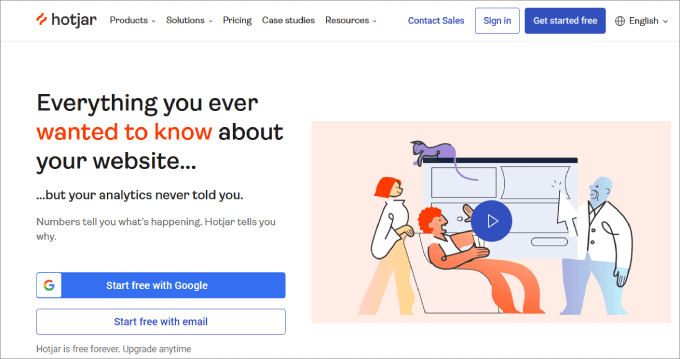
Hotjar is a powerful suite of apps bundled into one analytics and conversion optimization tool. It combines heatmaps, session recordings, funnels, form analytics, pills & surveys, and a recruiter tool to get testers.
They offer to click, tap, scroll, and mouse movement heatmaps. With session recording and conversion funnels, you can discover and fix usability issues on your site. Hotjar’s reporting dashboard is also intuitive and easy to use.
Price: Hotjar offers a limited free version, which you can use to try it out. Their pricing plans start from $32 per month for 100 daily sessions and events tracking. The highest plan gives you access to funnel tracking and trends, along with a dedicated customer success manager.
Pros:
- HotJar offers a free forever plan.
- It has a unique funnel tool to visualize drop-offers, conversions, and watch-related session recordings.
- Hotjar automatically categorizes session recordings by engagement, relevance, and frustration levels, so you actually watch replays that matter.
Cons:
- Hotjar doesn’t have a built-in A/B testing tool. You’ll need to integrate them with platforms like Unbounce, Omniconvert, or Optimizely.
Why we recommend using Hotjar: We like Hotjar because it is one of the most beginner-friendly options out there. It has an intuitive platform along with the free version to get started with. They also have built-in on-page surveys and funnel analysis to help you really nail down the insights you need to make important decisions.
3. Mouseflow
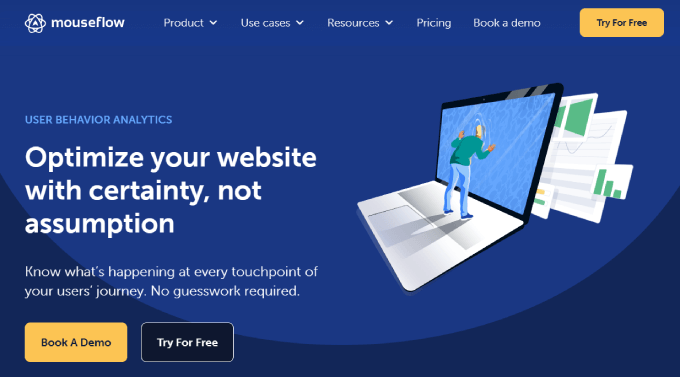
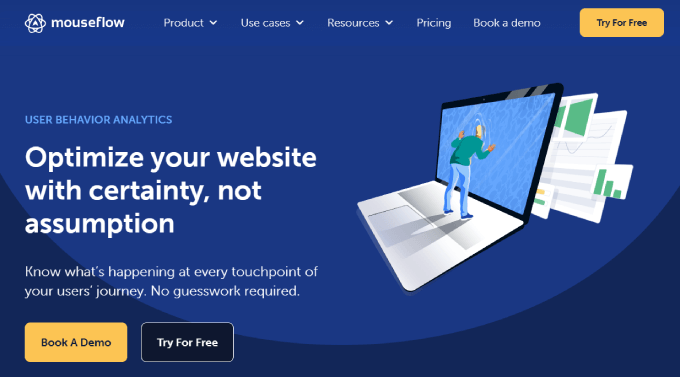
Mouseflow is another easy-to-use heatmap tool for WordPress users. Mouseflow offers click heatmaps, scroll, movement, and attention heatmaps.
It also offers recording of website visitor activity. This means you can look at a user interacting with your site. Another useful feature offered by Mouseflow is form analytics, which allows you to see why users are abandoning your forms.
Mouseflow also allows you to track funnels. You can also set custom funnels so that you can see how users from different traffic sources behave differently on your site.
On top of that, there is a WordPress plugin for Mouseflow, which lets you easily connect the tool to your site.
Price: Mouseflow also offers a free plan limited to 100 recorded sessions for a single site. Paid plans for Mouseflow start at $31 per month for 5,000 recorded sessions limited to 1 website. Prices increase with more recorded sessions and websites you add to your plan.
Pros:
- Mouseflow offers geo heatmaps to determine where your visitors are coming from so you can tweak your marketing campaigns.
- You can leverage the session replay tool to see exactly where your frustrated users are having trouble on your site.
- The software provides click, scroll, and movement tracking, so you know how users interact with your site.
Cons:
- All user session replays are stored in the same folder, which can be difficult to keep organized.
Why we recommend using Mouseflow: We like Mouseflow because it can uncover the geographical locations of your most active users. That way, you can optimize your PPC campaigns and improve your funnel analysis. They even offer a tool where you can add an on-page user feedback survey on your website, which allows you to capture real-time insights on what they feel about your pages.
4. Lucky Orange
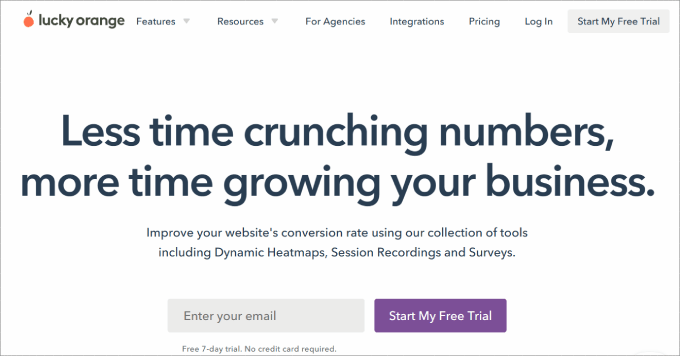
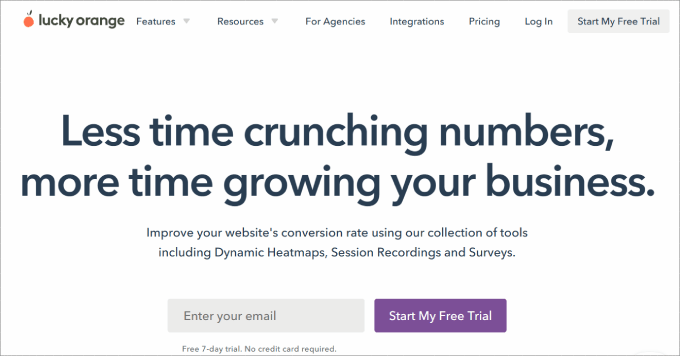
Lucky Orange is another popular choice in heatmap analytics. They offer heatmap tracking for clicks, movement and scroll depth. Apart from that, they also offer session recording and traffic segmentation.
It also comes with forms analytics, conversion funnels, visitor polls, and live chat software that you can add to your website. The list of features covers almost everything that you would want from a heatmap tool. You even get sales chat functionality to help you better connect with leads.
The setup process is super easy. The LuckyOrange WordPress plugin automatically inserts the tracking code, so you start generating heatmaps immediately.
Price: Lucky Orange is free to get started, with access to 100 sessions per month. Next up, they offer the Build plan starting at $32 per month for 5,000 sessions per month. All plans have a free 7-day trial, and the only difference in the plans is the amount of sessions per month you get.
Pros:
- Lucky Orange is one of the few tools that provide dynamic heatmaps to capture user interactions with popups and dropdown menus.
- There are a lot of ways you can filter data and reports to find what you’re looking for, such as events, dates, sources, visited pages, etc.
- Lucky Orange offers four types of on-page surveys, which include rating, multiple-choice, like/dislike, and open-ended.
- They offer live chat with visitors as they move through your site.
Cons:
- Lucky Orange only offers a maximum of 60 days of storage.
- You can’t customize your dashboard or build more than one at a time.
Why we recommend using Lucky Orange: What makes Lucky Orange unique is that it offers dynamic heatmaps that show real-time data for pop-ups, dropdowns, and carousels. Most other heatmap tools will only track static content, which is a huge missed opportunity, especially if you need to track how well certain pop-ups and lazy-loading images perform.
5. Inspectlet
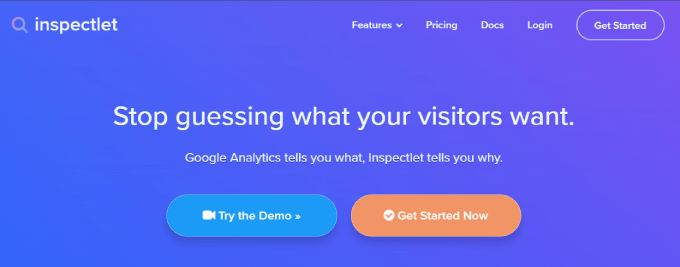
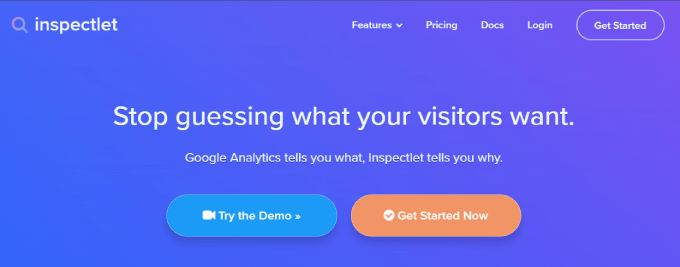
Inspectlet is a very powerful session recording and heatmap service. It covers all three types of heatmap tracking: clicks, cursor movement, and scrolling.
They also offer conversion funnel analytics with a very powerful filtering feature. There is a robust tagging filter, which you can use to tag individual users. This way, you can see how they interact on returning visits. Inspectlet also provides form analytics to understand and optimize your lead generation.
Price: They offer a free plan limited to 100 recorded sessions for a single site. The paid subscriptions for Inspectlet start from $39 per month, with 2,500 recorded sessions and 25,000 page views.
Pros:
- Inspectlet tracks mouse, clicks, and scroll movements so you know how users are moving through your site.
- You get powerful filtering capabilities. For example, you can show session replays from new visitors and returning visitors.
- Inspectlet allows you to tag your users and sessions, making it easy to report and find replays.
Cons:
- It has a clunky user interface, which isn’t the easiest to use.
Why we recommend using Inspectlet: We like Inspectlet because it excels at analyzing the customer journey, thanks to it’s comprehensive funnel tracking capabilities and detailed user segmentation filters.
6. Zoho PageSense
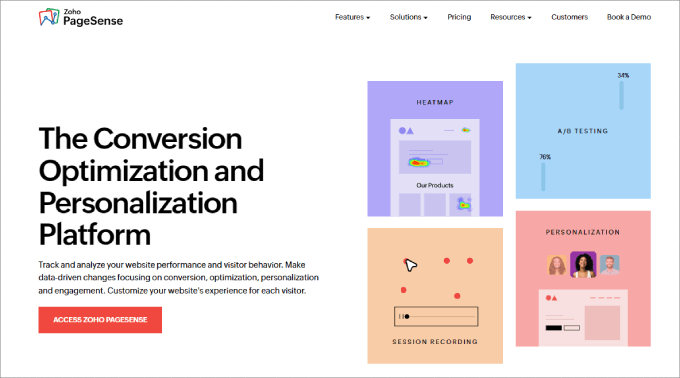
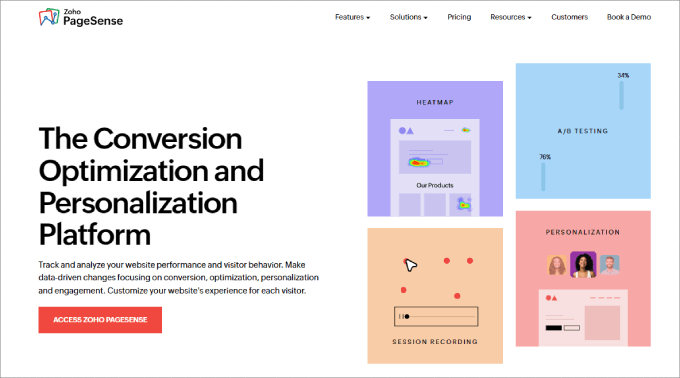
Zoho PageSense is a conversation optimization platform that rivals many of the competitors like Crazy Egg and Hotjar.
Oftentimes, there’s no way to know which design layouts or content elements are better unless you split-test them.
For instance, do you want to know which headline gets people to continue scrolling? Or how about which lead magnet form gets the most email signups?
Of course, you could always use WPBeginner’s headline analyzer, too. It is 100% free and tells you whether your headline is SEO-friendly.
The good news is that Zoho PageSense allows you to duplicate a page on your site and perform an A/B test. Then, you can tinker with the page structure and all the elements.
One of the best aspects of Zoho PageSense is its content personalization feature. Let’s say you’ve identified that your traffic is mainly coming from Instagram and LinkedIn.
However, these target audiences have different needs. With the content personalization feature, you can change images, texts, and other elements of the page based on where your visitor is coming from.
But that’s not all. You can choose how to personalize your website, depending on what you know about your users. The platform lets you change elements based on location, behavior, device used, ad campaign, visit frequency, and much more.
Price: Zoho PageSense offers affordable pricing at $12 per month, billed annually. The basic plan gives you web analytics, heatmaps, session recordings, form analytics, and more. With the highest plan, you get access to polls, A/B testing, and content personalization.
Pros:
- Zoho PageSense can track dynamic web elements, giving you more data points to work with.
- They offer push notifications so you can re-engage your visitors.
- You can drill down on where your visitors came from, such as organic search, referral, and social.
Cons:
- It has a steeper learning curve to use than other platforms.
Why we recommend using Zoho PageSense: Zoho PageSense offers all of the features you’d want in a heatmap tool. You’ll get heat maps, scrollmaps, and attention maps. What makes this tool unique is that you can personalize content on a webpage depending on where your traffic is coming from.
7. Heatmap.com
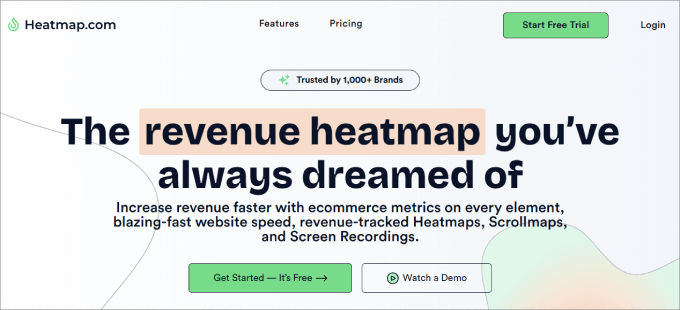
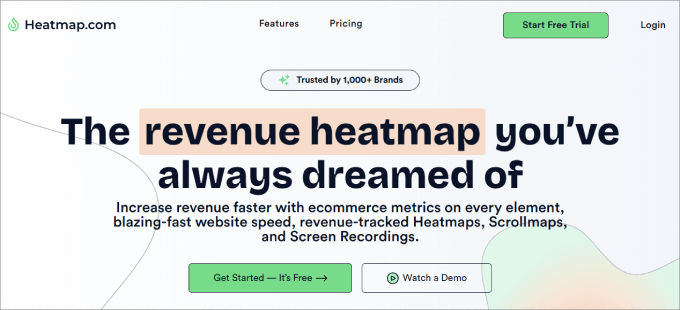
Heatmap.com claims to be one of the simplest-to-use heatmap analytics tools in the market. It is easy to install and comes with a very small JavaScript code that loads asynchronously without slowing down your website.
The best part about Heatmap.com is that it is the only heatmap tool to show the revenue of every click on every element of your site. For example, let’s say you want to analyze the effectiveness of a hero button.
You’d be able to track the revenue amount, average conversion rate, and average order value tied to that single button. You can even create custom filters to track the metrics most important to you.
To add to that, Heatmap.com offers real-time heat maps, which most other tools don’t offer. You can see how users are interacting with your site live. It also respects the privacy of your users by not logging unnecessary data.
Price: Heatmap.com offers a free plan limited to 5 pages on 1 site. Their paid plans start at $89 per month, where you get access to revenue-based heatmaps, scrollmaps, and screen recordings.
Pros:
- Heatmap.com offers extensive data-driven analytics, like understanding which elements or pages lead to your revenue and conversion rates.
- It doesn’t slow down your website.
- They offer a 7-day free trial.
Cons:
- It is more expensive than some of the other tools.
Why we recommend using Heatmap.com: Heatmap.com is unique from some of the other heatmap tools because it doesn’t just analyze click numbers. The tool ties your heatmap reports to actual sales metrics and other custom filter data for every trackable element on each page. You’ll be able to view the conversion rates of any element on your heatmap overlay.
8. Smartlook
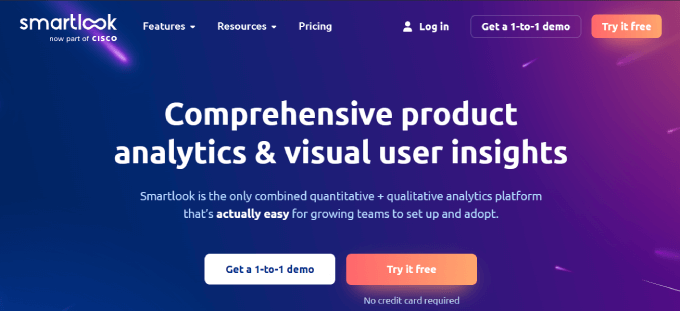
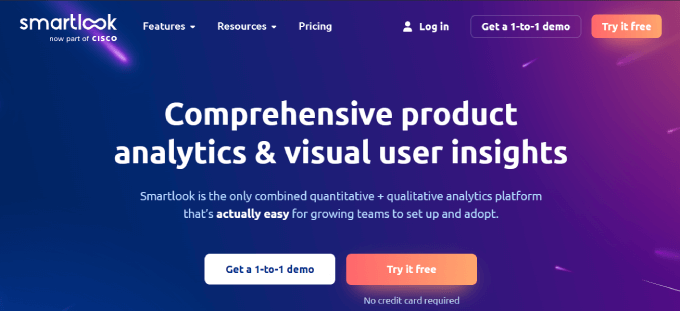
Smartlook brings just about everything you need to the table to help you understand how users are exploring your website.
The tools are ready to use out of the box and come with four core features:
- Heatmaps
- Session recordings
- Events
- Funnels
Each heatmap will automatically provide click, mouse, and scroll maps so you can optimize your site for better conversions and more sales.
One of the best features of Smartlook is the funnel analysis. Funnels are a series of steps that users take to complete a goal, like signing up for a newsletter or buying a product.
The funnel analysis shows you how many people are moving from one step to the next, along with the conversion and drop-off rates between each step. Combined with the session replays, you can view the recordings of all the users who dropped off at each stage.
Here’s how it could be useful in practice. Let’s say you want to recover abandoned cart sales in your online store. After using the funnel analysis, perhaps you realize that people in different countries are leaving once they see that the price is higher than expected due to high shipping costs or currency conversions.
All in all, Smartlook gives you key insight at every step of the customer journey to help you reduce drop-offs and ensure users take the desired action.
Price: Smartlook is free to get started, allowing 3,000 monthly sessions and basic product analysis. But the paid plan starts at $55 per month and gives you advanced analytics, such as tracking events and funnels.
Pros:
- Smartlook offers a lot of filtering options, such as segmenting users by country, browser, UTM tags, referral URL, and more.
- The session replay recordings library has many categories and even a search bar to find the videos you’re looking for.
- They also offer heatmaps for mobile apps as well.
Cons:
Why we recommend using Smartlook: Smartlook is the best heatmap tool for mobile apps. If you own a mobile app and website, then this is great software to see how users interact in both places.
9. Ptengine
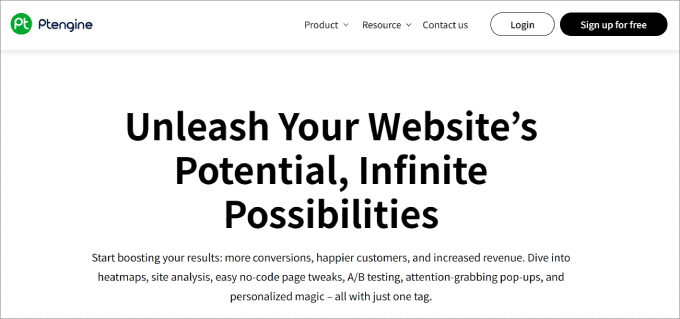
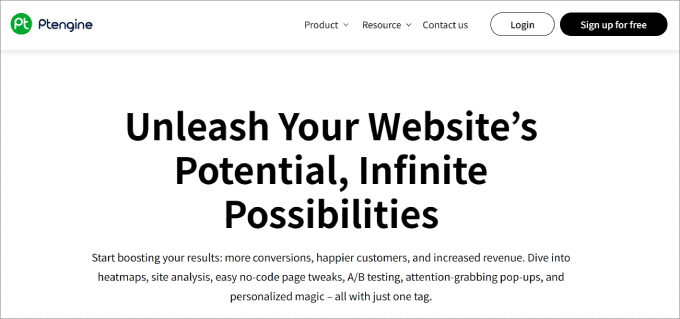
Ptengine provides a heatmap and web analytics tool packed into one. It offers click, conversion tracking, scroll, and attention heatmaps. They also offer A/B testing between two heatmaps, which is a useful feature for designers testing different interfaces.
Their web analytics features include device segmentation, campaign performance, one-click filters, and page analysis.
Price: Ptengine is free to start using, giving you access to 1 heatmap, 100 events, and 3 conversions. If you want unlimited heatmaps and analytics for conversion funnels, the paid plan will cost you $49 per month for 3,000 page views. From there, you get charged the number of page views you have.
Pros:
- Ptengine delivers historical comparisons of heatmaps so you can see how users interact before and after changes are made.
- You can also see quick side-by-side comparisons of heatmaps based on filters of your choosing, like new vs returning visitors, dates, and devices.
- It comes with a visual editor, so you can edit content directly after you collect heatmap data from your A/B tests.
Cons:
- The software is a little pricey for the number of page views you get.
Why we recommend using Ptengine: Ptengine offers easy-to-understand visualizations so you can spot chances for improvement. They offer all the basic features of heat maps, scroll maps, and attention maps. But they also provide historical comparisons to see your stats before and after making changes.
The tool also comes with features to add pop-ups and sticky floating bars without coding. It’s a good way to boost user engagement and keep visitors interacting with your site.
Bonus: Microsoft Clarity
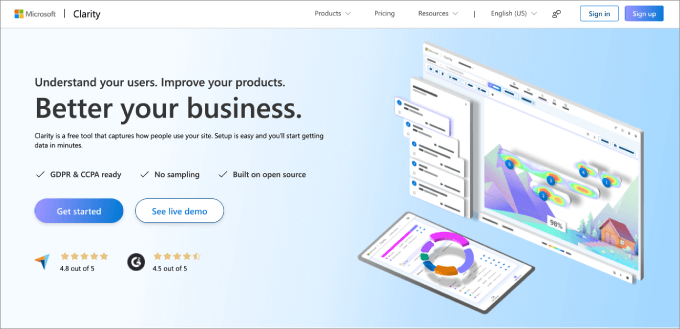
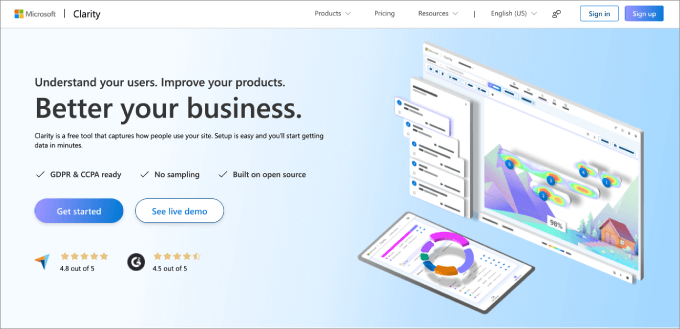
Microsoft Clarity is a free analytics tool that analyzes how visitors engage with your site using heatmaps, scroll tracking, and click tracking.
Once installed, it automatically begins tracking each user session, and you’ll be able to view stats right on your dashboard. Despite being free, you’ll also get detailed analytics. Beyond the core stats you’d expect, you also get a few special ones, such as:
- Quickbacks suggest buttons that users are clicking by mistake. That typically occurs because the buttons are too small or there isn’t enough spacing between elements.
- Excessive scrolling helps to determine the low-performance pages.
- Scroll depth percentage tells you which pages are seen entirely all the way to the bottom.
Also, if you want a tool to pair with Google Analytics, Clarity is a good choice. You can connect Google Analytics to Clarity, which ensures you don’t have to flip back and forth between the two platforms.
For more information about Microsoft Clarity and how to use it, check out our tutorial on how to install Microsoft Clarity Analytics in WordPress.
Pros:
- Microsoft Clarity covers all the basic features to help you understand top-performing and underutilized elements.
- The tool is completely free.
- You get useful UX metrics like dead clicks, rage clicks, etc.
Cons:
- Doesn’t offer A/B testing or e-commerce tracking.
- It can be a little more difficult to use than the paid platforms.
Why we recommend using Microsoft Clarity: Microsoft Clarity is the best free option on the market, which is worth mentioning on our list. Despite being free, you still get functional heatmap, scroll tracking, and click tracking features. Plus, all the stats are housed in the WordPress dashboard for easy access.
How to Choose the Best Heap Map Tool
There are various factors that must be considered when evaluating a heatmap tool. When comparing different solutions, you’ll want to use this criteria to help you determine the best tool for your WordPress site:
Ease of Use
One of the hardest parts about using any new software is getting started, especially for people who are less technically included. The heatmap script should offer a codeless script installation so that you don’t have to copy and paste code into the HTML of the page.
Creating heatmaps, accessing valuable website data, and viewing reports should be seamless and easy for anyone to do, regardless of technical skill level.
Supports Browsable Heatmaps
Browsable heatmaps allow you to access behind logins and interact with the page as the heatmap is being viewed.
Let’s say you have a WordPress membership site and want to see how users are interacting behind the paywall portal. Are you wondering what content your paid members find most valuable or which features they enjoy using most? Heatmaps can tell you which features members find most popular.
For a WooCommerce website, the cart page may have a unique URL for each user. If you can’t track visitor behavior patterns on pages with dynamic URLs, that means a big part of your heat mapping process is missing in action.
Tracks Behavior on the Element Level
The best heatmap tools aren’t just limited to recording behavior on the page level. Instead, they should be able to track at the element level, such as buttons, links, and images.
Responsive designs adjust to different screen sizes and resolutions. By tracking interactions at the element level, you can ensure that each element responds appropriately to different devices and screen sizes.
On top of that, the heatmap tool should be able to record hidden elements, too. These can be collapsible navigation bars, chatbots, and dropdown menus.
Highly customizable
As a business owner, there’s a good chance you’re continually updating your site based on feedback and new changes to your offerings.
For instance, let’s say you want to see only heatmap data for quarter 4 to monitor user behavior, especially on all of your seasonal promotions.
You should be able to export heatmap data based on a certain time period.
In addition, the best heatmap plugins should provide you with separate tracking data for each device, including desktop, tablet, and mobile visitors. That way, you can see how users interact on each device.
Basically, you should have the freedom to change the parameters so that the heatmap tracks exactly what you’re looking for or can filter data and provide a report that shows you what’s most important to you.
Why Combine Heatmaps With Monster Insights
Heatmaps mainly focus on how users spend their time on your page by visually showing where visitors click, scroll, and move their mouse.
If you want a complete picture of how users land on your site and what they do when they discover your page, you’ll want to add MonsterInsights to your tech stack.
MonsterInsights is the best WordPress analytics plugin on the market, used by over 3 million professionals. It shows you your top traffic sources, average session duration, top-ranking pages, and other valuable metrics.
On top of that, you can track the performance of your online store, such as viewing top-selling products, top conversion sources, and sessions to purchase.


Essentially, it brings all of the data from Google Analytics right to your WordPress dashboard.
One of the biggest flaws of heat maps is the lack of concrete metrics. For example, heatmaps may show you where users are clicking or may even provide a click count but won’t provide actual click-through rates.
Monster Insights offers an Enhanced Link Attribution feature, which gives you click-through rates of various elements on your site.
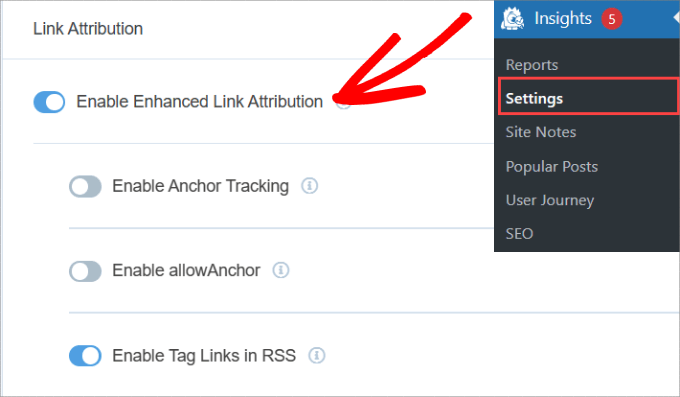
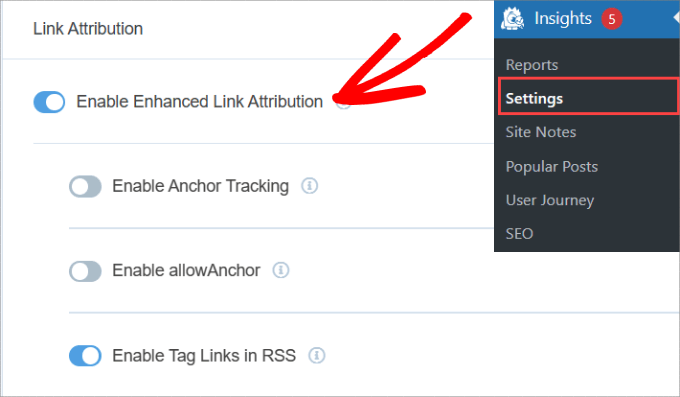
The color map in the report will help you determine the most effective buttons and links on each webpage.
If you want to understand your customer journey and maximize conversions, you want to install both heatmap plugins and Monster Insights to your WordPress account.
With that being said, which heatmap plugin should you use? Crazy Egg is the best all-in-one tool for conversion optimization. You get comprehensive heatmaps, click tracking and error tracking stats. The dedicated error-tracking screen helps you track all click errors so that you can get your trouble-shooting hat on.
We hope this article helped you find the best heatmap tools and plugins for your WordPress site. You may also want to see our list of the 9 best WordPress SEO plugins and tools that you should use.
If you liked this article, then please subscribe to our YouTube Channel for WordPress video tutorials. You can also find us on Twitter and Facebook.

