Are you wondering how to inform your website’s visitors about events or deals you’re offering? The answer is to use one of the best WordPress countdown timer plugins.
A WordPress countdown timer plugin helps you add a countdown timer to your website in a matter of minutes.
So, in this article, we’ll unlock the best WordPress countdown timer plugins and explain how to use them.
Let’s get started on this!
Are you in a hurry? Here are our top picks for WordPress countdown timer plugins:
What are WordPress Countdown Timer Plugins?
WordPress countdown timer plugins allow you to display a digital clock on your website and count down the remaining time until a particular moment.
Such timers can excite visitors for events like sales, product launches, and anniversaries.
For example, you sell WordPress themes and offer discounts on some occasions, like New Year.
Now, if you put a countdown for the sales happening, it develops a fear of missing out on the good deals among customers. Thus, it sends a message of urgency to visitors to buy the product.
Meanwhile, there are mainly two types of countdown timers:
- Standard: Counts the time to an event like a website launch and remains the same for every visitor, i.e., the time shown is fixed for everyone.
- Evergreen: Starts counting the time only when a visitor lands on your website, i.e., it provides a personalized countdown for each visitor.
Hence, using the countdown is also an efficient marketing technique.
Benefits of WordPress Countdown Timer Plugins
WordPress, by default, doesn’t have an option to add a countdown timer on the WordPress website. Thus, you’ve got to rely on the WordPress countdown timer plugin for this.
Meanwhile, using such a WordPress countdown plugin has several benefits:
- It’s hassle-free, as you don’t have to touch a single line of code to add the countdown timer.
- Makes your products, events, or offers more desirable among your customers.
- It boosts sales as it creates a sense of competition among your audience to buy the product as soon as possible.
- Several plugins provide a variety of designs to choose from for the countdown.
- Improves user experience by highlighting important events and dates.
Thus, using the WordPress countdown timer plugin is the easiest way to add a countdown to your website.
9 Best WordPress Countdown Timer Plugins
Let’s now look at the nine best WordPress countdown timer plugins:
1. Ultimate Blocks
First on the list of the best WordPress countdown timer plugins, we have Ultimate Blocks. You can install the plugin and use its countdown blocks to attract your audience elegantly.

Similarly, you can add a stylish countdown timer to your post or page using three appealing designs: circular, regular, and odometer style, to match the timer with your website’s design.
Meanwhile, you can also customize the color of the timer and set the largest and smallest units in the timer. The time units are weeks, days, hours, minutes, and seconds.
Besides, it isn’t only the timer plugin; it offers interactive content filters, captivating call-to-actions, and 15+ other blocks.
Key Features:
Pricing: Freemium (The premium version costs $49/year)
2. BlockArt Blocks
BlockArt Blocks is a Gutenberg plugin that helps you transform your creative ideas into reality. It offers over 25 powerful and unique pre-built blocks, including a Countdown block.

The Countdown block has units: days, hours, minutes, and seconds that you can set for a pre-determined deadline. You can also effortlessly customize the design and other elements of the block.
BlockArt Blocks are also visually appealing and enhance your webpage’s design. Meanwhile, they are responsive and adapt to various screen sizes and devices.
Overall, BlockArt Blocks offers a comprehensive solution to drive sales by motivating customers to purchase the product ASAP.
Key Features:
- Lightweight and fast
- Offers regular update
- Range of support channel
- A large collection of templates, sections, and starter packs
- Compatible with other WordPress plugins
Pricing: Free
3. HurryTimer
HurryTimer is a multi-purpose countdown WordPress plugin for creating one-time, recurring, or evergreen countdowns.

While the free version offers evergreen and one-time campaigns, the premium version offers recurring campaigns.
It also has cookie and IP detection techniques for the evergreen campaigns. Further, it features a customizable CTA (call-to-action) button.
Using the plugin, you can display the same countdown timer multiple times. Meanwhile, the expiry actions have many options, like redirecting to the URL to hide the “Add to cart” button for WooCommerce products.
Key Features:
- WooCommerce integration
- Live design customizer
- Compatible with page builders
- Auto-restart for the timer
- Conditional display available for the countdown
Pricing: Freemium (The premium version costs $39/year)
4. Countdown Timer Ultimate
Countdown Timer Ultimate is another top WordPress countdown plugin that displays the timer inside a circular design.

Once you create the timer, you can add them anywhere on your website, including the sidebar. You can also change the color of the circle and background.
Further, it offers multiple options, such as creating an unlimited timer, setting a timer label, adding content, designing, etc.
The plugin is also available in a premium version, which offers advanced features like custom CSS, additional designs, and multi-language support.
Key Features:
- Fully responsive
- Proven to drive traffic and increase business revenue
- Compatible with Gutenberg shortcode block
- Allows to change background width
- Easy to integrate eCommerce coupon code
Pricing: Freemium (The premium version costs $79.50/year)
5. Countdown, Coming Soon, Maintenance – Countdown & Clock
Countdown Builder is a WordPress countdown timer plugin offering a wide range of pre-built timers. It has over 15 varieties of countdown types, such as circle countdown, digital, timer, and so on.

In addition, you can insert the timer on your page or posts via shortcode or use it in the popup.
You can easily change the font size, weight, style, and other attributes. You can also change individual text and background colors for different time units.
The plugin also offers other customization features through JavaScript and CSS.
Key Features:
- Seamless integration with Gutenberg
- WooCommerce compatible
- Coming soon page available
- Quick support team
- Allows users to turn off blocks to enhance the site’s performance
Pricing: Free
6. Finale Lite
Finale Lite is the WooCommerce timer plugin that allows you to create promotional campaigns through a countdown timer.

Using this countdown WordPress plugin, you can run scheduled sales campaigns, such as seasonal promotions, pre-launch offers, early bird deals, instant discounts, and more.
Meanwhile, it also allows you to add a counter bar to show the status of stocks left in real time. That compels customers to hurry to buy these kinds of things.
Further, you can create your own rules to customize the campaigns.
Key Features:
- Simple and easy to use
- Pre-defined rules are available to customize the campaigns
- Allows to run Happy Hours Deals for only a few hours
- Option to set a campaign for a specific product or the whole store
- Allows to run deals until the stocks last
Pricing: Freemium (The premium version costs $29/year)
7. Countdown Timer – Widget Countdown
Countdown Time is another addition to our list of WordPress countdown timer plugins. The plugin provides the best way to create beautiful timers within a few minutes.
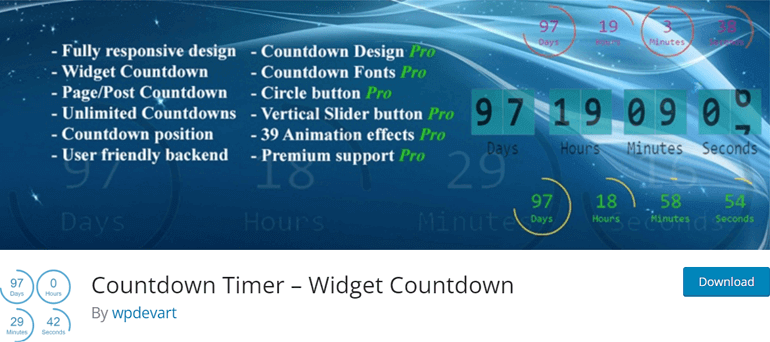
The plugin can create countdown timers for posts, pages, and widgets. It’s also beginner-friendly, and you don’t have to use any coding to create the timer.
Further, it’s fully responsive and works perfectly with all WordPress versions. There’s also no restriction on the number of timers you create.
You can also set up a position and choose the distance from top to bottom. Best of all, you can select action after the time has expired and type the necessary message.
Key Features:
- User-friendly backend
- Compatible with popular WordPress themes
- Allows to choose text and background color
- Over 35 animation effects
- Premium support available
Pricing: Freemium (The premium version costs $13/year)
8. Sales Countdown Timer
Another WooCommerce countdown timer plugin for WordPress – Sales Countdown Timer, allows shop owners to boost their sales.

It assists you in displaying the sales countdown on a single product page or in the entire shop page of your WooCommerce site.
Meanwhile, you can also schedule specific sale times, position the countdown clock, display before and after product prices, use badges, etc.
In addition, the plugin displays a progress bar showing the number of products available for sale, products sold, and products available.
Key Features:
- Easy-to-use shortcodes
- Multiple profiles for setting
- Allows to customize the design
- It’s easy to change the offer after the countdown timer hits specific values
- Reset mode available for admin for testing purposes
Pricing: Freemium (The premium version costs $20 for a Regular License)
9. Countdown Block
Countdown Block is a simple WordPress countdown plugin that lets you notify your website’s visitors about upcoming sales, events, or anything else.

With this timer plugin, creating a countdown timer in the Gutenberg block editor takes a few minutes.
Besides, the plugin is completely customizable. Not only that, it’s lightweight with no extra resources. Hence, your site’s speed will not be burdened while using the theme.
Backed by a dedicated support team, the plugin is worth a try.
Key Features:
- Options for evergreen and recurring timer
- Responsive preview controls
- Unlimited customization options
- Advanced border styles
- Over five design presets are available
Pricing: Free
Now that you know the best WordPress Countdown timer plugins, let’s learn how to add them to your website.
How to Add Countdown Timer to Your Website with WordPress Countdown Timer Plugin?
Among the WordPress plugins mentioned above, we’ll use BlockArt Blocks to add a countdown timer in this guide.
That’s because BlockArt Blocks has a variety of blocks and is flexible in using any of its features. It also maintains a simple user interface, ensuring the plugin is easy for beginners and experts.
Thus, adding a countdown timer to your WordPress website is straightforward with BlockArts Block. All you need to do is follow the steps mentioned below, and you’re good to go.
In the meantime, this tutorial will use a sample website made using the Zakra theme and its starter template, Yoga.
Step 1: Install the BlockArt Blocks Plugin
The first step in using any plugin on a WordPress website is installing it. To install BlockArt Blocks, visit your WordPress dashboard and navigate to Plugins >> Add New Plugin.

Now, use the search bar to find the BlockArt Blocks. When you find the results, hit the Install Now button.

Again, hit the Activate button.
That’s how you install the plugin. You now have the BlockArt Blocks in your WordPress website to create a countdown timer.
Step 2: Use the Countdown Block on Your Post/Page
As mentioned above, the Countdown block by BlockArt Blocks lets you display a timer of events on your website’s page or post.
Hence, decide where you want to display the countdown timer. Next, open the page or post where you want to add the countdown timer.

Click on the [+] icon on the top-left corner to use the Countdown block

Next, search for Countdown and drag and drop the block on the editor.

The block might appear as shown in the image below:

Step 3: Customize the Countdown Block
You can easily customize the Countdown block through the block editing panel on the right-hand side. To do so, click the countdown block and then the Settings tab in the top-right corner.

You’ll get the three options, General, Style, and Advanced, to customize the design and other elements of the block.

General has the following options:
- Date and Time: It allows you to set up a time and date from here based on your time zone
- Design: You can change the overall design of the block from here.
- Preset: From here, you can choose whether to display your timer as Rectangular or Circular. There are over four layout options to choose from.
- Label: The labels offered by the block are Days, Hours, Minutes, and Seconds. Switch the toggle to the right to enable the label.

Similarly, Style lets you change the styling elements through the following options:
- Properties: From here, you can change the alignment of the labels to left, center, or right. You can also set the alignment for different devices such as Desktop, Tablet, and Mobile.
- Label: You can change the text color and typography from here.
- Digit: If you’re not satisfied with the color of the countdown digit, you can change it from here. Also, you can change the typography of the countdown.
- Separator: It allows you to separate the digits using the separator. The separator can be colon, line, slash, or none that separates the time units. You can also change the separator’s color and determine the space between the digits.

- Box: Use the option to display the countdown timer inside the box. You can further change the background, gap, padding, border, radius, color, and box size.
- Border: This option allows you to customize the border of the countdown timer. You can choose the border’s type, radius, color, and size from here.
Under Advanced, you’ll get four customization options for the Countdown Block:
- Spacing: The spacing option allows you to change block margins and padding and set the margins and padding for other devices.
- Z-Index: This option allows you to set up responsive conditions for desktop, tablet, and mobile devices. Enabling it hides the block on the respective device.
- Advanced: You can set the CSS ID and additional CSS classes from here. You can style the black using the CSS ID, while the CSS class allows you to add a CSS class and write custom CSS to style the specific block.

You can update the page/post once you are satisfied with the customizations.

Below is the webpage sample after adding and customizing the Countdown block by BlockArt Blocks.

That’s how you add a countdown timer to your website using the BlockArt Block countdown timer plugin.
Wrapping Up!
We hope this article provided you with an insightful learning experience about WordPress countdown timer plugins and how to use them. So, hurry up and get your hands on the timer plugin.
Any of the above incredible WordPress countdown plugins can help you show the deals for your website.
If you’re still confused about choosing one of these plugins, we recommend you go with BlockArt Blocks. We had an easy time implementing the countdown timer using the plugin.
Besides, the support team will get back to you in no time. So you’ll have a smooth time running the plugin on your site.
If you found the article insightful, why not share it with your friends? Also, you can visit our blog page for other exciting articles.
Follow us on X (formerly Twitter), Facebook, and LinkedIn for updates and other content. Also, join our Facebook community to share your experience and connect with other WordPress enthusiasts.

