I think you will agree when I say that: making money as a beginner content creator is hard. For starters, you must create amazing content that keeps people coming back for more. Secondly, you must find the best way to monetize your content without annoying and sending away your followers (or subscribers).
You can try adverts but that might ruin the user experience. If that’s not your cup of tea, you can try selling products (e.g. eBooks, podcasts, etc.) but that means more effort on top of your current work. Or, you have subscriptions. They have a low barrier to entry and are way easier to implement, because you can simply sell the content you already have. But how?
You can make money from subscriptions by installing a paywall that requires your visitors to pay for premium content. Set a subscription for your best content, and sit back and watch the moolah flow in. That’s right; subscriptions are a fantastic monetization strategy for all kinds of content.
Think of Netflix, for instance. They make a killing with the subscription model. In fact they had over 192 million paid subscribers worldwide as of the second quarter of 2020. The subscription business is booming, and many other businesses are jumping on the bandwagon. Including WordPress site operators.
In today’s review, we cover Zlick Paywall, a fabulous subscription plugin for WordPress websites. It’s a solid paywall solution whether you’re a one-man operation or a big business. As long as you create content, Zlick offers you the tools you need to sell subscriptions like a boss. And after trying it myself I’d have to say it’s pretty good, as you will learn today.
What is Zlick Paywall?
First things first, what is Zlick? Well, to oversimplify Zlick is a paywall solution that allows you to restrict access to your content. That simply means your users must subscribe before they access content. There is also a Zlick plugin for WordPress, which makes installing the whole thing a breeze.
As a content creator, you can now focus on what you love – creating your best content. Instead of taking a chance on ads and other less-reliable monetization strategies, you can charge a premium for your best content. Simply use Zlick to lock the content behind a paywall, and allow users to subscribe (and pay) with utmost ease.
Your users don’t even need to create an account to access paid content. They also don’t need to download any apps. Once you install the Zlick paywall WordPress plugin, your users can subscribe or pay-per-post using Apple Pay, Google Pay, mobile phone carrier payments, and credit/debit cards.
The simplest and easiest to use plugin I’ve found so far. Quick installation, 10 minutes. The support is very good and they respond quickly and objectively. Need to have more monetization plans options. Without a doubt very good. I recommend it to everyone. – Jose Bandos
For a plugin that offers you such great capabilities, Zlick is extremely easy to set up and use. You don’t need any technical knowledge or a developer to configure Zlick. You will be up and running in under 10 minutes. So you can forget about editing your website code and focus on your content.
Need more reasons to try out Zlick?
The guys at Zlick have performed countless A/B tests. The plugin offers you great conversion rates by minimizing the steps the users take. They have managed to reduce the number of clicks needed by 50 to 75%. If Google Pay or Apple Pay are enabled in your browser, 1-click purchases are available automatically.
Another thing, and you’ll love this one – Zlick is super secure and fool-proof. Unlike many competitors, Zlick doesn’t use JavaScript solutions that can relatively easily be bypassed. Instead, Zlick uses server-side technologies integrated deep into WordPress, which can’t be bypassed. In other words, no one will be able to read your content without buying or subscribing to it.
We live in the future and responsive design is the way to go. Zlick plays well with all desktop and portable devices, which makes it accessible from just about anywhere at any time, which is perfect if you work on the go. Plus, you can start with a free account, no credit card is needed. We will learn more in the next section.
Zlick Paywall Features + Support
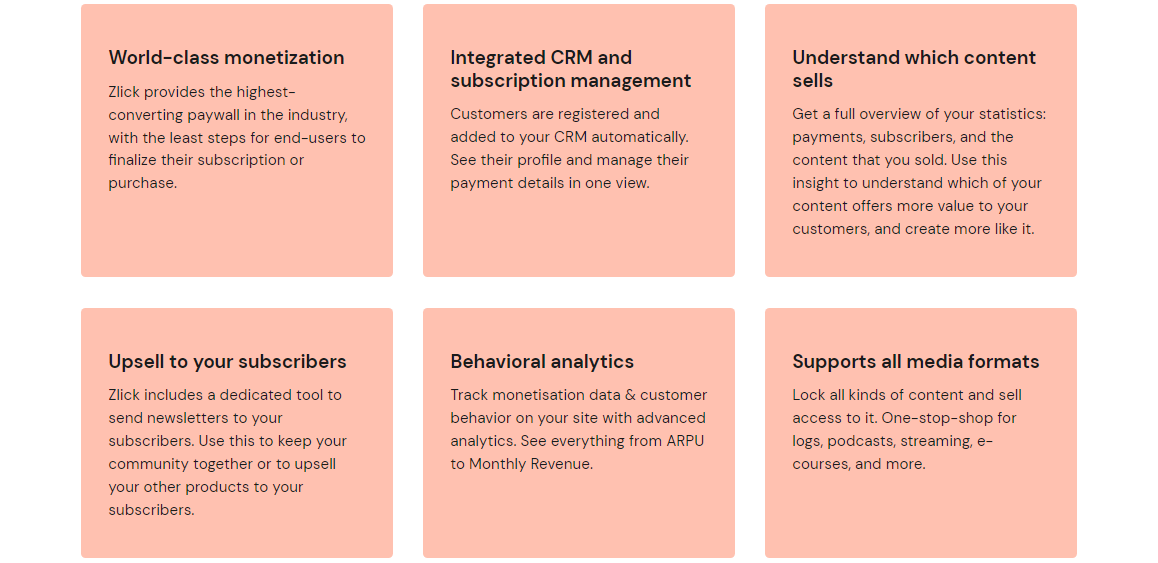
As I always say, a great WordPress plugin is as good as the functionality it offers. Of course, without feature bloat. A plugin that gets in your way should never make it to your website forever. Zlick makes your subscription business model amazing. Everything you need is exactly where you want and the user experience is spot on.
Features Highlight
Here’s what you can expect from Zlick:
- World-class monetization – Zlick has been tested enough times to guarantee the highest conversion rates in the industry. Your users will finalize their subscription or purchase with the least number of steps possible.
- Integrated CRM and subscription management – Zlick has a built-in CRM (customer relationship management) that allows you to manage your subscriptions like a pro. Zlick adds customers to the CRM automatically and you can see their profiles and payment details in one view.
- Advanced analytics – With deep Zlick stats, you can tell and, most importantly, optimize your best-performing content. You take the guesswork out of your monetization strategy with an intuitive analytics dashboard that offers you a clear view of your business.
- Newsletter – Zlick comes with a powerful newsletter tool. You can use the newsletters to keep in touch with your subscribers and upsell your other products without a hassle.
- Support for all media formats – No matter what you’re selling, Zlick offers you the tools you need. You can set a paywall before your blog posts, products, podcasts, videos, streams, and so much more.
- Only pay when you get paid – With Zlick, you only pay when you get paid. If you don’t make any money, the Zlick team doesn’t make any money. Your success is a priority.
- Support for multiple payment options – Your users can pay using credit/debit cards, mobile carrier payments, Google Pay and Apple Pay.
- Amazing world-class support – Zlick offers you dependable support via phone (business hours only), email, FAQ, and an online contact form. At the time of writing, they don’t offer live chat.
Zlick offers you a nice set of features to automate your subscription business, no matter the kind of content you create.
You can lock down videos, podcasts, articles, file downloads, ebooks, courses, blog posts, and anything in between. – Zlick FAQ
Zlick is meant for all types of content creators, big or small. Plus, they are pretty affordable as you will learn in the next section.
Zlick Paywall Pricing
If you’re in the market for a paywall solution that goes easy on your wallet, you will absolutely love Zlick. Firstly, you can get started for free (as in no-credit-card-required) – just setup your account and you’ll only be charged the transaction fee. There are customer and subscriber caps though, so while this is a great choice to try out Zlick you’ll likely want to upgrade as time goes on.
The starter plan will set you back just 35 euros (about $38 USD bucks) per month. This adds support for newsletters as well as mobile carrier payments, and allows for unlimited external subscribers. And finally, the premium plan costs 800 euros (about $870 USD) per month which adds access to the API, custom reporting and even a monetization consultation from the Zlick team. But you can visit the Zlick pricing page to compare all plans at a glance.
Aside: Note that there is a 5% transaction fee for all plans provided you’re selling subscriptions. If you don’t sell anything, you don’t pay the transaction fee.
How to Setup Zlick Paywall for WordPress
Now for the fun part! Let us install the Zlick Paywall on your WordPress site. Fret none, it is as simple as A, B, and C. There’s even interactive Zlick Instructions on their main site that you can follow along with, but we’ll walk you through everything with screenshots below.
Setup a Zlick Account
First things first, head over to the Zlick website and click the Sign Up For Free button, as we highlight below.
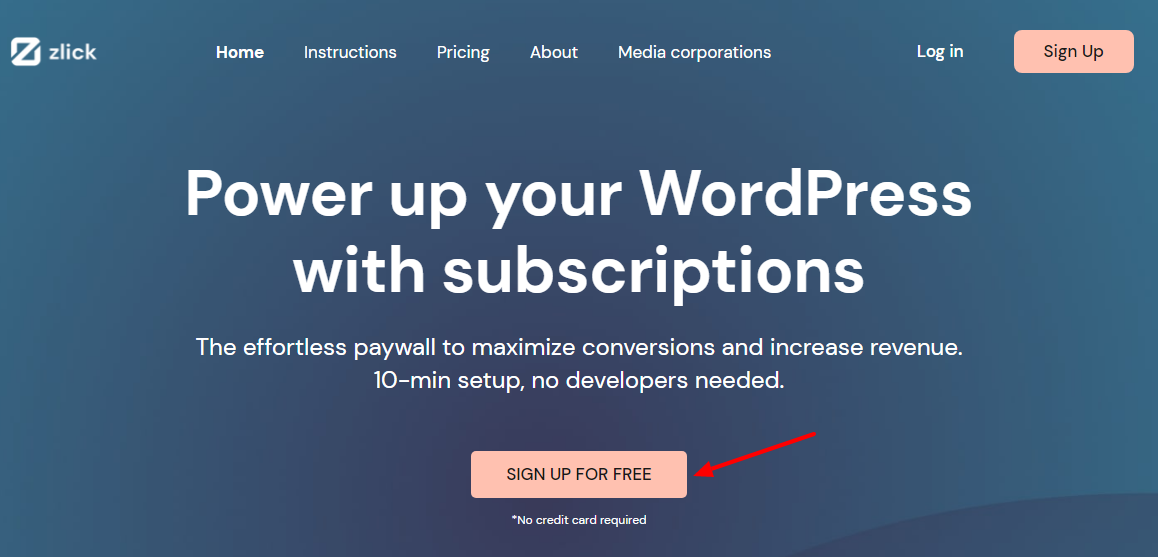
Next, fill out the signup form and click the Sign-Up button, as shown below.
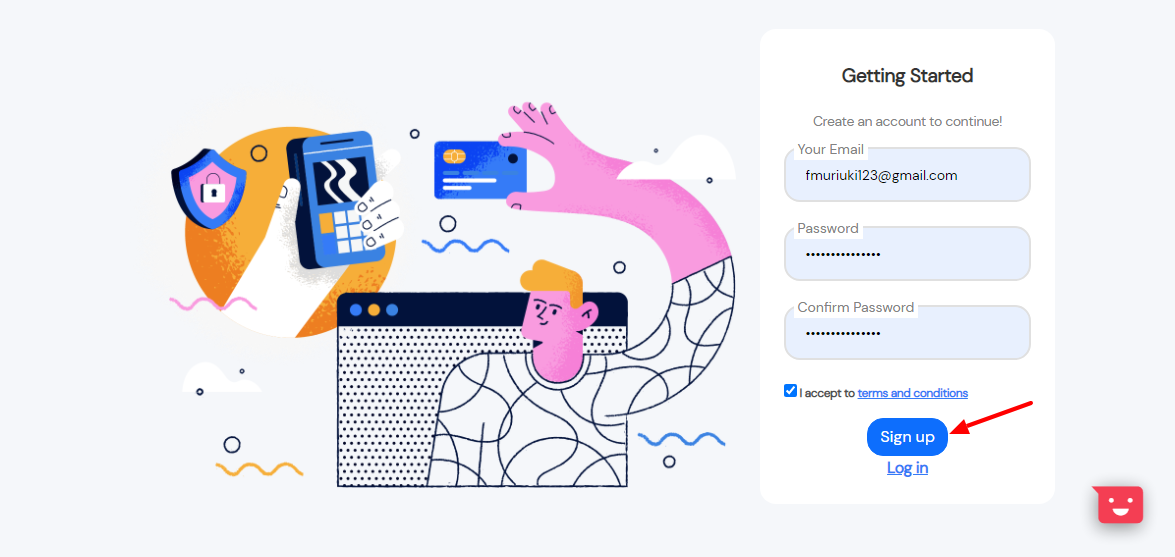
At this point, you’re in test mode (we’ll turn on Live Payments Mode at the very end).
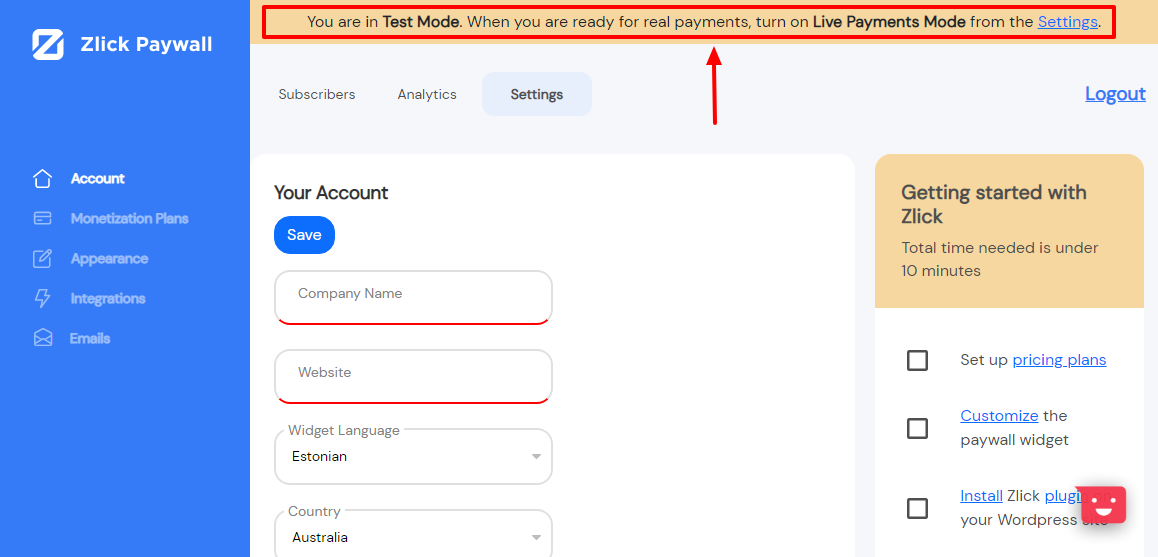
Go ahead and add your company details (company name, website, language, location, etc.) and click the Save button, as we highlight below.
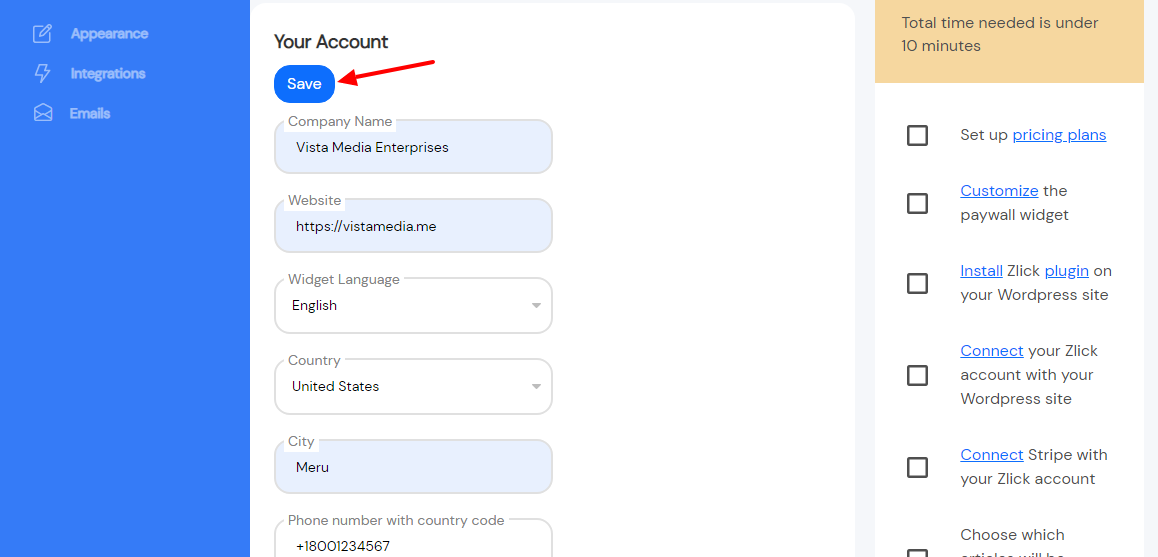
After that, set your Article Pricing (this is a one-time fee) or Subscription Pricing (this is a recurring fee), and click the Save button, as shown below.
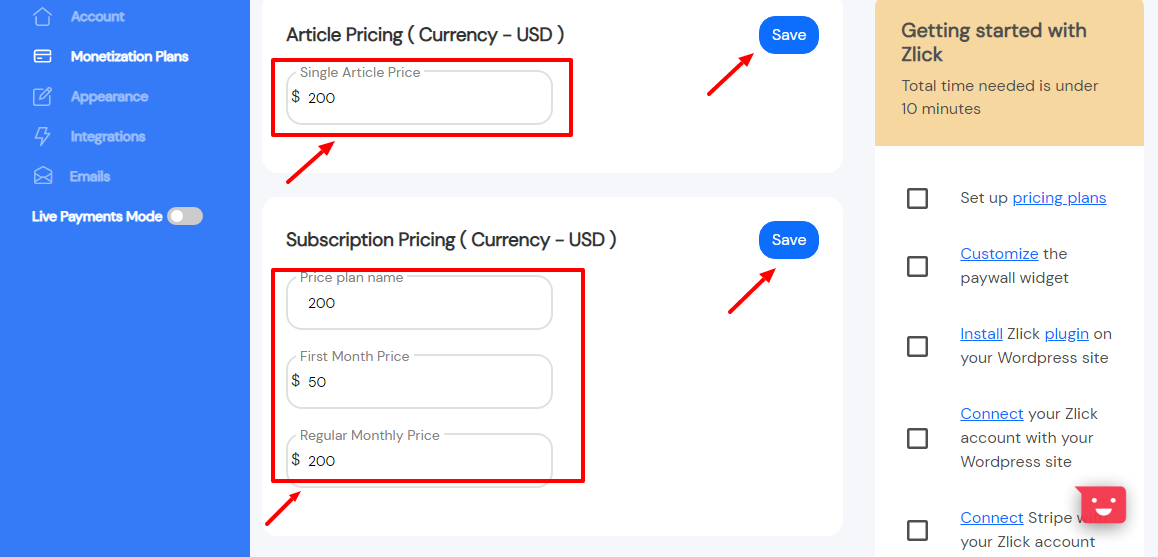
You can also customize the Zlick Paywall widget to reflect your brand (which you should). Just go to settings then Appearance to add your custom colors, logo, text and terms link.
With that done, click Integrations and copy the Publisher ID and API Key, as shown below,
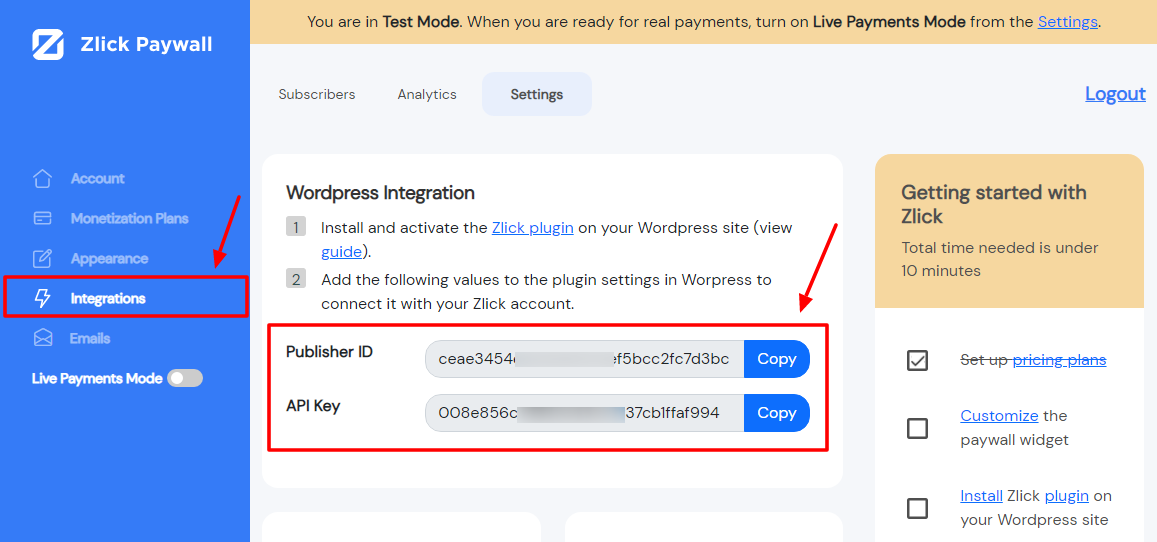
Install the Zlick WordPress Plugin
With your API key ready the next step is to install the free Zlick WordPress plugin. As usual, login to your WordPress admin dashboard, and navigate to Plugins > Add New, as shown below.
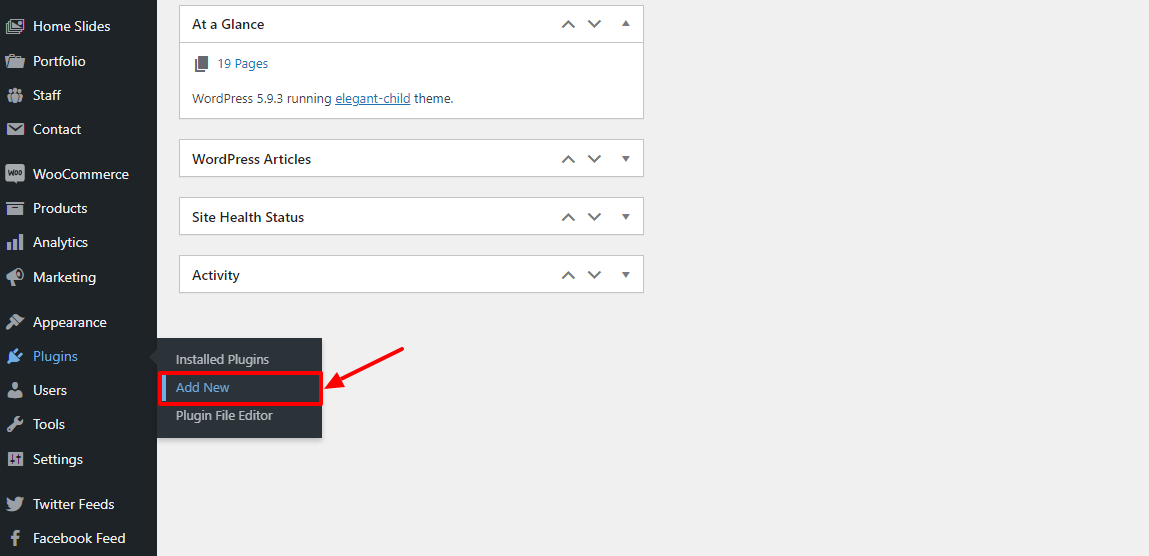
Next, enter “Zlick” in the keyword search box, and hit the Install Now button:
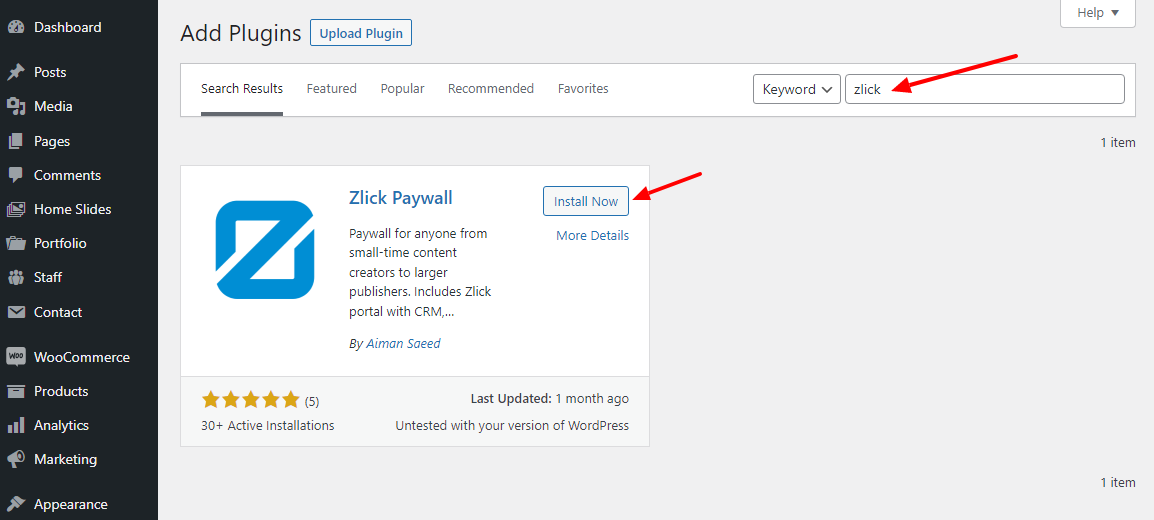
Activate the plugin:
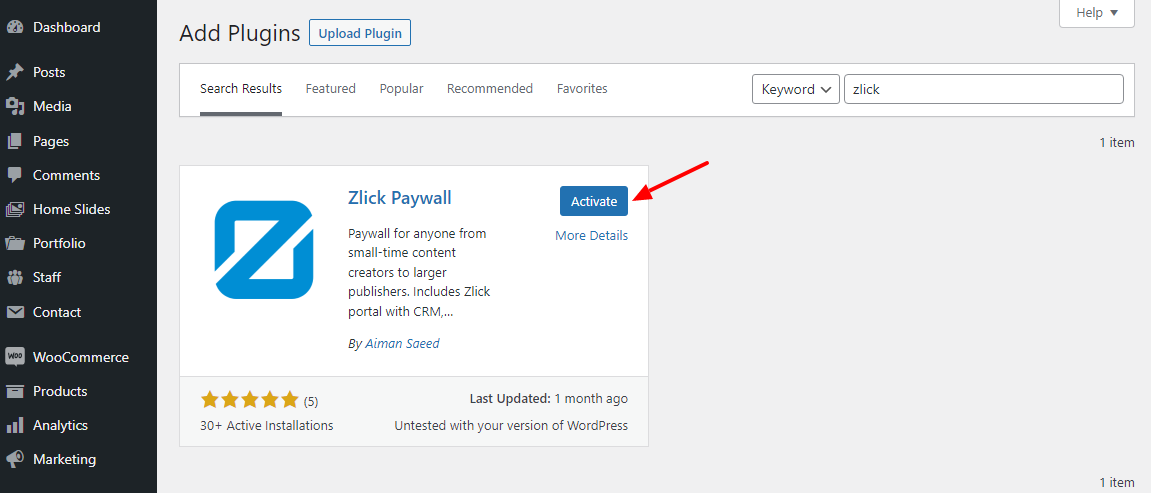
Now, your Zlick WordPress plugin is ready to rock the party – just navigate to Settings > Zlick Payments:
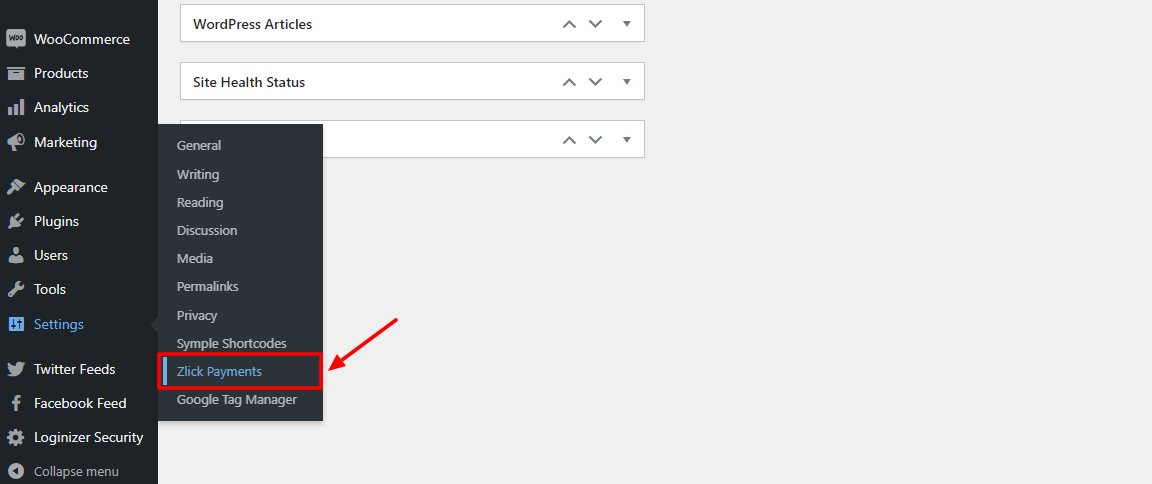
After that, copy-paste the Publisher ID and API Key from your Zlick account. Also, set the preview paragraphs, turn on search engine indexing and click the Save Changes button:
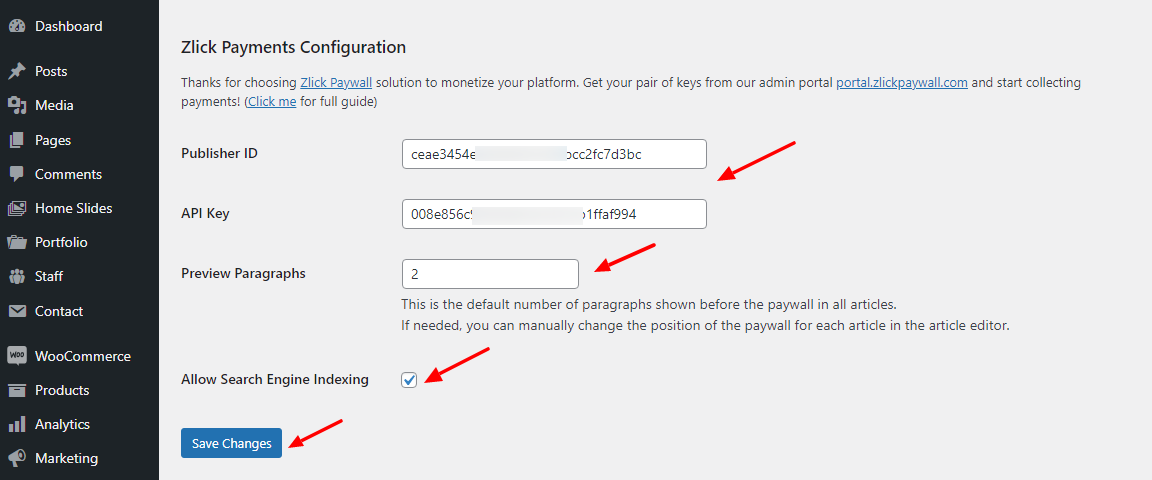
Now, your Zlick account is connected to your WordPress website. You can log in to your Zlick account to customize the form/widget that the users see. In the meantime, you can add the Zlick Paywall to your content, and start making money from subscriptions.
Add Zlick Paywalls to Content
How you ask? In your post editor, flick on the Enable paywall for this article checkbox, as shown below.
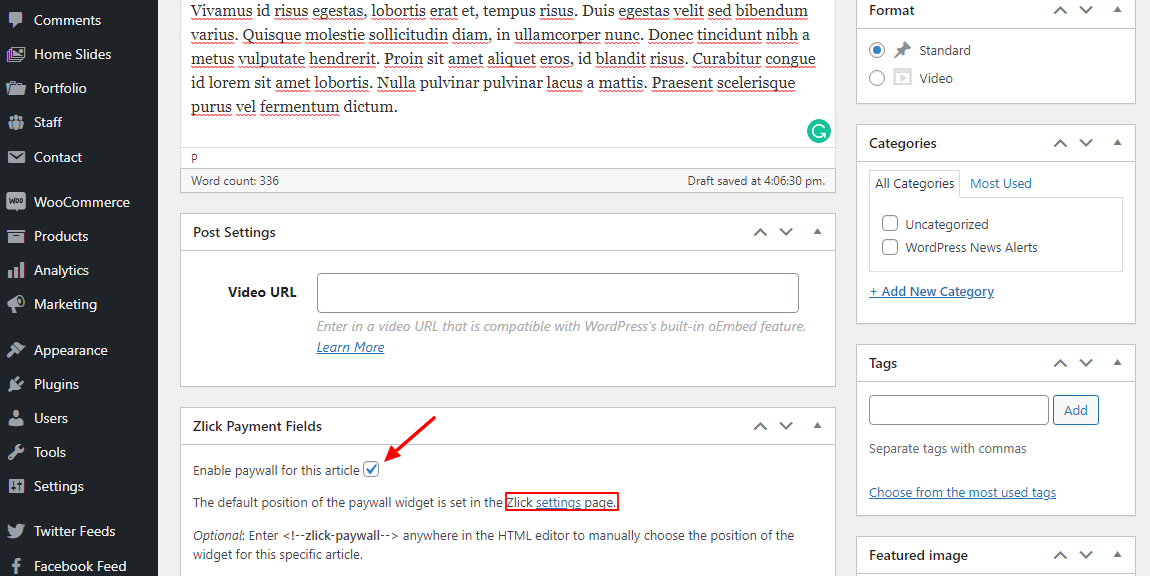
Hit the publish button. The paywall will appear as per your settings. In our example, the paywall will appear after two paragraphs, as seen below.
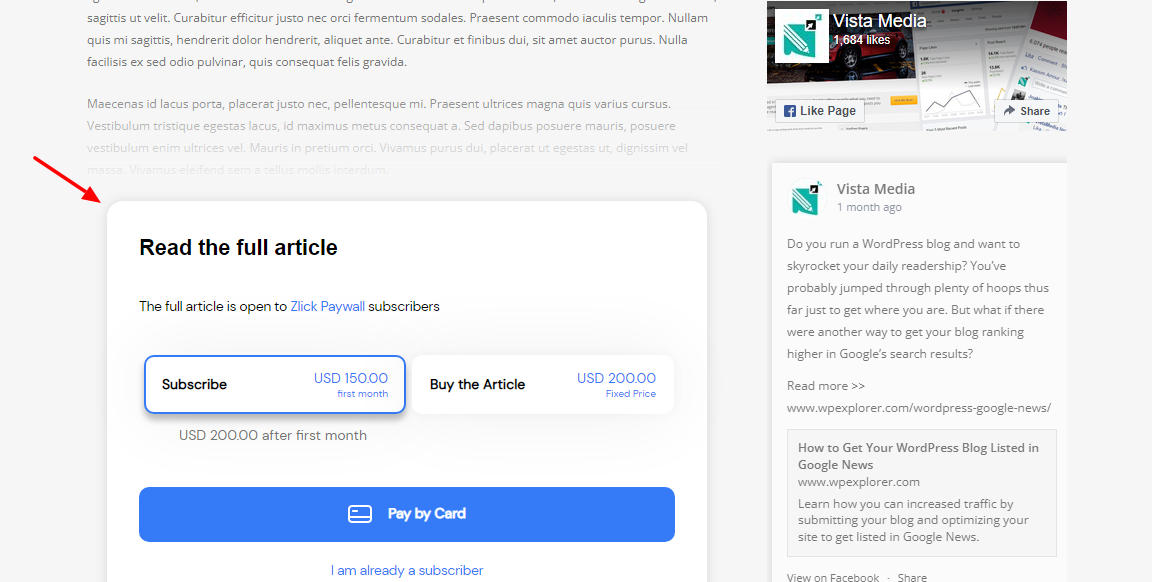
And there you have it. Zlick Paywall is working for your WordPress site.
Enable Live Payments
With everything up and running you can now head back to your Zlick account settings to enable the Live Payments Mode. First, you will need to set up a Stripe account to accept payments via card, Apple Pay or Google Pay. Simply navigate to the Integrations section in Zlick and click on the Stripe connection to get started. Signup only takes a few minutes. After that, go to your main Zlick Settings again and use the toggle to turn on Live Payments. Then you’re good to go!
Try Zlick Now
Want to give Zlick a quick test run before installing anything on your WordPress site? No problem! You can check the free Zlick Paywall demo here. There are various media types to try so you can get a hands on way to see how the paywall might work for your specific needs.
Final Words
The subscription business model works. You can sell whatever content you create and have a stable and recurring income. Take the hard (and expensive) route by writing your own code, or choose a solution such as Zlick.
For me the Zlick WordPress plugin made it easy to be up and running in under 10 minutes. I can certainly see the monetization opportunities it could bring to blogs, online news or magazine sites or for other creators. But what’s your take? Let us know in the comments.

