SmartCrawl’s newest version release comes with an impressive new feature—support for Multilingual Readability.
Up to this point, the readability test in SmartCrawl could be used solely to calculate a score for posts or pages written in the English language.
Now, depending on what language you have set up in WordPress settings, SmartCrawl will use a different formula to calculate the readability score for a number of languages.
Our SEO analysis engine currently supports the following:
- Czech
- Dutch
- French
- German
- Italian
- Russian
- Spanish
In this article, we’re going to take a look at this helpful new feature, and touch on a few related ones as well.
Continue reading, or jump ahead using these links:
Along with Multilingual Readability support, Post SEO Analysis will also support the above languages.
The Post SEO Analysis feature reads the page content and how it’s displayed in the frontend, then provides SEO recommendations based on the content added.
Having support for 7 languages will provide more accurate recommendations, as it uses different formulas for each one.
Let’s take a look at these settings in SmartCrawl.
Multilingual Readability
The key to learning is understanding. It’s not just about speaking in a language your audience comprehends; it’s presenting your words in a manner that is easily understood.
Since 1847, scholars have been measuring difficulty level in reading copy. Many indexes exist that measure readability of the English text— SMOG, Gunning fog, Automated, Coleman-Liau, and more.
All of these indexes convert readability to a mathematical formula, indicating how well your readers can comprehend the text. Although the formulas differ, they consistently place heavy emphasis on these two factors: sentence length and word length.
SmartCrawl uses the Flesch-Kincaid Test. What is that exactly? Read on…
The Flesch-Kincaid Test
Lawyer, author, and writing consultant Rudolph Flesch advocated the use of phonics rather than sight reading to enable students to sound-out unfamiliar words, a method often called “look-say”.
Flesch penned many books, the most famous probably being “Why Johnny Can’t Read, and What You Can Do About It”.
In 1943, Flesch published a readability formula in his dissertation, “Marks of a Readable Style.” That formula, the Flesch Reading Ease index, was the original Flesch test.
Flesch’s work with the Associated Press helped bring the reading level of front-page newspaper stories down by five grade levels. Implementing this formula increased Publishers readership by 40% to 60%.
In 1976, the U.S. Navy commissioned J. Peter Kincaid and his team to recalculate the Flesch Reading Ease to help sailors absorb Navy training manuals faster and understand them better.
The resulting formula was the Flesch-Kincaid Test, which is now a standard for the U.S. Department of Defense, the Internal Revenue Service, and the Social Services Administration. In fact, many states now require insurance policies and other legal documents to weigh in at no higher than a 9th grade reading level on the Flesch Kincaid scale.
SmartCrawl’s Language Support
Now that we understand a bit more about readability and the test we use to evaluate it, let’s look at these features in SmartCrawl.
Once you install & activate (or update) SmartCrawl, you’ll be greeted by the splash screen, heralding the new Language Support features.
Navigate to your Posts or Pages content list, and you’ll see a new SEO Meta [+] link, above the classic WordPress actions menu.

Click on the [+] to see some basic information about the post’s current SEO-optimized Title and Description. This includes colored indicators showing the character count for each.
Green highlights represent counts within the recommended range, while yellow highlights represent counts that fall outside of that.

There are also a few new columns in the Post/Page list, as follows:
- SEO – enable Page Analysis in SmartCrawl > Settings
- Readability – enable Readability Analysis in SmartCrawl > Settings
- Robots Meta – shows the index settings you have enabled for crawler instructions
Hover your mouse over the number indicator in the SEO column to reveal a quick overview of the recommendations SmartCrawl has for that page or post.

If you prefer these columns don’t show on your screen, they can be toggled On/Off by clicking the Screen Options tab at the top of the WordPress dashboard. Simpy tick/untick the coordinating checkboxes. (Don’t forget to hit the Apply button to save your changes.)

Additional SmartCrawl Settings
While we’re here, let’s look at a few more key features in SmartCrawl’s SEO toolbox.
In the editor screen (for any Post or Page), scroll to the bottom to access the SmartCrawl metabox.
There are four tabs available here. What you see depends on what you have enabled in SmartCrawl’s settings.These are:
- SEO – customize the SEO Title and Description (that appear in search engine result pages), and run a full SEO analysis of your post.
- Readability – the level of readability your content is for the average reader (determined by the Flesch-Kincaid test).
- Social – customize a post’s OpenGraph elements for social network sharing.
- Advanced – indexing, sitemap and automatic linking options for the post are found here.
We’ll look at each of these tabs a bit more in depth.
SEO Section
Under the SEO section, you’ll see a preview of how Google sees your post meta, with the Title at the top, followed by the post Permalink, then your post Description.
Click the EDIT META button to customize the title and description. Once again, the green underline means you’re within the desired length, while the yellow underline means you’re outside the ideal range.
Click the plus + icon to the right of either field to add dynamic data using the built-in macros from the dropdown menu. You can add as many as you like to mold the ideal structure and length for your title and description, including adding plain text to either field.

SEO Analysis is at the bottom of the SEO section. (If it’s not showing, go into SmartCrawl settings and enable the option.)
Enter any focus keyword(s) in the text field, then click the REFRESH button to analyze the post for keywords.

You can repeat this process for as many keywords as you like, and adjust your post content accordingly to get the best keyword optimization results.

Click the arrow to the right of any Recommendation to see details for making improvements.
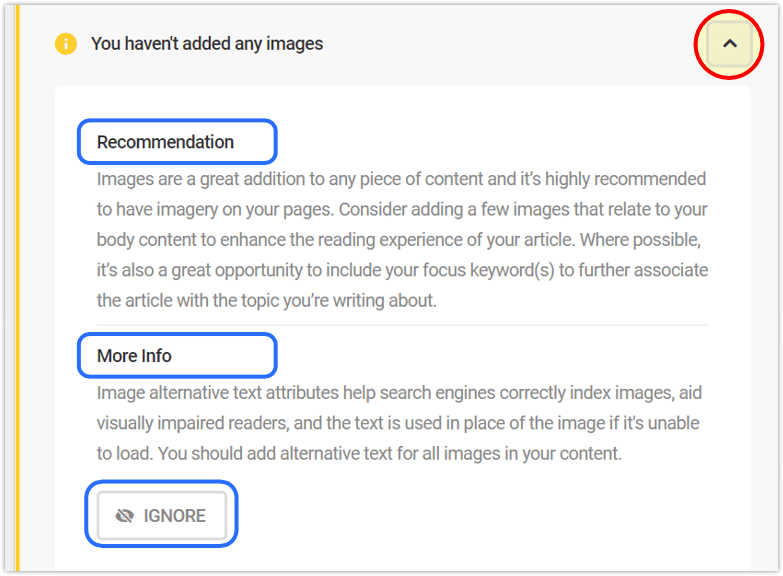
There is even an option to stop getting a popup every time you run an analysis on something you know you’re not going to change. Simply click the IGNORE button on that suggestion.
Readability Section
This section allows you to manually run the Flesch-Kincaid Test.
Click the REFRESH button to see how well your post fairs for the average reader in the supported language. The ideal or target range is 70 and above.

In this case, I’ve been given a 60. I should attempt to improve by clicking the arrow to the right of the Flesch-Kincaid Test, and adjusting according to the recommendations.

Note, you can also mute this by using the IGNORE button.
Social Section
Want your post Title, Description, or Featured Image(s) to be different when shared to social media?
No problem! Enable OpenGraph support for the post in the Social section, and configure the specifics you need for Title, Description, and Featured Images.
There is one for social networks in general (like Facebook), and one specific to Twitter.

Advanced Section
In the Advanced section, you can adjust the indexing options for the post, should they differ from what you have set as the post type’s defaults (in SmartCrawl > Title & Meta).
These are the options:
- Index – instruct search engines whether this post should appear/not appear in results.
- Follow – tell search engines to follow/not follow the links on your page (applies to crawling them as well).
- Archive – instruct search engines to store/not store a cached version of this page.
- Snippet – allow search engines to show a snippet of this page in search results, and prevent them from caching the page.

In this sections, you can also manage Canonical page versions, 301 Redirects, set Sitemap Priority, and enable/disable Automatic Linking in a post (if you don’t see this option, you can enable it in SmartCrawl > Advanced Tools).

Linguistically Speaking
A readability score is not inherently good or bad. Simply put, it is the level you aspire to in any given piece of content based on the audience you are writing it for.
SEO readability checks analyze user posts or pages, and indicate what can be done to make them more readable. The ability to test that within a number of different languages is huge.
Try the SmartCrawl plugin today and get the simple but powerful Multilingual Language Support features, along with a stellar suite of SEO optimizations. You can take our full membership for a spin with a free trial, which includes all 11 of our Pro Plugins, Free Migration Assistance, 24/7 Expert Live Support (for ALL things WordPress), plus a lot more.
Knowing readability level helps users publish content that is more SEO-friendly, engaging, and accessible to a wider audience—therefore potentially performing better and ranking higher.
That’s a win, vítězství, overwinning, victoire, sieg, vittoria, победа, victoria!

