Want to create breadcrumbs in WordPress for SEO? Then, this is the article you’ve been searching for.
Adding breadcrumbs in WordPress help Google understand how your site is structured. And this can improve your rank on search results. There are many other benefits of breadcrumbs which we’ve discussed below.
Further, we’ve mentioned easy methods to enable breadcrumbs on WordPress. Hence, keep reading to know more.
What are Breadcrumbs on WordPress and Why is It Important?
Breadcrumbs are navigating text that helps users to know where exactly the users are on your site. Usually, they appear at the top of your page or post. For example, from Homepage if the users click on the About Us page, this is how a breadcrumb will look like:
Homepage > About Us
With this breadcrumb trail, users will know which place they’re currently. You can further make each link clickable so that users can go back to previous pages easily.
The breadcrumbs even appear in the Google search result. Here is an image for your better understanding.
As mentioned above, better-structured data will help your site’s ranking. Apart from that, adding breadcrumbs will also reduce bounce rates on your site. That’s because users will know which page they’re on right now. Further, they can easily navigate back to where they came from.
Don’t we all feel secure when we know which landmark we exactly are in right now? That’s how the users feel when you add breadcrumbs to your site. Ultimately, enabling breadcrumbs on your site improves user experience as well.
Types of Breadcrumbs
There are various types of breadcrumbs. However, these are the most common types of breadcrumbs you’ll see on the web.
Hierarchy-based Breadcrumbs
This is the most common type of breadcrumbs you’ll come across. This will tell on which page you’re now and how many steps are there to get back to the homepage.
Attribute-based Breadcrumbs
This type of breadcrumb is seen mostly on eCommerce sites. The breadcrumb trail is made up of product attributes. For example: Home > Dresses > Red Sweat Shirt.
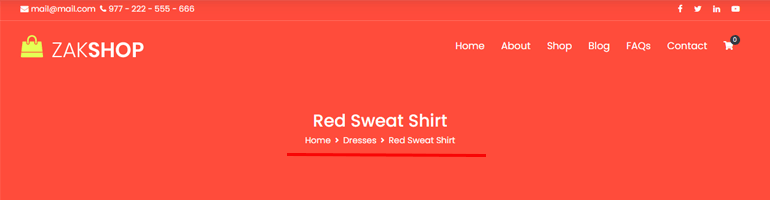
History-based Breadcrumbs
History-based breadcrumbs show the history of all the pages you’ve visited on the site. The breadcrumb trail will look something like this Home >> Previous Page > Previous Page > Current Page.
How to Easily Add Breadcrumbs on WordPress? (2 Methods)
Method 1: Create Breadcrumb Using WordPress Theme
The second method to create breadcrumb on WordPress is using a WordPress theme. There are various themes that offer features to add breadcrumbs to WordPress. In this tutorial, we’ll use the Zakra theme.
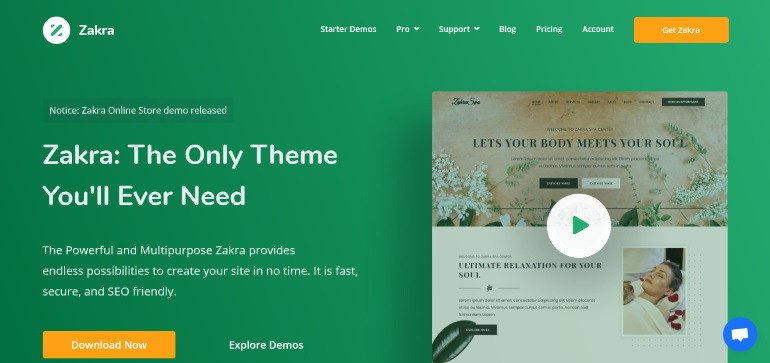
Zakra is a multipurpose theme and offers various advanced customization options. It also allows enabling breadcrumbs with just a single click.
Install and Activate Zakra and Zakra Pro Add-on
Zakra is a freemium WordPress theme. You can easily install and activate it from your WordPress dashboard.
The breadcrumb option is available in the free version of Zakra as well. However, if you want more customization options, we recommend installing the Zakra Pro add-on.
Install Zakra Pro Add-on
From the official site of Zakra, go to the Pricing page. Now choose the plan of your preference and select the Buy Now button.
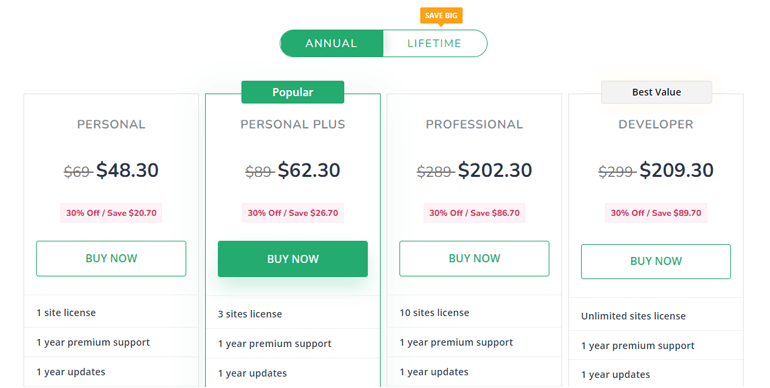
Then, fill in all the required payment fields and buy the plan. Zakra will send you an invoice to your mailing address ( the email you added while filling out the payment form). The mail will also include your Zakra user account login credentials as well as the link to directly log in to your user account.
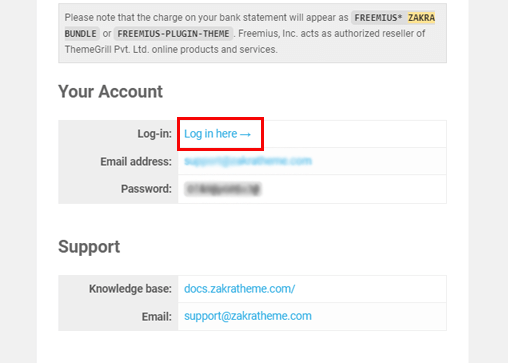
Alternatively, from the homepage of Zakra, select the Login option from the top menu bar. Then type your login credentials and hit the Sign in to your dashboard button.
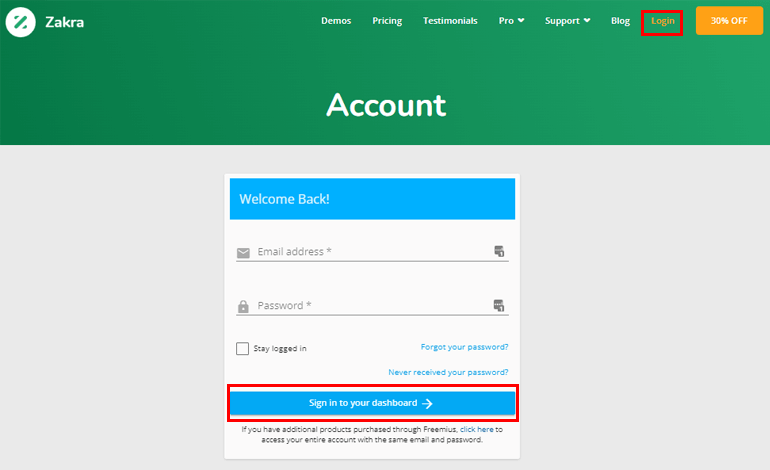
It takes you to your Zakra user account. Now, go to the Download tab and download the Zakra Pro add-on.
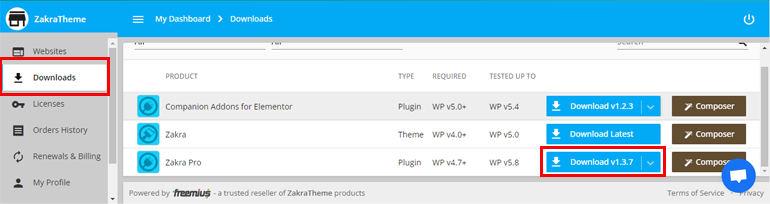
Go back to your dashboard and navigate to Plugin >> Add New. Now, select the Upload Plugin option.
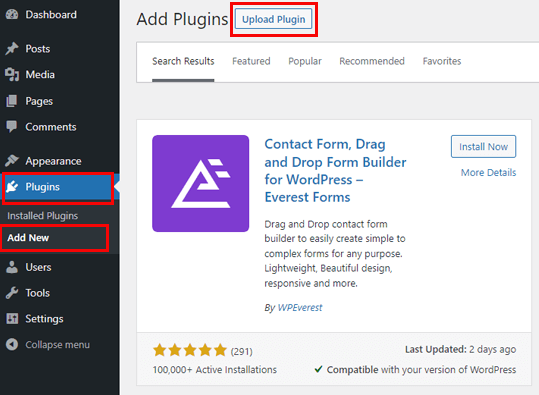
Next, Choose the zipped file of the Zakra Pro add-on you downloaded earlier. Click on Install Now button. Finally, Activate it.
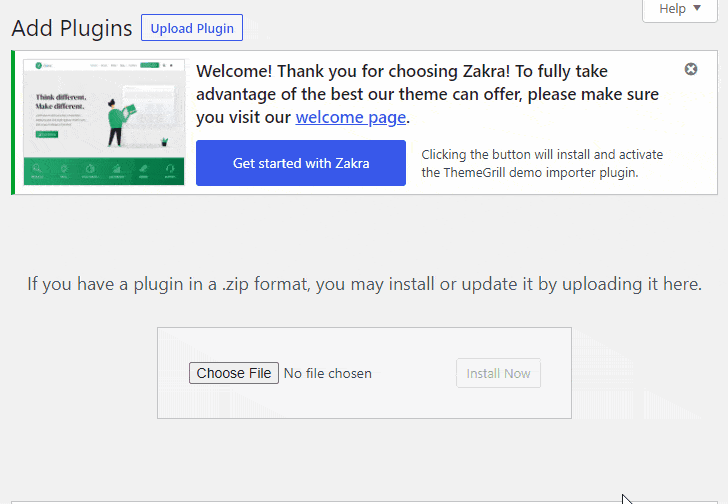
However, the installation process is not complete yet. We need the license key to activate the add-on.
From your Zakra user account, go to the License Key tab, and copy the key. Then, return to your dashboard, paste the key, and hit the Agree & Activate License button.
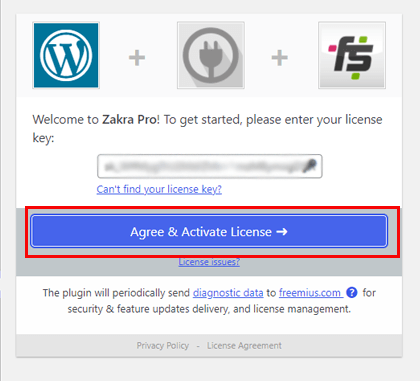
Further, Zakra offers options to import demos. Please go through this article on how to import WordPress theme demo content to know more.
Enable Breadcrumb Option
Now that we’ve successfully installed and activated Zakra and the Zakra Pro add-on, we’re all equipped to add breadcrumbs to your WordPress website.
Simply select Appearance >> Customize from the sidebar.
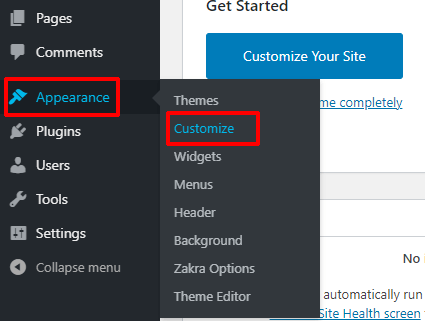
This takes you to the customizer page. On the left panel, you can observe several customization menus. You need to click on the Content option.
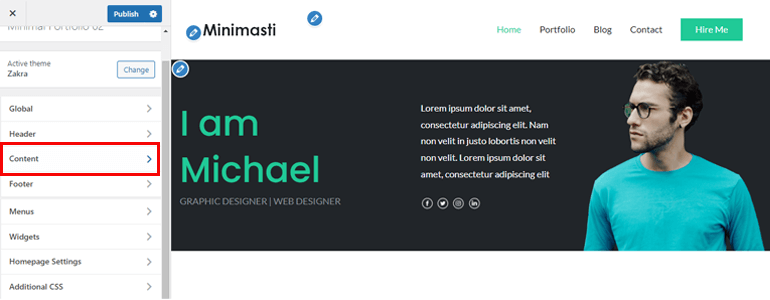
Then, select the Page Header option.
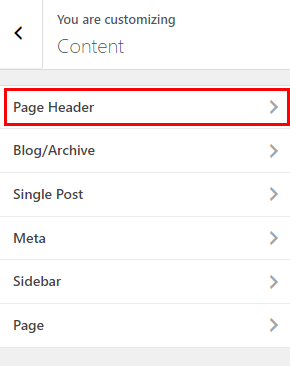
Now, if you scroll down a little, you can see the Breadcrumbs section.
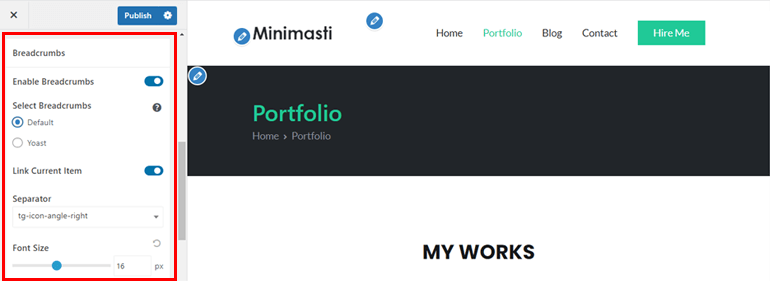
As soon as you Enable Breadcrumbs option, other customization settings will appear below. We’ve discussed the settings below in detail.
- Select Breadcrumbs: You can either add the Default breadcrumbs provided by the Zakra. Or, you can enable the Yoast option.
- Link Current Item: If you want to add a link to the current page in breadcrumbs, then enable this option.
- Separator: Several icons are available in this option. You can play around and choose a separator that matches your site’s vibe.
- Font Size: Set the font size of the breadcrumbs as per your choice.
Note: The Yoast option will appear only if you’ve installed the Yoast SEO plugin.
Click on the Publish button at the end.
And that’s it. Quite simple, isn’t it? Even a non-tech-savvy person can add breadcrumbs using Zakra.
Disable Breadcrumb
Later, if you want to remove the breadcrumbs option, Zakra offers that option as well. All you need to do is switch off the Enable Breadcrumbs option.
Method 2: Enable Breadcrumb Using Yoast SEO
Yoast SEO is a popular SEO optimization plugin. With the help of this plugin, you can optimize your site’s content. This will help your site rank higher on search engines.
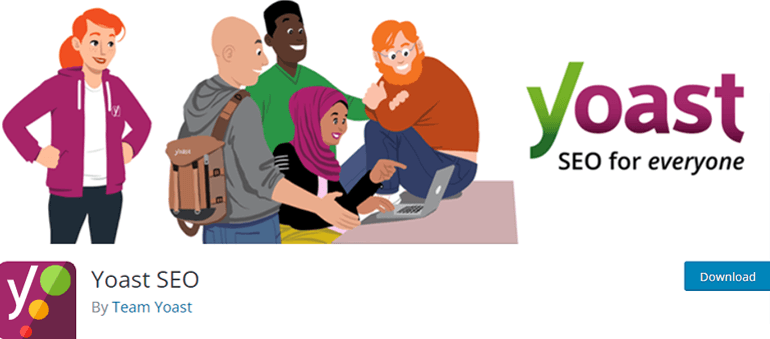
Install and Activate Yoast SEO
From your WordPress dashboard, navigate to Plugins >> Add New.
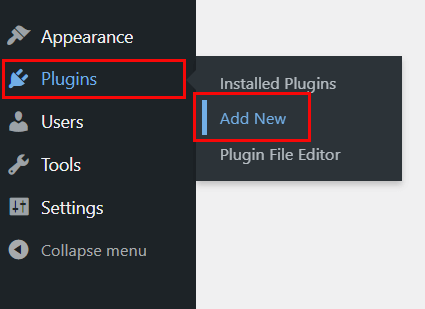
Next, search Yoast SEO on the search bar. Once it appears, click on the Install Now button. Lastly, press the Activate button.
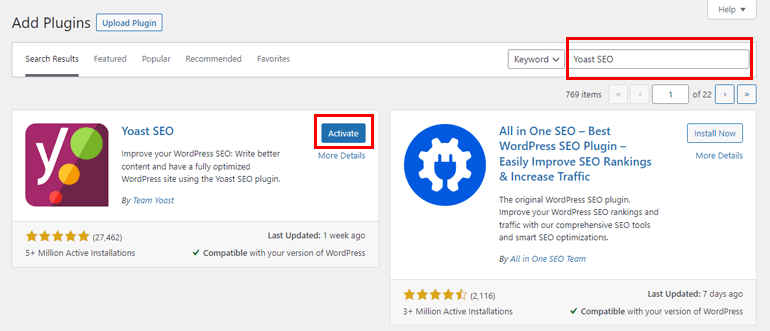
Then, you need to add the following code snippet to your active WordPress theme.
if ( function_exists(‘yoast_breadcrumb’) ) {
yoast_breadcrumb( ‘
’ );
}
?>
If you want to add breadcrumbs to your entire site, go to Appearance >> Theme File Editor.
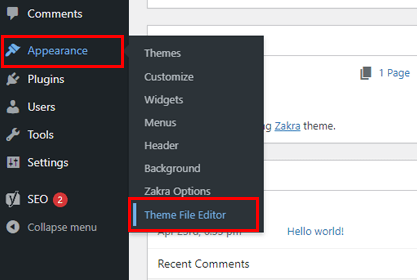
Now, go to the header.php file and add the above code at the bottom.
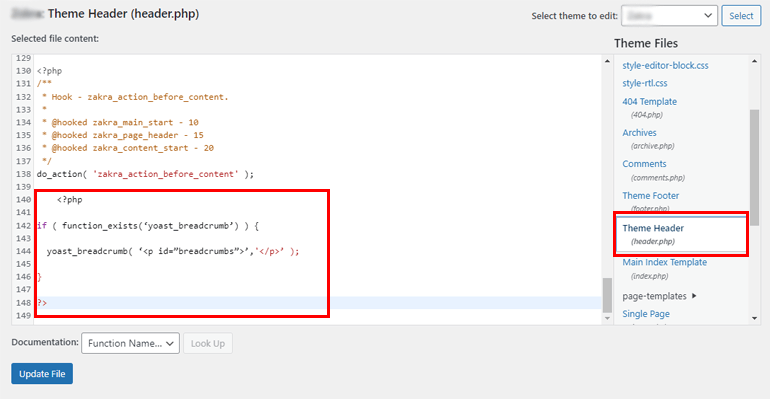
Alternately, to add breadcrumbs to your blog post, go to the single.php template file and add the above code snippet.
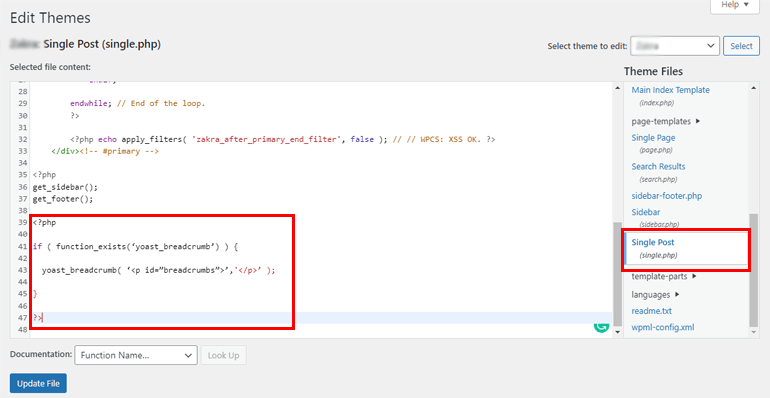
Thereafter, go to SEO >> Search Appearance >> Breadcrumbs from your dashboard.
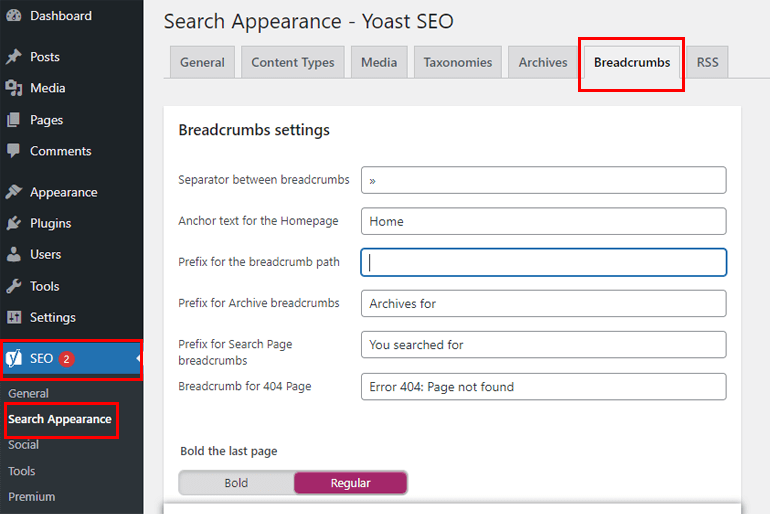
Now, toggle the Breadcrumb Settings to Enabled. That’s it; you have successfully enabled the breadcrumbs on your site.
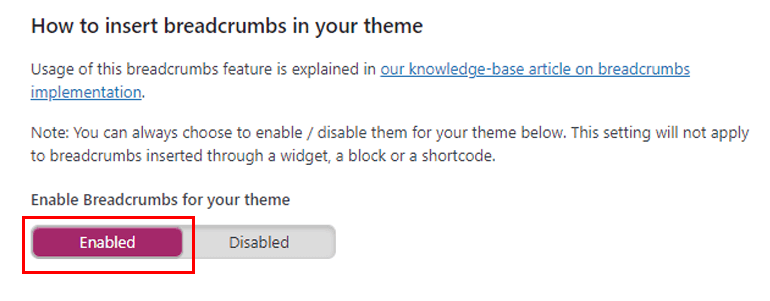
Other than Yoast SEO, there are several breadcrumbs plugins in the market, such as Breadcrumbs NavXT, Flexy Breadcrumb, etc.
Wrapping It Up!
And that’s a wrap. Above, we’ve mentioned two simple methods to add breadcrumbs to your WordPress site. One is using the Yoast SEO plugin, and another is using the Zakra theme.
You can choose any method you want as per your choice. However, we suggest you use Zakra as it offers extra customization options.
Finally, we hope you enjoyed reading this article. If you did, share it on your social media platforms. You can also follow us on Twitter and Facebook to get regular updates and exciting news.
Before you go, here’s an interesting article on how to create a custom homepage in WordPress.


