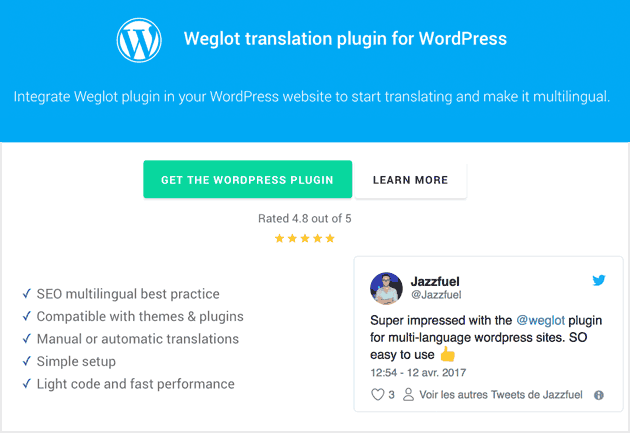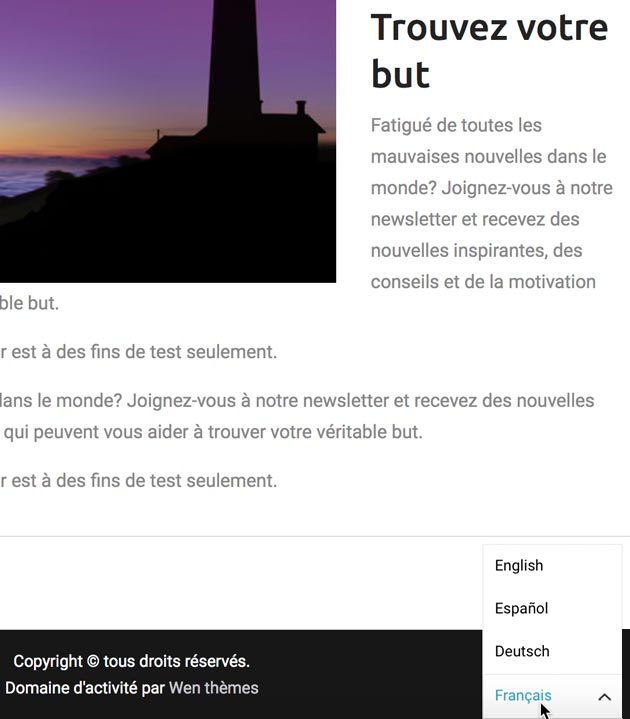The Internet has opened the doors to global opportunity for anyone with an online presence. And when it comes to breaking the language barrier to a worldwide audience, WordPress users generally have two choices.
One option is creating separate websites for each language we want to translate. The other option is to explore the offerings of translation plugins and services, such as Weglot.
Weglot Translate, a WordPress plugin and API-based translation service, promises to turn your website into a multilingual powerhouse with just a few clicks of a button.
Instead of having to deal with the expense and administrative headaches of maintaining multiple websites, it aims to provide WordPress users with an easy-to-use and feature-rich alternative for all of their website’s translation needs.
Weglot’s Main Features
Weglot Translate has a lot to offer. Here are its main features:
- Fast, simple install & setup (without any code)
- Automatic content detection and instant translation
- Content is automatically displayed under language subdirectories.
- Compatibility with all WordPress themes, plugins, and add-ons, including page builders, Yoast SEO, WooCommerce (e.g., product pages, SEO, checkout page, and more)
- Works with WordPress cache plugins for fewer database calls and faster response times
- Choose from 110+ languages
- Supports machine and human translations (including access to professional translators)
- Translations are hosted by Weglot, helping to speed up your site and avoid slowdowns due to overloaded databases.
- Tools for easy editing of translations (e.g., Translations List, Visual Editor, Glossary)
- Rule creation to include or exclude specific URLs or parts of pages for translation
- Search and Replace for easy translation of words and phrases across your site.
- Multilingual SEO-friendly, as Weglot automatically adds hreflang attributes that make it easier for search engines to index multi-language content
- Customize the appearance and placement of the language switcher button without custom code.
- Emails and PDFs translatable
- Supports RTL and LTR customization
- It supports the ability to add different images and videos for different languages.
- There is no need to bother with translation files (e.g., .po or .mo) or other WordPress source files.
- Premium features include translated URLs, multiple websites, multiple project members, and custom languages.
- Translated content is stored on dedicated and secured AWS servers.
Setting Up Weglot Translate
The Weglot plugin is easy to set up and only takes a few minutes. Here’s how to do it:

Installing Weglot
1. In WordPress, go to Plugins. Then, click ‘Add New’ and type Weglot into the Keyword search field. Alternatively, you can go directly to the plugin page.
2. Click the ‘Install Now’ button for the Weglot result, and then click ‘Activate’.
3. After the plugin is installed on your WordPress site, you’ll see a new Weglot tab in your WordPress dashboard. Click on your Weglot tab to finalize the process
Obtaining Your API key
4. In the API Key section, click the link that says Log into Weglot to get your API key. You’ll be taken to Weglot’s website.
If you haven’t already done so, you will create an account with Weglot to connect your WordPress site to the Weglot API.
5. In the Create an Account box, enter your email address and a password. Then, click the ‘Sign up’ button. Weglot will send you an email to confirm your account.
The 10-day free trial that Weglot offers here is quite limited. It allows you to translate up to 2000 words on your website into one other language. Realistically, this is only enough to accommodate websites with minimal content. However, it allows you to test the plugin and service.
Selecting Languages
6. Once you’ve confirmed your account, go back to Weglot’s Let’s Get Started page, copy the API key and paste it back into WordPress.
7. Next, select the Original Language of your site, and choose the language (or languages, if you have a premium plan) that you want to translate your site into.
8. Click the Save Changes button below.
By the way, some premium plans for Weglot include support for multiple websites. If you plan on using Weglot on multiple sites, you need to install the plugin on each site the same way you did here.
Using Weglot To Translate Your WordPress Site
Now that you’ve done the basic setup for the plugin (we’ll look at other options later), let’s run through a simple translation of your site.
Now that Weglot has been added to your WordPress site, you’ll see a language button at the bottom right (its default position) on the front end of your website. Switch between the languages to see Weglot in action!
By default, every page on your website is translated by Weglot, but as you’ll see later, the service gives you options for choosing what’s considered for translation.
Through your Weglot Dashboard, you get complete control over your translations and can choose to make edits and manage them how you like. You can manually edit translations, order professional translators, or add team members depending on your plan.
Here’s a tip: Translating webpages results in API calls to Weglot. Because of that, using a cache plugin on your WordPress site can help reduce API calls and potentially lower the cost of their service. That’s because when you use page caching, you’ll only get charged for the API call on the initial visit that generates the cached page.
Weglot Translate Language Button
The language button allows your visitors to see your site in their desired language. With the Weglot plugin, you can easily customize its appearance and location on your website without any custom code.
To change the appearance of the language switcher, click the Weglot menu item in the WordPress sidebar and go to the Language button appearance section.

You can choose from several options for the language button’s appearance, including:
- With or without flags
- Horizontal or drop-down menus
- Display of full language name or two-letter country code
- CSS for custom displays
You can also see a preview of the button for the choices you make.
Just below the appearance settings are the settings for the language button position.

You have four options for the positioning of the language button’s location. The default button location is at the lower right position of your website’s page.
Other positioning options for the language button include:
• Navigation menu placement
For button placement in the menu, click the Weglot link in the WordPress sidebar, and then check the box next to In Menu.
• Button placement using the Weglot Translate widget
Go to Appearance… Widgets, and drag the Weglot Translate widget to your desired location.
• Shortcode
For button placement using shortcode, add [weglot_switcher] wherever you want to place the button on your posts or pages.
• Source code
You can also position the language button by adding simple code to the source code of an HTML page.
Translation Exclusion and Other Options
Below the Positioning settings are the optional Translation Exclusion settings. You can exclude URLs and HTML block elements from being translated here.

To exclude specific posts or pages, enter their relative URLs with no spaces between each entry, separated by commas, as in the example above.
To exclude specific HTML blocks from being translated, enter their CSS selector with no spaces between each entry, separated by commas.
Visitor Language Redirection
The Other Options section below the Translation Exclusion options, including Auto Redirect. With this option turned on, your visitors will see translated pages that are based on their browser language.
All of the premium Weglot plans come with Visitor Language Redirection. This is a great feature for improving the user experience of your visitors.
Visitors whose language is not supported on your site will be redirected to your website’s original language.
SEO Friendly
Weglot Translate follows Google’s best practices for multilingual sites and is SEO compatible for proper detection and indexation by search engines.
Weglot’s SEO features include:
- • Unique URLs for translated pages, with subdirectories for each language version (i.e., websitename.com/es for Spanish)
- The automatic addition of Hreflang tags in the page source code tells Google you have different language versions of your pages.
- SEO tag translation, including meta titles and meta descriptions
- Content translations in source code
- Translation of the image ALT attribute
The Weglot Dashboard
Weglot provides amazingly fast and impressive machine translation with the assistance of neural and statistical algorithms.
However, even with the state of today’s language technology, machine translations can’t be expected to surpass human translation. The people behind Weglot understand that, and that’s why they provide different tools and services to help you further edit and manage your translations.
To access the Weglot dashboard for your account, you need to select the Weglot menu in the WordPress sidebar and then click on the red Edit my translations button. If requested, log in with your email and password.
The first page you enter on the Weglot dashboard is the Home page.

From the top menu bar on the dashboard, you can (from left to right):
Switch between projects and create new projects (each source website is considered a project and uses one API key)
- View notifications
- Get support (including a knowledge base and FAQ).
- Check out your account settings, get billing information, and logout.
The Home page shows key information about your project(s), including:
- Your current Weglot plan (you can change plans here)
- The number of translated words that you’ve used for your plan
- The percentage of translation requests you’ve made
- The number of users in your workspace
- A list of recent activities you’ve made with your Weglot account, like adding languages to a website, creating a project, and changing your plan
When you click on a project on the dashboard, you’ll see links to several sections, such as:
- Languages
- URLs
- Visual Editor
- Translation Exclusions
- URL Slugs
- Glossary
- Professional Translations
and many more.
We’ll take a brief look at these sections now.
Languages
In this section, you’ll see a list of language pairs you’ve chosen to translate your website, the total translated words, and the percentage of manually translated words. You can also view your inactive translations and add new languages to make your website available in. If you have pre-existing translations, you can import them by going to Actions > Import.
Here, you can access all translations per language pair and edit and manage them accordingly.
URLs
You can also manage the translations of your URLs through your dashboard. There’s also the option to mass-select all the URLs and sync the content, order professional translations, or even export the content of them.
Visual Editor
The Visual Editor of the Weglot Dashboard lets you edit your translations directly on the front end of your site’s pages. That means you can edit your translations in a live preview of your website, allowing you to see the context of each sentence.
You can use the Visual Editor in either your original language or one of your translated languages.
To begin using the editor, click on Projects. Navigate to the Visual Editor link on the left side and click the Start Editing button.
You’ll be taken to your website’s homepage.
To edit, click the pencil icon that appears to the left of the content you wish to change. A pop-up will appear, allowing you to choose among the languages you used to translate your site. You make your changes in this pop-up window. When you’re satisfied with the changes, click OK.
There are two ways to navigate the Visual Editor. You can move around as you normally would within any website, like clicking on navigation links and then editing accordingly. Another option is to input a specific URL into the bar on the upper left of the Editor.
You could even toggle the SEO view of the Editor, which will show you the different meta descriptions and the existing translations.
Translation Exclusions
The Translation Tools section of the dashboard allows you to set rules for including or excluding the translation of different parts of your site content.
This is divided into two sections: Excluded URLs and Excluded Blocks.
There are several options here when customizing the rules for your excluded URL. You can even hide the language button on these URLs through this setting or delete translations linked to specified URLs.
You could add blocks to exclude from Weglot’s automatic translation if needed.
URL Slugs
Weglot also gives you the option to manage the translations for your URL slugs. To make things easier, you can auto-translate each one, then edit them as you see fit. To organize the slugs better, you can toggle “Hide not translated slugs” under the “Filter” dropdown menu.
Glossary
Through the Glossary, you can see an overview of the translation rules you’ve approved and set in place. It consolidates the rules implemented across all languages, making it incredibly useful for fine-tuning your localization efforts and ensuring consistency throughout your website.
It will specify whether the rules are case-sensitive and to what languages they apply. You can add new rules directly from this page by clicking “Add glossary rule”.
Similarly, if you want to import existing rules onto the Weglot plugin, click on the Actions drop-down menu > Import.
Professional Translations
The subtleties of language often require a human touch. With that in mind, Weglot allows you to order translations for pages and text strings from professional agencies from within your user dashboard.
Pricing for professional translation starts at €0.13/word, depending on the language pair. Weglot estimates 24-48 hours for professional translations. Once finished, they are automatically added to your Weglot Dashboard and website.
To order professional translation services, go to Languages on the left side of your dashboard (under the Projects view). Select your language pair, then tick the box next to the text strings you’d like to translate. Then, click the basket icon on the lower right to add them to your cart.
Fill in the right information, then proceed to payment. It’s that easy!
Support & Documentation
Weglot is easy to set up and use, and you may not need much documentation in order to get up and running with it. Still, if you need a little guidance on setting up some things, Weglot’s Help Center is full of incredibly useful documentation. These include onboarding documentation to get you going.
Weglot offers the following support and documentation:
Weglot currently supports 110+ languages for translation. If you need a language that’s not yet supported, don’t hesitate to email their support team for more assistance.
When I contacted their support with questions for this review, they responded quickly and courteously.
At the time of this writing, the free Weglot plugin from WordPress.org has an average rating of 4.8/5, 50,000+ active installs, and over 1400 five-star ratings.
Pricing
Weglot comes in both free and premium versions, with the main pricing criteria based on the total number of translated words and the number of languages you need.
The free version of the plugin won’t be enough for most websites. But if you have minimal content, such as a simple one-page or basic static site, it may do the job. You can try their service with a 10-day free trial, with no required credit card.
Premium plans include features like unlimited languages, visitor language redirection, subdirectories, multiple sites, team members, and dedicated support. Purchase of premium plans comes with a 15-day refund policy.
Weglot plan prices are listed in euros and dollars, and you can pay with other currencies. For your convenience, you can find a currency converter here.
Here’s how the different plans break down (yearly plans give you two months free):
Free
2000 translatable words (sitewide)
1 extra language
2,000 translation requests
Visitor language redirection
Basic support
Starter Plan (€150 yearly or €15 monthly)
10,000 words sitewide
1 extra language
20,000 monthly translation requests
Access to pro translators
Visitor language redirection
Premium support
Business Plan (€290 yearly or €29 monthly)
50,000 words sitewide
3 translated languages
50,000 monthly translation requests
Access to pro translators
Visitor language redirection
Pro Plan (€790 yearly or €79 monthly)
200,000 words sitewide
5 translated languages
200,000 monthly translation request
Access to pro translators
Visitor language redirection
3 projects (websites)
5 team members
Translated URLs
Page view statistics
Premium support
Advanced Plan (€2,990 yearly or €299 monthly)
1,000,000 words
10 translated languages
1,000,000 monthly translation requests
10 projects (websites)
Statistics (translation requests and page views)
Translated URLs
Custom languages
Export and import
Top-level domain
+++ and more
Extended Plan (€6,990 yearly or €699 monthly)
5,000,000 words
20 translated languages
5,000,000 monthly translation requests
20 projects (websites)
Statistics (translation requests and page views)
Translated URLs
Custom languages
Export and import
Top-level domain
+++ and more
Weglot also offers Enterprise plans with tailored support, a dedicated contract, and more. You can inquire about the price on request here.
According to Weglot, translations are no longer displayed on your site if you cancel their service. Users will thus lose all access to their translations.
Conclusions & Recommendations
The Internet provides us with a global marketplace. Yet, most of us never seriously consider the opportunities beyond our borders.
As WordPress users, we basically have two options for making our websites multilingual: create a dedicated site for each language or give a translation plugin/service a try.
The latter option is generally less expensive, less time-consuming, and much easier from an administrative and maintenance standpoint. And that’s where Weglot comes in.
Weglot is a very impressive WordPress plugin and SaaS for quickly and easily translating your website’s content into 110+ languages.
Machine-based neural and statistical algorithms automatically translate your website content (including menus, SEO, metadata, widgets, comments, and source code). The plugin also allows you to easily select content that you wish to be ignored for translation. It even automatically detects and translates new content.
With just a few clicks of a button, you can create localized websites and speak to a global audience.
But that’s just the first layer of its translation capabilities. It also provides human translation editing tools and professional translators for handling your most critical pages (e.g., sales and landing pages).
It essentially provides a complete website translation service that can scale to your needs.
Weglot isn’t cheap. But if you’re an individual or organization that can truly benefit through multilingual expansion, it’s likely that it will more than pay for itself over the long run.
If you’re looking to increase your traffic and improve your conversions by communicating with a more global audience, Weglot Translate may be your answer. To find out more, you can visit their website here.