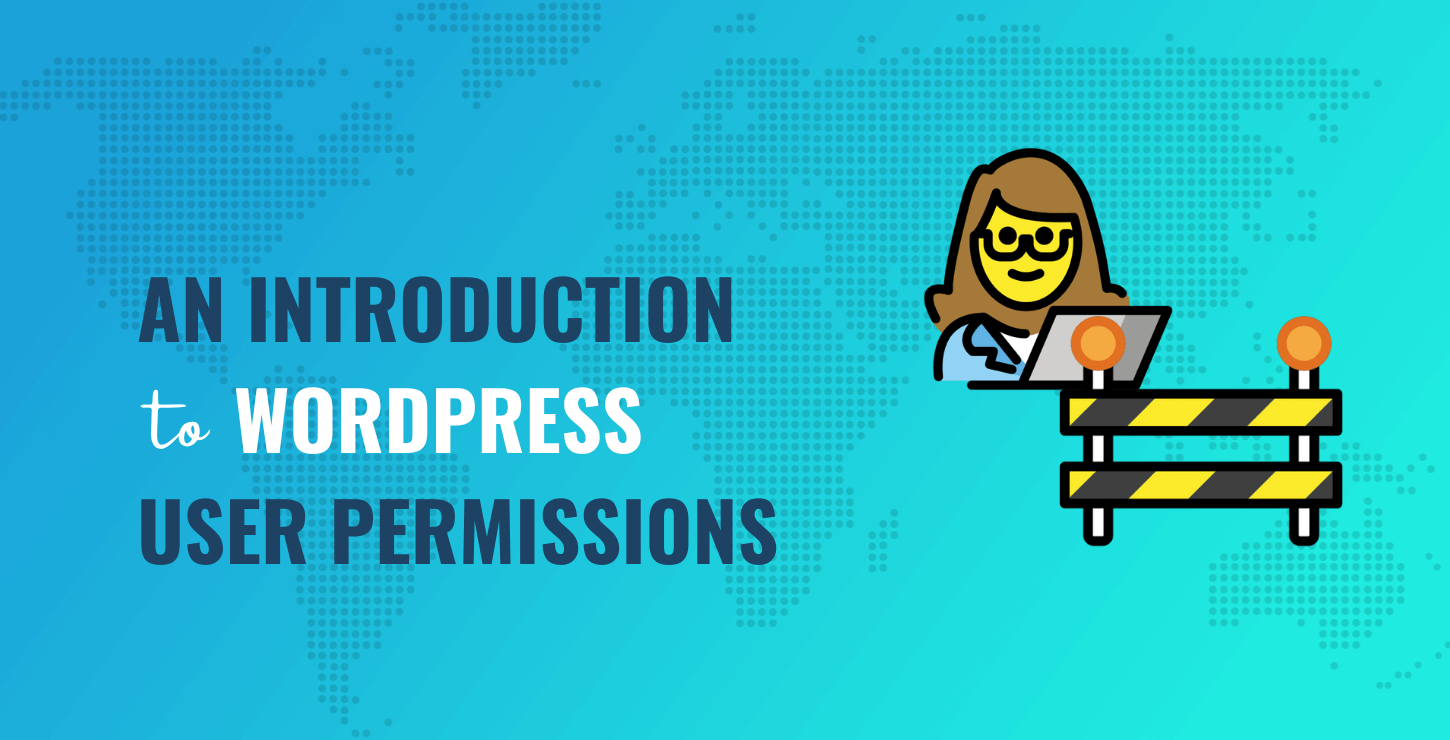Think of the WordPress editor role as similar to that of an editor-in-chief of an online magazine.
However, it’s important to note that editors also get some privileges in terms of web design, since they can create and modify pages and patterns. So, it’s best to use the editor role if you need someone to oversee a group of writers. You may also want them to help out with certain elements of web design, such as creating or maintaining the blog page itself.
If and when you assign this role, it’s essential to debrief the person on what their WordPress user permissions are. This way, they can use them at their discretion and according to their experience level.
3. Author ✒️
Now we’re going to explore the WordPress user permissions associated with the author role, which is a big step down from the editor. A WordPress author cannot create, edit, or manage your site’s pages. Their permissions are limited to blog posts:
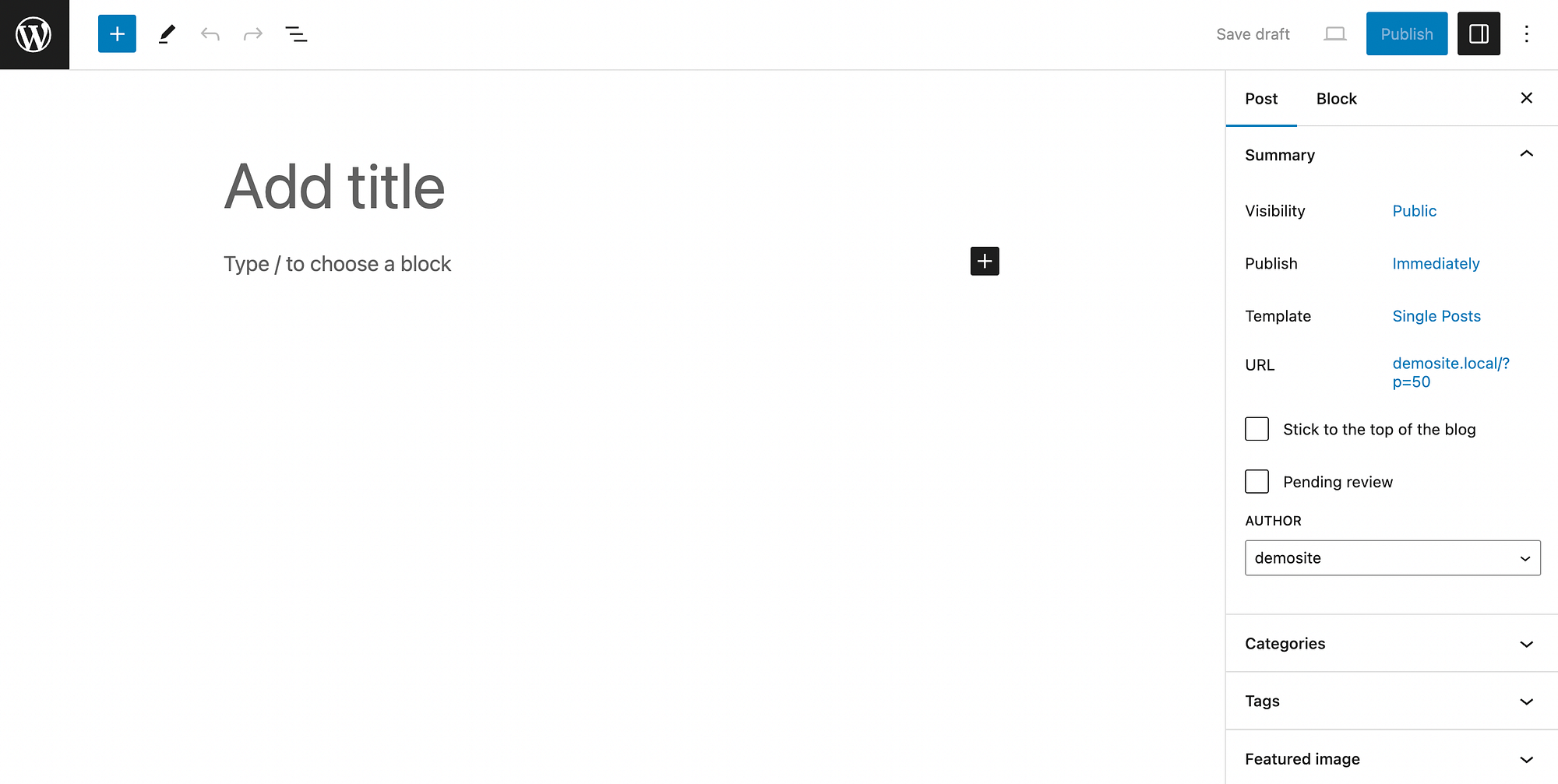
They can create, edit, publish, and delete their own posts. They can also upload media files and read other posts. But they don’t have any privileges over content created by other people.
With this in mind, it’s useful to assign the author role to trusted writers on your team. Since they can publish content without approval, they should be responsible for maintaining a certain quality of work.
4. Contributor 🤝
A step down from the author is the contributor. This role’s WordPress user permissions are even more limited. All they can really do is create, edit, and delete their own posts.
They cannot publish them, and they can’t even upload media files. But they do have the power to read other posts.
The contributor role is great for people like guest bloggers or any other one-off collaborations with writers who are familiar with WordPress. This way, your team won’t have to deal with transferring a post from some other type of document. They can simply edit a contributor’s post after they’ve submitted a draft in WordPress.
5. Subscriber 🙋♂️
Now for the last of the default WordPress user roles – the subscriber. As the name suggests, this role is very basic. Subscribers can create a user profile and read the posts on your site – that’s it.
Usually, this role isn’t very useful, but it can come in handy if you run a subscription-based or membership website.
6. Super Admin 🧙🏻♂️
Lastly, let’s talk about the WordPress user permissions assigned to the super admin. We’ve saved this one for the end because it actually only exists when you’re dealing with a WordPress multisite network.
👉 Basically, a super admin gets all the powers that a regular administrator gets, plus the following:
- Create, manage, and delete sites
- Manage network users
- Set up and upgrade the network
Additionally, the super admin can manage plugins, themes, and options on a network level. As with a regular admin, there should ideally only be one super admin per multisite network.
How to assign WordPress user roles and permissions
So, to wrap things up, certain WordPress user permissions are tied to each of the six main WordPress user roles. But you might still be wondering how to assign them.
Simply go to Users → Add New in your dashboard:
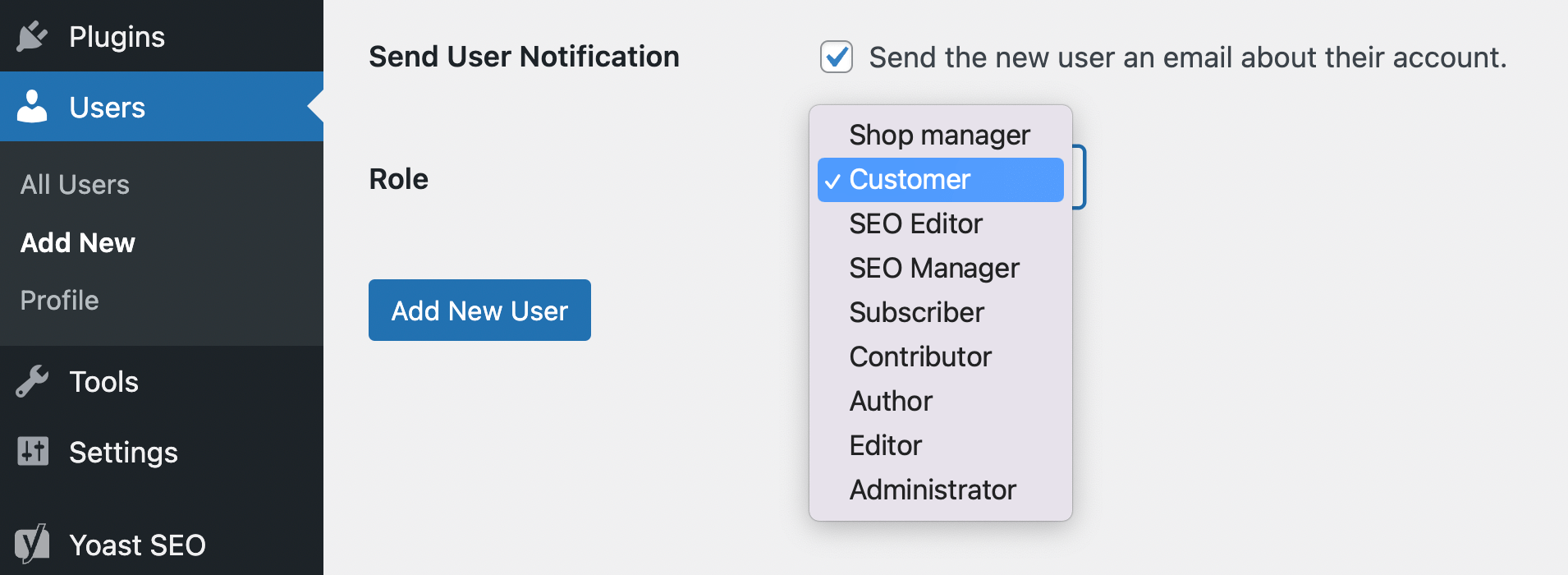
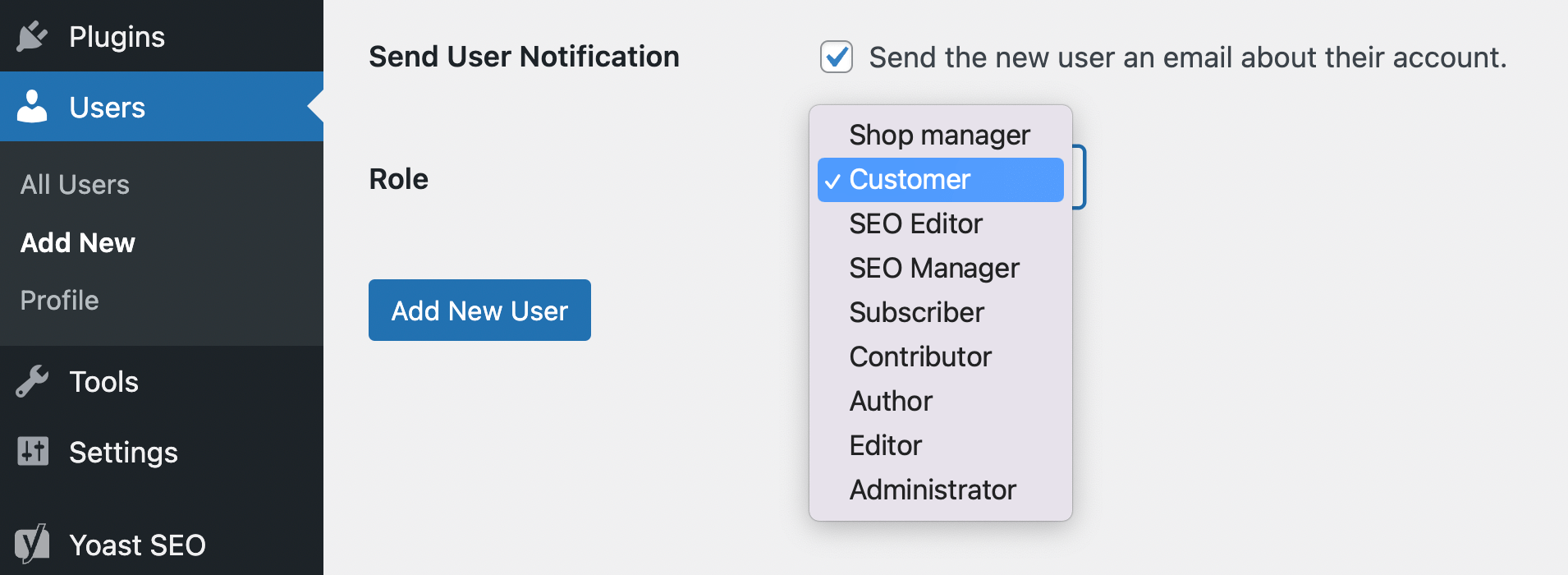
Then, next to Role, you can select your preferred option in the drop-down menu. You can also go to All Users to manage them.
Keep in mind that the main roles are those that we discussed in this article. But if you run an ecommerce website, you will have additional roles for shop manager and customer.
Similarly, if you install other plugins, such as Yoast SEO, you may get even more user roles with different permissions. But, as we mentioned, if you’re not on a WordPress multisite, you won’t see super admin as an option.
Conclusion 🧐
WordPress is a powerful CMS that was specifically designed for collaboration. However, if you’re not careful when managing WordPress user roles and permissions, you could end up providing too much access to the back end of your site, thereby jeopardizing your site’s content quality, security, and functionality.
The good news is that WordPress user permissions are pretty intuitive. First of all, there should only be one administrator per site (or super admin per multisite). Meanwhile, the editor role should be limited to trusted teammates who are qualified to manage both blog posts and WordPress pages. Beyond that, the author role is best for in-house writers, whereas the contributor role is appropriate for a guest blogger.
Do you have any questions about WordPress user permissions and how to manage them? Let us know in the comments section below!