On the fence about using Divi AI to improve your workflows when building websites with Divi?
In our hands-on Divi AI review, we’ll give you a look at how it works and, more importantly, whether it’s any good.
To help answer that second question, I’ll also show you the results of some test AI prompts that I ran for text content, images, and code generation.
Divi AI is based on GPT 3.5 and Stable Diffusion, so there won’t be any real surprises there, but it will give you an idea of what it can do (and it will also show you how Divi AI is aware of the content on your site).
Let’s start with a basic introduction to Divi AI and then I’ll give you a hands-on look at how it works…
Divi AI Review: How Does It Help You?
Divi AI can primarily improve your workflows in three key areas:
- Text content – you can use Divi AI to generate short-form or long-form text content from scratch, with additional tools to control the voice/style of your content. Or, you can also use it to refine existing content.
- Images – you can generate unique images based on simple text prompts. You can also fully control the image style, size, aspect ratio, and more. You can generate images from scratch or you can feed Divi AI existing images and have it iterate on that.
- Code – you can generate unique code snippets for custom CSS, HTML and JavaScript. Divi AI is already trained on Divi’s codebase, so you can be confident that the code snippets will play nice with Divi. For example, Divi AI can recognize Divi terminology in your prompts (such as you asking it to style a certain module).
Why Use Divi AI Over Other AI Web Design Tools?
Obviously, Elegant Themes has not built their own AI models from scratch for these:
- The text and code generation is based on GPT 3.5.
- The image generation is based on Stable Diffusion.
Here are some of the details that make Divi AI unique, though:
- Divi AI is already trained on the Divi codebase and you can make it aware of your website’s content. For example, it can factor in the title of your site, the content of the page that you’re editing, and so on. So while it uses the same foundational starting point as many other AI tools, Divi AI is still uniquely well-suited for Divi sites.
- You can access Divi AI directly from the Divi Builder. This is more convenient than other AI tools, where you would need to work in a separate interface and then manually move the generated content to your site.
- Divi AI offers unlimited usage for one flat price. This can save you money versus other tools that have monthly limits or charge you extra depending on your usage. I’ll talk more about Divi AI pricing later on.
How Divi AI Works: Hands-On Testing the AI With Prompts
Now that you understand what Divi AI offers and what makes it unique, let’s take our review of Divi AI more hands-on and I’ll show you what it’s actually like to use Divi AI on a real website.
I’ll start with a basic look at how you can access Divi AI.
Then, I’ll go through generating the three main types of “content” that Divi AI supports:
For each type of AI generation, I’ll run through a few different example prompts to give you an idea of how effective it is.
Let’s dig in…
How to Access Divi AI
As long as you have an active Divi AI license, you can access Divi AI directly from the Divi Builder.
You’ll see a new option in the module settings when you’re editing an area that supports AI content generation.
You have a few options to access the AI content.
For example, if you’re editing a Text module, you’ll see a Generate Content With AI button to generate the text for that module:
The same is true of other areas, such as Image modules, the code editor, and so on. I’ll show you real examples of these different areas over the next few sections.
However, I think it’s easier to choose the smaller AI option that appears in individual fields. For example, if you place your cursor in the text editor, you’ll see an AI option appear next to the dynamic content option.
I prefer this approach because it lets you actually enter your prompt, whereas the other button seems to take you straight to the refinement interface.
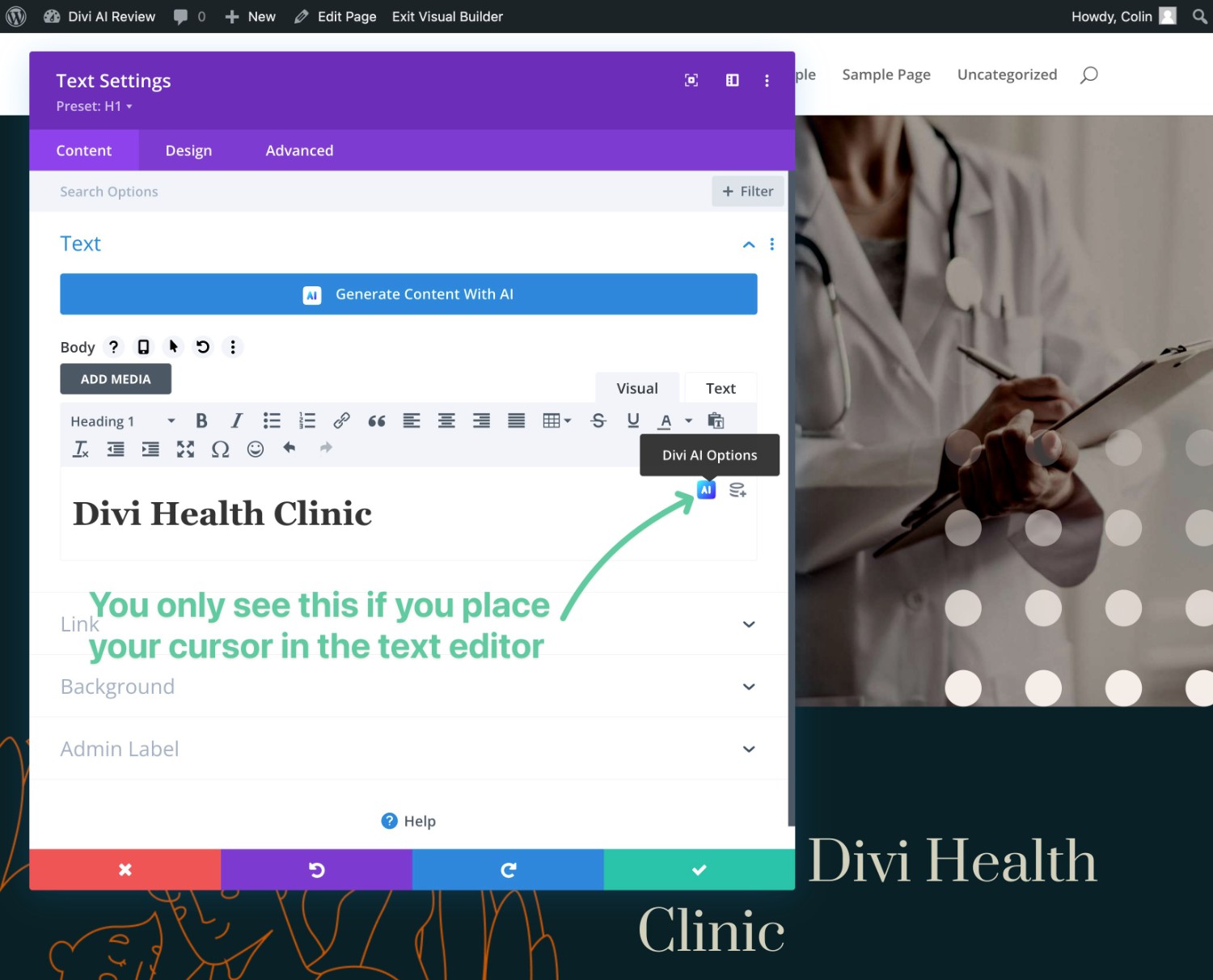
Choosing this option will expand a drop-down with a list of options that are pertinent to that type of content.
Below, I’ll show you specifically how it works to generate content, images, and code.
Generating Text Content
As I mentioned above, I think the best way to generate text content is to click the small AI icon in the text field that you want to populate.
This will expand a drop-down with a bunch of options.
For text content, the two most important options are at the top:
- Write with AI – generate text content from scratch.
- Improve with AI – use AI to improve the existing text in the box
You’ll also get other quick actions for more specific tasks, such as lengthening or shortening the content, changing the tone, translating it, and so on.

For example, if you choose the Write with AI option, it will open a popup where you can choose what type of content to generate, add your prompt, and add context (such as letting Divi AI look at the content of the page, section, or module).
If you click the Guide Me option, it will expand more advanced settings for tone of voice, must-use keywords, specific content lengths, and so on.
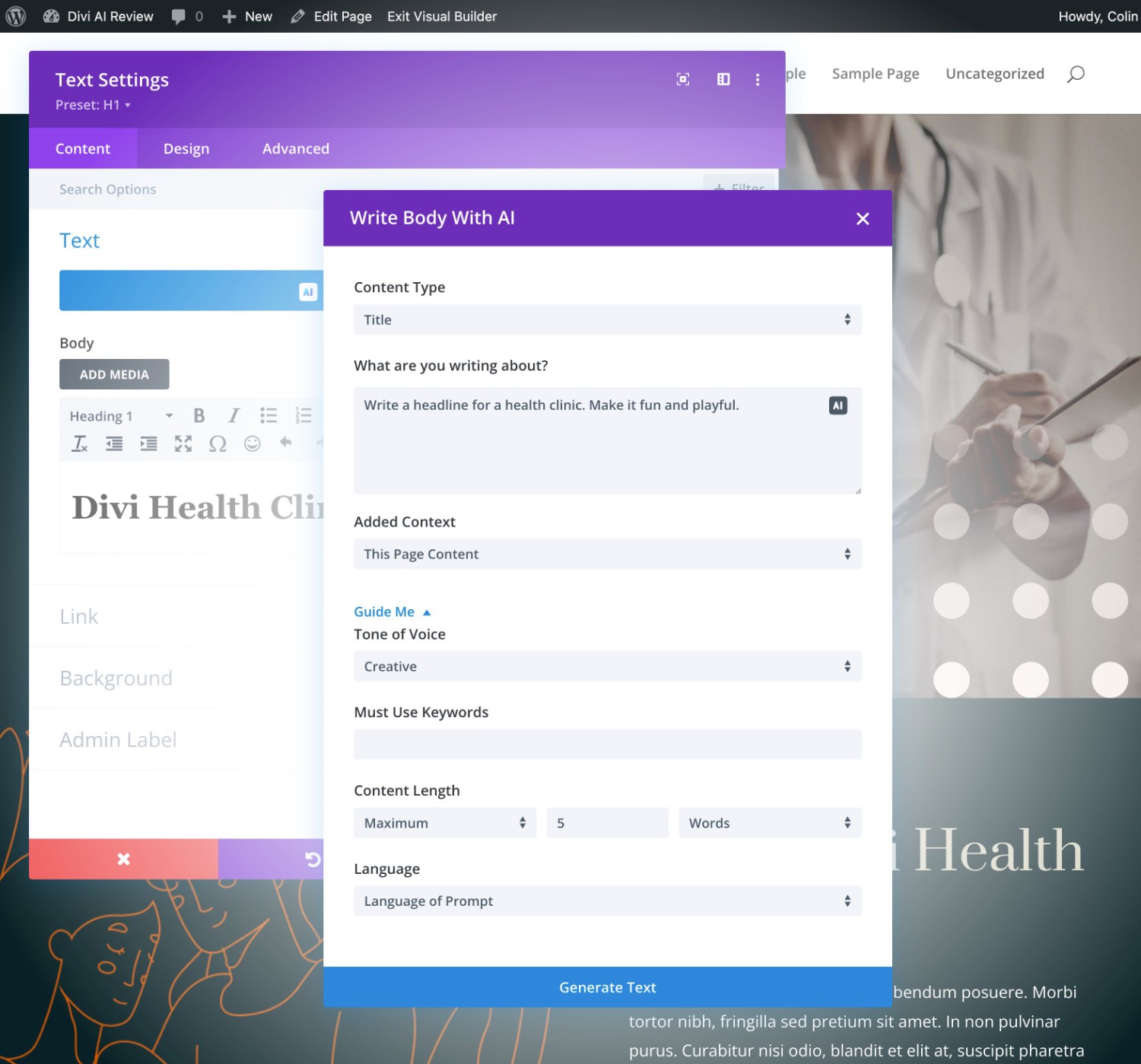
Once you click Generate Text, you’ll see the generated text. You also might get multiple results, which you can browse by clicking the arrows.
You can then click the Use This Text option to insert that text in the field that you’re adding AI content to.
Or, you can use AI to modify or refine the result further.
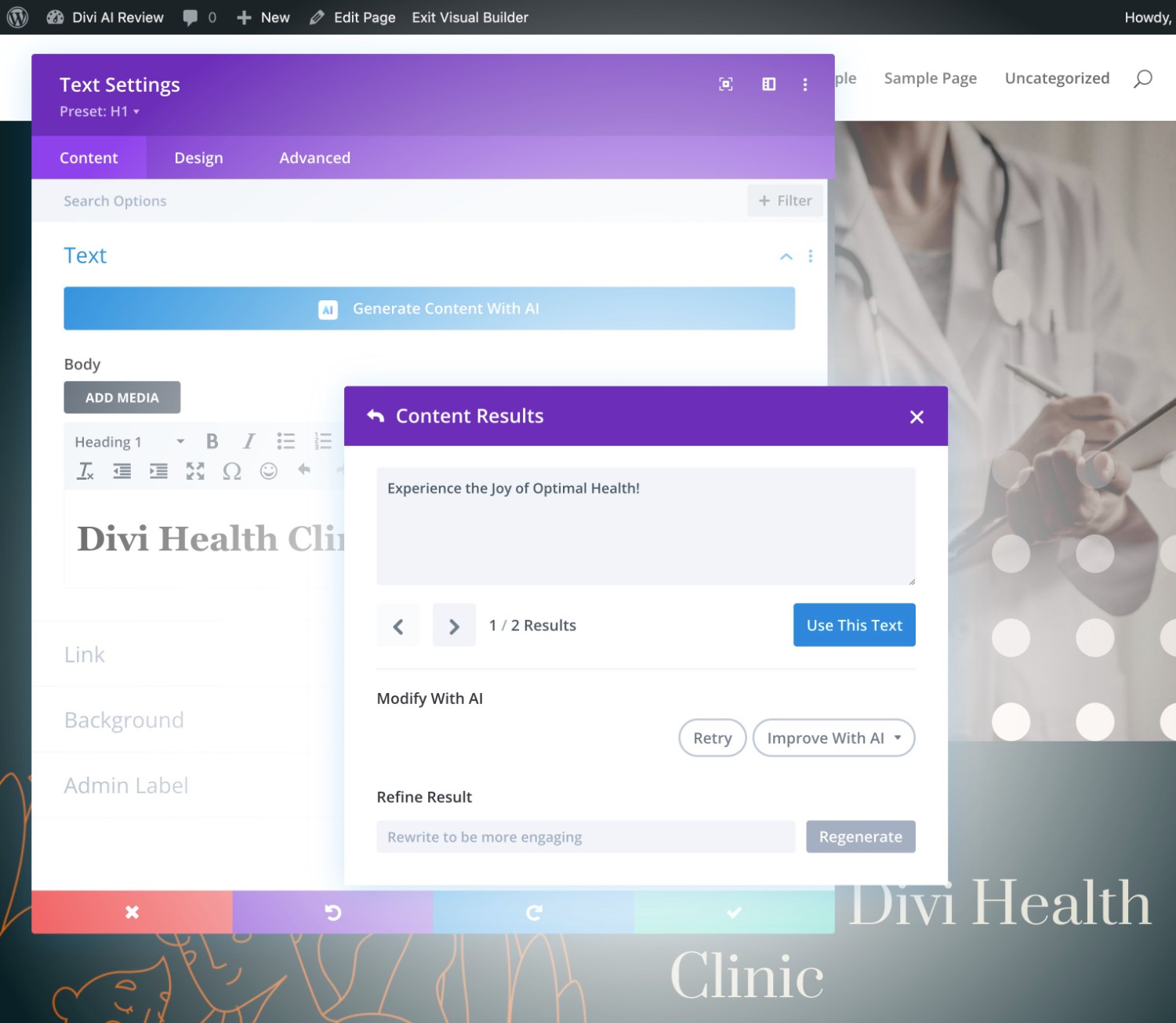
Now, let’s look at some real examples of using Divi AI to generate text content.
Note – I don’t have a ton of experience with writing AI prompts, so my prompts might not be optimal. If you’re better at writing prompts, you might achieve even better results.
Divi AI Text Prompt #1
Prompt:
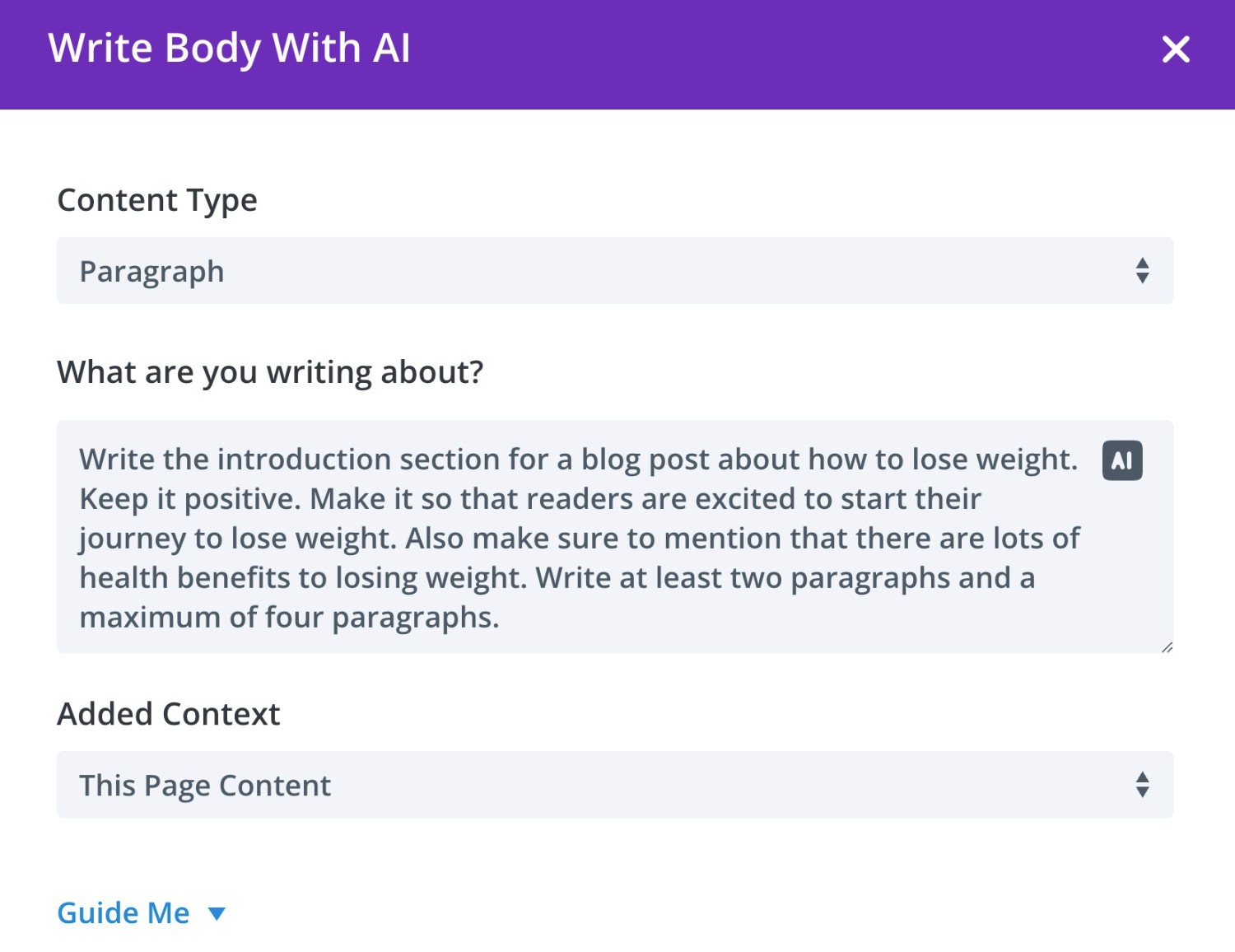
Result:
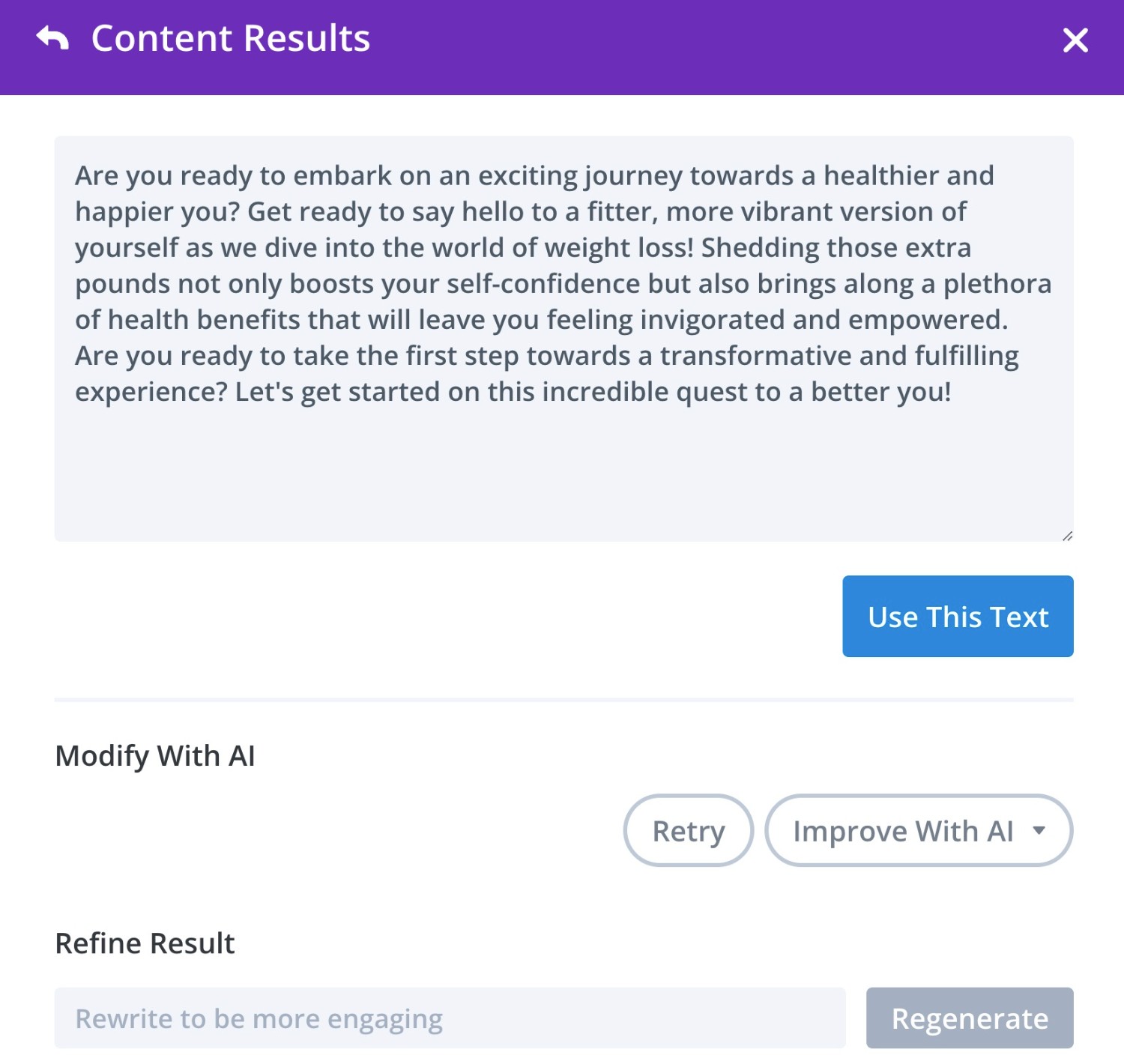
Divi AI Text Prompt #2
Prompt:
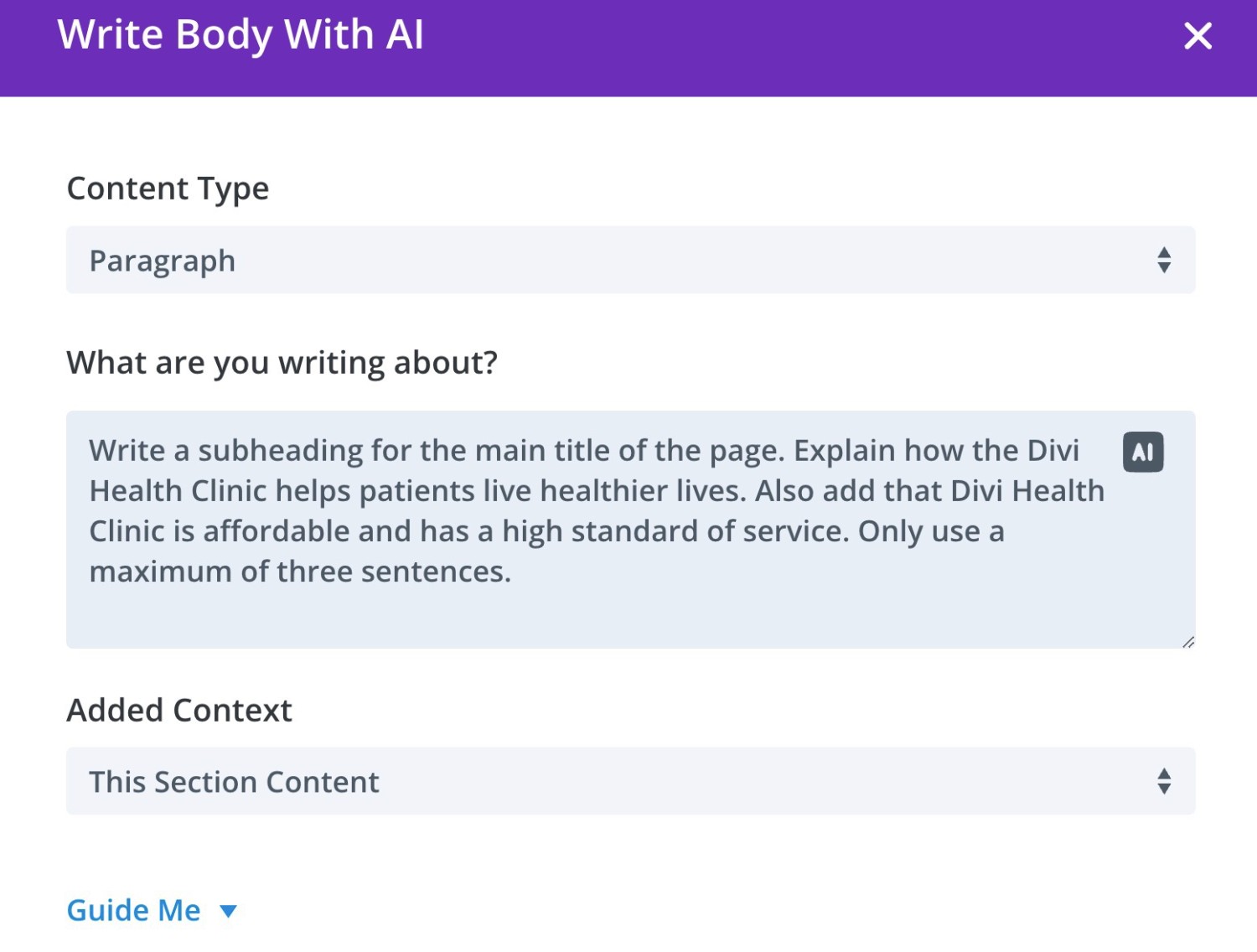
Result:
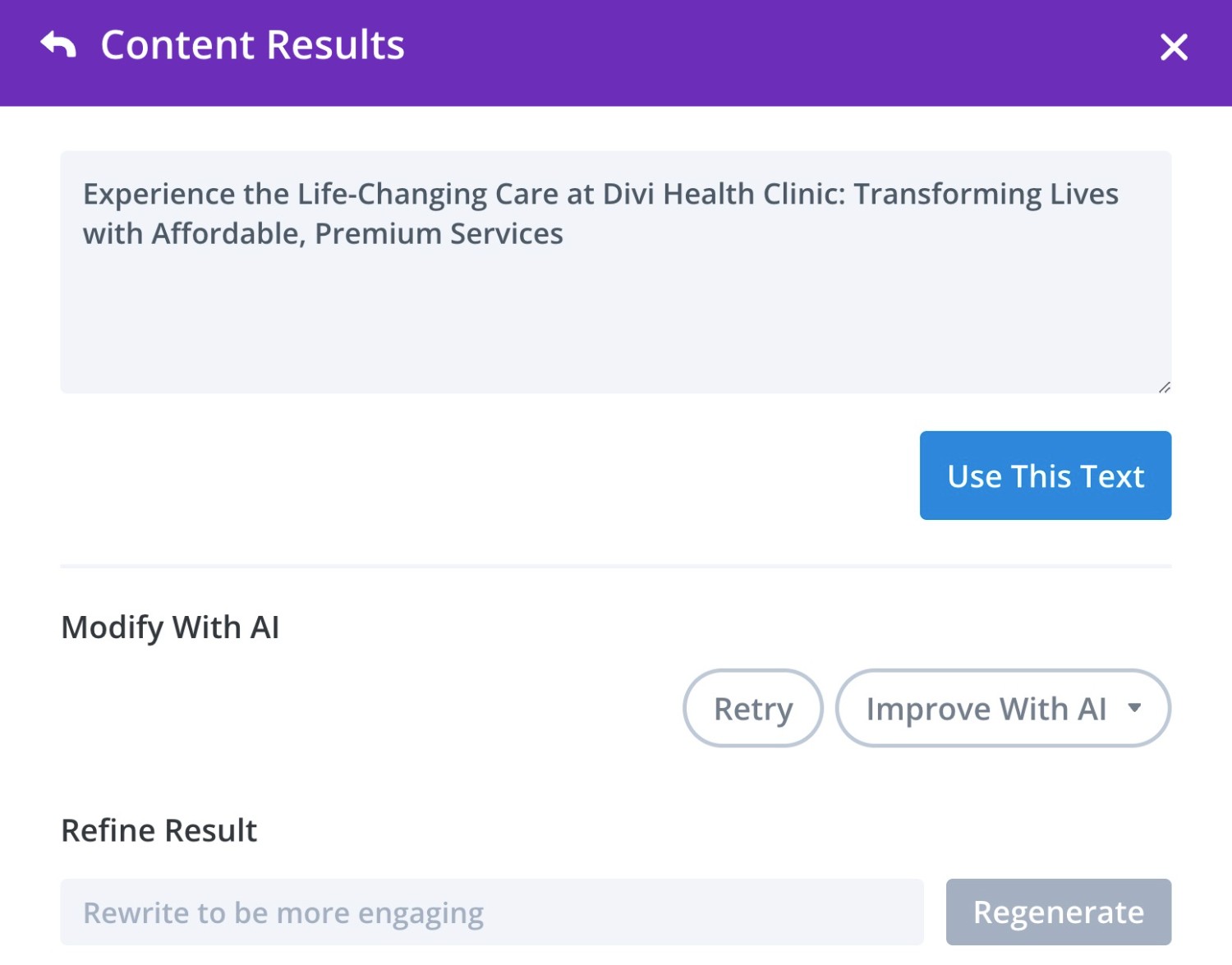
Generating Images
Divi AI gives you two basic ways to generate images:
- You can have it generate a completely unique image based on a text prompt.
- You can feed it an existing image and have it tweak that image and/or mimic its style when generating a new image.
You’ll be able to access the Divi AI image generator from any module that supports adding an image.
As with generating text content, you can place your cursor in a field that supports images and click the AI icon that appears.
Then, you can choose to Generate With AI, which lets you manually enter a prompt and choose how to generate your image. Or, you can choose to Generate Automatically, which will just automatically generate the image based on the context of the page.
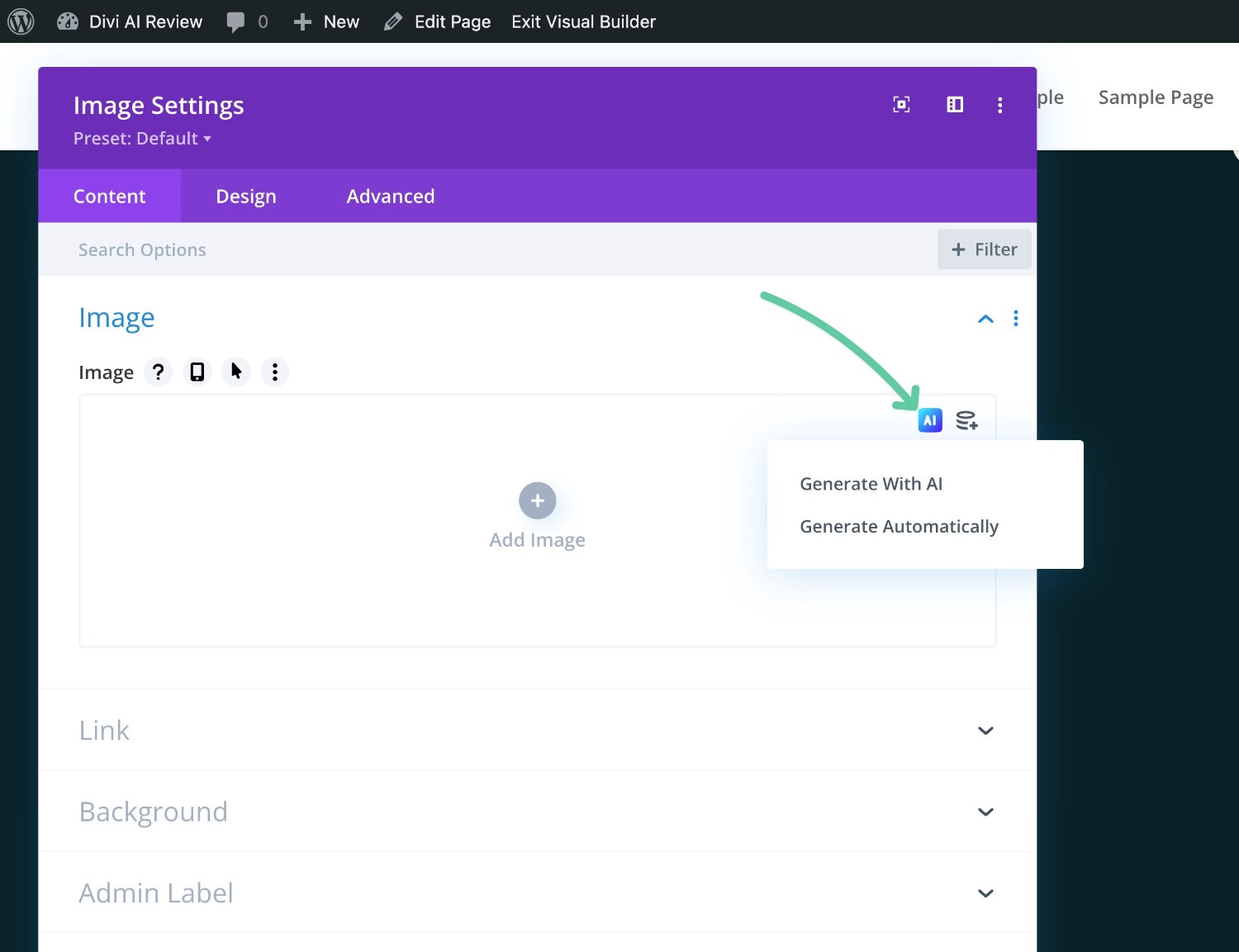
Choosing Generate With AI will open a popup where you can choose the image style, add your prompt, add a reference image (optional), and choose the size/aspect ratio.
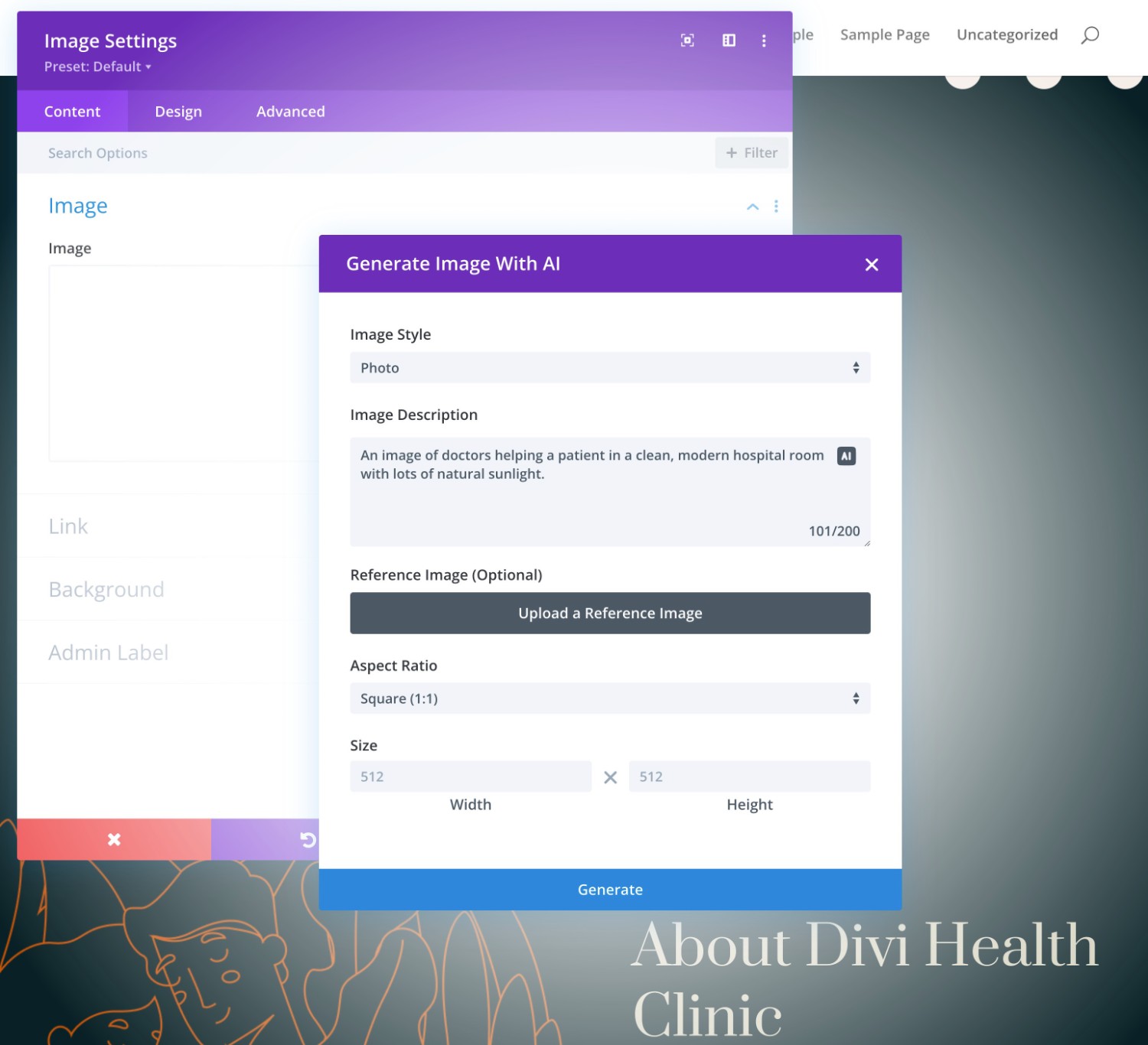
Divi AI will then generate four images for you. You can choose to use one of the images. Or, you can generate more images or refine the existing images.
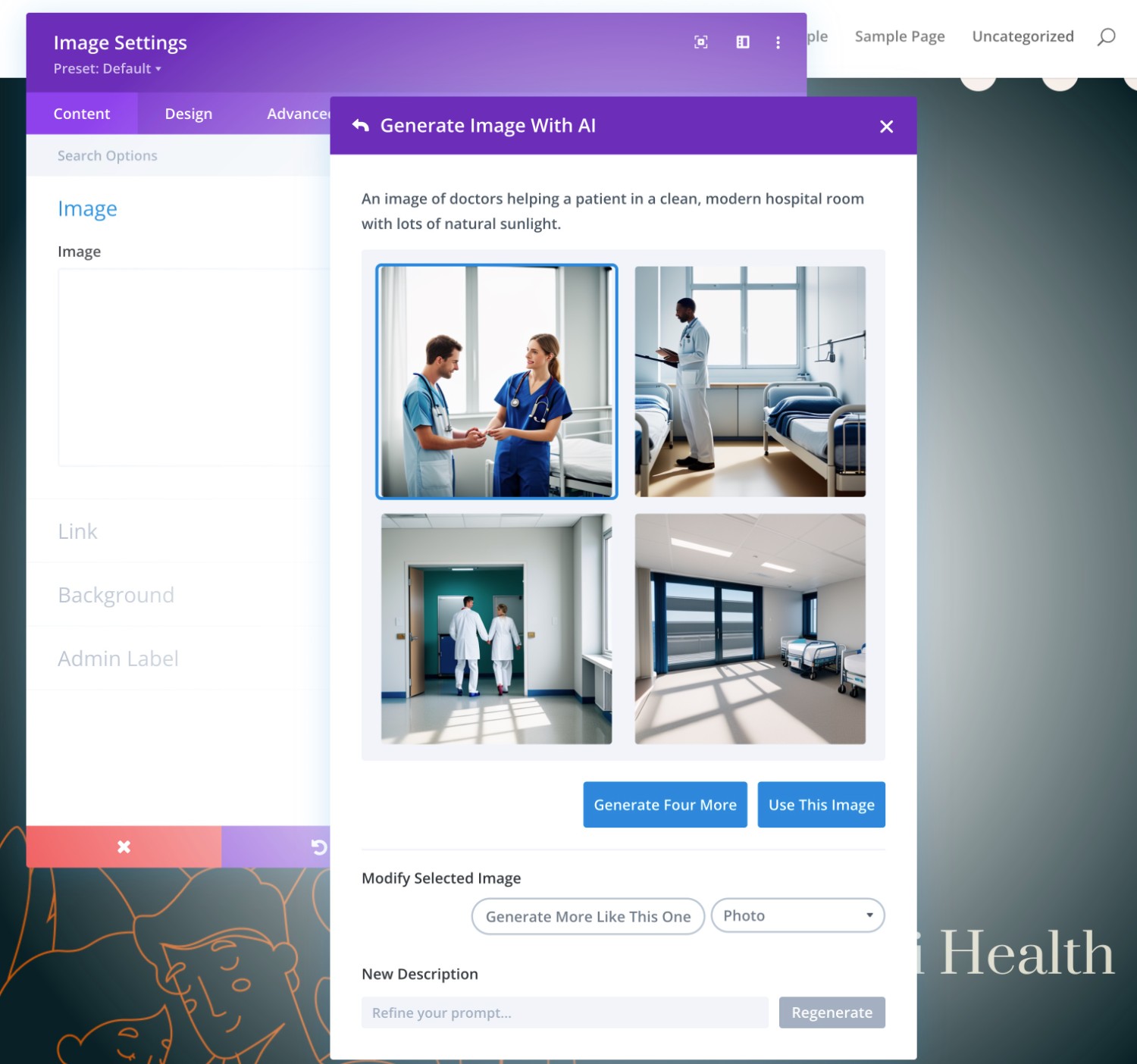
While I like having the control to manually input the prompt, the Generate Automatically option actually did a pretty good job for this page. Here’s what the automatic option created.
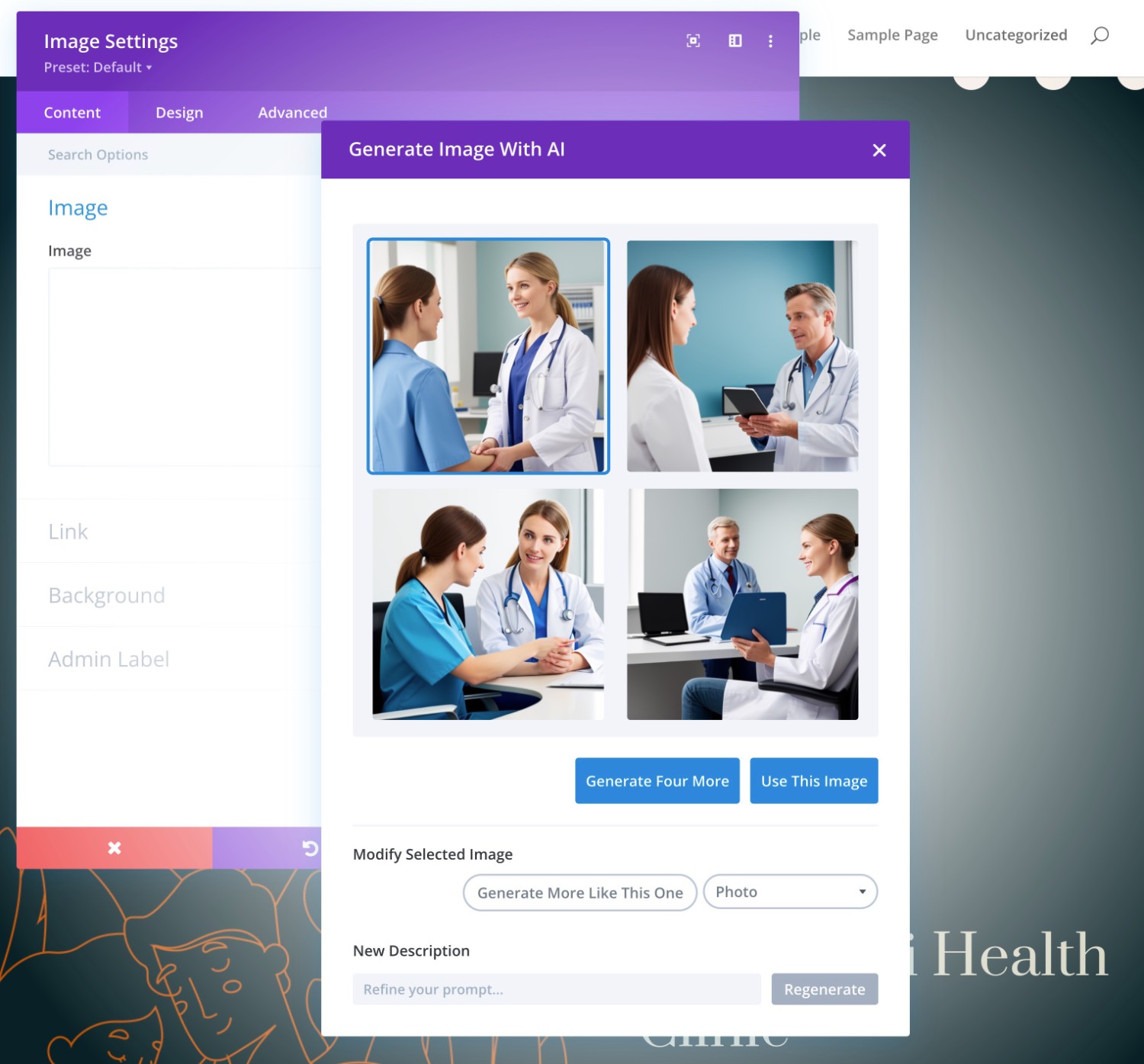
Divi AI Image Generation Example
I already showed you a real example of using Divi AI to generate images in the screenshots above.
However, let’s look at one more example where I use a reference image along with the prompt. For this one, I’ll go away from the “Health Clinic” theme and ask it to make a cartoon version of this sample image.
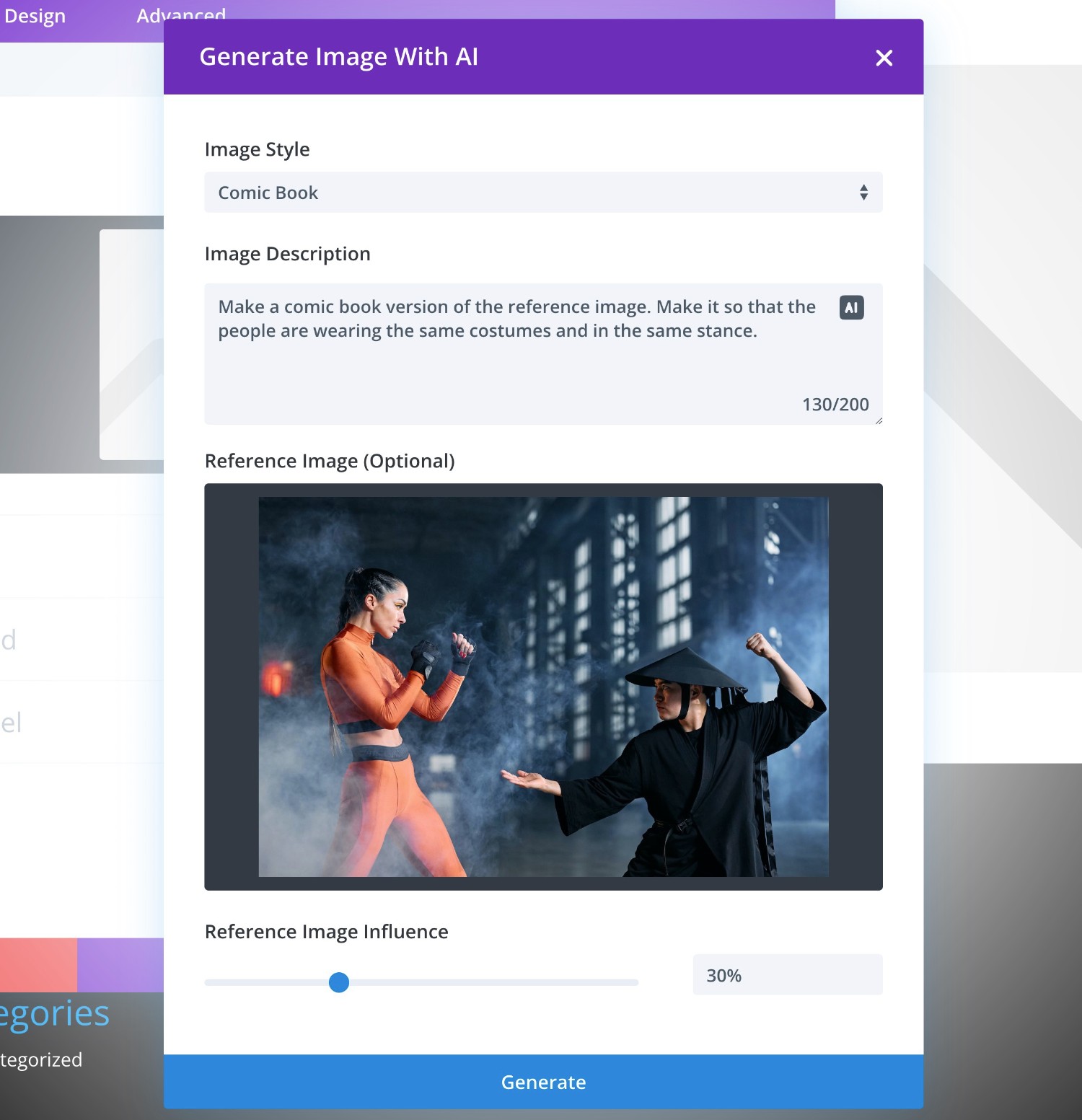
This time, it took around a minute to generate the images, which is much longer than my previous tests. This makes sense given that my prompt is a little more complicated this time.
After the minute wait, here are the four images that Divi AI generated – I would say that it did a pretty good job of delivering on the prompt.
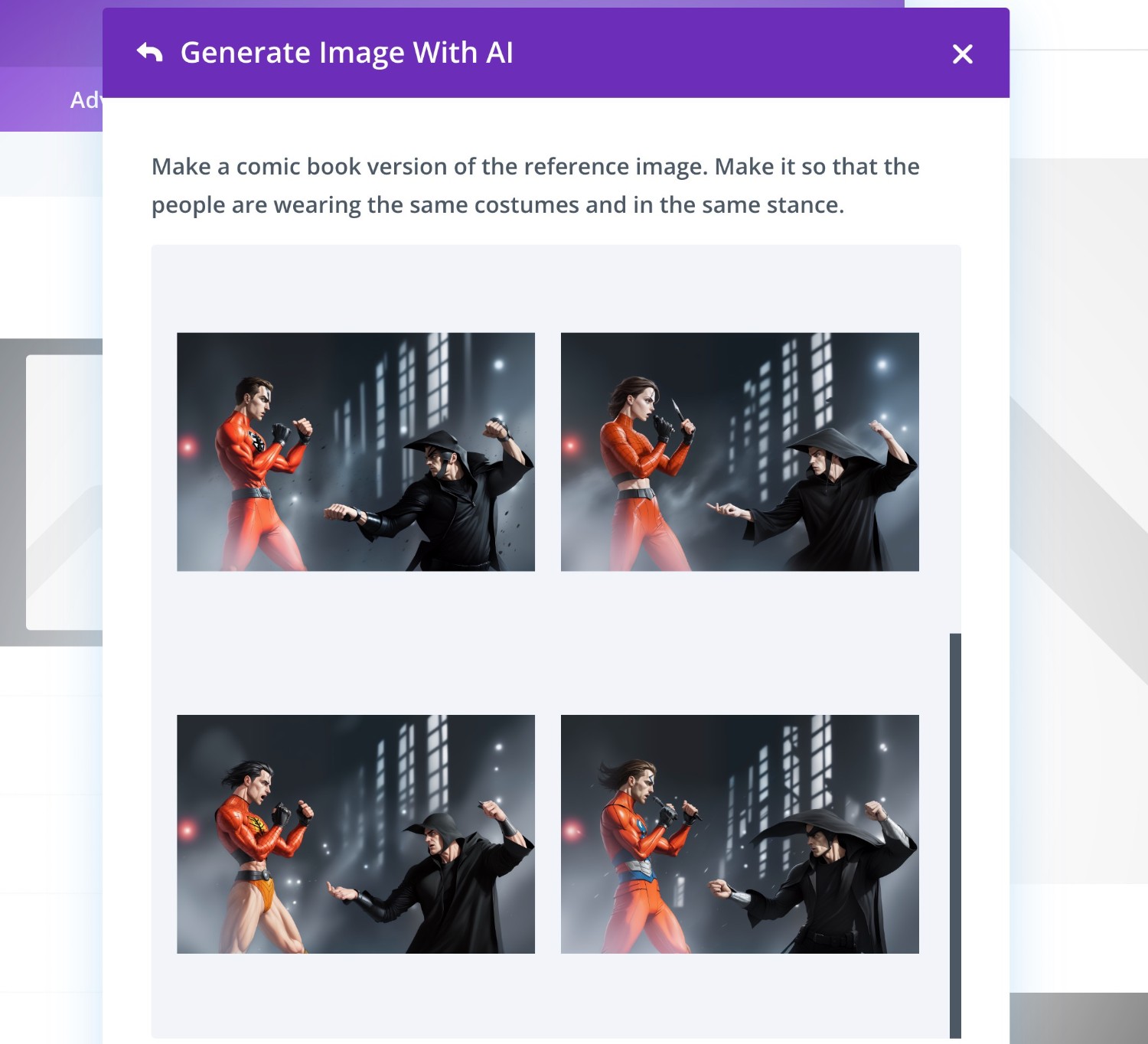
Generating Code Snippets
Finally, let’s take a look at using Divi AI to generate custom code snippets for your designs.
Again, the cool thing about Divi AI here is that it’s already trained on the Divi codebase. This lets you feed it prompts to generate code that’s specific to Divi, such as styling a certain type of module.
If you were using a third-party tool, it would probably require more prompting to get the tool to understand what you want.
As with the other options, you can access the Divi AI code generator from any area that supports custom code. For example, the Custom CSS box in the Advanced tab of any module or section.
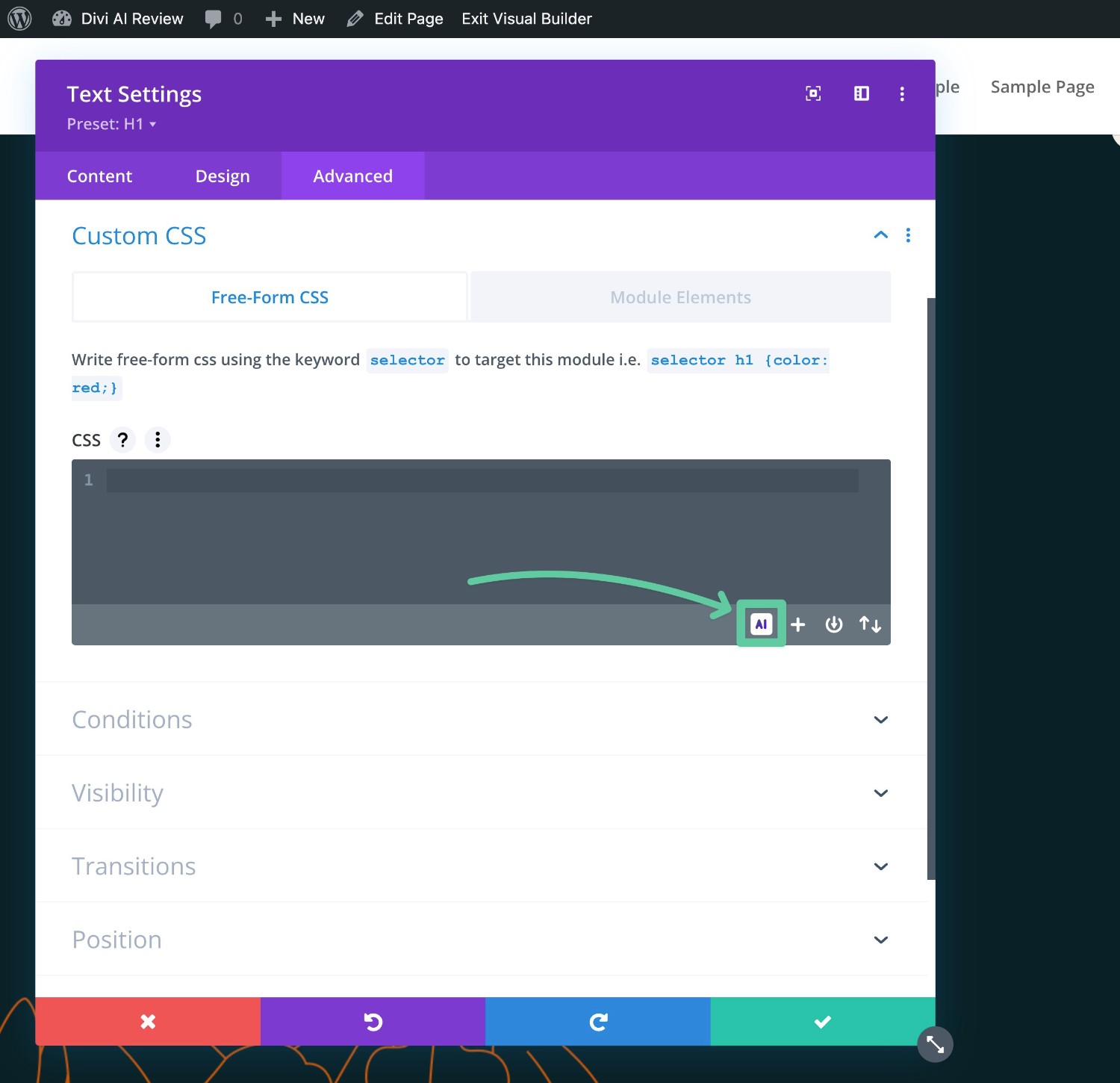
Clicking this will open a prompt box that’s specific to that type of code.
For example, if you’re using AI on the Custom CSS box, it will ask you how you want to style the selected element.
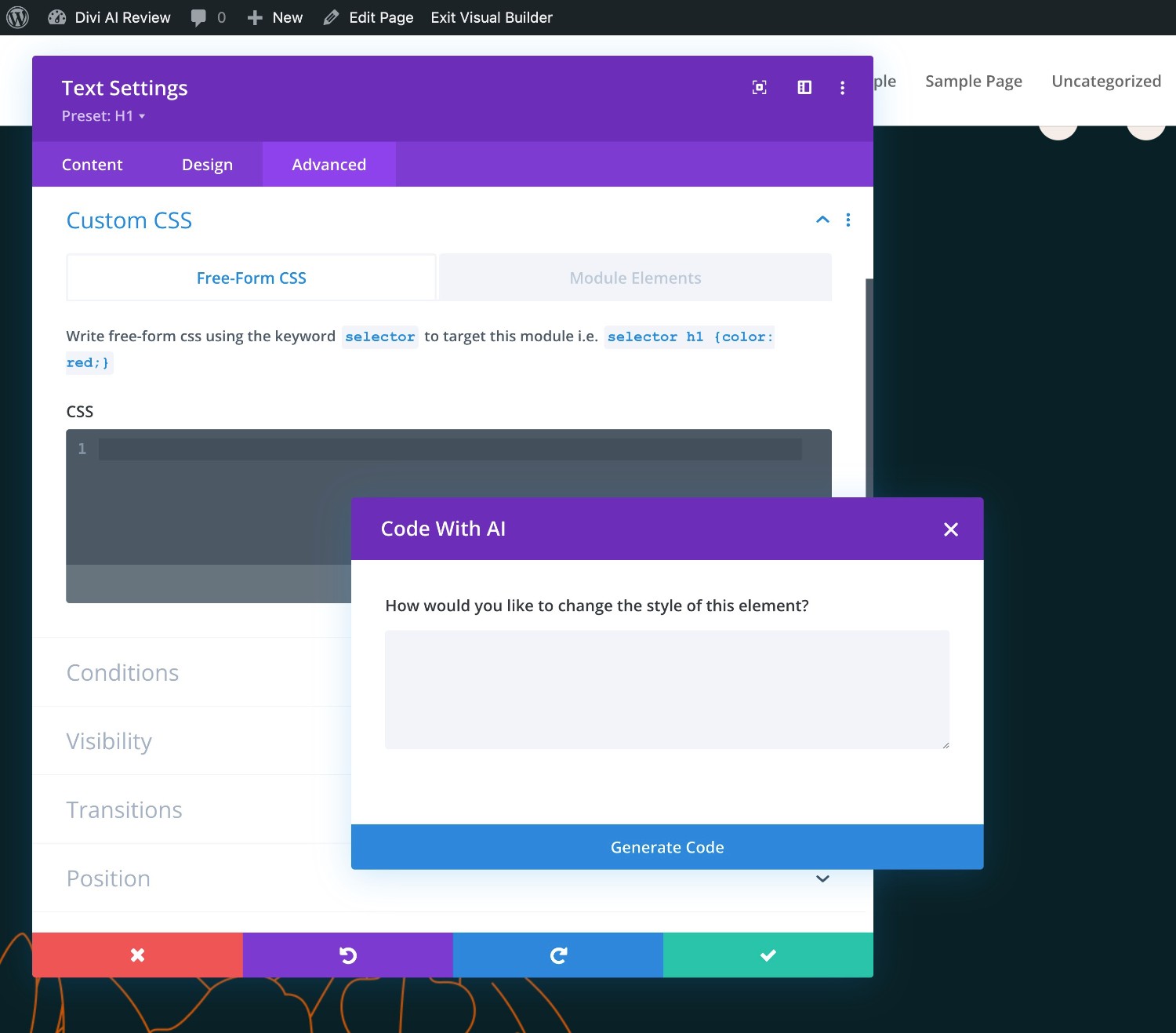
However, an even more powerful option is to use Divi AI in the Code module. Rather than just adding custom CSS to an existing element, this lets you generate your own custom elements using HTML, CSS, and JavaScript – all from a text prompt.
For example, you can use Divi AI to create a popup.
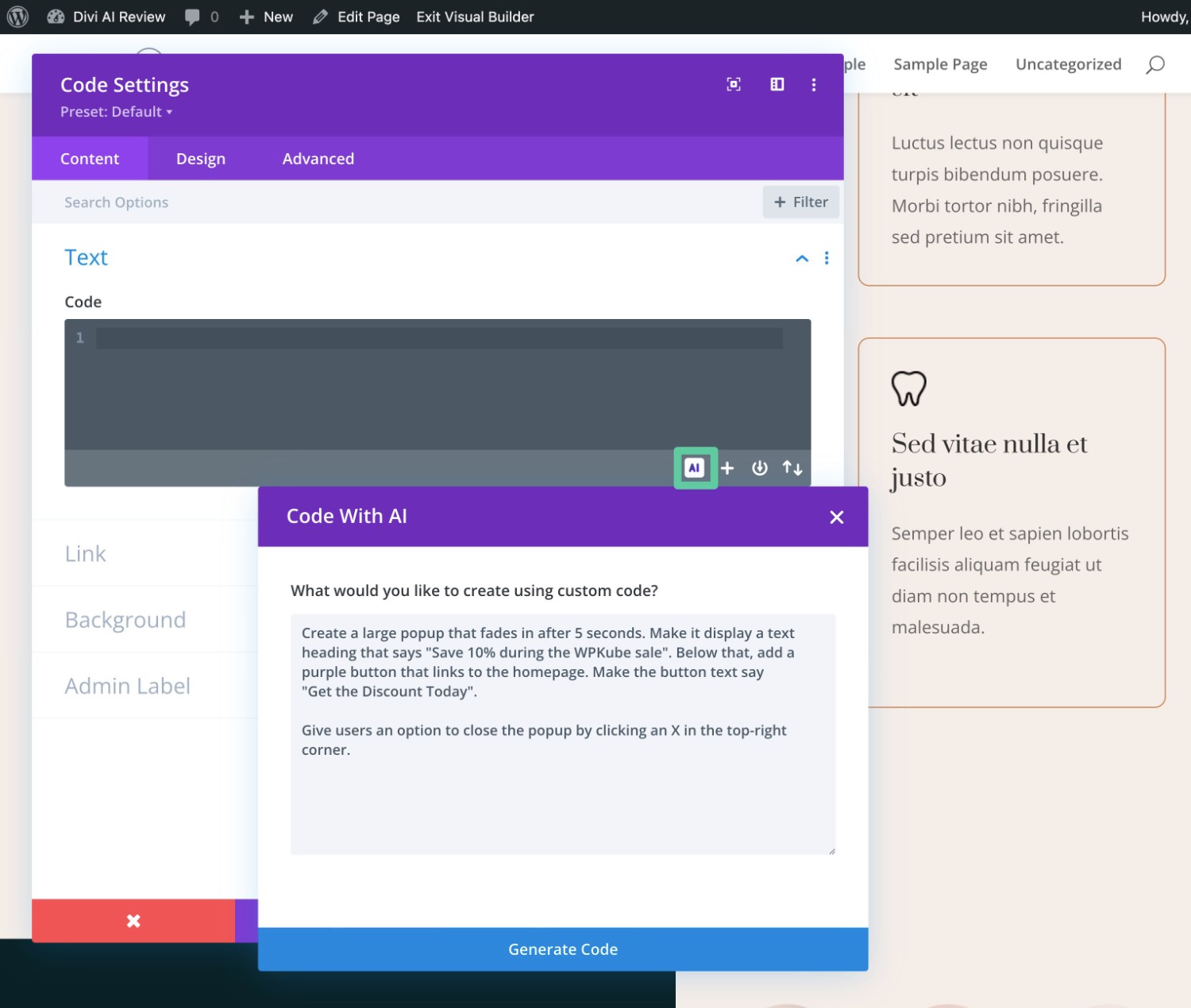
Let’s go through a couple of example prompts:
Divi AI Code Prompt #1
First off, here’s the example code that Divi AI generated for my popup prompt above. I can’t fit the full code in the screenshot.
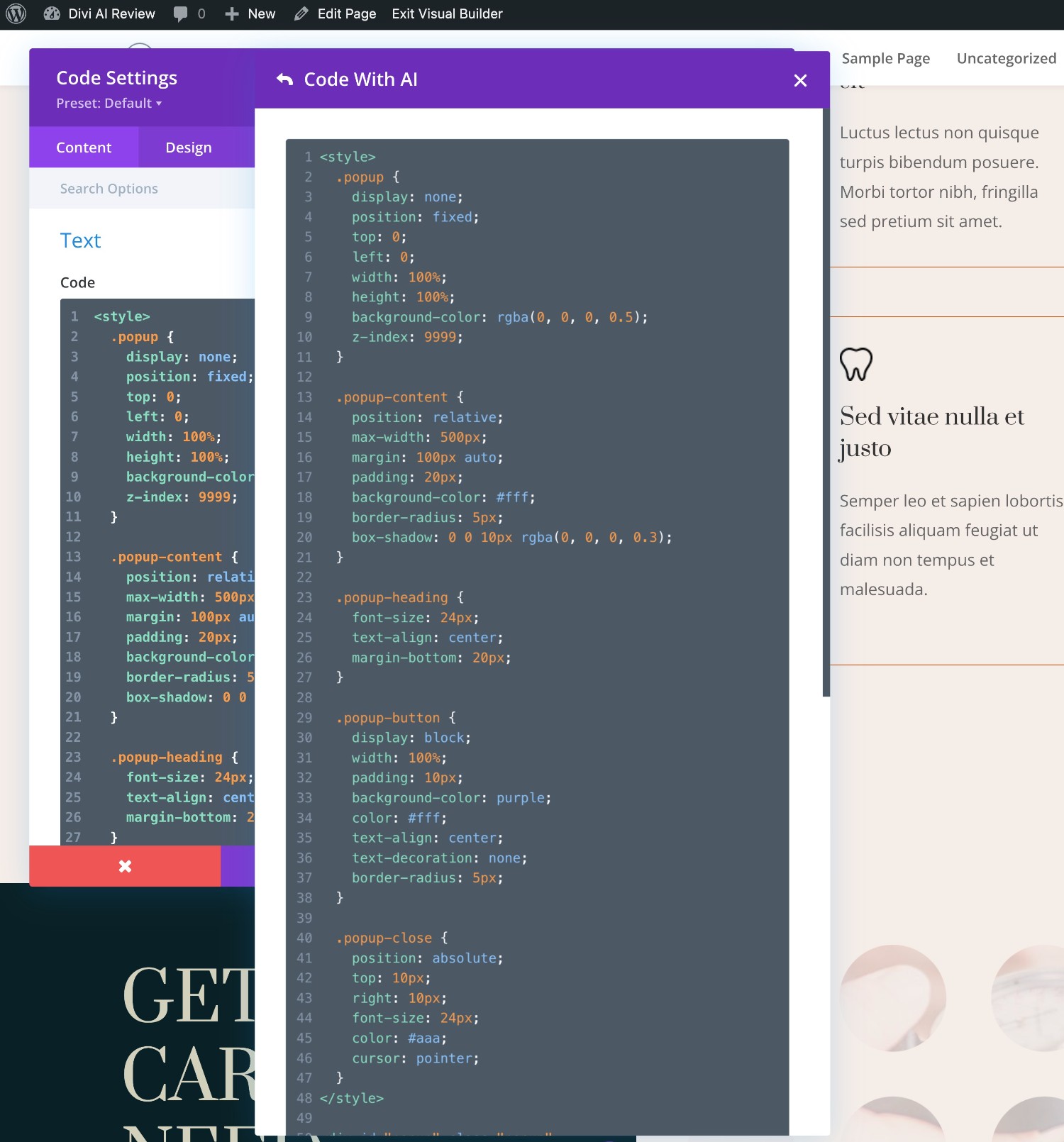
Here’s what the actual popup looks like – it didn’t quite nail the “large” part, but it is still pretty impressive to me.
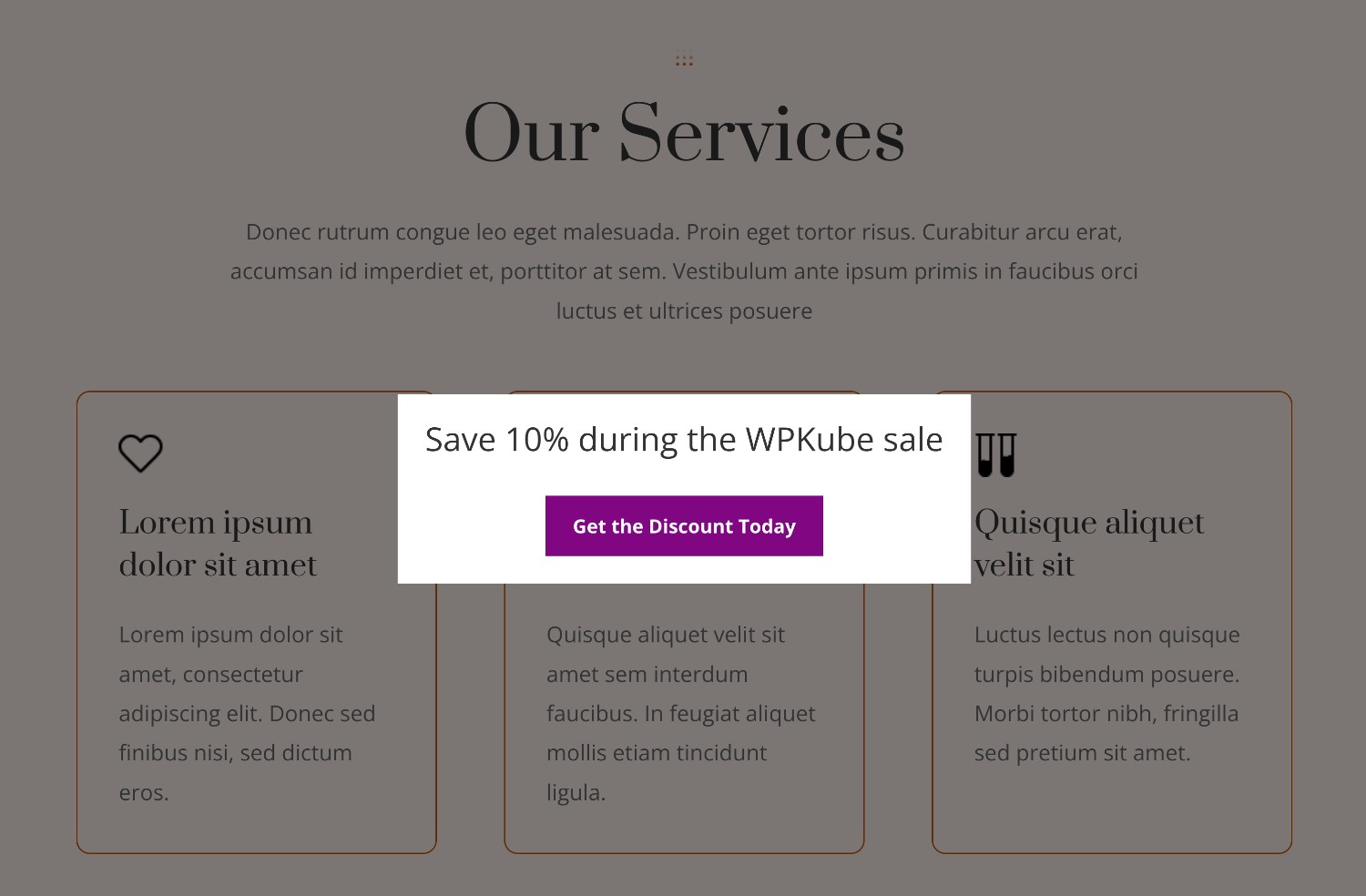
If I wanted to improve this, I could use the options to refine/improve the result, as I’ll show you below.
Divi AI Code Prompt #2
For this second example, I prompted Divi AI to add some custom CSS to the heading of the “services” section.
More specifically, I asked it to have the heading “bounce” up and down as the user scrolled by.
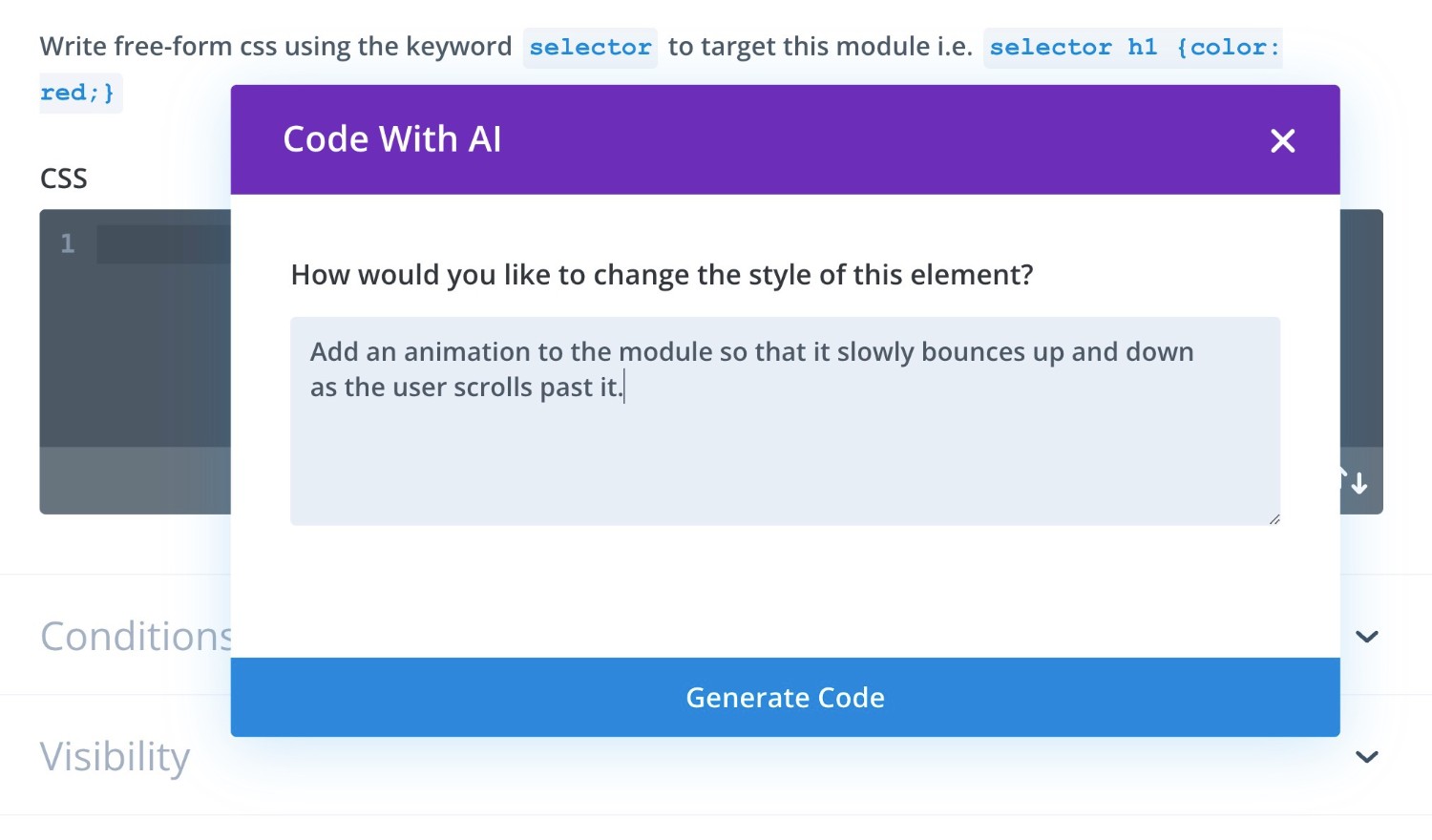
Here’s the code that it generated:
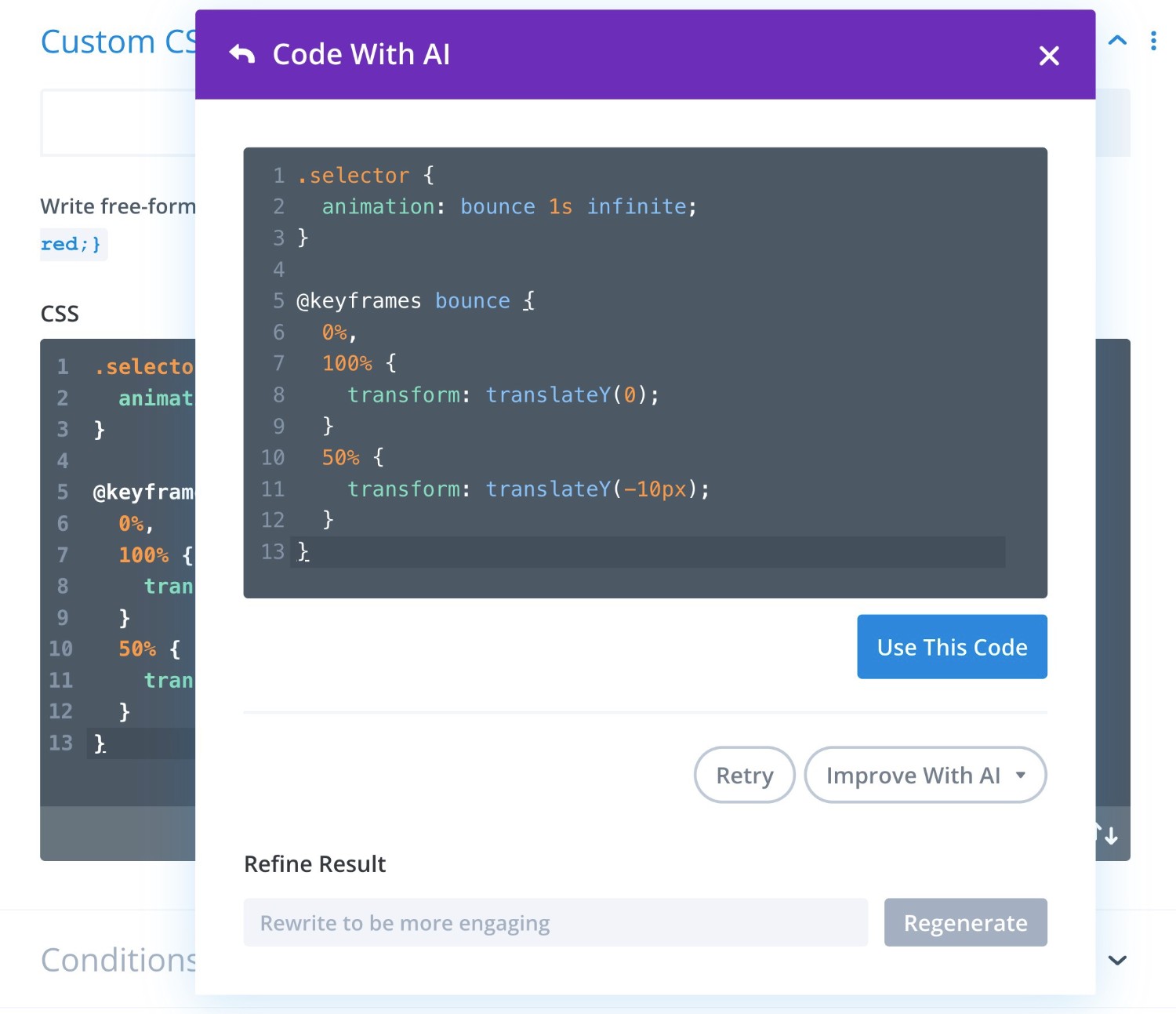
And here’s how it looked on the frontend:
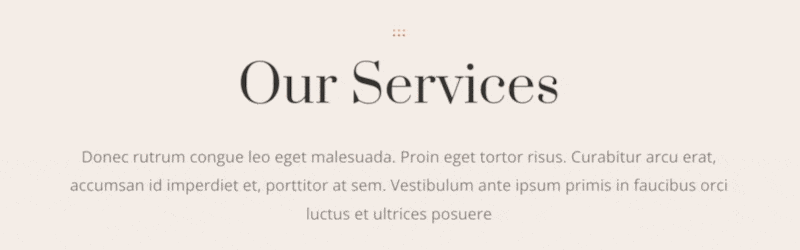
I would say that’s a pretty good job – it pretty much managed to capture exactly what I was expecting with the prompt.
However, I didn’t like that it kept bouncing infinitely, so I went back, chose the “Improve with AI” option, and asked it to stop the animation after it bounced once. It then tweaked the code to make that happen.
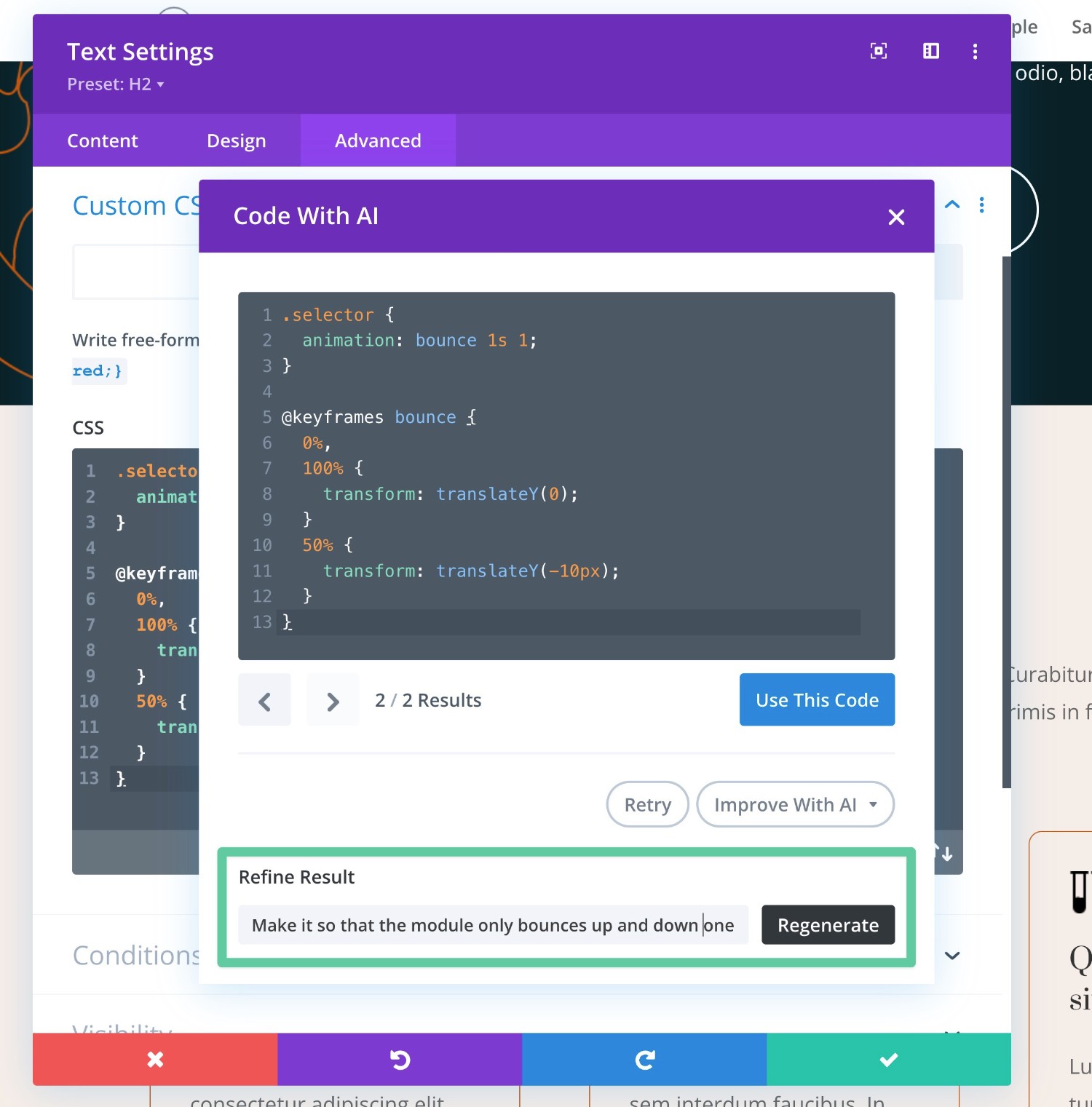
Divi AI Pricing
Divi AI uses recurring subscription billing that allows you to pay on a monthly or annual basis. It is a separate charge from your existing Elegant Themes membership.
To start, you will need an active Elegant Themes membership. So, if you don’t already have that, you’ll need to purchase that before you can subscribe to Divi AI. You can use our Elegant Themes coupon to save some money.
All Elegant Themes members can access a limited free trial to test Divi AI. You get a fixed number of credits to test things out. However, these credits don’t renew – once you’ve used them up, they’re gone for good.
The good thing is that the Divi AI subscription plans offer unlimited usage. That is, you can generate unlimited text, unlimited images, unlimited code snippets, and so on.
Here are the two plans:
- Yearly – $216 (which works out to $18 per month)
- Monthly – $24 per month
Divi AI Pros and Cons
As we near the end of our Divi AI review, let’s recap some of the pros and cons.
Pros of Divi AI
- You can access Divi AI directly from the Divi Builder. This is super convenient if you rely heavily on Divi Builder when creating sites.
- You get unlimited usage for one flat fee. This is a big advantage over other tools that limit how much text, images, and code you can generate each month. Not only does it save you money, but it also lets you use and experiment with AI more freely because it removes the anxiety of having to worry about whether you’re going to hit your limit.
- Divi AI is specifically trained/aware of Divi. For example, if you’re generating code snippets, it’s really convenient that Divi AI is already trained on the Divi codebase. While there are other AI tools that can generate code, they wouldn’t have the Divi-specific training that Divi AI offers.
- Divi AI also learns from your website. Beyond being trained on Divi itself, Divi AI also learns from your website, such as factoring in the name of your site and the content of the page/module you’re working on when generating things.
Cons of Divi AI
- It’s an extra fee on top of your existing Elegant Themes membership. While Divi AI is competitively priced versus other AI tools, some people might not want to pay extra, especially if you’ll only use AI infrequently.
- You can only access the Divi AI interface from inside Divi (though you’re free to use the output of Divi AI in other places on your WordPress site by manually moving it over). If you only use the Divi Builder interface for a small portion of your site’s content, you might prefer an AI tool that lets you generate content from anywhere on your site.
Divi AI FAQs
To finish out our Divi AI review, let’s go over some common questions that you might have about it…
You can use Divi AI to generate text content, images, and custom code (including CSS, HTML, and JavaScript).
At the time of our Divi AI review, Divi AI uses GPT 3.5 for text/code and Stable Diffusion for images.
Yes – you must have an active Elegant Themes membership to use Divi AI (plus a Divi AI subscription). That is, you cannot just purchase Divi AI without also having an active Elegant Themes membership.
Elegant Themes members can try Divi AI for free for limited usage. However, once you max out the free trial usage, you will need to purchase a dedicated Divi AI plan to continue using it.
You can only access Divi AI from inside the Divi interface. You are, of course, free to use the output of Divi AI in other places. You just won’t be able to generate content from outside the Divi interface.
Divi AI is different from other web design tools because it’s aware of the content on your page, as well as the Divi code base. It’s also integrated directly into the Divi interface so that you can easily generate AI content right from the tool that you’re already working in.
Divi AI costs $24 per month with monthly billing or $18 per month with annual billing. Both plans allow unlimited usage.
Divi AI Review Conclusions: Should You Use It?
That wraps up our hands-on Divi AI review.
If you’re already using Divi to build your websites and you want to start playing around with AI, I think that Divi AI makes a great option for a few reasons:
- It’s integrated directly into the Divi interface.
- It’s already aware of the Divi codebase and you can easily make it aware of some/all of your site’s content, as well.
- You get unlimited usage for one flat price.
With that being said, I do have some general issues with using AI at this time. These are not specific to Divi AI per se, but they do apply to Divi AI because it uses the same underlying LLM as a lot of other tools.
Personally, I would not directly use the output of an AI text content generator on my own live sites at this time (the same is true of the image generator, to a smaller respect).
For that reason, I personally would use the text and image generation tools as more of a brainstorming tool, or a tool to generate placeholder content while building a website (which is far superior to generic lorem ipsum text/images).
Where I think Divi AI offers the most value, though, is in its code generation features. These features are ready for direct production use, in my opinion, and they can save you a ton of time when building your sites.
If you’re not able to write your own code from scratch, Divi AI will give you new abilities that you wouldn’t otherwise have. And even if you can write code from scratch, Divi AI can still save you a ton of time by eliminating a lot of manual work.
I think that the code generation alone is worth the money if you’re regularly using Divi to build websites. And if you feel differently than me about AI text content and images, you also might find those tools to be worth it for live websites, as well.
For related content, you might also be interested in our full Elegant Themes review, our Divi Builder plugin review, or our Divi theme review.
Do you still have any questions about Divi AI or our Divi AI review? Let us know in the comments!

