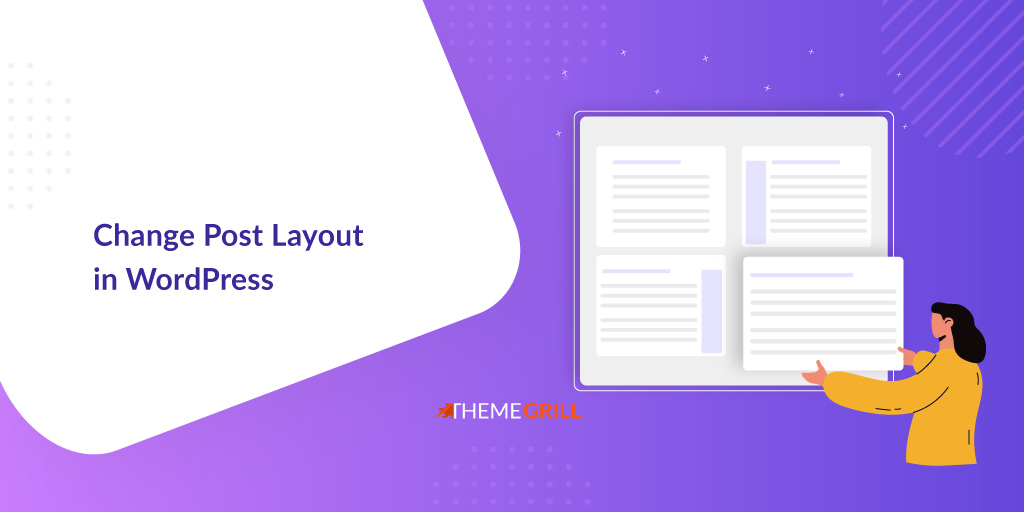Want to know how to change the post layout in WordPress? Then, this article is the answer to your question.
When you create pages and posts in WordPress, they all have the same layout. This might seem monotonous and dull for the visitors.
Hence, we’ve provided a detailed guide on how to change the post layout in WordPress.
So, make sure to read the article till the end.
Why Change Post Layout in WordPress?
The default WordPress theme allows you to change the layout of all the posts and pages simultaneously. However, you might want to change the layout of only specific posts and pages.
For example, you might want your blog post or page to appear unique from the rest on your website.
Amongst the plethora of options for WordPress themes, Zakra is one of the best free themes that offers a post/page layout change feature.
Besides, Zakra provides more widget areas than any typical theme in the market. It also enables you to change the layout with just a few tweaks.
You can refer to our detailed guide for the Zakra theme installation before you can change the post or page layout.
How to Change a Post/Page Layout in WordPress?
Once you’ve successfully installed and activated the Zakra theme and imported a desired demo, you can follow the steps below to change the post/page layout.
1) Change Individual Post Layout
To change the individual post layout, navigate to Posts >> All Posts from your WordPress dashboard.
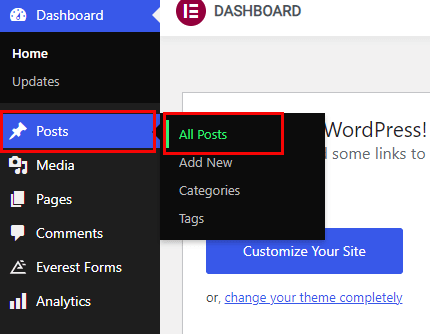
Before changing the layout, let’s preview a post on the Zakra Agency demo to see what changes have been made.
To do so, hover over to any post and click the View option.
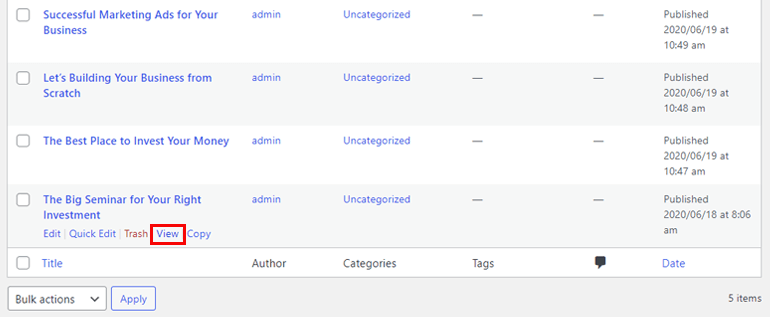
As you can see, the Recent Posts, Categories, and Meta are currently located on the right side. Similarly, the post details and comment box are on the left.
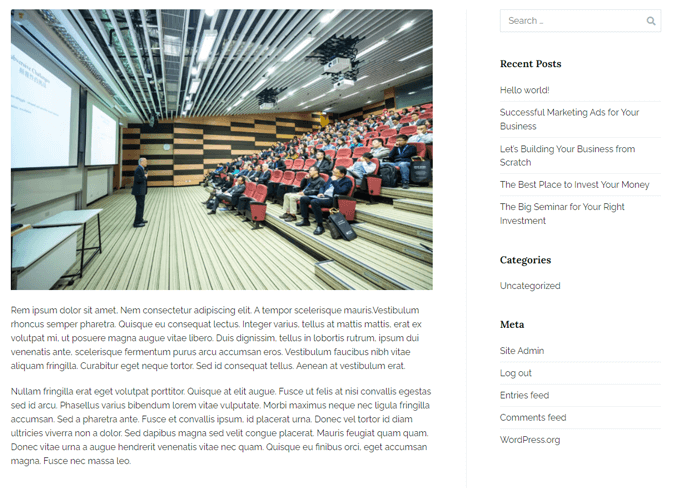
You may want to change this default layout. To do so, you can follow the steps below.
i) Change Layout
From the All Posts page, hover over the post you want to change the layout and click the Edit option.
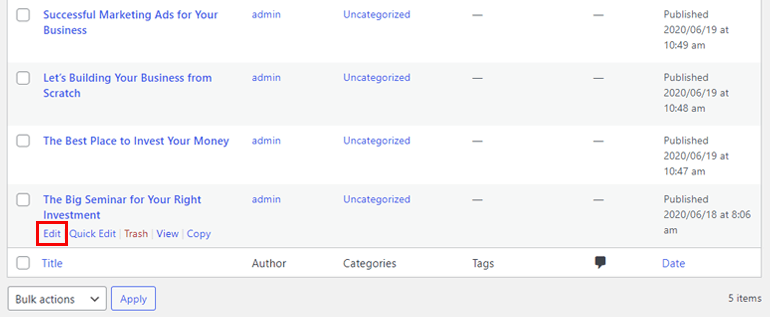
Next, scroll down, and you’ll find the Page Settings option. From there, navigate to General >> Layout.
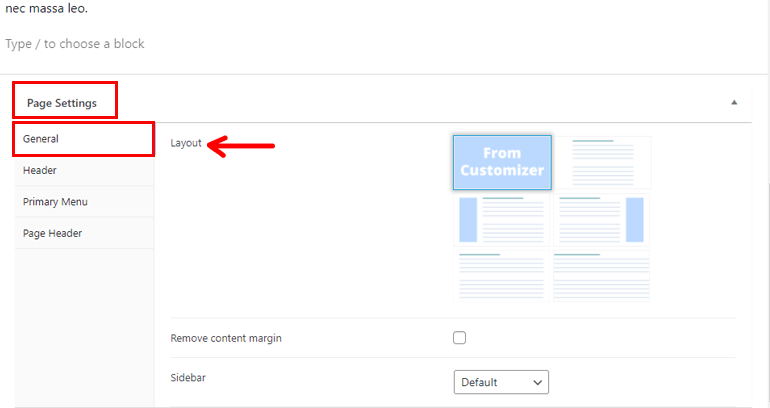
There are various layout options you can choose from. They’re discussed below.
- From Customizer: This option will inherit the layout set from the WordPress customizer.
- Center: Your post will appear at the center of the page if you choose this layout.
- Right Sidebar: If you choose this option, your posts will appear on the right sidebar.
- Left Sidebar: With this option, your post will appear on the left sidebar.
- Wide: The post appears on the center, but the margin is less, and the post is wider than the Center option.
- Full-Width: The content will cover the whole page from left to right without any margin.
ii) Remove Content Margin
Enabling this option will remove the margin from the top and bottom.
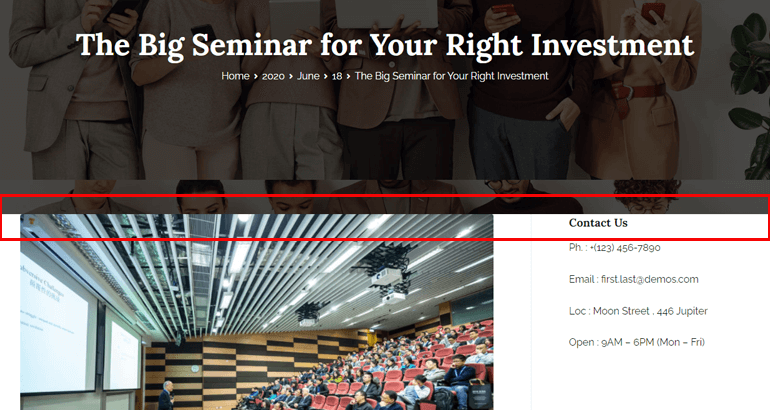
iii) Sidebar
As the name implies, you can change the sidebar of the posts and pages with this option. Also, this option is great for adding more widgets on the sidebar of your page.
- Sidebar Right: Choose this option to display the sidebar on the right.
- Sidebar Left: Enable this option if you want your sidebar at the left.
If you want to add widgets to your sidebar, you can choose between Footer One, Footer Two, Footer Three, and Footer Four.
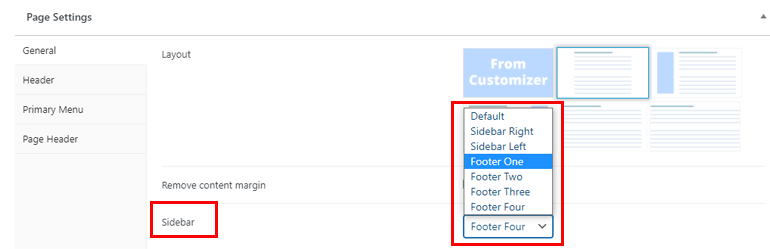
Once satisfied with the changes, click the Update button at the top right. You can also see the preview before updating the page or posting.
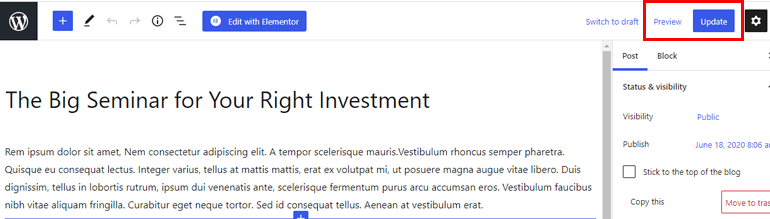
And, this is how to change the post layout in WordPress in simple steps.
2) Change Individual Page Layout
Correspondingly, Zakra also allows you to change the layout of individual pages. To do so, navigate to Pages >> All Pages from the sidebar menu.
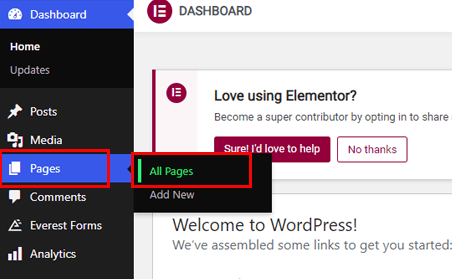
Then, scroll down to the Page Settings option and navigate to General >> Layout. All the settings are similar to the post layout settings discussed above.
Wrapping It Up!
And that’s all about how you can change individual posts and page layouts in WordPress.
Please remember that this is how you can change the post and page layout in Zakra. Different WordPress themes might have other setting options.
Zakra offers highly customizable free and paid ready-to-import demos. You can customize them as needed, including the post and page layout. Above all, Zakra provides amazing customer support.
Finally, it’s a wrap.
If you enjoyed reading this article, please remember to share it on social media.
Also, don’t forget to follow us on X and Facebook for future updates.