Have you ever found yourself asking the question—what keywords is my site ranking for?
Knowing which keywords your website ranks for is crucial for understanding your SEO performance and optimizing your content strategy. By tracking your keyword rankings, you can identify opportunities to improve visibility, drive targeted traffic, and ultimately boost conversions.
In this article, I want to help you answer the question—what keywords is my site ranking for?
Why Tracking Keyword Rankings Is Crucial
Understanding Search Intent
Aligning your content with user intent is essential for attracting the right audience. Tracking keyword rankings can help you better understand what users are searching for and tailor your content to meet their needs.
This alignment improves user experience and enhances your site’s visibility in search results.
Why does user intent matter?
Imagine someone searching for “best running shoes.” Are they looking to buy a pair, or are they seeking reviews? Understanding the intent behind search queries is vital. Aligning your content with user intent ensures that your site meets the needs of your audience, keeping them engaged and driving conversions.
Measuring SEO Success
Tracking keyword rankings is like keeping score in a game. It tells you whether your SEO efforts are paying off.
Are your rankings improving over time?
Are you moving up for competitive keywords?
By monitoring these rankings, you can gauge the effectiveness of your strategies and make necessary adjustments to improve your site’s performance.
Identifying Opportunities
As you monitor your rankings, you might find keywords where you’re ranking just below the first page or discover long-tail keywords you hadn’t targeted. These are golden opportunities. By optimizing your content for these terms, you can move up in the rankings and capture more traffic
What Keywords Is My Site Ranking For? Using Google Search Console
One of the most reliable tools for tracking keyword rankings is Google Search Console. Here’s how you can use it to uncover which keywords your site is ranking for:
Step 1: Access Your Account
Log in to Google Search Console and select the property (website) you want to analyze.
Step 2: Navigate to the Performance Report
Click on the Performance tab to view a comprehensive report of your site’s search traffic.
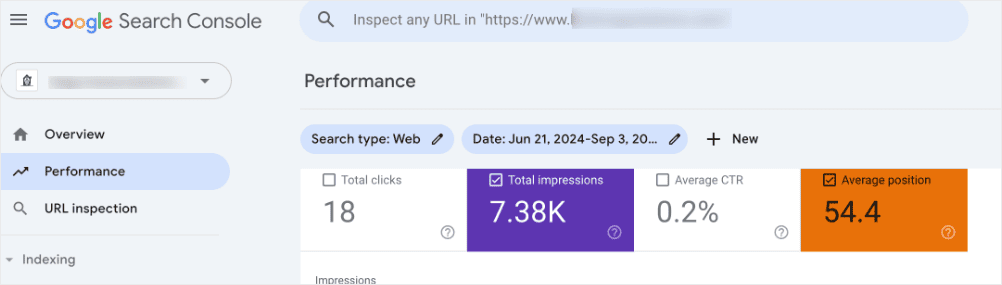
To see the keywords you’re ranking for, check the Queries tab.


Here, you’ll see the keywords you’re ranking for, the number of Impressions, and the Position of the query.
Step 3: Analyze the Data
Look at key metrics such as impressions, clicks, and average position. Impressions indicate how often your site appears in search results for a specific keyword, while clicks show how many users clicked through to your site. The average position tells you where your site ranks on the search results page for that keyword.
Tips for Interpreting the Data
Use this data to identify your top-performing keywords and areas to improve. High impressions with low clicks may indicate a need for better meta descriptions or content adjustments.
What Keywords Is My Site Ranking For? Using All In One SEO (AIOSEO)
If you’re a WordPress user, the easiest way to see the keywords your site is ranking for is to use All In One SEO (AIOSEO).
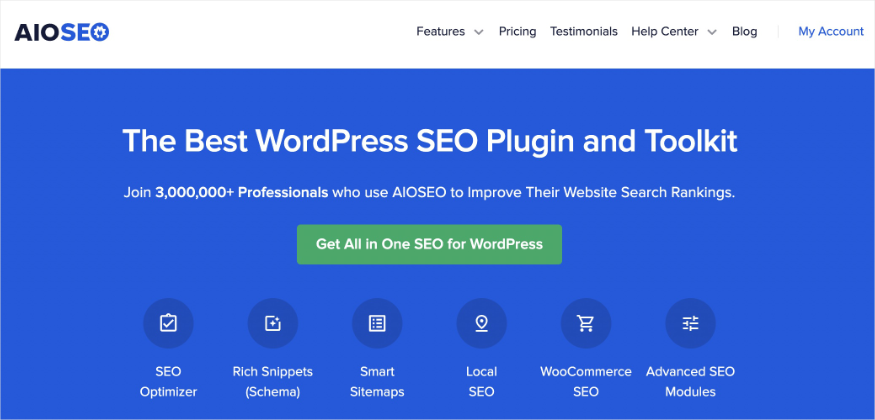
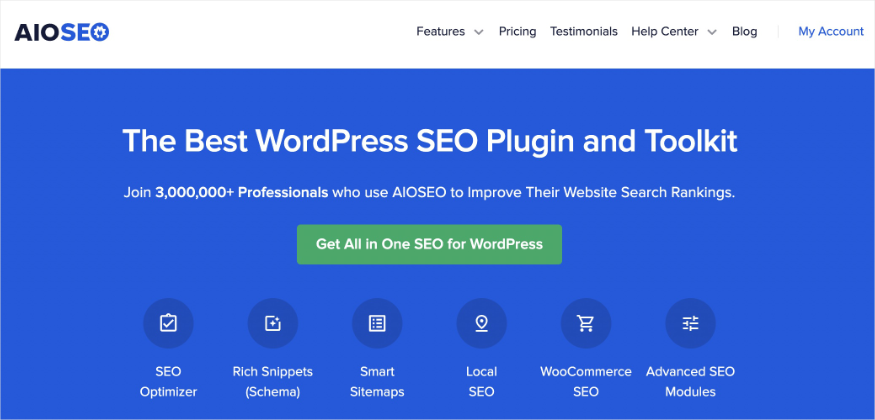
AIOSEO is a powerful, easy-to-use SEO plugin with over 3 million active users. Because it’s regularly updated, you can rest assured the plugin stays abreast of changes in SEO best practices and keeps up with WordPress versions.
Millions of smart bloggers use AIOSEO to help them boost their search engine rankings and drive qualified traffic to their blogs because the plugin has many powerful features. These are designed to help you properly configure your SEO settings.
Regarding the answer to the question—what keywords is my site ranking for—AIOSEO has a powerful analytics module called Search Statistics. This feature integrates with Google Search Console and gives you a lot of relevant data about your SEO performance.
For step-by-step instructions on how to install AIOSEO, check out our installation guide.
Here’s how to see which keywords your site is ranking for using AIOSEO.
Step 1: Open Search Statistics
Once you’ve installed and activated AIOSEO, knowing the keywords you’re ranking for becomes easier. To get started, open the Search Statistics module.
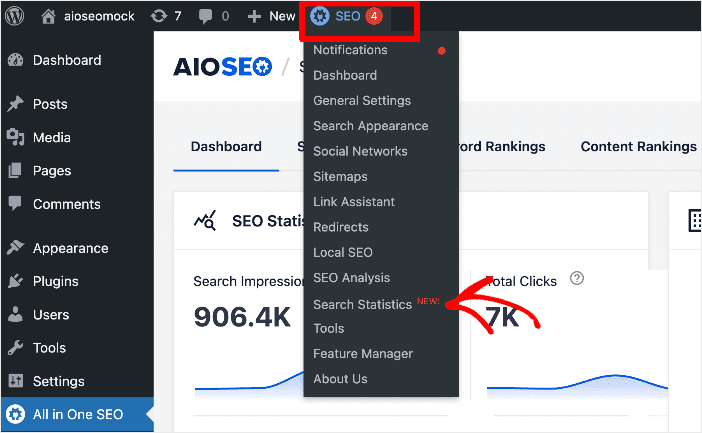
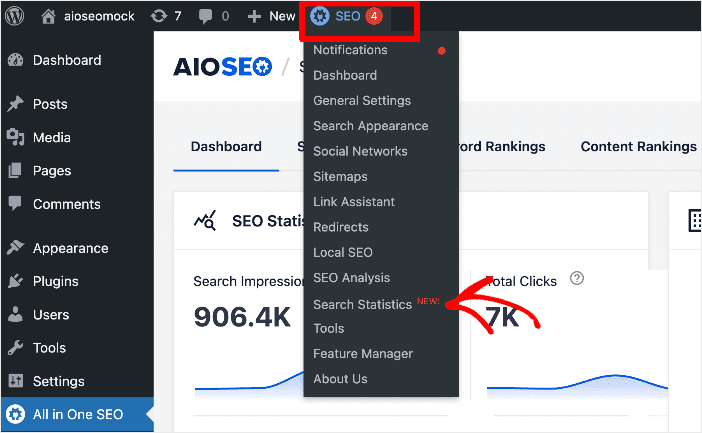
Search Statistics is a powerful tool that pulls data directly from Google Search Console, so you know you’re getting accurate ranking data.
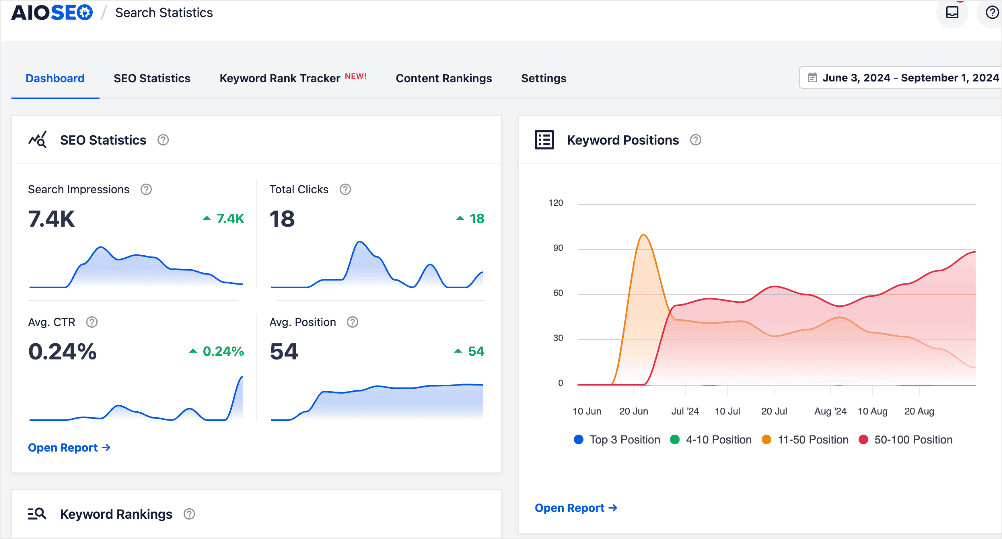
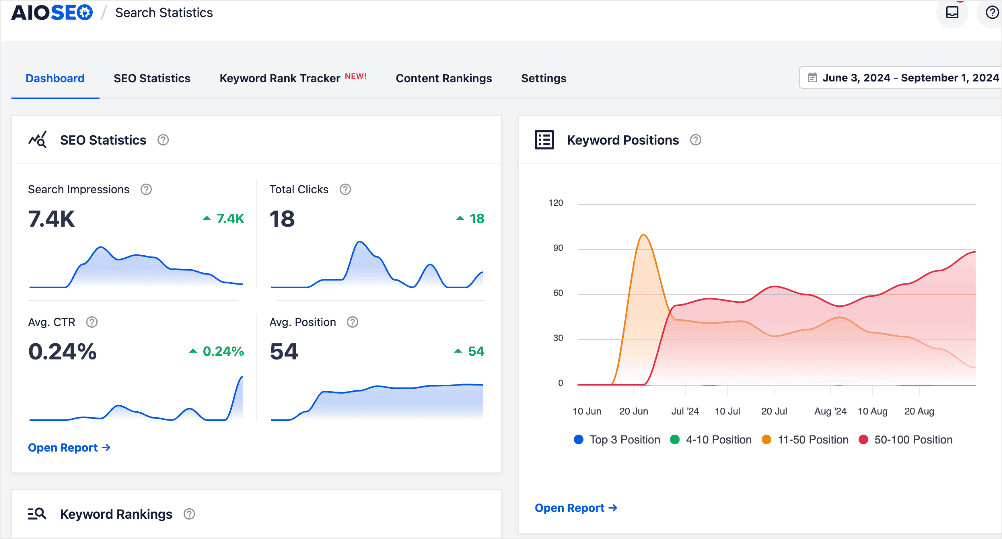
Search Statistics gives you vital information on keyword performance and content performance, including:
- Rankings
- Search Impressions
- Total Clicks
- Average CTR
- Average Position
“But what keywords is my site ranking for?” You ask.
To know that, let’s open the Keyword Rank Tracker.
Step 2: Access the Keyword Rank Tracker and Add Keywords to Track
Once in Search Statistics, navigate to the Keyword Rank Tracker tab.
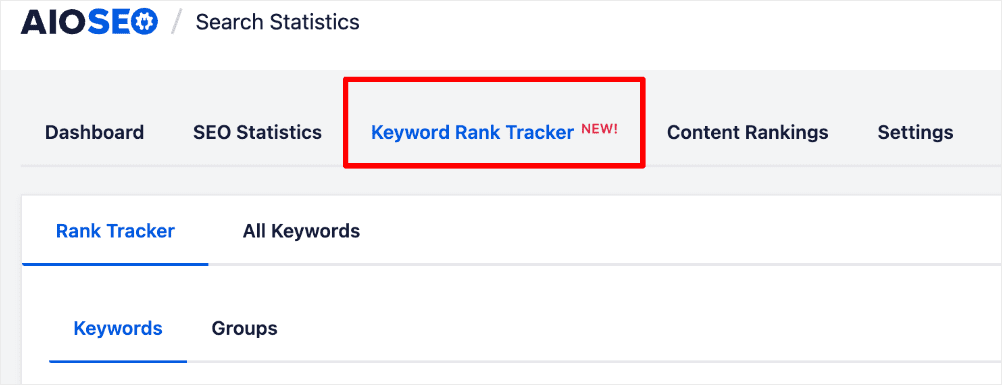
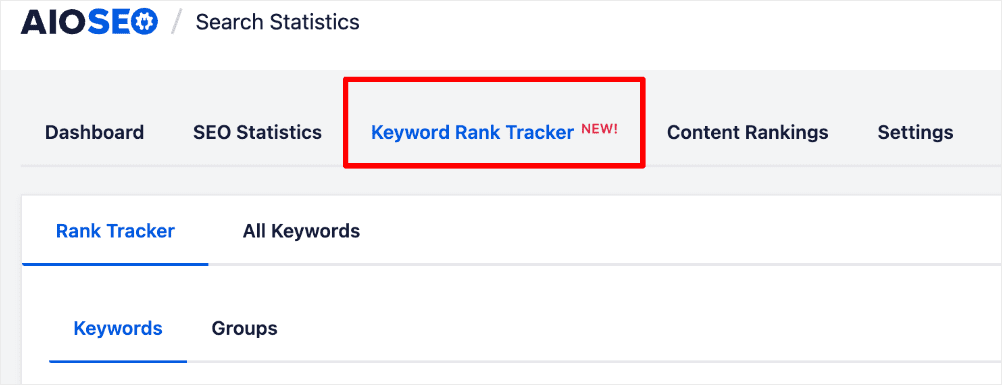
This feature tracks your keyword positions on search engine results pages (SERPs). For this to work flawlessly, add the important keywords you want to track.
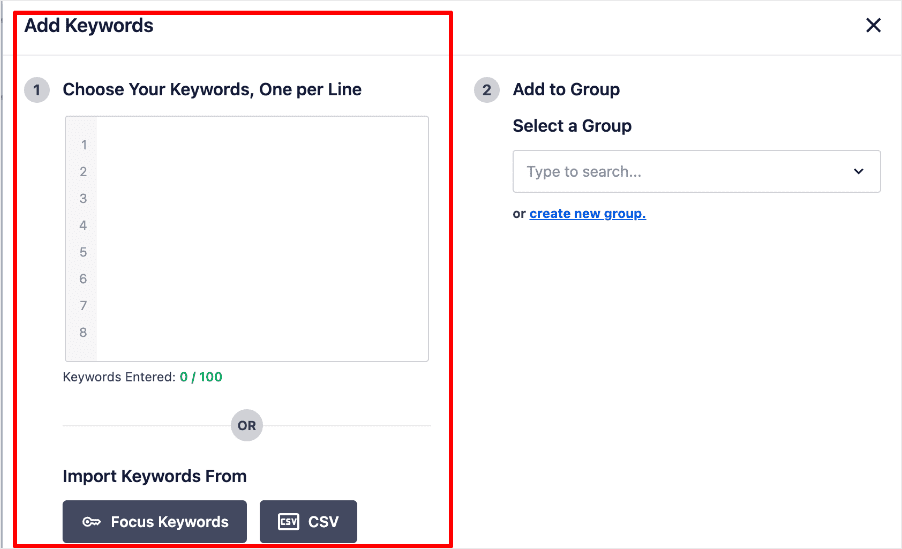
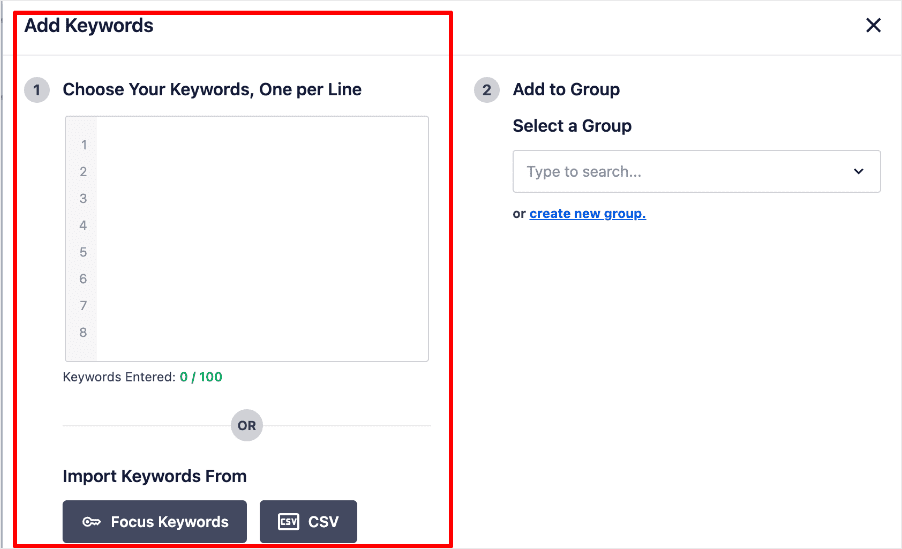
There are 3 ways you can do this, including:
- Manually adding the keywords you want to track.
- Import keywords from focus keywords in your posts.
- Import keywords from a CSV file for quick setup.
Currently, you can track up to 100 keywords. This makes the Keyword Rank Tracker a robust tool for effectively analyzing your SEO efforts.
Once you’ve added your keywords, the Keyword Rank Tracker shows you an overview of all your keywords:
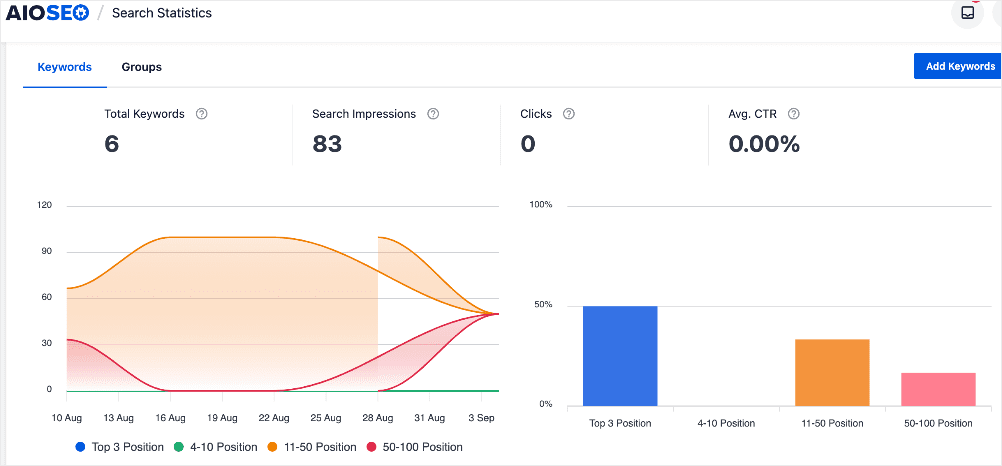
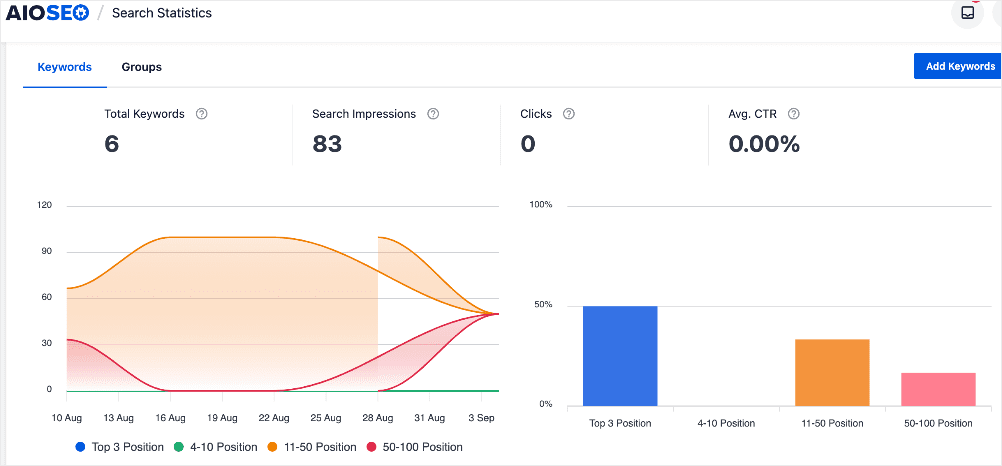
It also shows where you rank for each keyword:
![What Keywords Is My Site Ranking For? [WordPress Guide] 1 keyword rankings in the Keyword Rank Tracker](https://aioseo.com/wp-content/uploads/2024/09/keyword-rank-tracker-keywords-individual-keywords.png)
![What Keywords Is My Site Ranking For? [WordPress Guide] 2 keyword rankings in the Keyword Rank Tracker](https://aioseo.com/wp-content/uploads/2024/09/keyword-rank-tracker-keywords-individual-keywords.png)
These 2 help you know exactly which keywords you’re ranking for and the position on SERPs.
Step 4: Group Related Keywords (Optional)
If you use topic clusters in your SEO strategy, you can also see their overall performance by grouping the keywords you’re targeting for each cluster.
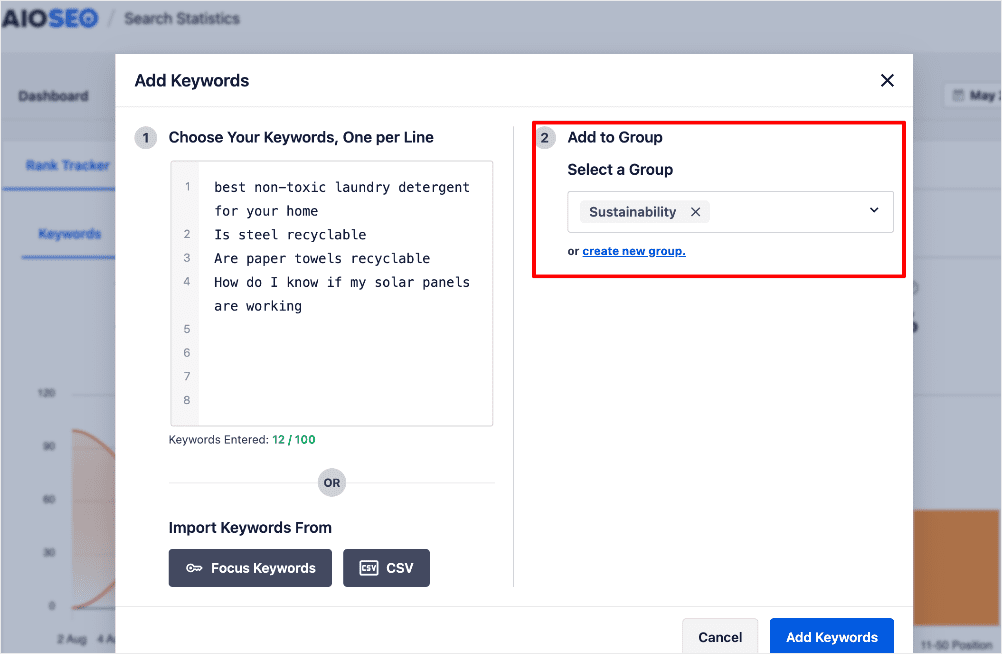
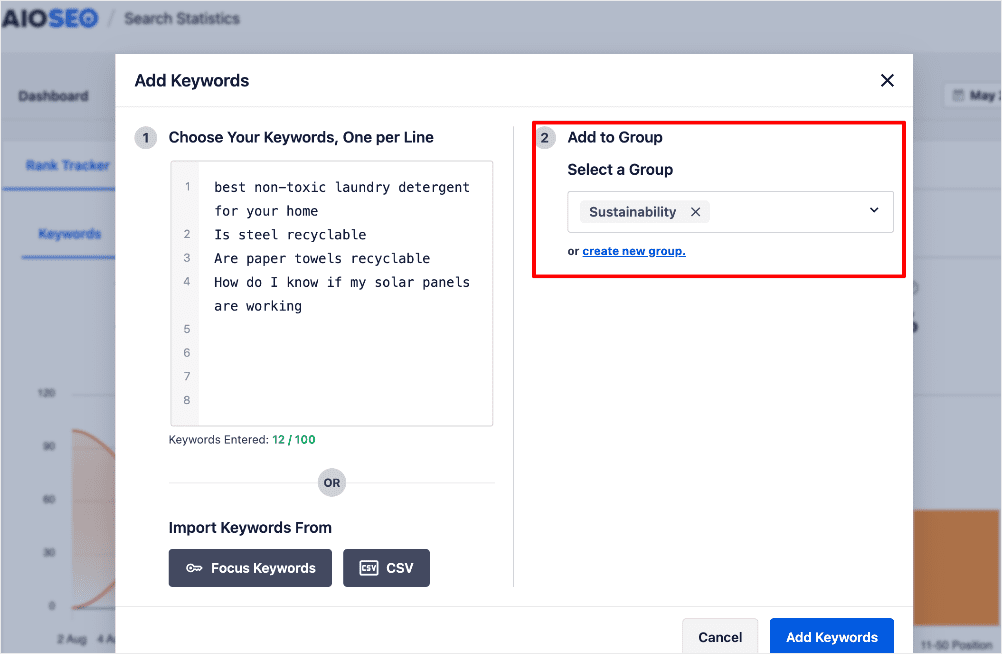
This feature allows you to create keyword clusters, making managing and analyzing your SEO strategy easier.
You can also group your favorite keywords together. This helps you quickly access the data that matters most to you.
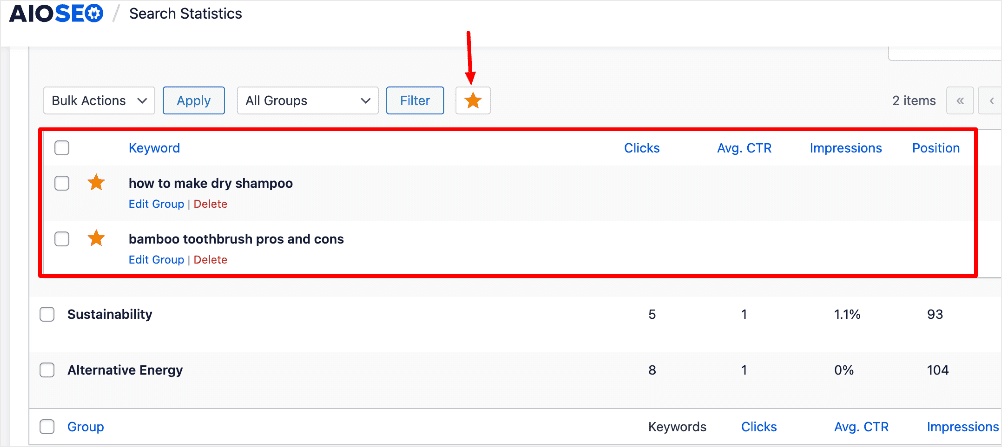
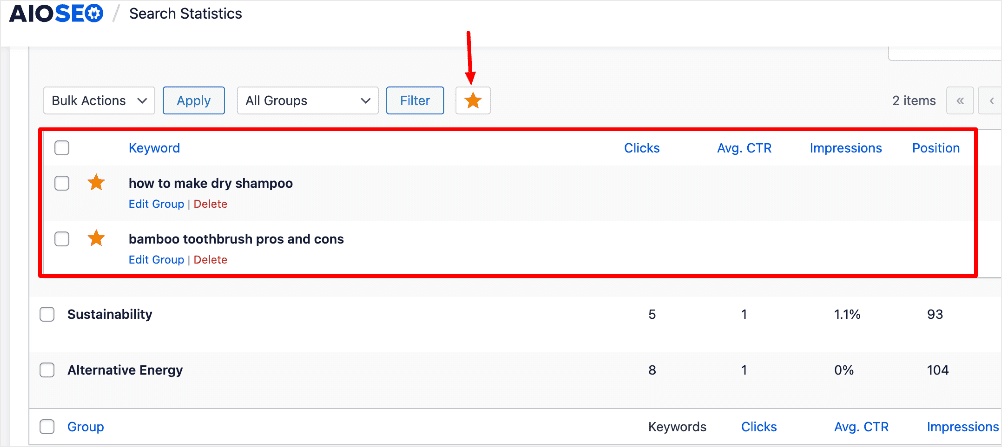
What keywords is my site ranking for?
That question can easily be answered by tracking your keywords using AIOSEO’s rank tracker.
Step 5: Using the Content Performance and Keyword Performance Tabs
FYI, you can also answer this question by checking the Content Performance tab:
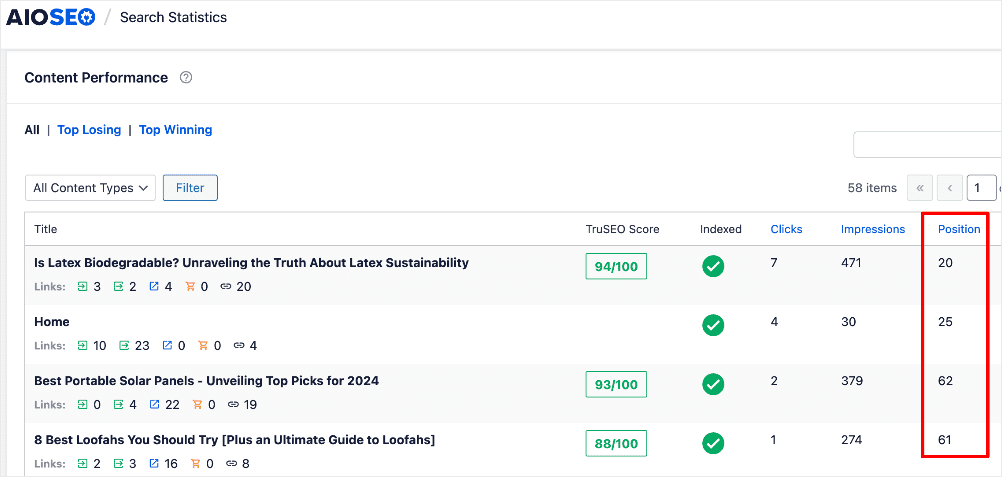
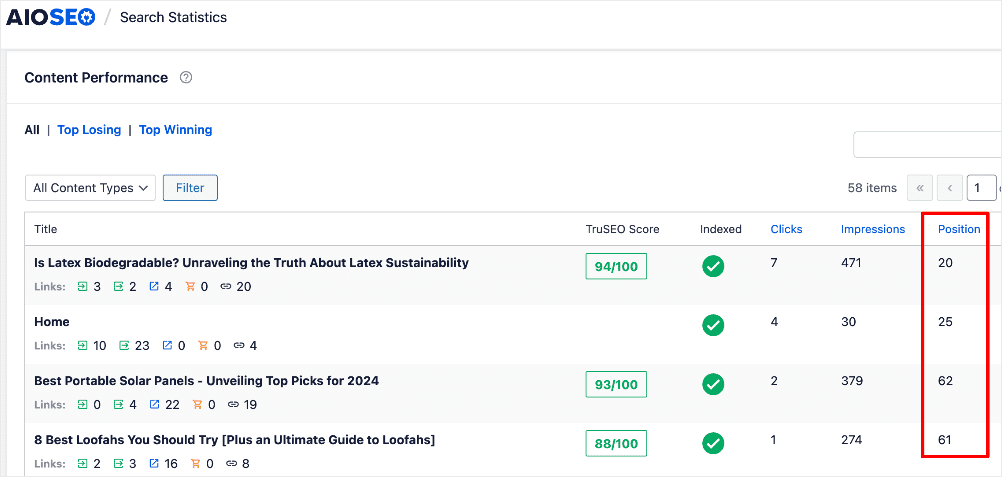
You can also check the Keyword Performance tab. This shows you all the keywords you’re ranking for, not just the ones you’re targeting.
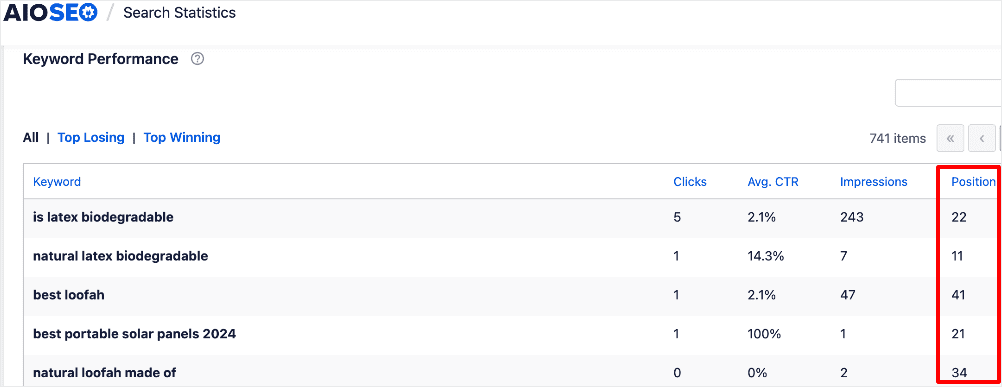
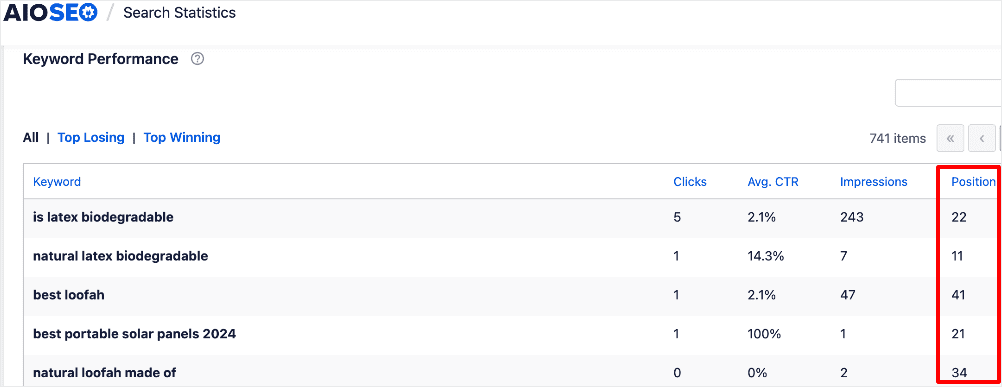
Check out our guide on monitoring your SEO content performance for more details.
Analyzing Keyword Performance
Knowing which keywords your site is ranking for isn’t where you should stop. Instead, you should go ahead and analyze what the keyword data means. Here’s how you can use the keyword data you get from AIOSEO’s Search Statistics:
Identifying Top-performing Keywords
Look for keywords that generate high traffic and conversions. Optimize existing content around these keywords and consider creating new content that targets related keywords.
Identifying top-performing keywords also helps you better understand search intent. As a result, you can create more content geared toward the main search intent types that drive more traffic to your site.
Spotting Underperforming Keywords
If certain keywords are declining in performance, it may indicate content decay. Regularly update and optimize these pages to regain their rankings and relevance. Check out our guide to content optimization for detailed steps on doing this.
What Keywords Is My Site Ranking For? Your FAQs Answered
How do I see what keywords my site ranks for?
You can use tools like AIOSEO and Google Search Console to check your keyword rankings. Both platforms provide detailed reports on your site’s performance in search results.
How often should I check my SEO rankings?
It’s a good practice to check your SEO rankings regularly, ideally monthly or bi-weekly. This frequency allows you to monitor changes, assess the impact of your SEO efforts, and adjust your strategy as needed.
What if my rankings drop suddenly?
Don’t panic! Use the data to investigate. Look for changes in search intent, algorithm updates, or increased competition.
We hope this post helped you answer the question, “What keywords is my site ranking for?”. You may also want to check out other articles on our blog, like how to add shipping information to search snippets and how to use an FAQ block to boost your SEO.If you found this article helpful, then please subscribe to our YouTube Channel. You’ll find many more helpful tutorials there. You can also follow us on X (Twitter), LinkedIn, or Facebook to stay in the loop.
Disclosure: Our content is reader-supported. This means if you click on some of our links, then we may earn a commission. We only recommend products that we believe will add value to our readers.

![What Keywords Is My Site Ranking For? [WordPress Guide] What Keywords Is My Site Ranking For? [WordPress Guide]](https://aioseo.com/wp-content/uploads/2024/09/keywords-my-site-is-ranking-for.jpg)
![What Keywords Is My Site Ranking For? [WordPress Guide] 3 Image](https://aioseo.com/wp-content/uploads/2023/09/Image.png)
