We’re back with another update! This time, we’re rolling out a brand new report, new custom dimensions, and even a slick new feature to enter a custom Google Tag ID.
Upgrade now to find a country + region drill-down report, new custom dimensions for Rank Math and SEOPress, and a way to enter your own Google Tag ID if you’re using Tag Manager. All of these new features are designed with you and your business growth in mind!
Welcome to MonsterInsights 9.2. I’m excited to tell you about all the new features, so I’ll dive right in.
Brand New Country + Region Report
First, MonsterInsights Plus users and up will find a brand new report in the MonsterInsights reports dashboard. Head to Reports » Publishers » Country Report to find our brand new countries report.
Now, you might remember that there’s already a list of top countries in your Overview report. However, in this more in-depth report, you can toggle open each country to drill down further into specific regions:
Now, you can quickly and easily see which regions you might want to geo-target with your next campaign.
New Custom Dimensions/Integrations: SEOPress + Rank Math
Do you use SEOPress or Rank Math? If so, you can now track your target keyword or focus keyword as a custom dimension in MonsterInsights Pro!
To set it up, upgrade to MonsterInsights 9.2, then head to Settings » Conversions and find the Custom Dimensions box. Depending on which of the plugins you have activated on your site, you’ll find Rank Math or SEOPress now in your list of available dimensions:
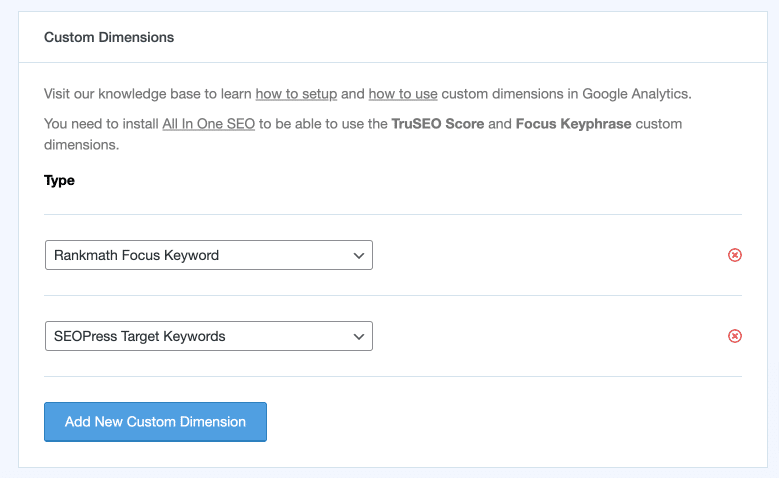
After adding the dimension, your focus keyword or target keywords will be sent to Google Analytics as a dimension, plus you’ll have a brand new report under Reports » Dimensions that shows the traffic you’re generating with each keyword:
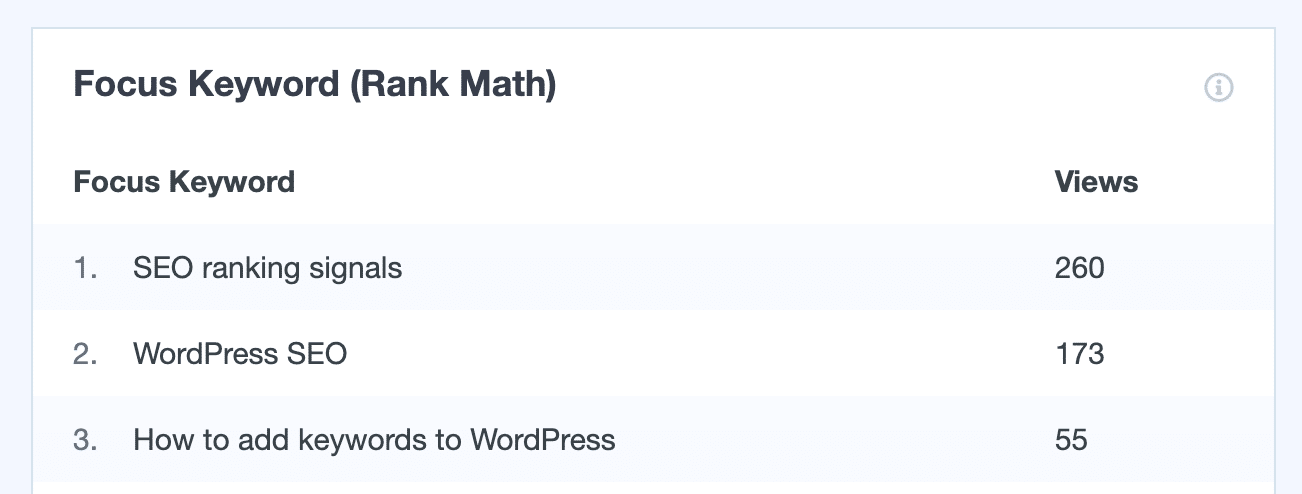
When you can see the views your top focus keywords are driving, you can better tailor your content strategy and SEO efforts to get more traffic and rank higher in search.
Power Users: Add Your Own Google Tag ID
Do you have a unique setup where you need MonsterInsights to use an existing Google Tag ID for a data stream that’s already set up?
Now, we’ve added that flexibility to MonsterInsights settings for MonsterInsights Pro users. To use it, authenticate like usual, then toggle open the Advanced Tracking Settings heading and add your custom Google Tag ID:
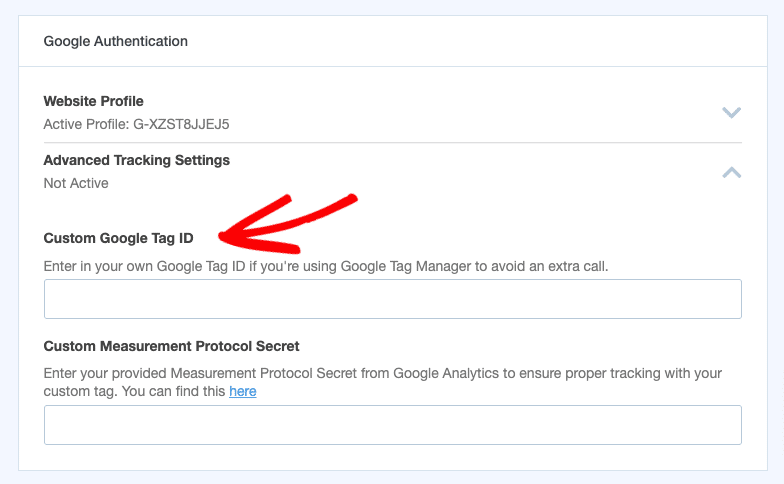
That’s it for MonsterInsights 9.2!
To start using these new features today, make sure to update your MonsterInsights plugin to the latest version (9.2).
Curious about what else we’ve been up to? Check out our latest releases:
Finally, don’t forget to follow us on YouTube for more helpful reviews, tutorials, and Google Analytics tips.

