We’ve just released version 4.7.4 of AIOSEO, and we’re beyond excited to unveil a game-changing feature that will completely transform how you create optimized content in WordPress.
We call it Writing Assistant!
Imagine having a personal assistant by your side, guiding you step-by-step in crafting high-quality, SEO-friendly content.
Sounds incredible, right?
That’s exactly what our Writing Assistant is here for!
We’ve integrated AIOSEO with SEOBoost to give you the easiest way to optimize your content in WordPress.
Let me show you just how.
Getting Started: It’s a Breeze!
Using the Writing Assistant is super easy. To get started, head over to the AIOSEO General Settings menu and look for the Writing Assistant tab.
Once you’re there, you’ll need to connect your account to SEOBoost. FYI, SEOBoost is a full-suite content management platform that allows you to plan, create, and manage content creation.
If you don’t have an SEOBoost account, you can create one by clicking on Get Writing Assistant Now.

And if you have an SEOBoost account, click the Login to SEOBoost button.

And guess what?
You can also choose to include posts, pages, or even both in the post types you want Writing Assistant to help with.
Talk about flexibility!
When you click Login to SEOBoost, you will be prompted to authorize AIOSEO to access your SEOBoost account.
![[New] Try The AIOSEO Writing Assistant Today 1 Authorizing AIOSEO to access SEOBoost.](https://aioseo.com/wp-content/uploads/2024/10/writing-assistant-seoboost-authorize-1.png)
Once you’ve authorized Writing Assistant to access your SEOBoost account, you’re all set to go.
Once you’re done connecting to SEOBoost and selecting which content types you want to include, you’re all set to use the Writing Assistant.
So, what does the Writing Assistant bring to the table?
Generate Content Optimization Reports
When you’re ready to write a new blog post/page or optimize an old one, just open it in editor mode. Next, you can generate a report based on your target keyword. You can access the report generator by clicking on the Writing Assistant (pencil icon) option at the top right corner of the editor.
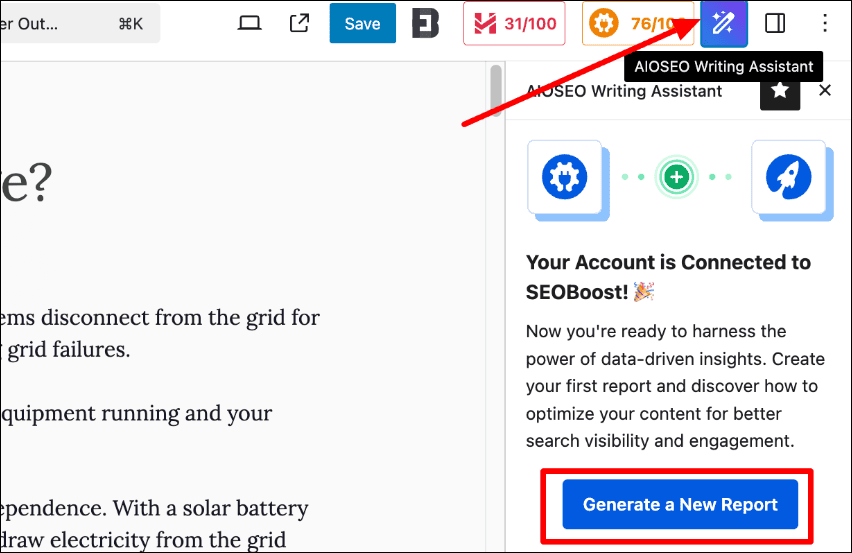
Alternatively, you can scroll down to the Writing Assistant section below the content editor.

If you’ve already created a report in SEOBoost, no worries—it will automatically pull that report for you. Easy peasy!
Here’s an example of what a section of the report will look like in SEOBoost.

Below is how the same report is presented in Writing Assistant. In AIOSEO’s Writing Assistant, the report has 3 sections, which I’ll highlight below.
Get an Overview of Your Optimization Efforts
One of the best ways to get started with Writing Assistant is to check out the Overview section.

This section gives you general information such as:
- Your keyword, word count, readability, and content score.
- The average score, readability, and word count of the top 30 articles on SERPs.
You can use this information to guide your content creation or content optimization process. This way, your content length and readability are data-driven as opposed to guessing how long your content should be and which reading level to aim for.
Improve Your Content with the Optimization Wizard
The Optimization Wizard gives you other Terms (LSI keywords and synonyms) you can use in your content.

These help search engines better know what your content is about. They also help you rank for more keywords.
Other insights you get from the Optimization Wizard include:
- Heading presence: Shows how important it is to use that keyword in a subheading
- Uses: The average number of times that keyword has been used
- Importance: A score out of 10 indicates the significance of including that keyword in your content.
One nifty trick up the Optimization Wizard’s sleeve is the See Examples link under each Term. Clicking on this opens a window where you can see how other publishers use that Term.
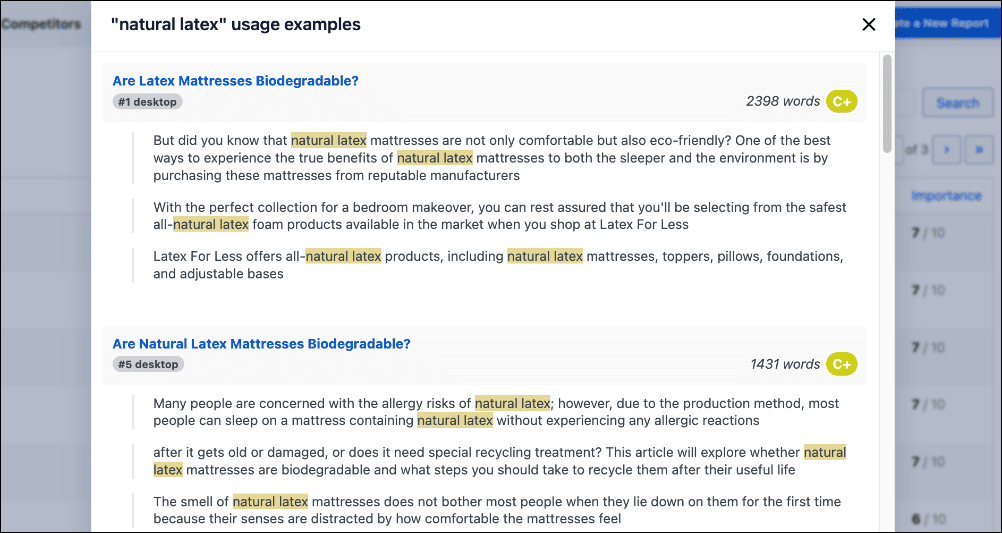
This is a game-changer as it makes it easier to see how you can use that term in your content.
Conduct Competitor Analysis on the Fly
Writing Assistant also helps you conduct competitor analysis on the fly. To do that, simply switch to the Competitors tab.
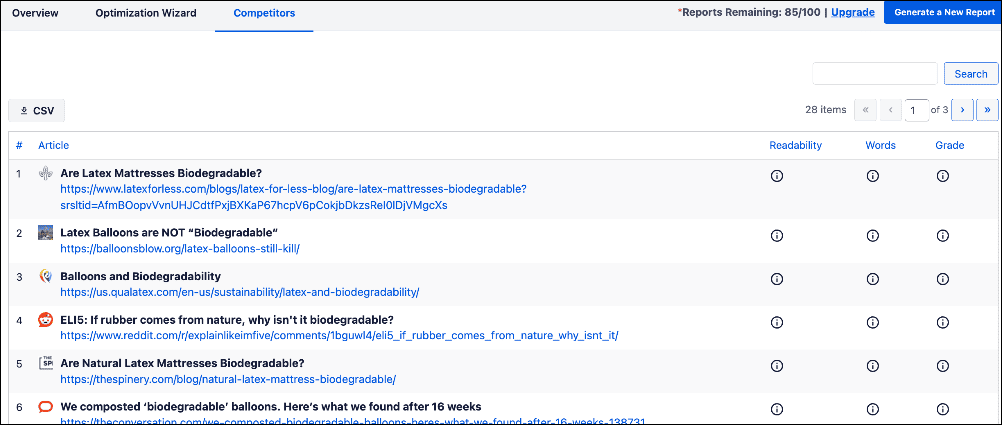
The Competitors tab gives you a list of 30 links to competitors’ content. Besides the URL, it also gives you:
- Readability score
- Word count
- Grade
These insights make it super easy to conduct competitor analysis on the fly.
Besides this significant update, we’ve made several notable improvements to many features you love. You can see all our changes in our full product changelog.
What are you waiting for?
Update your site to AIOSEO 4.7.4 today to use these powerful features.
And if you’re not yet using AIOSEO, make sure to install and activate the plugin today.
If you have questions about these features, please comment below or contact our customer support team. We’re always ready to help. Our commitment to making AIOSEO the easiest and best WordPress SEO plugin is only getting stronger as we continue to win together with our customers.
We’re so grateful for your continued support, feedback, and suggestions. Please keep those suggestions and feature requests coming!
We hope you enjoy using these new SEO features as much as we enjoyed creating them.
-Benjamin Rojas (President of AIOSEO).
Disclosure: Our content is reader-supported. This means if you click on some of our links, then we may earn a commission. We only recommend products that we believe will add value to our readers.

