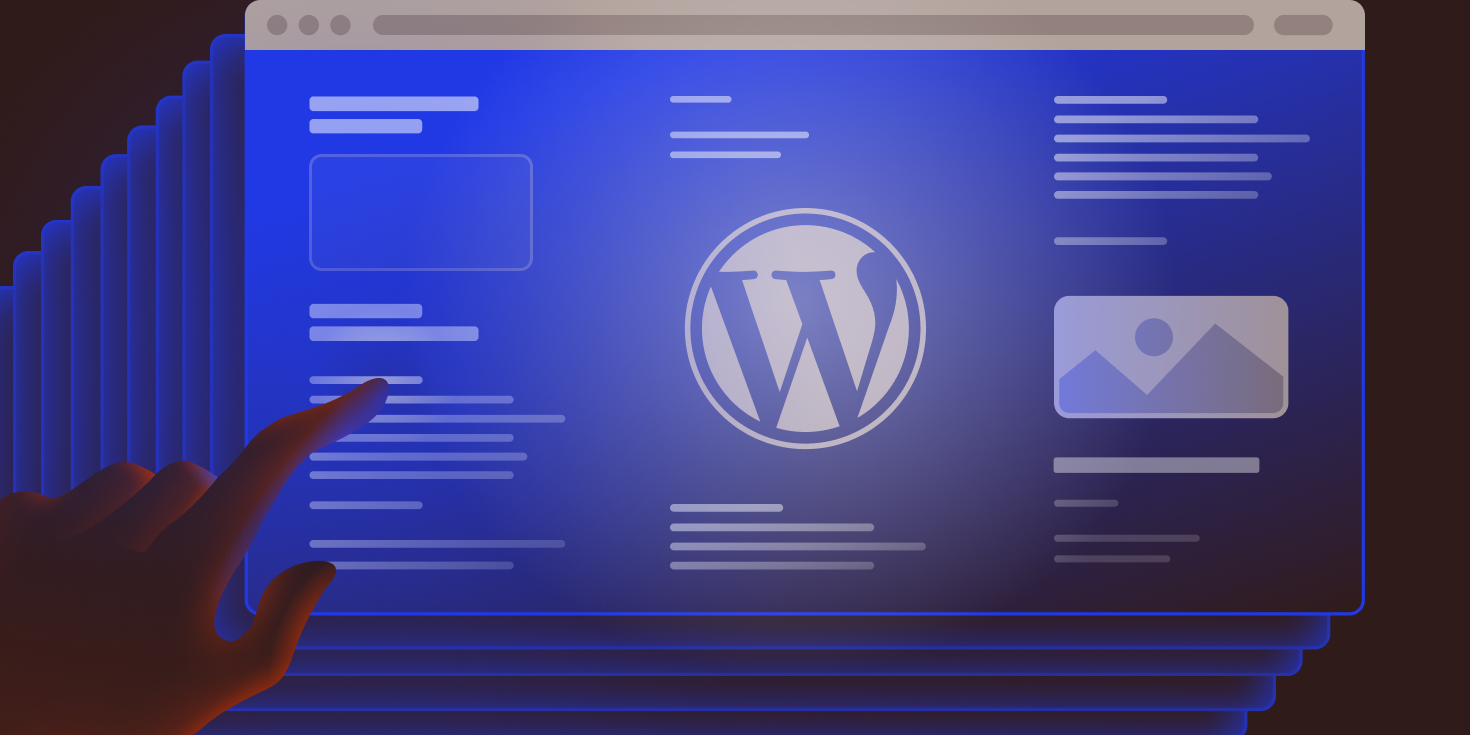Managing multiple WordPress websites can quickly become overwhelming. You’re constantly juggling updates to the core software, themes, and plugins, all while keeping a close watch on security and performance.
The more sites you manage, the more demanding the job becomes — a challenge that agencies and freelancers know all too well.
But with the right tools and a streamlined workflow, maintaining multiple websites doesn’t have to feel like a juggling act. You can save time and reduce stress while ensuring your sites remain secure, fast, and up-to-date.
This article explains how to build an efficient WordPress maintenance workflow. It addresses common challenges and introduces tools that can simplify the process, so you can keep your sites running smoothly with minimal hassle.
The importance of staying informed
Managing WordPress sites isn’t a passive job — it’s something you need to stay on top of 24/7. Waiting too long to check in on your sites is risky.
You could miss something important, such as:
- High-priority updates: Security fixes and bug patches can come from the WordPress core team, as well as from theme and plugin developers. These updates often address vulnerabilities or issues that the teams have identified, and applying them promptly is critical to keeping your sites secure. Delaying these updates can leave your site exposed to known risks.
- Potential update conflicts: Updates can also introduce unexpected conflicts or incompatibilities. A particularly troublesome update can even break your site. Reviewing each item’s changelog and support forums beforehand can alert you to any issues.
- Updates requiring further action: In some scenarios, you may need to take further action. For example, WooCommerce updates occasionally ask you to perform a database upgrade. Other updates may require changes to any custom code you’ve written. It’s something you’ll want to know ahead of time.
- User activity: Keeping track of users is also part of site maintenance. You’ll want to know who’s accessing your site and what they’re doing while logged in. That can help you spot any potential security issues.
- Performance and stability issues: Decreased performance or stability issues can arise at any time, impacting user experience. It’s essential to regularly check if your websites are performing as expected. Proactive monitoring helps you catch these problems early, ensuring your sites continue to run smoothly.
These are just some of the reasons why, as someone managing a WordPress site, staying informed is critical.
Now, imagine having to do this for multiple websites every day and doing it all manually. It quickly becomes unrealistic. One issue could consume so much of your time that you’re unable to attend to other sites, only adding more strain to your schedule.
How can you successfully manage it all? The answer lies in creating a website maintenance workflow.
Creating a website maintenance workflow
A comprehensive workflow can relieve the stress of managing multiple WordPress sites. It provides a repeatable and easy-to-follow process for maintaining your site. In addition, you can customize it to handle all your maintenance tasks.
Here are some tools and tips to help you build an effective website maintenance workflow.
1. Use a unified dashboard
Having WordPress sites in multiple locations slows down the maintenance process. If each site requires you to log in separately to check for updates, review backups, or monitor security, the time and effort involved can add up, especially when you manage many sites.
A more efficient way is to use a unified dashboard that centralizes your website management. With this setup, you can oversee all your WordPress sites from a single screen, allowing you to view important information — such as available updates, site performance, and security alerts — in one place. This saves time and ensures you never miss critical maintenance tasks.
The MyKinsta dashboard is a great example. You’ll see a list of every site in your account. From there, you can perform a variety of maintenance tasks:
- Update themes and plugins: MyKinsta provides a list of themes and plugins installed on each site. It will tell you when updates are available and lets you install them via the dashboard.
- Perform bulk actions: Do you need to perform maintenance on multiple sites? Bulk actions let you configure caching, update plugins and themes, change PHP versions, and more.
- View site configuration information: You can reference each site’s hosting environment, SFTP/SSH account details, database, and more from a dedicated screen.
- Browse site backups: You have easy access to every site’s backups. This means you can restore a backup, perform a manual backup, or download a copy of your site easily.
- Access site tools: There is also a suite of tools to do things like enabling geolocation, turning on debugging, and performing a search-and-replace in your database.
Having a unified dashboard like the MyKinsta dashboard lets you stay on top of your WordPress site(s) maintenance from one tool.
2. Create a routine for WordPress core, theme, and plugin updates
Updates to WordPress core, themes, and plugins are frequent and can be hard to predict. Creating a routine for researching and applying updates helps you stay informed.
WordPress core releases several updates per year:
- Major versions are generally released 2-3 times per year. These updates typically include new features but can also include security and bug fixes. Major version updates can sometimes introduce compatibility issues. As such, you’ll want to ensure that your theme, plugins, and hosting environment meet the minimum requirements.
- Minor versions are released as needed. They typically consist of bug and security fixes and should be installed right away. In most cases, WordPress automatically installs these updates by default and will notify the site administrator via email.
Meanwhile, updates for plugins and themes can be released at any time. Some plugin and theme authors follow a release schedule. However, others publish updates on an as-needed basis.
That’s why it’s important to check your sites frequently. Schedule a time to review what’s new and what tasks need doing. Study the available updates and determine their potential impact.
You can manually check for updates or build a custom app to automate the process. Tools like the WordPress REST API and the Kinsta API will save you time. They’re both a great option for busy agencies looking to increase efficiency.
There are also ways to automatically install updates. For example, WordPress includes a tool for automating plugin and theme updates. It’s also possible to perform automated WordPress core updates. WordPress will check for updates twice per day and notify you when it performs an update.
Automatic updates are convenient. However, keep in mind that no automated tool is perfect. Things can still go wrong, so manual site reviews should still be part of your workflow.
Create a habit of being hands-on with the sites you manage. That way, you’ll always know what’s happening.
3. Test updates in a staging environment
Testing in a staging environment is highly recommended for mission-critical websites. Issues impacting e-commerce, membership, and institutional sites can be costly. This tool will help you avoid them.
A staging environment allows you to test software updates and other changes in a private location. It offers an opportunity to ensure your website works as expected. And it won’t impact users visiting your production site.
You can deploy the changes to production when you’re ready. And you’ll have peace of mind in knowing everything works!
Some hosting providers include a staging environment with your account. You can also create one via a plugin or install a local version of your website. Tools such as DevKinsta can help you set up your site locally.
As a Kinsta customer, you can also access a free WordPress staging environment for each site. You can configure the environment to match your needs by cloning your production site, installing a fresh copy of WordPress, or creating a blank environment.
When it’s time to deploy, our selective push feature puts you in control. Choose the files and database tables you’d like to push.
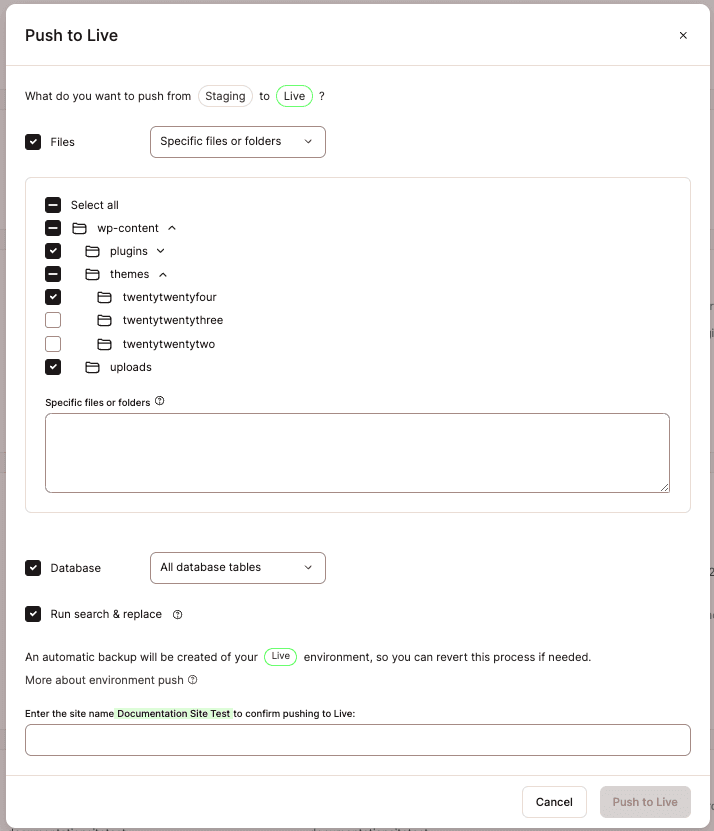
In case you need an even more powerful staging option? Our premium staging environments add-on lets you create additional environments or build one that closely matches your production site.
4. Use automated site backups
Keeping site backups on hand will ensure you’re prepared for any issues that arise. You’ll be able to react quickly if your site breaks or is compromised. Backups should be a major piece of your site management routine.
How often should your sites be backed up? That depends on your needs. Daily backups are fine for most sites. However, a busy e-commerce or content-heavy site might need hourly backups.
Performing manual backups makes sense in some situations. However, automation is the best choice for continuous protection. You’ll always be ready for the unexpected.
There are a few solid options for automated backups. Several WordPress plugins are available to do the job. Most give you fine-grain control over the process. Some even work with cloud storage services like Amazon S3 and Google Cloud Storage.
Most web hosts also offer backup features. Look for a service that keeps a multi-day archive and lets you manage it within a dashboard.
Kinsta provides daily site backups on all hosting plans. You’ll have access to up to 30 days of backups, with available add-ons for hourly and external cloud backups.
The MyKinsta dashboard makes restoring your site to a previous version quick and easy. Backups are within reach any time you need them.
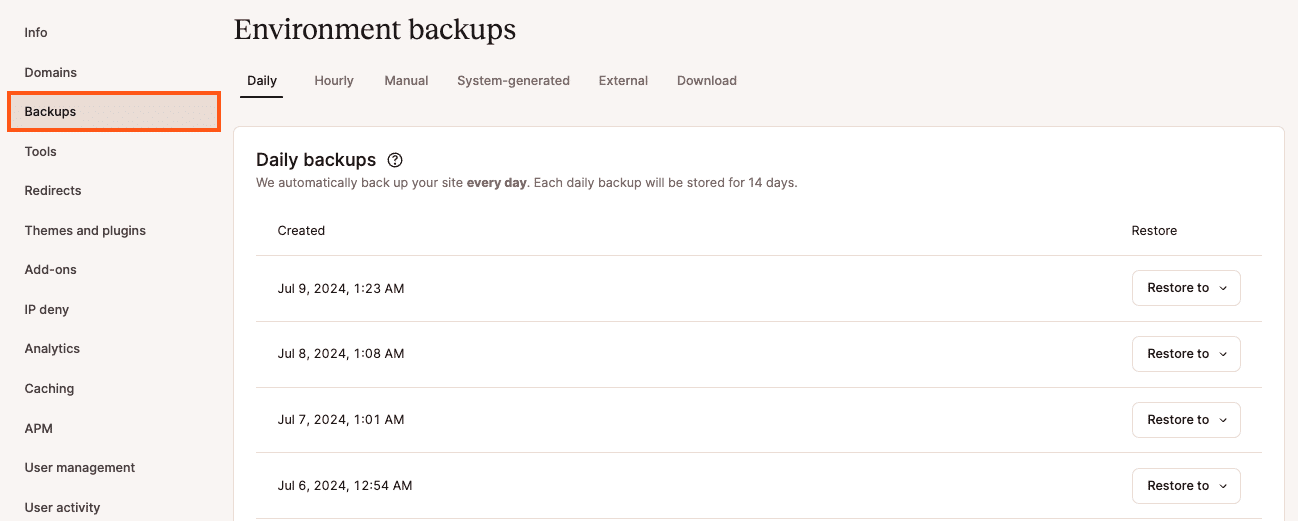
The Kinsta API also offers additional advantages and opportunities to build custom tools, allowing you to implement backup automation or any type of automation on your site or across multiple sites.
5. Track activity with user logging tools
User activity is valuable information. After all, it’s good to know who is accessing your sites. However, it may also be the key to discovering issues on the sites you manage.
User logging tools can fill you in on some important details, such as:
- Theme and plugin activity: See when a user installs, updates, activates, or deactivates a theme or plugin.
- User creation and deletion: Keeping track of user accounts is recommended for security. For example, a suspicious admin account could be a sign of a hacked website. A logging tool will keep track of both new and deleted accounts.
- User actions: See when users log in or out of your sites. You might also view a list of failed login attempts, password resets, and profile edits.
- Content changes: Know when content has been added or changed. Some tools even provide a detailed view of what was added or removed.
- Hosting account activity: You can also see what’s happening at the hosting level. Activity loggers can alert you to actions related to the site cache, its CDN (Content Delivery Network), and other settings changes. It may also track the creation or deletion of a site.
Free plugins such as Simple History and WP Activity Log let you keep track of changes within WordPress. Both will log the user account, date, time, and IP address associated with each event.
The MyKinsta Activity Log displays hosting account activity covering the past six months. You can see logs for both your company and individual sites. It will even tell you if a user action was successful.
User logs are often the first place to look when diagnosing an issue, as they can quickly lead you to the cause. This is why having access to them is essential—it helps you stay informed and ready to address problems before they escalate, making them a vital part of any website maintenance workflow.
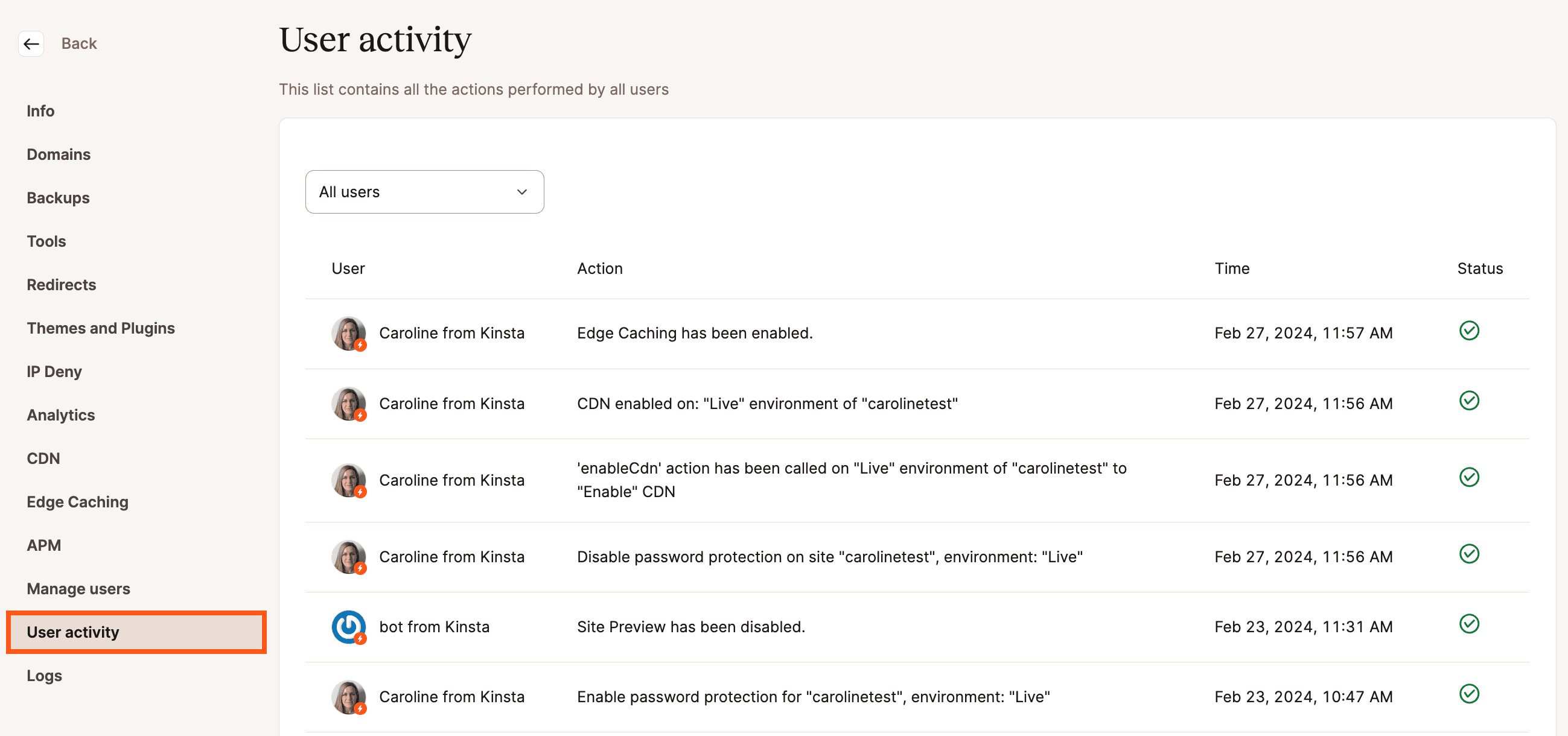
6. Scan for website security issues
Securing WordPress is always a top concern. There is a steady stream of plugin, theme, and core vulnerabilities, all of which require action.
Automated security scanning can help you act before it’s too late. Scanning tools regularly inspect your sites for vulnerable software. They also look for malicious code within your WordPress installation.
Several of the available WordPress security plugins can perform automated scans. They offer an extra layer of protection. However, they can’t detect issues at the server level.
Security scanning performed by your web host is better equipped to discover these issues. Kinsta’s infrastructure finds potential security concerns that plugins can’t. Our platform regularly scans for and removes malware.
In addition, we’ll alert you if a problem is detected and clean up any infections for free.
You can’t watch your sites 24/7. However, a security-focused web host can do it for you. Choose one that offers security scanning.
7. Use tools to measure performance
Site performance issues aren’t always apparent. You might be able to detect them while clicking through your site. But even then, you might have trouble locating the source of the problem.
Performance tools provide an overview of your sites’ performance and often identify areas for improvement.
Google Page Speed is a great all-purpose testing suite. You’ll get information about various aspects of site optimization, including:
- Performance analysis: PageSpeed Insights will test your site and display a score and set of diagnostics for mobile and desktop performance. The results show you where your site works well and what can be improved. It even includes tips specifically related to WordPress.
- Accessibility recommendations: Accessibility is also an important aspect of website optimization. PageSpeed Insights provides an overview of how accessible your site is and will suggest improvements.
- Best practices: Here you’ll find diagnostics related to your website’s security and user friendliness. The tool will check for things like usage of SSL, proper HTML markup, and browser console errors.
- SEO analysis: PageSpeed Insights tests the effectiveness of your site’s search engine optimization (SEO). It will tell you if a page can be indexed and if it uses the recommended structured data.
As a Kinsta customer, you can also take advantage of the Kinsta APM tool. It’s free for all Kinsta customers and displays details regarding your WordPress site’s PHP processes, MySQL database queries, external HTTP calls, and more.
The information you receive can help you pinpoint performance bottlenecks. From there, you can optimize your site for top-notch speed.
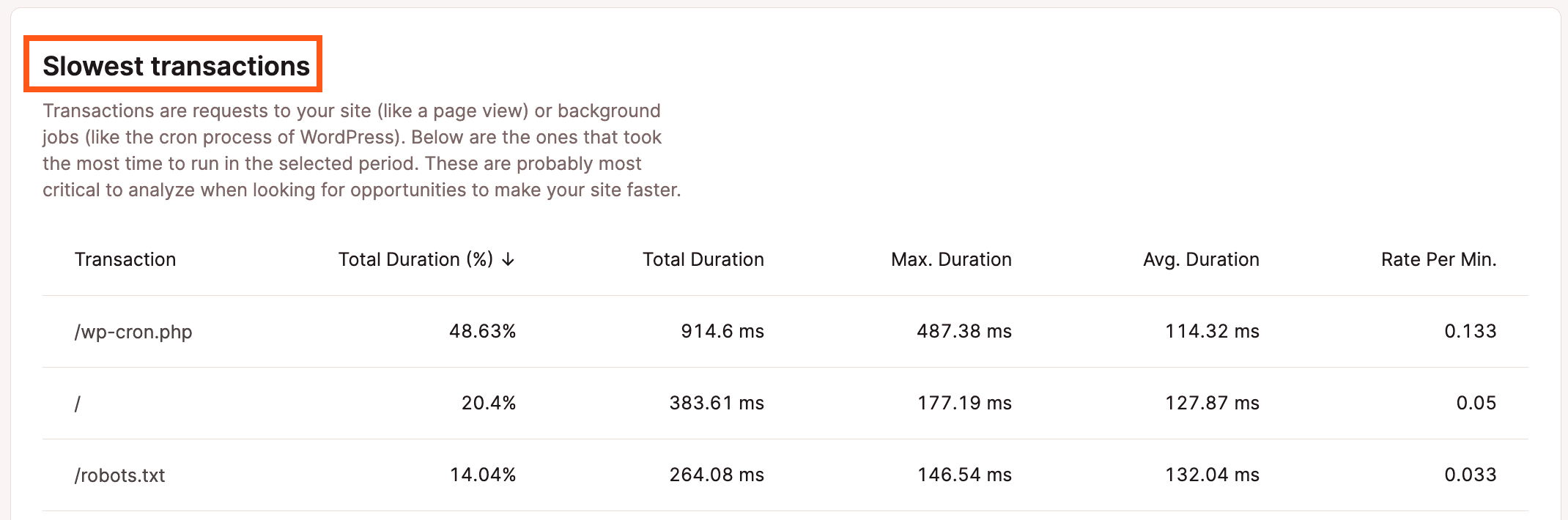
8. Keep a watchful eye on your sites with uptime monitoring
Website downtime can happen for a variety of reasons:
- A software update that breaks your site.
- A web hosting issue that took your site offline.
- A DNS outage or DDoS attack that leaves your site inaccessible.
- An expired domain name will make your site unreachable.
You won’t always know the minute something goes wrong with one of your websites. Uptime monitoring can alert you to issues as they happen.
There are several third-party uptime monitoring services available. They offer different tiers and pricing structures – some are even free to use. Even a basic tool can be helpful for tracking small sites.
At Kinsta, we monitor every WordPress site on our platform, checking for outages every three minutes. If an outage occurs, our engineers respond immediately to bring your site back online.
Additionally, we can notify you when errors are detected—if an error occurs during three consecutive checks, you’ll receive an email alert from us.
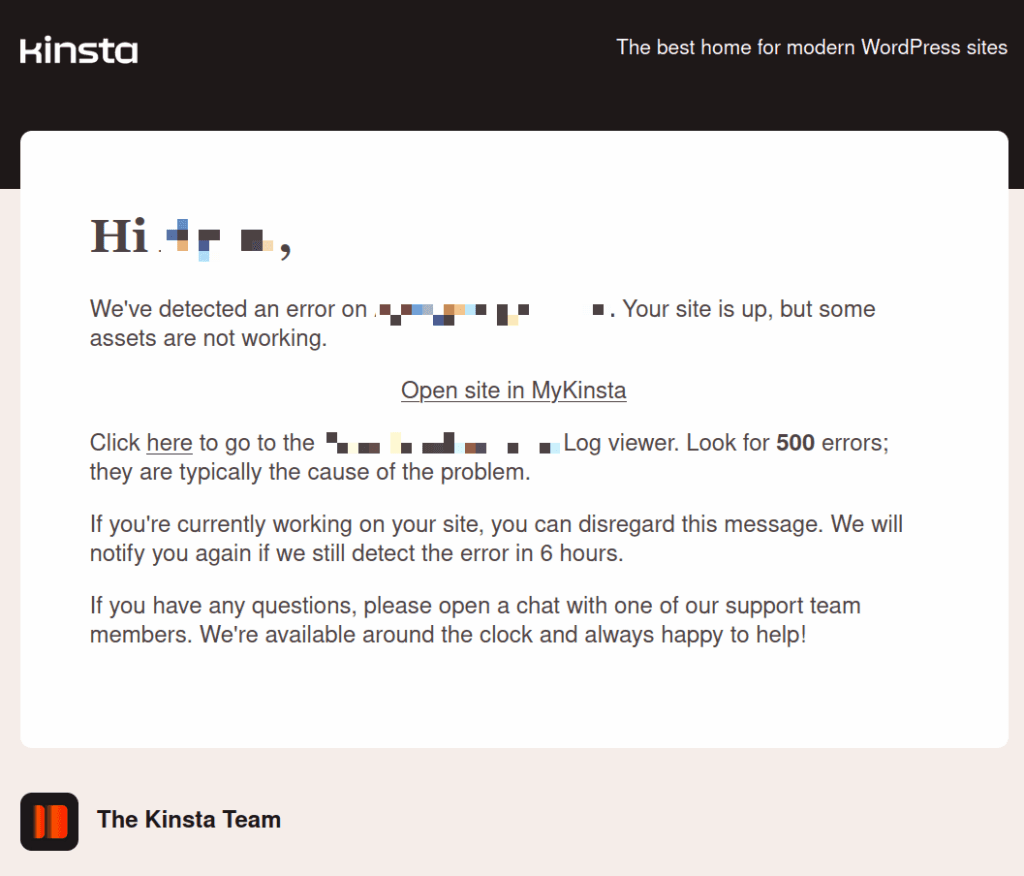
Uptime monitoring means you’ll be aware of any issues before your clients. You’ll be able to help them understand what’s happening. That provides everyone with some peace of mind.
Summary
Managing your client’s websites is a big responsibility. It can be a time-consuming process to keep up with it all. And it can take your attention away from other areas of your business.
The tools and processes in this article can help you create a streamlined workflow. You’ll be able to see what your sites need and how they’re working. You can also use them to keep track of what users are doing.
Automation is also a game-changing tool. Use it for tasks like site backups, security scans, and uptime monitoring. That allows you to focus on other areas of maintenance.
Kinsta’s platform has everything your maintenance workflow needs. It will help you manage multiple WordPress sites with minimal effort. The increased efficiency will benefit you and your clients.
Are you ready to improve your site management workflow? Get started with Kinsta today.