Are you wondering which pages on your website get the most traffic or if people are actually viewing your latest blog posts and landing pages? I know that when I see the number of pageviews rise on my own blog, I feel pretty excited that people are enjoying my content.
Pageviews really are one of the most important metrics you can track in Google Analytics 4 (GA4). They help you understand which content resonates with your audience, which pages need improvement, and how visitors move through your website.
In this article, I’ll show you exactly how to track and analyze Google Analytics pageviews, making it as easy as possible to understand, even for beginners. If you’re using WordPress, make sure to check out the section on the best way to see your pageviews in WordPress + Google Analytics.
In this article:
What are pageviews in Google Analytics?
A pageview in Google Analytics is counted each time a user loads or reloads a page on a website. It represents a single instance of a page being viewed, regardless of whether it is the same user or session. Pageviews (also referred to as views) help measure website traffic and user engagement.
For example, if someone visits your homepage, reads a blog post, and then returns to your homepage, that counts as three pageviews. This helps you understand not just how many people visit your site but also which pages they’re viewing.
How to Find Pageviews in Google Analytics 4
Finding your pageview data in GA4 is straightforward once you know where to look. There are two main reports where you can see pageviews: Pages and screens and Landing page.
In the Pages and Screens Report
To get started, log into your Google Analytics account. Don’t have an account just yet? Try Google’s demo.
To find the pageviews metric in the Pages and screens report, click Reports in the left sidebar, then navigate to Engagement » Pages and screens:
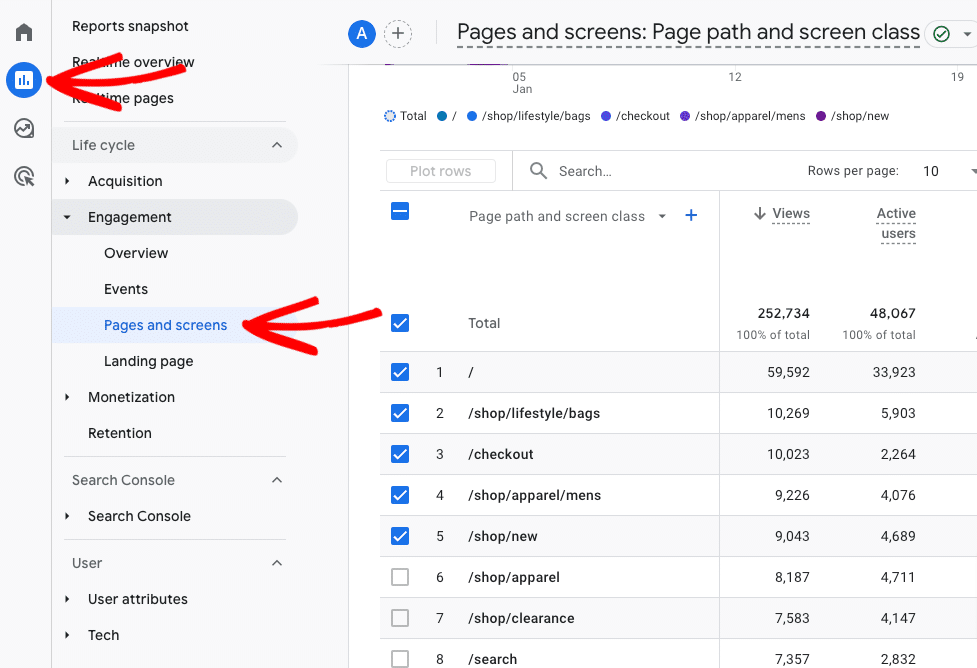
The Pages and screens report’s first metric is views (a.k.a. pageviews). As you scroll to the right in the table, you’ll also see each page’s active users, average engagement time, key events (conversions), and more.
In the Landing Page Report
While the Landing page report is very similar to the Pages and screens report, there’s one key difference:
The Landing page report shows you which pages people first arrive on when they come to your website. For example, if someone finds your site through a Google search or clicks a link in an email, the page they first see counts as a landing page view.
The Pages and screens report, on the other hand, shows all pageviews, regardless of whether they were someone’s first page or not. This includes when people click around your site to view different pages after they’ve already landed.
To view your landing page views, click Reports in the left sidebar, then navigate to Engagement » Landing Page:
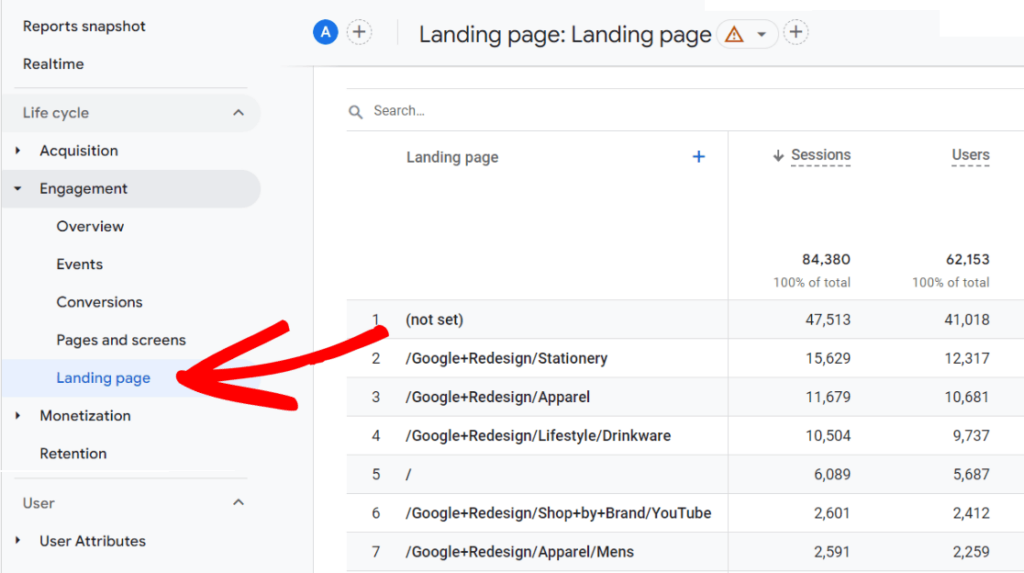
This report shows important metrics for each page. Many of them are the same as those in the Pages and Screens report, but landing pages show sessions (counted when a visitor lands on the page) and overall users rather than views and active users.
Pro tip: You can modify any of the Google Analytics 4 reports to include only the metrics that make the most sense for your business. For example, I don’t sell anything online on my blog, so I removed the revenue metric from the landing page report. For a step-by-step tutorial, check out How to Create Google Analytics (GA4) Dashboards.
How to Analyze Your Pageviews
Okay, so you can see how many pageviews your pages are getting. Now what?
The real value comes from understanding what these numbers mean for your website and business. So, next, I’ll go over some of the ways to get actionable, data-driven insights out of your pageview reports.
1. Look at Your Most-Viewed Pages
Those pages with the most views at the top of your reports are a good place to start looking for insights. Take a moment to look at the top 10 or so pages (depending on how big your site is), then answer these questions:
- Which content topics seem to interest your audience the most? Are there a few of your top pages that people are really spending a long time looking at? Could you take advantage of that interest by creating more content around the topic, adding a call-to-action button within the page to capture some of that traffic, or repurposing the content for a few social media posts?
- What types of pages are at the top? Is it your blog articles, regular website pages, author pages, or something else? How could you funnel that traffic to other important areas of your site?
- Which pages are resulting in key events (conversions)? How can you replicate that success on your other pages?
2. Look at Your Low-Performing Pages
Pay attention to important pages or articles that aren’t getting very many views and think about why that might be. Here are a few reasons why views might be lower than you’d like them to be:
- Your content that needs updating
- The pages are hard to find
- The content is about topics your audience isn’t as interested in
- Technical issues are preventing access to the page
Did you come up with a few ideas?
Looking at analytics and getting data-driven ideas for how to improve your website is hard and takes some time to learn. It took me months to start translating data into opportunities when I first started! One thing that can help is looking at case studies to get some ideas. Try these:
Translating Data Into Action: A Travel Blog + MonsterInsights Case Study
Marketing Seattle: A Small Business + MonsterInsights Case Study
From Reports to Results: A WooCommerce + MonsterInsights Case Study
How to Increase Pageviews and Engagement
Now that you know how to track your pageviews in Google Analytics, I bet you’re wondering how to increase them and keep visitors engaged with your content. I have a few ideas you can try:
Beef Up Your Internal Linking Strategy
One of the most effective ways to increase pageviews is to beef up your internal linking strategy.
Internal linking means adding links between your own content that’s related. For example, when I linked to those three case studies above, I added internal links.
Internal links are important because search engine bots use them to help crawl and understand your website’s content, and humans use them to navigate your site and discover more content they’re interested in. Those internal links make it easier for your visitors to discover your content, click around more, and spend more time on your site.
Think about the natural flow of information your readers might want. For example, if someone’s reading a blog post about email marketing, they might also be interested in posts about building their email list or choosing the right email marketing tools. By including relevant links within your content, you create natural paths for visitors to explore more of your website.
Mobile Optimization
Have you looked at how many people are visiting your website on a mobile device vs. desktop lately? Head to your Google Analytics account, click on the Reports tab, then head to Tech » Tech details:
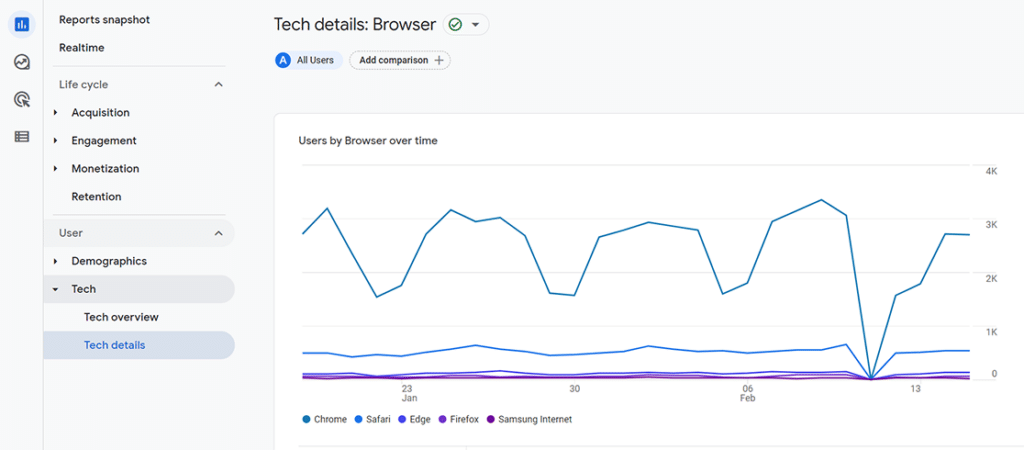
See the dropdown at the top of the table? Click on it and choose Device category. Now you can see the breakdown of your mobile vs. tablet vs. desktop traffic:
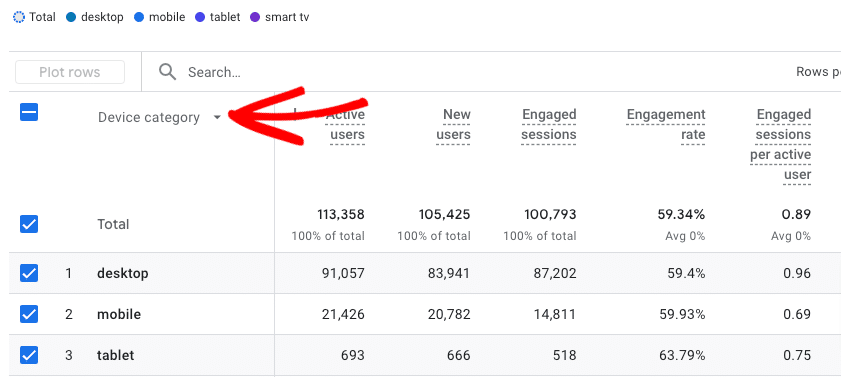
See how much of your website traffic is coming from mobile devices? It’s probably a pretty big chunk of your traffic!
However, many website owners forget to look at their websites on mobile devices often. If you’re on your laptop at work, you probably don’t tend to open your site on your phone. Although most website templates and custom-built sites are dubbed as mobile-friendly these days, that doesn’t mean that your mobile website is perfect and error-free.
For example, do all your elements load in the order that makes the most sense? Is it easy to navigate your site? Are your forms easy to fill out? Are your call-to-action buttons standing out?
Make sure you’re optimizing your mobile site to make it just as fast and easy to use as the desktop version.
Page Load Speed
Fast-loading pages are important for multiple reasons. First, Google is more likely to reward websites that are fast (and have a great overall user experience) with more visibility in search results. Second, users don’t want to wait around for your website to load! They may click the back button if your site loads too slowly.
While there are many technical aspects to page speed, focus on the basics first: optimize your images, use a good caching plugin, and be mindful of the plugins you’re choosing for your site. Your hosting provider also plays a crucial role in page load times, so choose one that prioritizes performance.
Using MonsterInsights? Check your Site Speed report anytime in your WordPress dashboard:
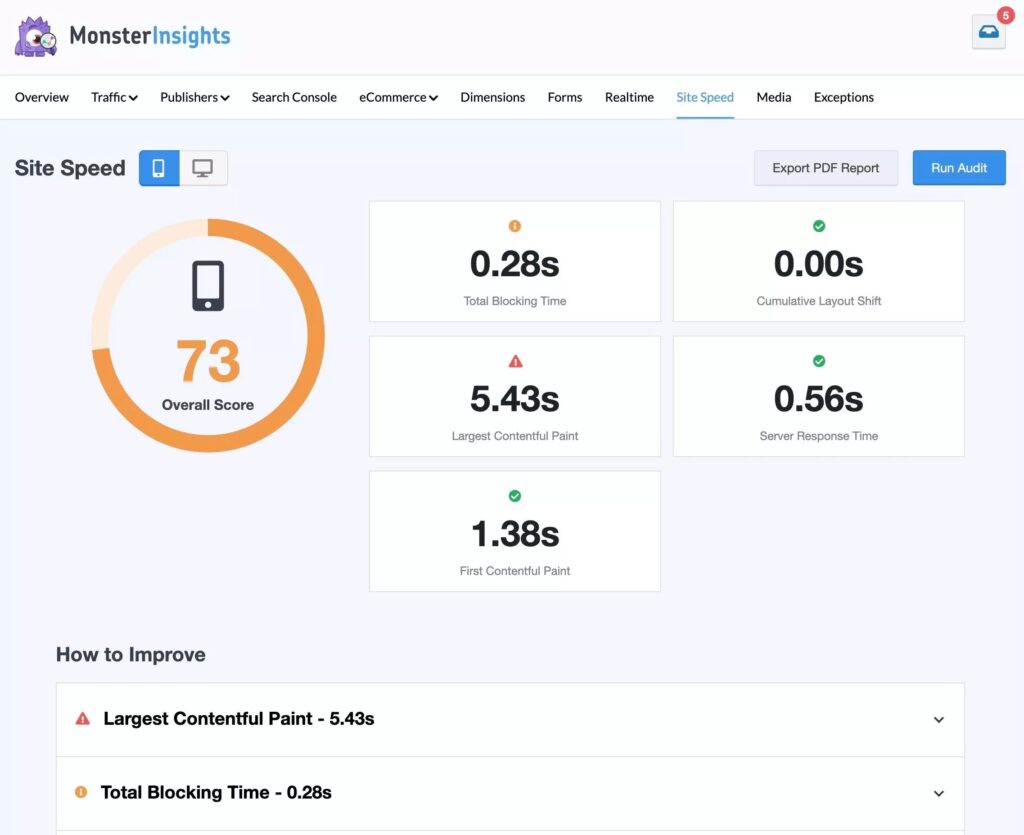
Content Quality + Organization
Especially if your visitors landed on a blog post, they’ve come to your site because your content interested them. Having quality content on your site is always the number-one way to get more traffic.
Once the visitors are on your site, the easier it is for them to find more content they’re interested in and the more pages they’re likely to view. In addition to adding the internal links I mentioned earlier, try to create clear content categories and consider developing content hubs around your main topics. Also, a related posts or popular posts section can help guide readers to more content they might enjoy.
If you have a large site, make sure you have a reliable search feature to help visitors find exactly what they’re looking for. The built-in search functionality in WordPress isn’t always the best for bigger or more complicated sites! For help with this, check out How to Modify the WordPress Search Results Page (Easily).
Tracking Pageviews in WordPress
If you’re a WordPress user, the easiest way to track pageviews is with MosnterInsights.
MonsterInsights is the best Google Analytics plugin for WordPress. It brings your analytics right into your WordPress dashboard, so you don’t have to log into GA4 every time you want to check your stats.
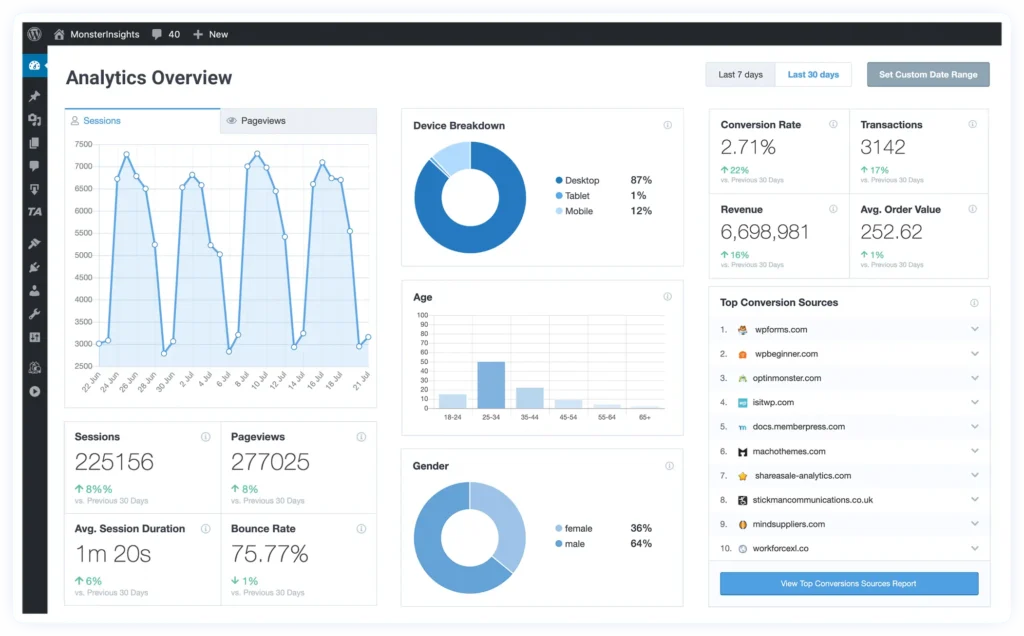
Finding Your Pageviews in MonsterInsights
There are a few different reports that you can use to see your top pages. First, the Overview report gives you a quick look at your most-viewed posts and pages. This report is available to all users from MonsterInsights Lite and up. You can view the top 10, top 25, top 50, or all pages:
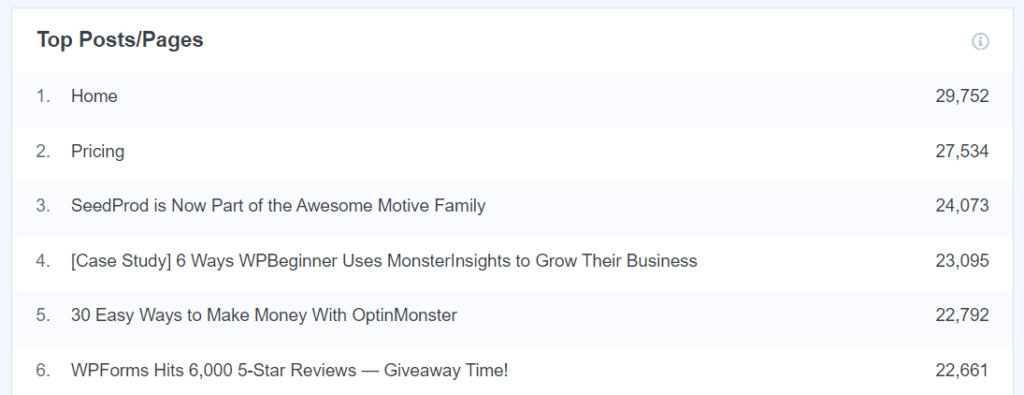
If you’re a MonsterInsights Plus user or above, you’ll also have access to a more detailed top pages report:
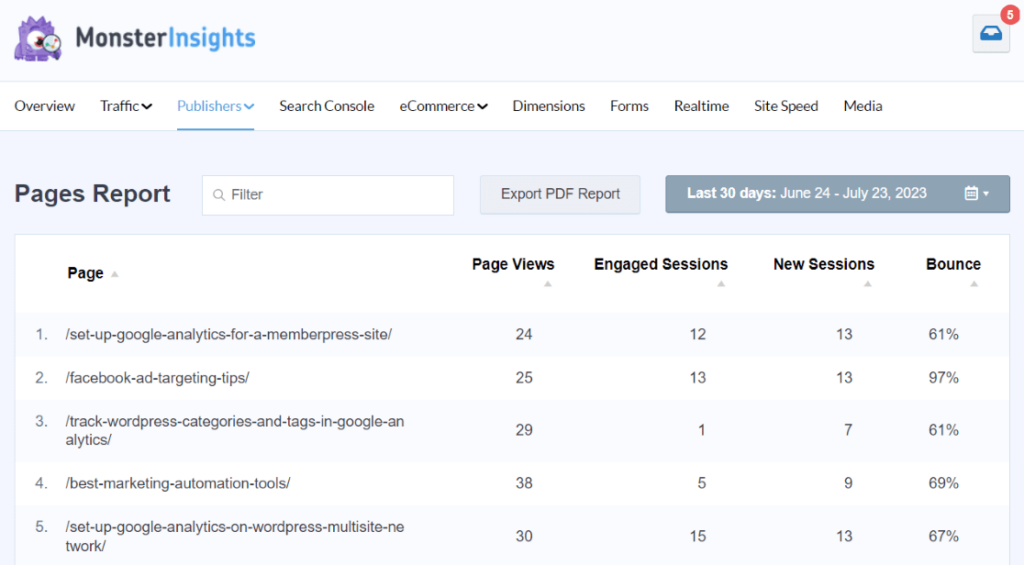
And also a more detailed Landing Pages report:
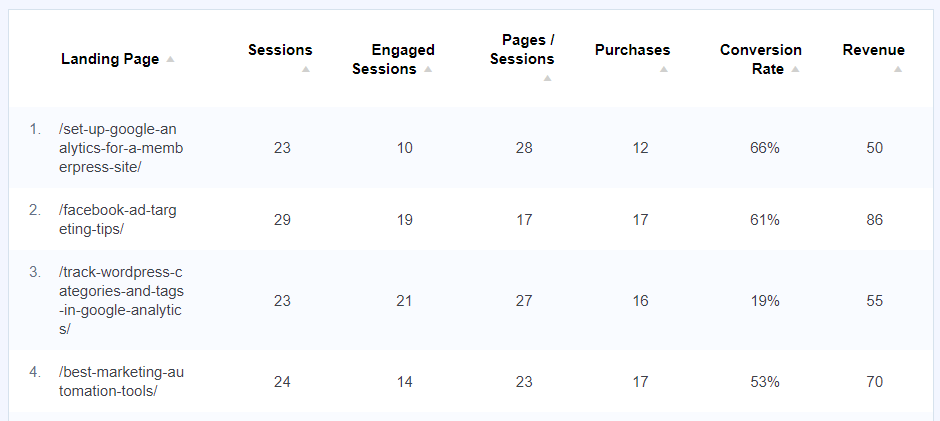
Tracking One-Page Websites
If you have a one-page website or long scrolling pages with anchor links, MonsterInsights can still help you figure out which sections are the most popular. By enabling anchor tracking in the Link Attribution settings, you can see exactly which sections of your pages people are viewing:
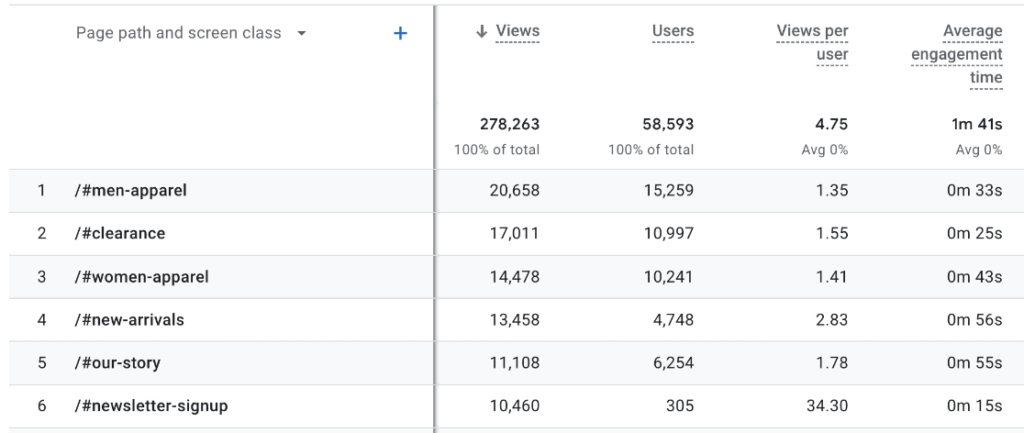
For instructions on setting this up, check out How to Track Anchor Links in Google Analytics (Step-by-Step).
Advanced Tracking
Pageview tracking is important, but it’s only the start of what you can do with analytics. Some more of the things MonsterInsights can help you track and view in your WordPress dashboard include:
- File downloads
- Outbound link clicks
- Traffic sources
- Form views and submissions
- Social media referral visits
- Video interactions
- eCommerce sales
- Views by author, category, and tag
- And much more
This data helps you understand not only how many people view your pages but also how they interact with your content.
Want a full tour of the MonsterInsights dashboard? Check out Your Ultimate Guide to MonsterInsights Dashboard Reports.
That’s it! You now know how to track and analyze pageviews in Google Analytics 4, and how to use that data to improve your website’s performance.
Not using MonsterInsights yet? Get started today to make tracking your Google Analytics pageviews easier than ever.
Stay connected with us on YouTube for the latest Google Analytics tips and tutorials.
Google Analytics Pageviews FAQ
How do I see pageviews in Google Analytics?
View pageviews in Google Analytics by navigating to Reports » Engagement » Pages and screens in GA4. Pageviews indicate how many times a page was viewed, including repeat visits by the same user.
What is the difference between sessions and pageviews?
The main difference between sessions and pageviews in Google Analytics is that sessions represent individual visits to a website, while pageviews count the total number of pages viewed. A single session can include multiple pageviews if a user navigates to multiple pages before leaving the site.
What’s a good number of pageviews?
There’s no universal “good” number of pageviews – it depends on your industry, website type, and goals. Instead of focusing on a specific number, look for steady growth over time and compare your current performance to your historical data.
Do bounced visits count as pageviews?
Yes, even if someone visits just one page and leaves (bounces), it still counts as a pageview in GA4. However, you’ll want to look at other important metrics like engagement time and bounce rate to understand if visitors are actually engaging with your content.
How often should I check my pageview data?
I recommend checking your data at least weekly to spot trends and potential issues early. MonsterInsights makes this easy by showing you your most important metrics right in your WordPress dashboard.
Can I track PDF views?
Yes! MonsterInsights automatically tracks file downloads, including PDFs, as events. This helps you understand which downloadable content your visitors are most interested in.

