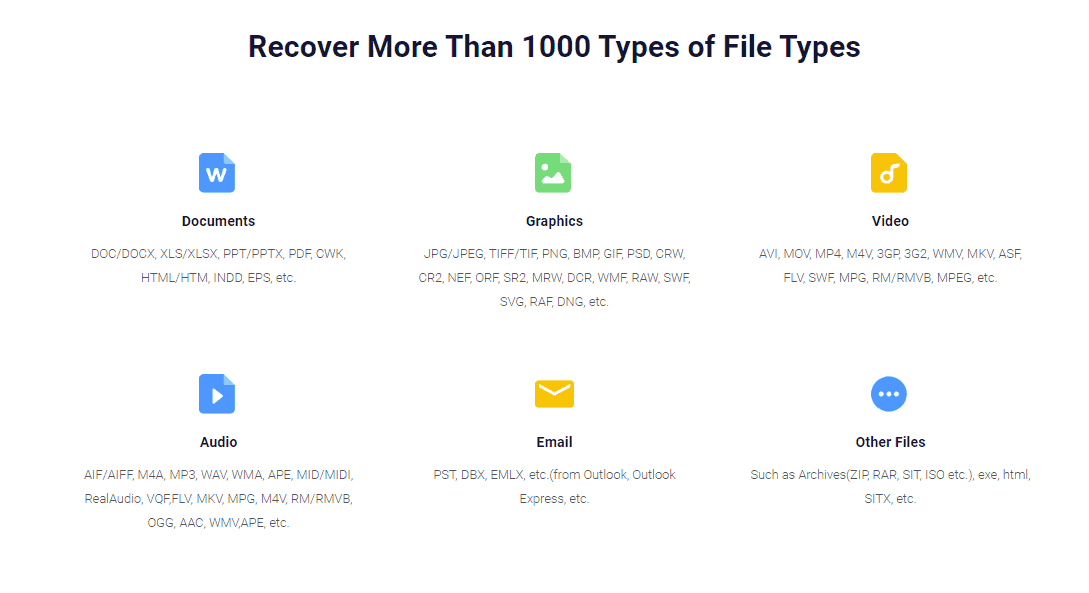Encountering a “This video file cannot be played” error can be frustrating, especially when you’re excited to watch a movie or an important presentation. This common issue can stem from a variety of causes, such as unsupported file formats, corrupted files, or even browser glitches. Fortunately, most of these causes have straightforward solutions. In this article, we’ll walk you through the most effective ways to fix this error so you can get back to watching your video without interruptions.
1. Check the File Format
Not all media players support every video format. If you’re seeing this error, the first thing to check is whether your media player can play the specific type of video file you’re trying to open.
- Commonly supported formats: MP4, AVI, MOV, WMV
- Less common formats: MKV, FLV, MTS
If the file extension is unfamiliar or unsupported by your current player, try switching to a more versatile video player like VLC Media Player, which supports a wide array of formats.
2. Update or Reinstall the Video Player
Software updates often include bug fixes and new codec support. If you’re running an outdated version of your video player, it may not be equipped to handle newer video file types.
Steps:
- Visit the official website of your video player.
- Download and install the latest version.
- If updating doesn’t work, uninstall the player and reinstall it from scratch.
3. Clear Browser Cache (For Online Videos)
If you’re encountering this error while streaming a video online, especially on sites like YouTube or Facebook, a cached file may be causing a conflict. Clearing your browser cache can often resolve streaming issues.
Instructions vary by browser, but generally:
- Open your browser’s settings.
- Find the option labeled “Privacy & Security” or similar.
- Choose “Clear browsing data”, and make sure to select “Cached images and files.”
4. Check Internet Connection
A slow or unstable internet connection can lead to this error in online video playback. Your browser might display the error message instead of buffering endlessly.
Ways to improve your connection:
- Switch to a wired connection if possible
- Restart your router
- Limit background downloads or video streaming on other devices

5. Try a Different Browser or Device
Sometimes the problem is device-specific. If your computer, tablet, or browser is having trouble, test the same video on a different platform.
A corrupted browser extension or an outdated system might be to blame. Using a different browser—such as switching from Chrome to Firefox—can isolate whether the issue lies in the software or the file itself.
6. Repair Corrupted Video Files
If the video still won’t play, even on a different media player or browser, there’s a possibility the file itself is corrupted. There are several tools available that can help repair such video files.
Popular video repair tools include:
- Stellar Video Repair
- VLC Media Player (built-in repair tool for AVI files)
- Digital Video Repair
Keep in mind that not all files are recoverable, especially if significant data is missing or overwritten. It’s always best to keep backup copies of important videos.
7. Disable Hardware Acceleration
Hardware acceleration can improve performance but occasionally interferes with video playback, especially in browsers.
To disable hardware acceleration:
- Go to your browser settings.
- Navigate to the “Advanced” section.
- Find and toggle off “Use hardware acceleration when available.”
8. Update Your Graphics Driver
Outdated or incompatible graphics drivers can also be the cause of video playback errors. Updating your drivers ensures maximum compatibility and performance.
To update your driver:
- Open the Device Manager on your computer.
- Locate your display adapter (graphics card).
- Right-click and select “Update driver.”
Alternatively, visit the manufacturer’s website (like NVIDIA, AMD, or Intel) to download the latest drivers manually.
Final Thoughts
Most of the time, fixing the “This video file cannot be played” error is a simple matter of updating software, changing settings, or switching to a compatible player. By systematically trying the solutions above, you can identify and resolve the issue quickly and effectively.
Whether you’re watching a family video or viewing important work-related content, having the right tools and knowledge ensures a smooth and interruption-free viewing experience.
Where Should We Send
Your WordPress Deals & Discounts?
Subscribe to Our Newsletter and Get Your First Deal Delivered Instant to Your Email Inbox.