Do you want to add reCaptcha to your WordPress login forms? If, yes, you are on the right way.
Google reCAPTCHA is one of the best ways to protect your website from hackers who are responsible for spam comments and brute force attacks.
In every WordPress website, its login and registration pages are most targeted by hackers. So we need to keep it more secure, and with Google reCaptcha, you can easily do this. Hackers aim to access your admin section which is unauthorized to crash your network as well as to spread malware to your site.
Now, you can avoid all these issues with Google reCaptcha. It will effectively block spambots and protects your site from being hacked.
reCAPTCHA
To protect websites from spam and abuse, Google offers a free solution called reCAPTCHA that distinguishes between real people and automated bots. It is a more advanced CAPTCHA system that makes use of sophisticated risk evaluations and machine learning.
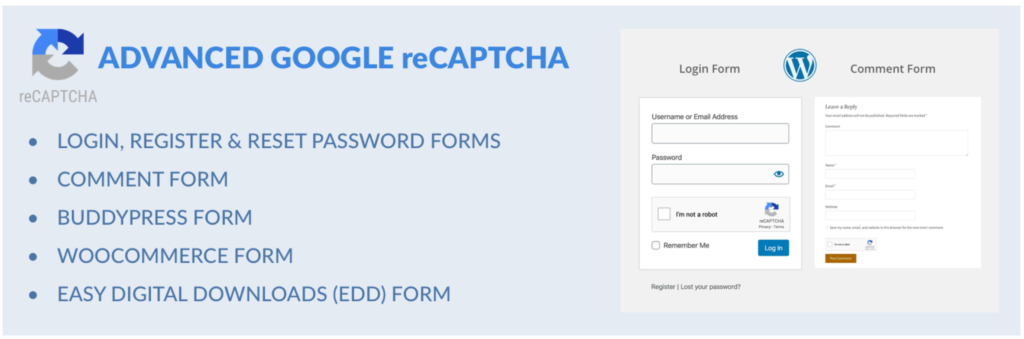
reCAPTCHA uses a sophisticated risk analysis engine and adaptive challenges to stop malicious malware from abusing your website. Legitimate users may log in, make purchases, visit pages, or create accounts; fake users will be blocked.
Uses of reCaptcha
We can use google reCaptcha in different types of forms. Some of them are as follows:
- Login Form
- Registration Form
- Reset Password Form
- Comment Form
- BuddyPress Form
- WooCommerce Form
- Easy Digital Downloads (EDD) Login Form
- Easy Digital Downloads (EDD) Registration Form
Pros and Cons of using reCAPTCHA
Pros
By blocking spam, abuse, and data theft from bots, reCAPTCHA actively guards the integrity of your site.
Here are some of the most significant pros of using reCAPTCHA:
- Anyone can utilize this service for no cost.
- Prevents abuse, fraud, and spam on websites.
- Different types of tests are available.
- You may contribute to preserving the integrity of your website by avoiding attacks that might spread malware or direct users to malicious websites.
- Time is saved by restricting service provision to authorized users.
- reCAPTCHA continuously modifies its tests using a machine-learning algorithm.
Cons
Even while reCAPTCHA provides a number of options and protections against spam and abuse, the test has several drawbacks. Utilizing the tool has some disadvantages, including the following:
- A user’s attempt to complete their task is interrupted by the test, which could lead to a bad user experience. Visitors might potentially stop visiting the website altogether as a result of the test.
- Some older reCAPTCHA tests can be defeated by bots.
Why use Google reCATPCHA?
A bot is simply computer software that works on the internet in a repetitive manner. Even though not all bots are harmful, some of them are being created with the intention of causing harm or disruption. For instance, a bot could take advantage of a contact sign-up form to generate hundreds or thousands of invalid email list sign-ups, slowing down the system and giving you headaches as you try to separate the good email addresses from the bad ones.
There is a secret “honeypot field” in the form that is only accessible to bots if you are using the Constant Contact Forms plugin in your WordPress account. Constant Contact disallows the submission of the form if the hidden field is filled out. The “honeypot field” performs a good job of preventing fraudulent sign-ups, but it is not an all-in-one solution. You can add an additional layer of defense against harmful bots by adding Google reCAPTCHA.
How to add Google reCAPTCHA in WordPress login forms?
In this tutorial, we’ll teach you how to configure reCAPTCHA in WordPress for both the default and user-defined login and registration pages.
Let’s get started by adding reCAPTCHA in the default WordPress login and registration form.
The first step is to install and activate the Advanced Google reCAPTCHA plugin.
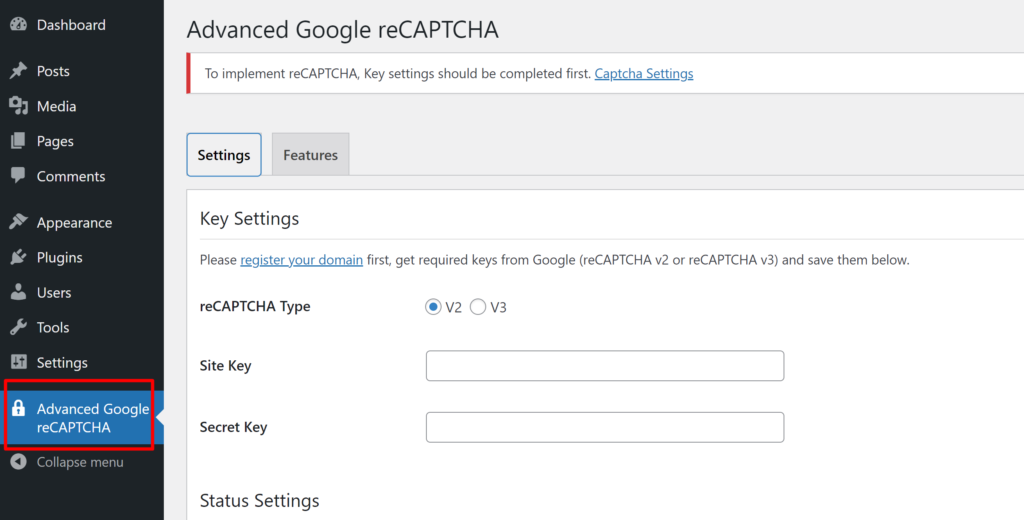
After activating the plugin, follow the given steps:
- Go to your admin panel and Advanced Google reCAPTCHA (as shown above)
- In the settings tab, you need to select which reCAPTCHA type you want to add
- Find reCAPTCHA Site Key and Secret Key and enable the service on your site
Because we think v3 is not yet stable, we advise utilizing v2.
You must go to the reCAPTCHA website and select the ‘Admin Console‘ button in order to get these API keys.
Google will request your account login on the next screen. You will see the “Register a new site” page once you have logged in.
You must first put the name of your website in the Label field. The next step is to choose a reCAPTCHA type. As an illustration, we’ll select the reCAPTCHA v2 “I’m not a robot” checkbox.
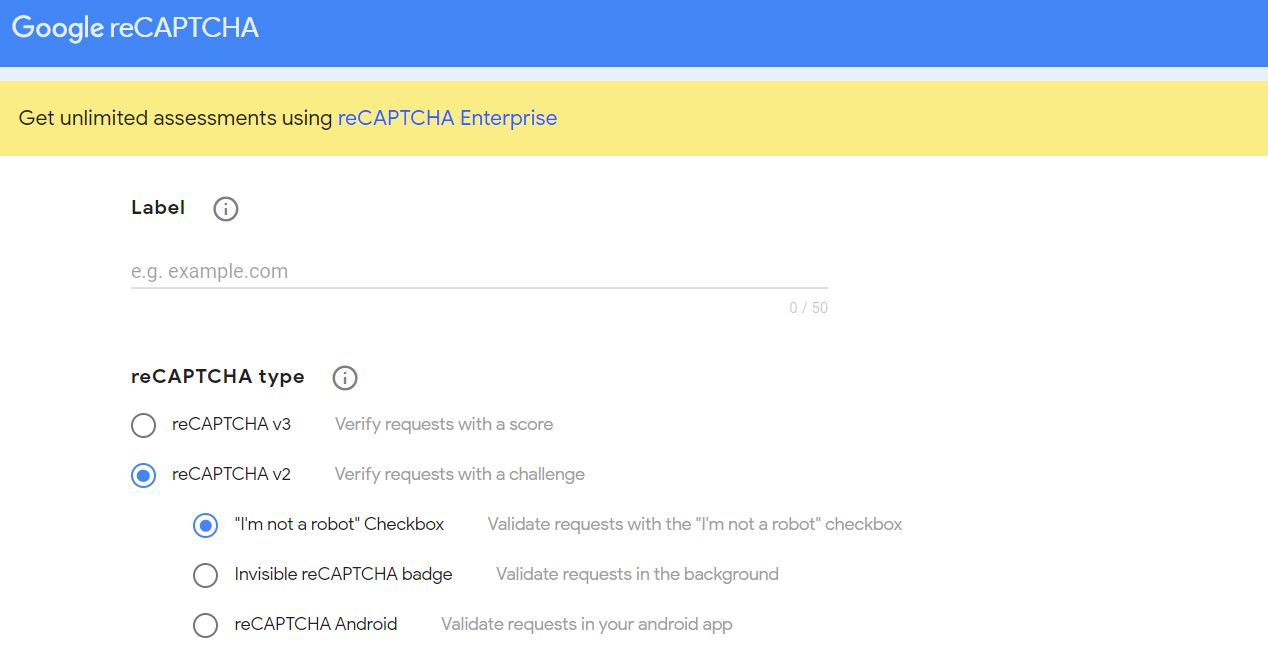
The domain name you wish to use must then be entered in the Domains section. Don’t forget to type your domain name without the “https://www” prefix.
Your email address is displayed in the Owners area, where you can also add additional owners.
Selecting “Accept the reCAPTCHA Terms of Service” by checking the box is the next step. By using the “Send alerts to owners” tab, you can also decide to receive emails when your website has suspicious traffic or captcha misconfiguration.
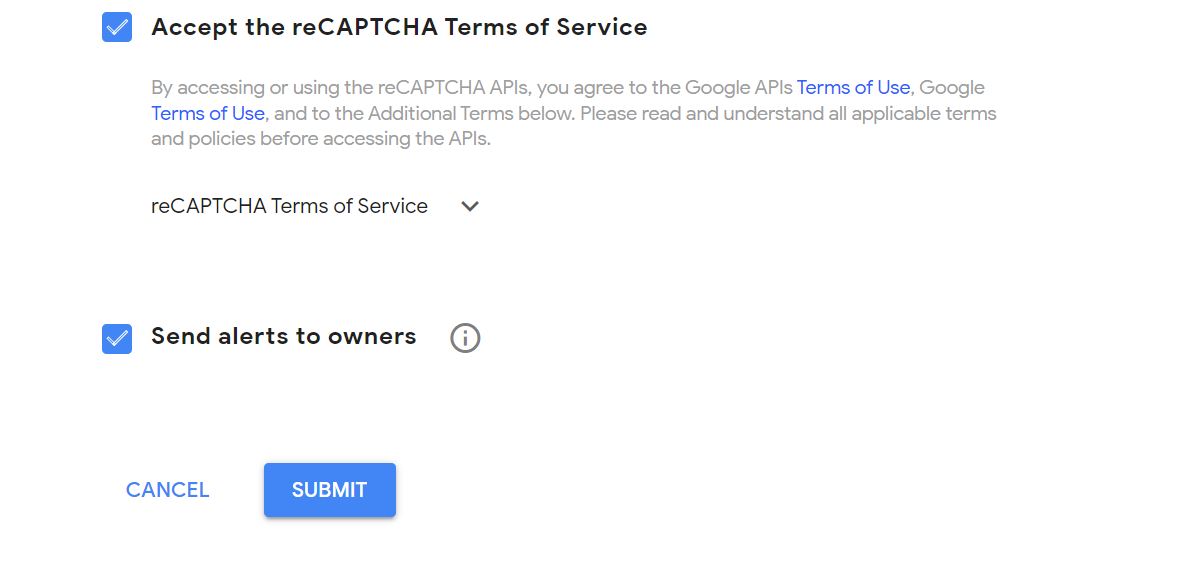
When done, press the Submit button. After this, you will get a success message along with a secret key.
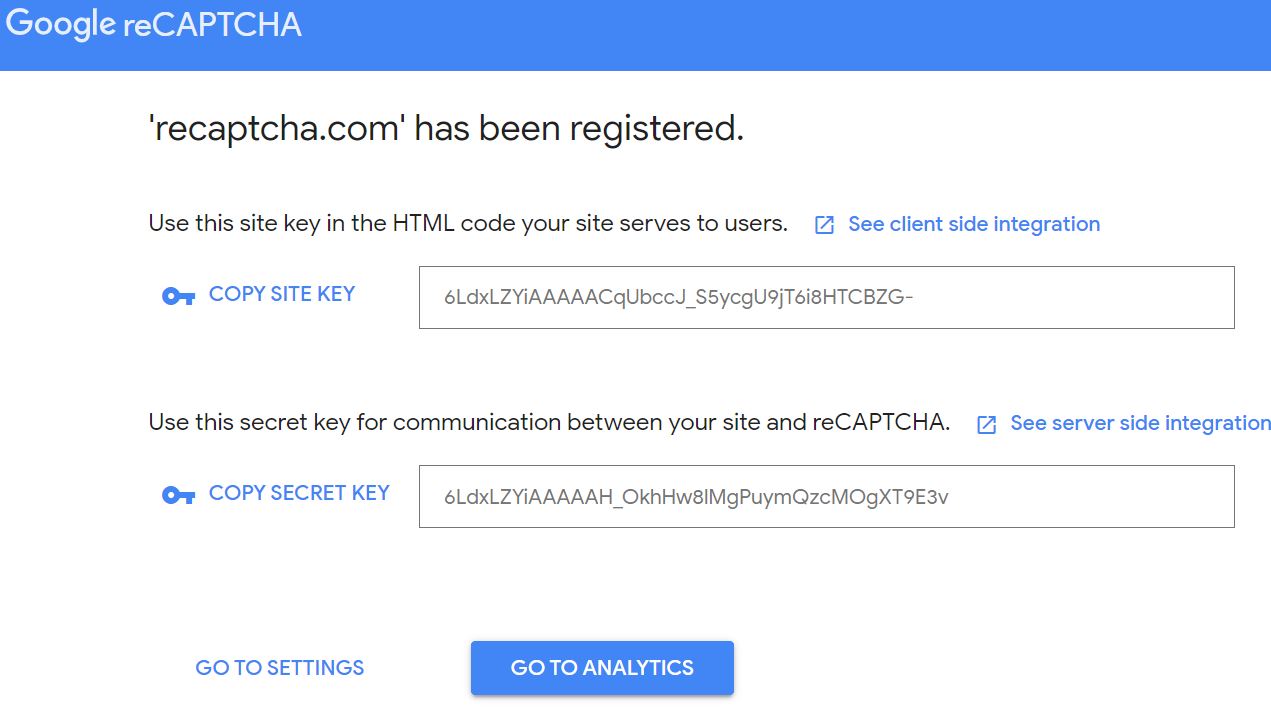
Now, go to the setting and follow the given step:
- Go to the Admin panel of your WordPress dashboard.
- Navigate to Advanced Google noCAPTCHA.
- Select reCAPTCHA Type V2.
- Enter your Site Key and Secret Key here.
- Select the type of form that you want to enable reCAPTCHA.
- Click on Save Changes to enable it.
Yay! You’ve successfully included the reCAPTCHA in the forms. You can now preview it by launching your browser and entering your WordPress login URL. Using www.example.com/wp-login.php as an example.
Click the Register link under the login form if you want to verify your identity using the reCAPTCHA on the registration form. The WordPress signup form will then open, allowing you to observe how reCAPTCHA operates.
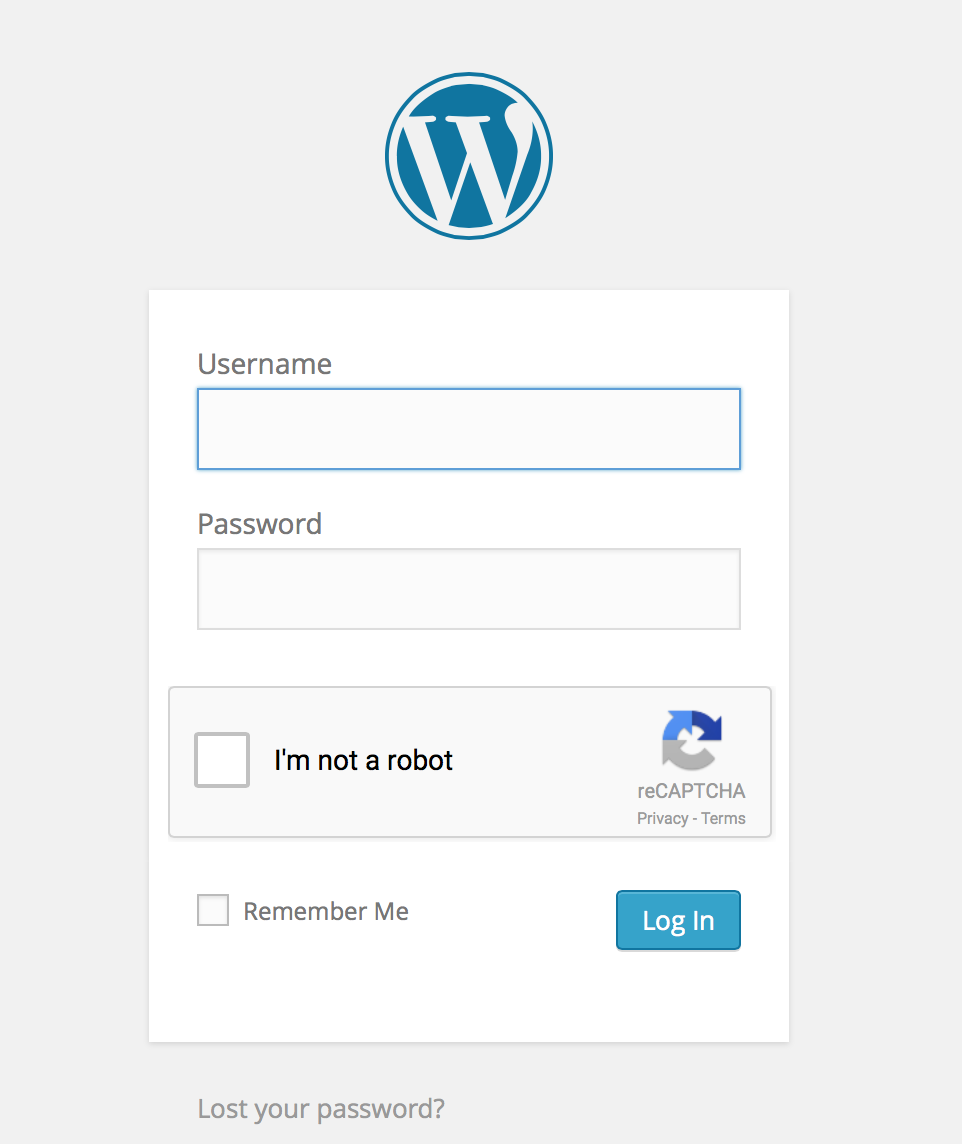
Conclusion
Finally, we did with overall information for adding reCAPTCHA for the WordPress login form. Now, you can easily protect your website from spam and unauthorized access.
Hopefully, you get this article helpful to you. If you are getting any issues, feel free to contact us. You can send your queries through our comment section. We will get back with your answer as soon as possible.
You can also check our article on how to add scroll animation in WordPress and Rank Math SEO plugin review.
Follow us on Facebook and Twitter to get more interesting articles.

