Divi 5 introduces a streamlined approach to building websites. Every design tweak, from fonts to colors to spacing, flows effortlessly across your site, saving hours of repetitive work. Divi 5’s Attribute Management feature allows you to build websites faster and with increased flexibility, making it a practical new feature rollout of the Divi 5 Alpha Phase.
In this post, we’ll dive into everything you need to know about Divi 5’s Attribute Management — what it is, what makes it so helpful for designers, and how you can use it to build cohesive, professional websites faster and more efficiently.
👉 Divi 5 is ready to be used on new websites, but we don’t recommend converting existing sites to Divi 5 just yet.
Let’s dive in.
What Is Attribute Management In Divi 5?
Attribute Management in Divi 5 is a feature that can improve how web designers manage and apply styles, presets, and content across their websites. Whether you want to change the typography style of a button, duplicate an entire CTA Module’s style, or reset a section’s look to the default, Attribute Management makes the process easier, faster, and more intuitive than ever.
This feature is integrated into the Visual Builder and is accessible by right-clicking menus and settings panels. This approach is a cornerstone of Divi’s Preset-Based Design approach.
Key Components Of Attribute Management
Attribute management is built on two key pillars: granular control and preset integration.
Granular Control Over Attributes
Designers can manage attributes at multiple levels — elements, like an entire CTA module, Option Group Presets (typography or border styles), tab (design, content, or advanced), or individual fields (like a button’s background color). This flexibility allows for broad and precise adjustments. For example, you can copy all attributes of a module or selectively paste only its border styles to another element, ensuring you apply exactly what you need without unwanted changes.
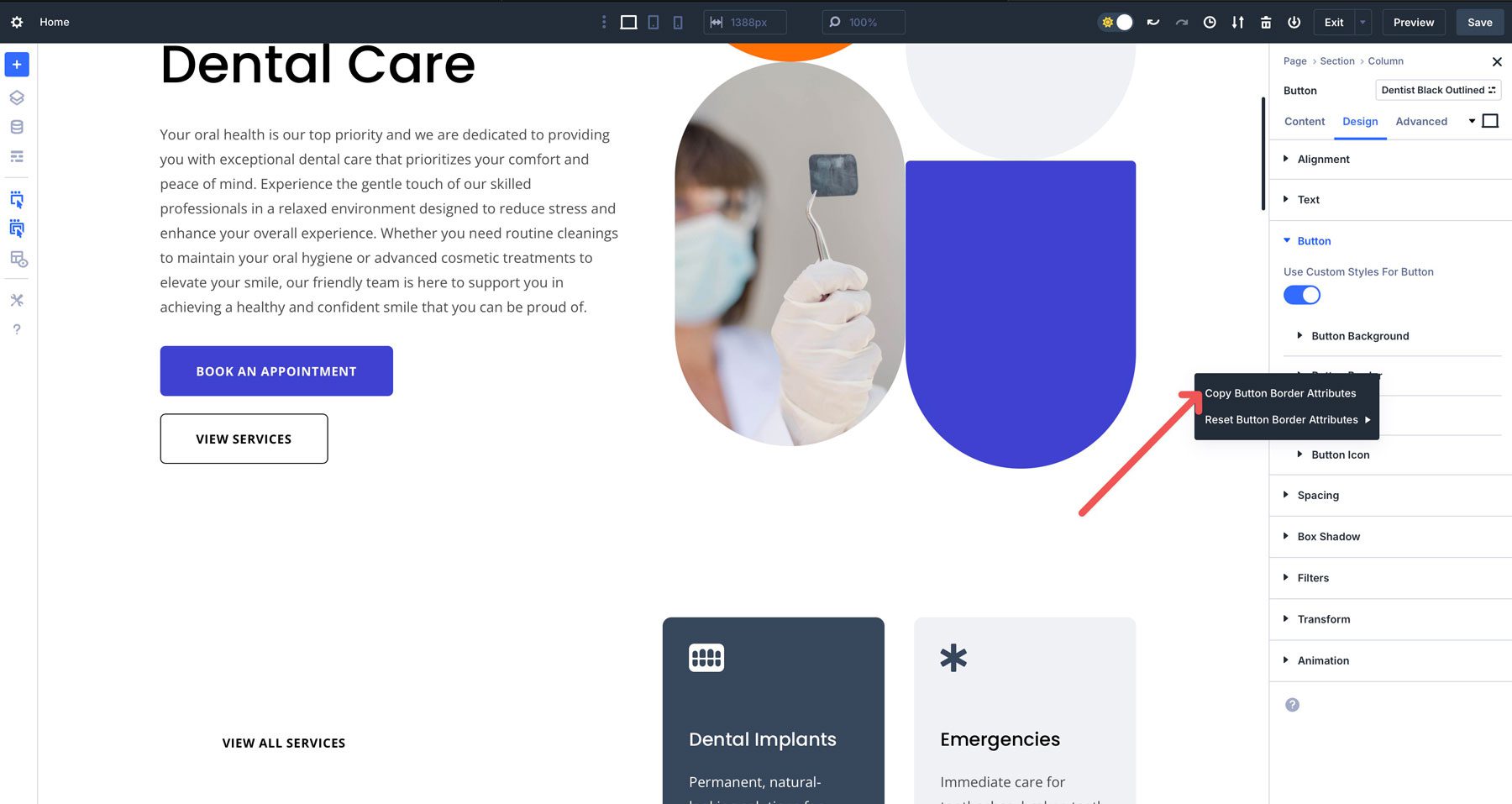
Integration With Option Group And Element Presets
Attribute Management works hand-in-hand with Divi 5’s preset system. Option Group Presets are reusable style sets — like a background, border, or padding style — that can be applied across multiple modules for site-wide consistency.
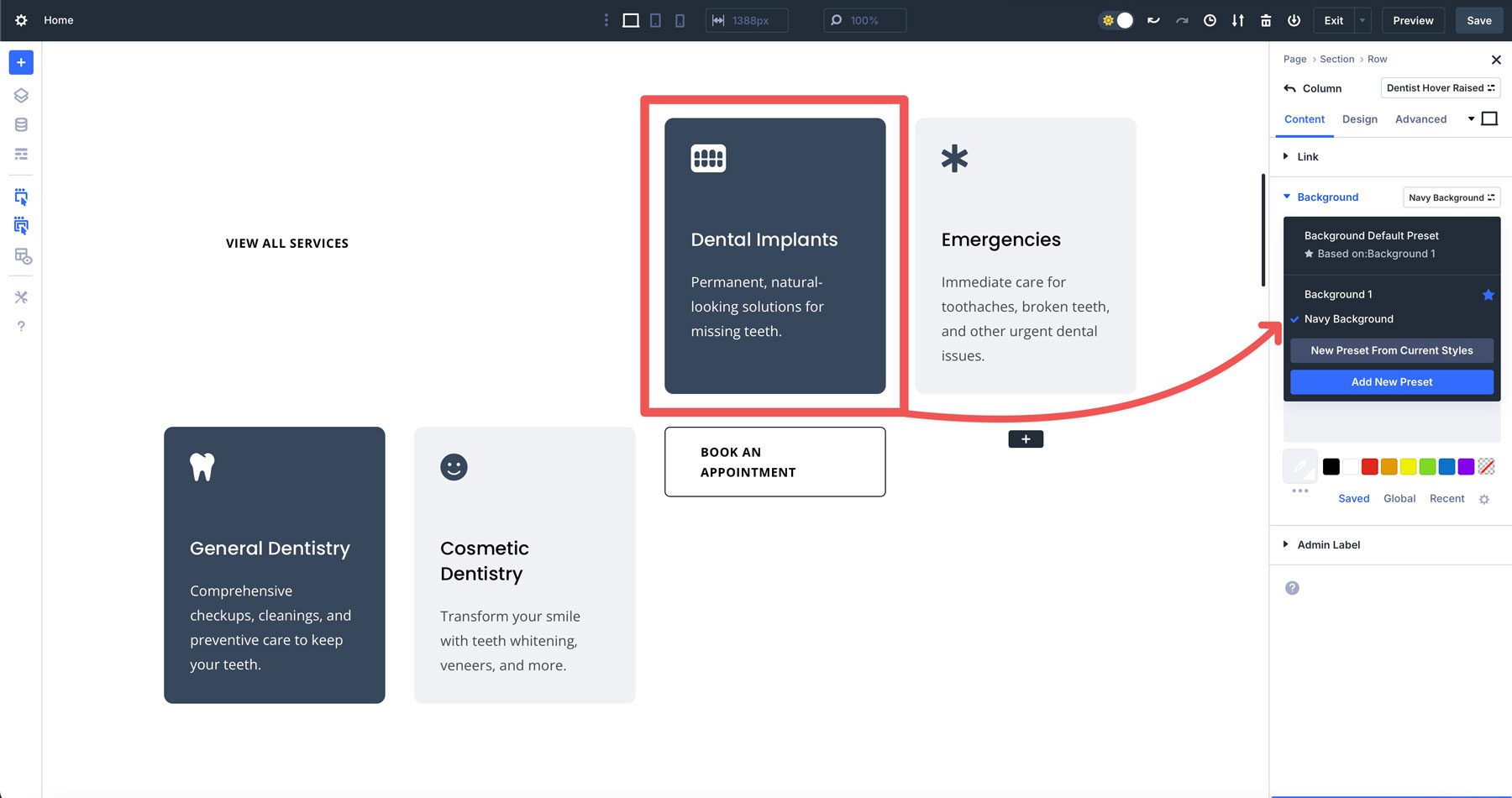
On the other hand, Element Presets are pre-styled design packages that work with design modules, like a blurb, CTA, accordion, or slider. Attribute Management allows you to copy and paste these presets or their attributes, making it easy to replicate complex designs or update specific styles across your website.
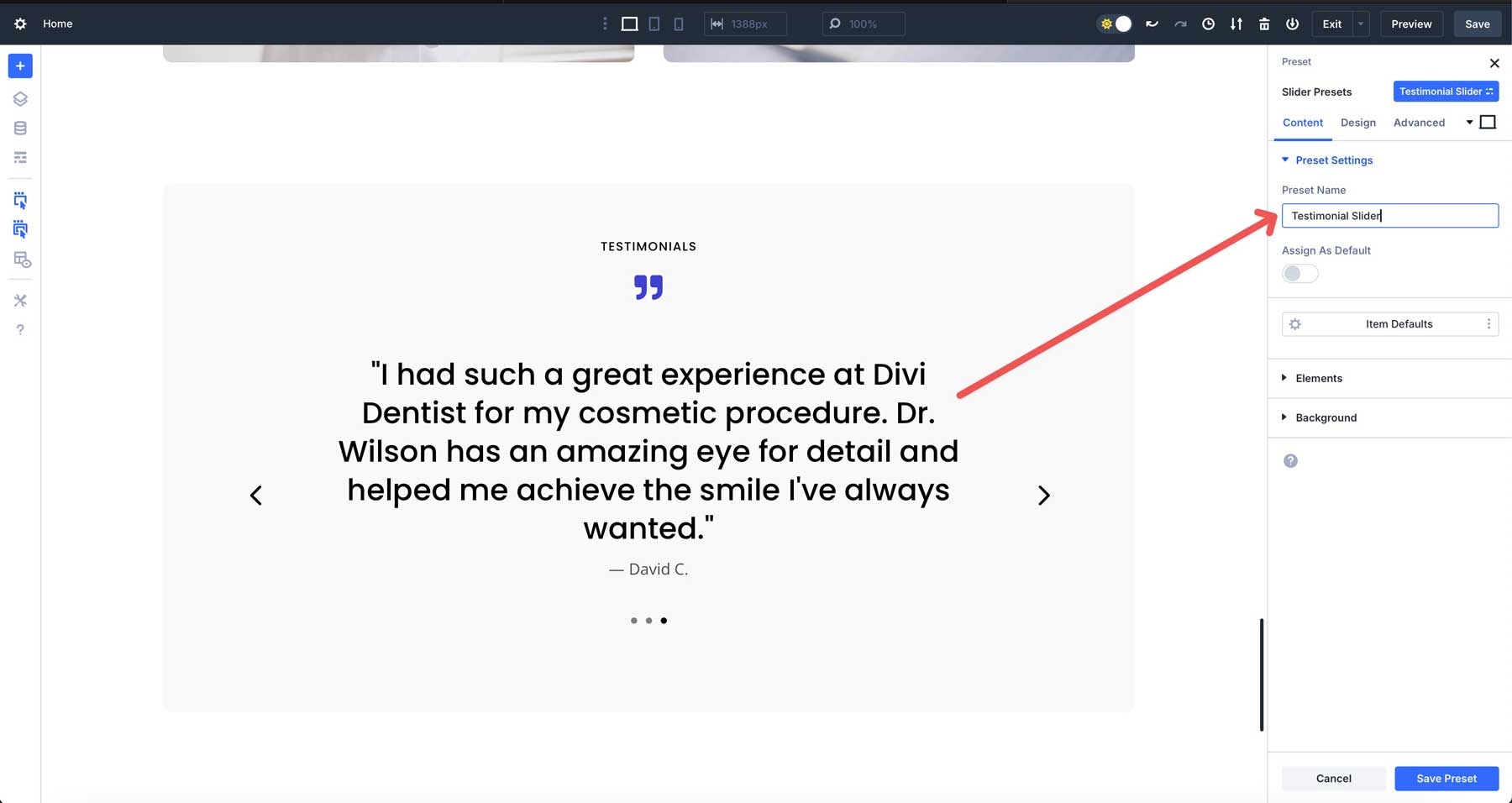
Why Attribute Management Matters
Attribute Management empowers designers and developers to build websites faster and more efficiently with Divi. Applying presets or copying attributes with a single click enables rapid prototyping and large-scale style changes while maintaining precision. As the backbone of Divi 5’s preset-driven framework, it frees you to focus on creating beautiful, cohesive websites with ease.
Understanding Presets In Divi 5
Presets are the cornerstone of Divi 5’s efficient design workflow, enabling consistent, scalable websites with ease. Let’s explore how they enhance Attribute Management.
Increased Capabilities With Attribute Management
By integrating presets into the copy-and-paste workflow, Divi 5 allows designers to:
Replicate Designs Efficiently
Element Presets enable users to copy a complete module design — for example, a fully styled CTA module — and paste it elsewhere, ensuring identical styling and content with a single action. Pasting an Element Preset can instantly apply a CTA’s background, typography, and button styles to another module.
Apply Targeted Styles
You can copy and paste more targeted styles, like Option Group Presets. The ability to copy and paste singular design elements allows for granular control, letting designers copy and paste specific style attributes across multiple elements, such as borders, shadows, or a heading’s design settings. This ensures site-wide consistency without overwriting unrelated attributes, like content or layout.
Presets streamline Attribute Management by reducing manual styling, making maintaining cohesive design across your websites easier. They bridge individual elements and global design systems, enabling quick updates and consistent styling.
Practical Example
Consider a scenario where you’re designing a multi-page website with consistent button styling in a CTA module. Here’s how presets and Attribute Management work together:
First, define an Option Group Preset named branding button. Using Attribute Management, you can copy this preset from a button in a CTA and paste it onto buttons in an About Us section, hero, or any other button on the page. This ensures that every button shares the same look and feel across your entire website, with the preset settings intact.
How Attribute Management Works
Divi 5’s Attribute Management system simplifies styling and managing design elements with tools to copy, paste, and reset attributes across modules, columns, rows, and sections.
Copying Attributes
The process is simple. Right-click on any element — module, column, row, or section — and select copy attributes. This will capture all attributes, including content, styles, and any presets associated with the module. Alternatively, you can use a keyboard shortcut — shift + command + C on a Mac or shift + alt + C on a Windows computer — to copy styles without accessing the module’s settings.
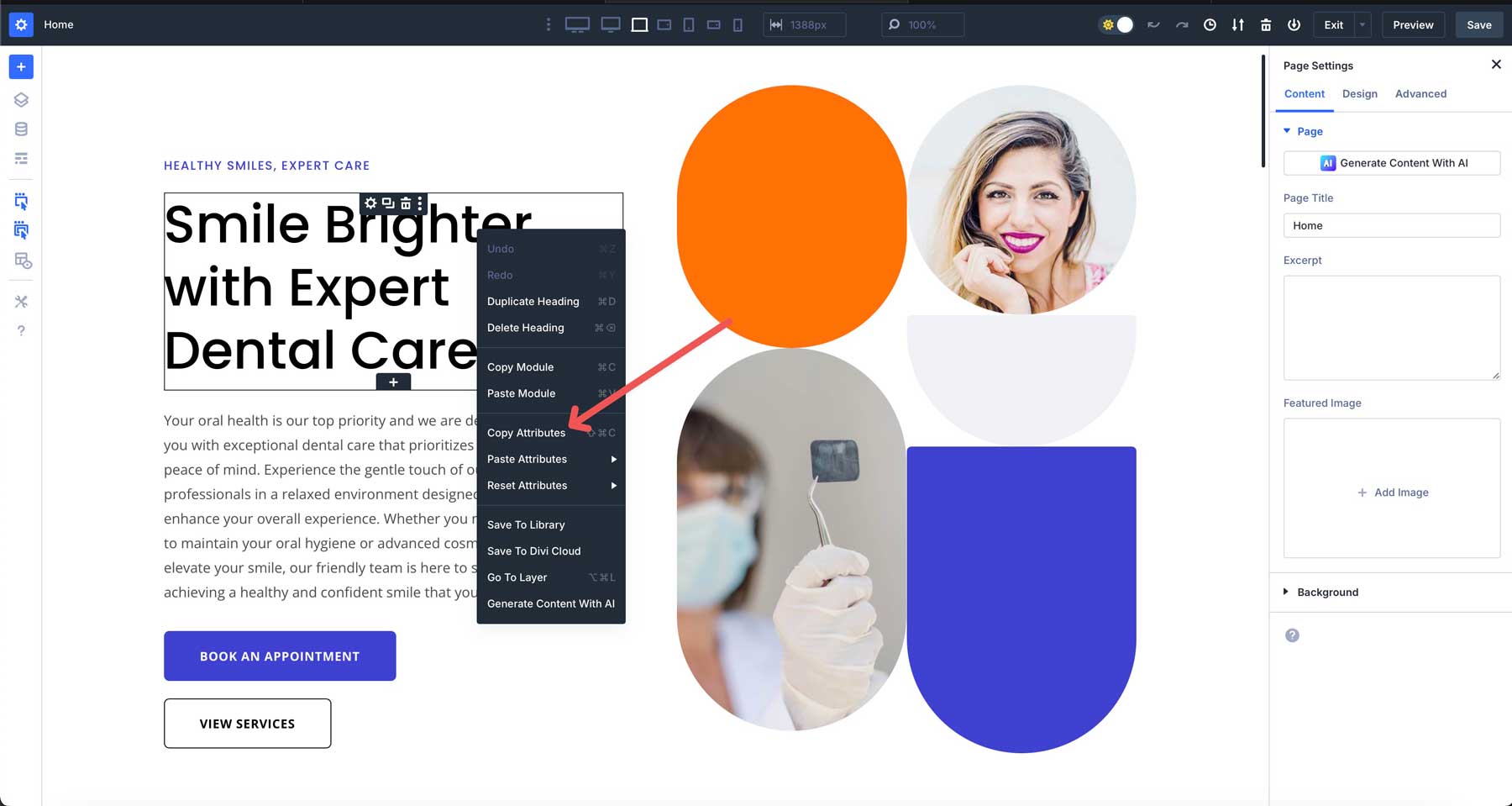
For more granular control, you can copy attributes at the field, Option Group, or Element Preset level for more precise control. For example, you can head to a Heading module’s content tab and copy the title, link, background, or admin label attributes by right-clicking above a specific field group.
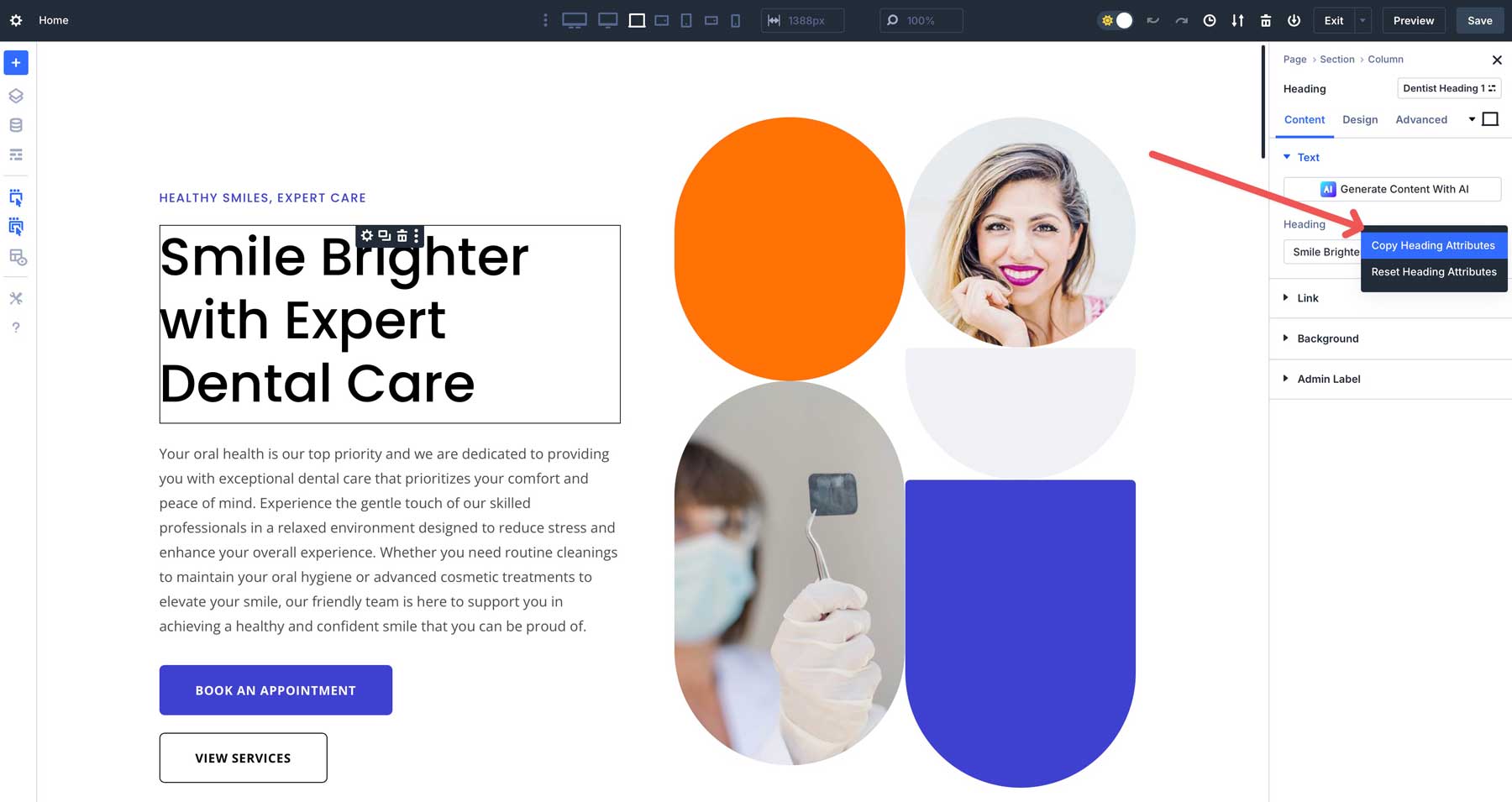
Attributes can also be copied from the design tab, making it easy to copy Option Group Presets or settings for font, text size, letter spacing, and more. You can copy only the styles you want without worrying about overwriting settings where you copy attributes.
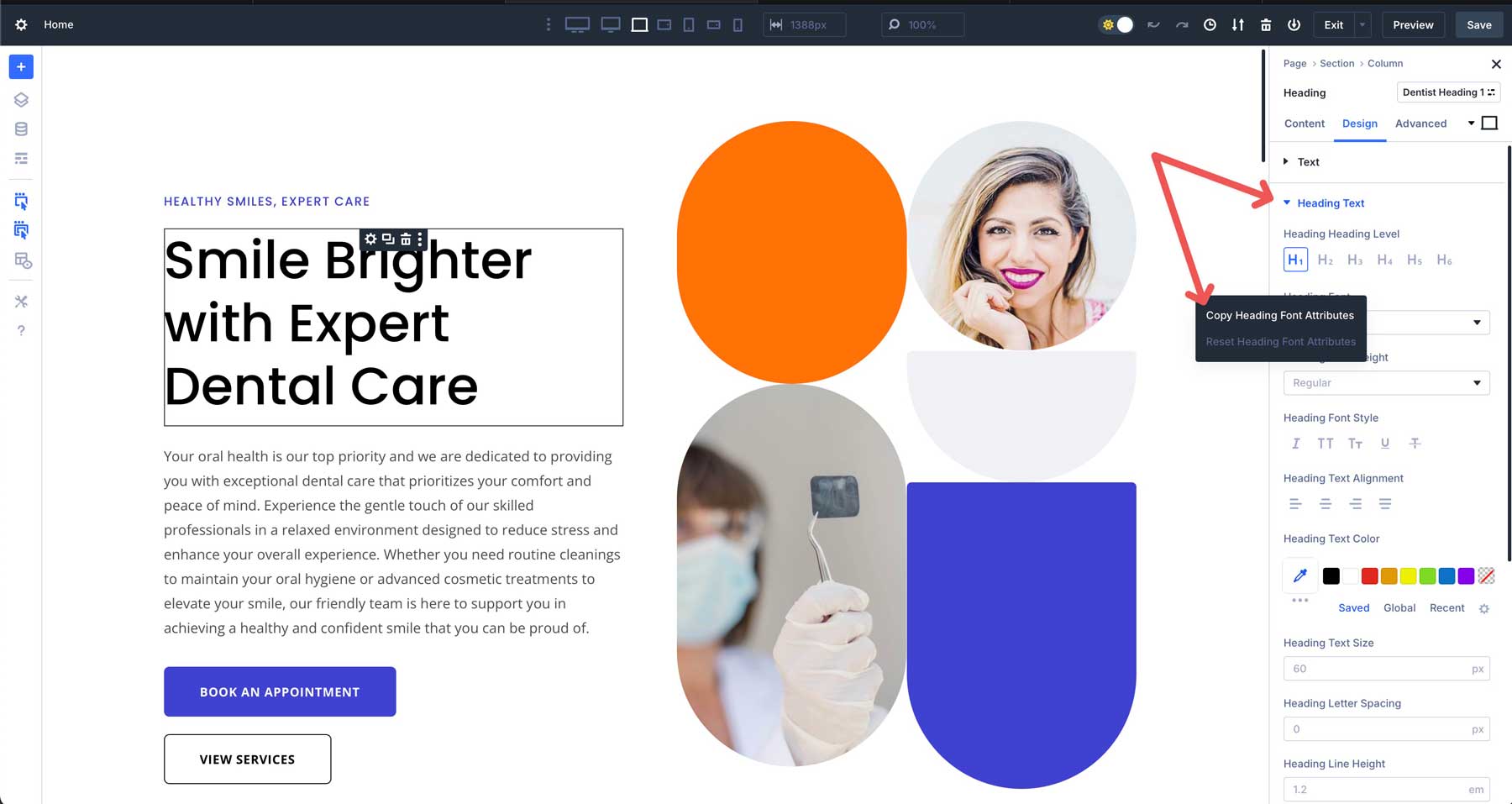
You can also copy attributes in the advanced tab, making it easy to replicate CSS snippets, display conditions, transitions, scroll effects, and positioning with one click.
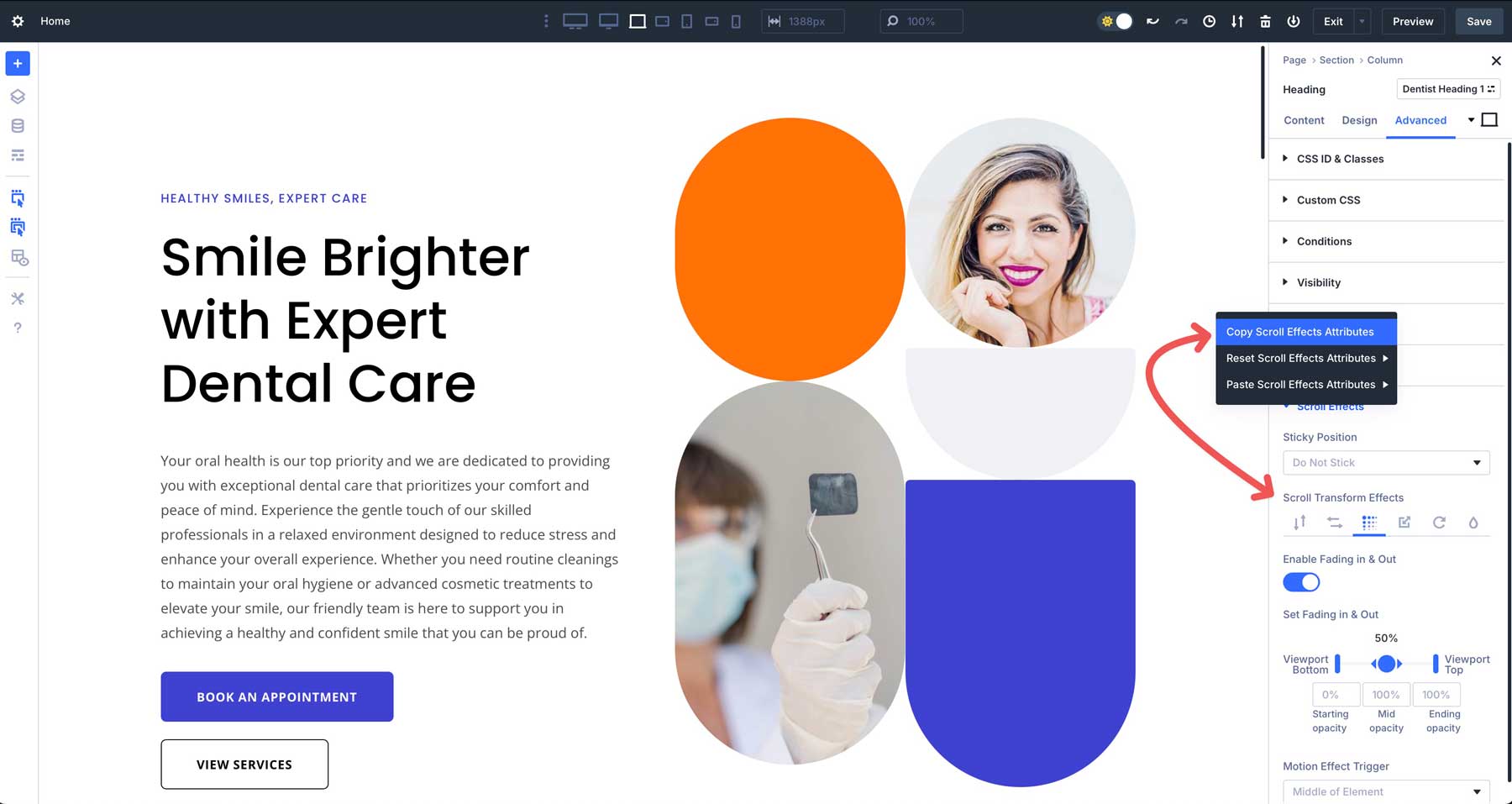
Pasting Attributes
The concept is the same when pasting attributes, but there are more options. In Divi 5, you can paste all attributes, which will paste all content, styles, and associated presets from the source module’s settings to the new one. Similar to copying attributes, you can use a keyboard shortcut to paste them — shift + command + V on a Mac or shift + alt + V on Windows — applying settings with a single click.
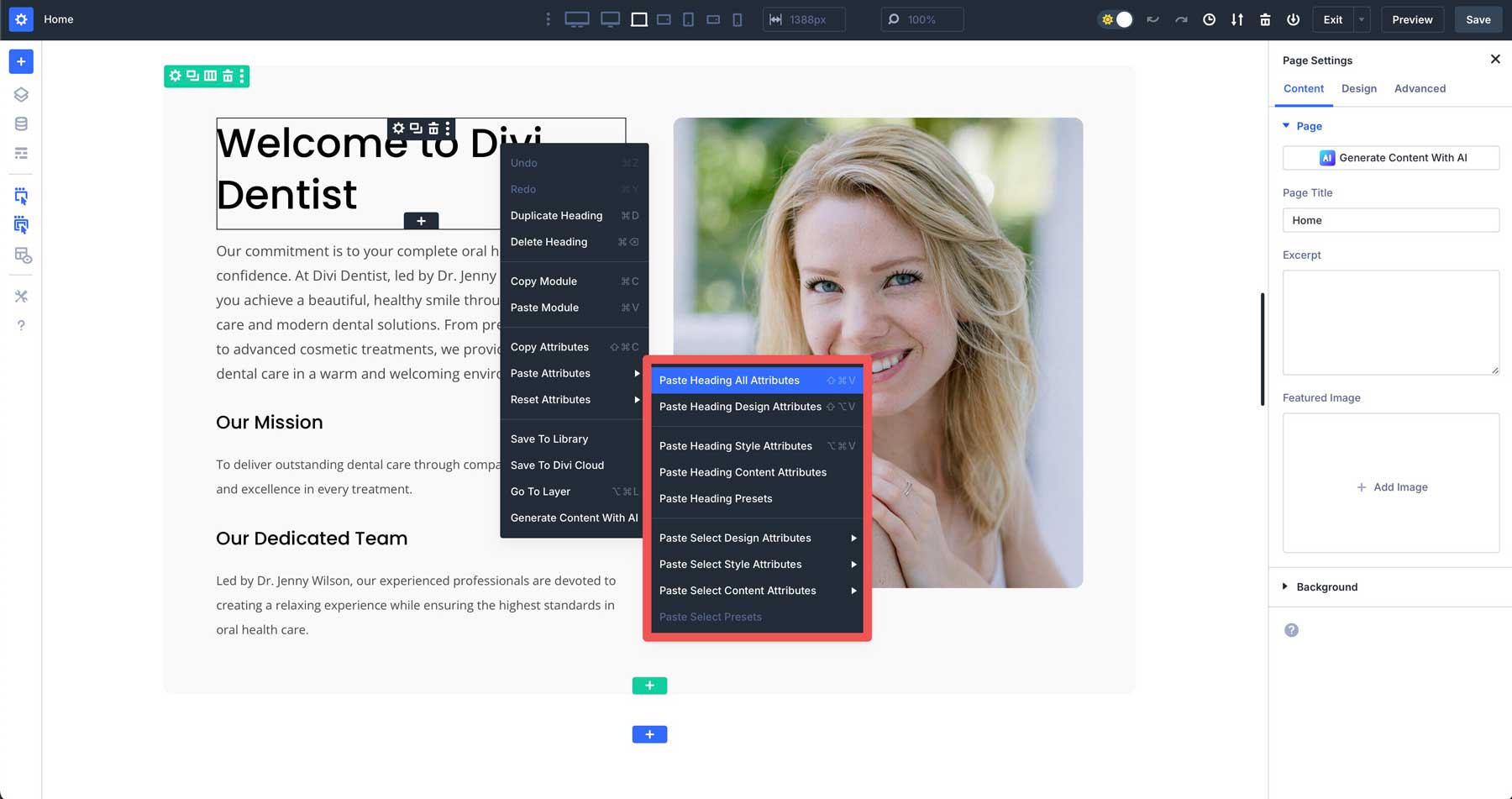
You can also paste only certain attributes, like a Heading module’s design settings, which copies all settings from the design tag — text shadows, font, heading size, spacing, borders, and more.
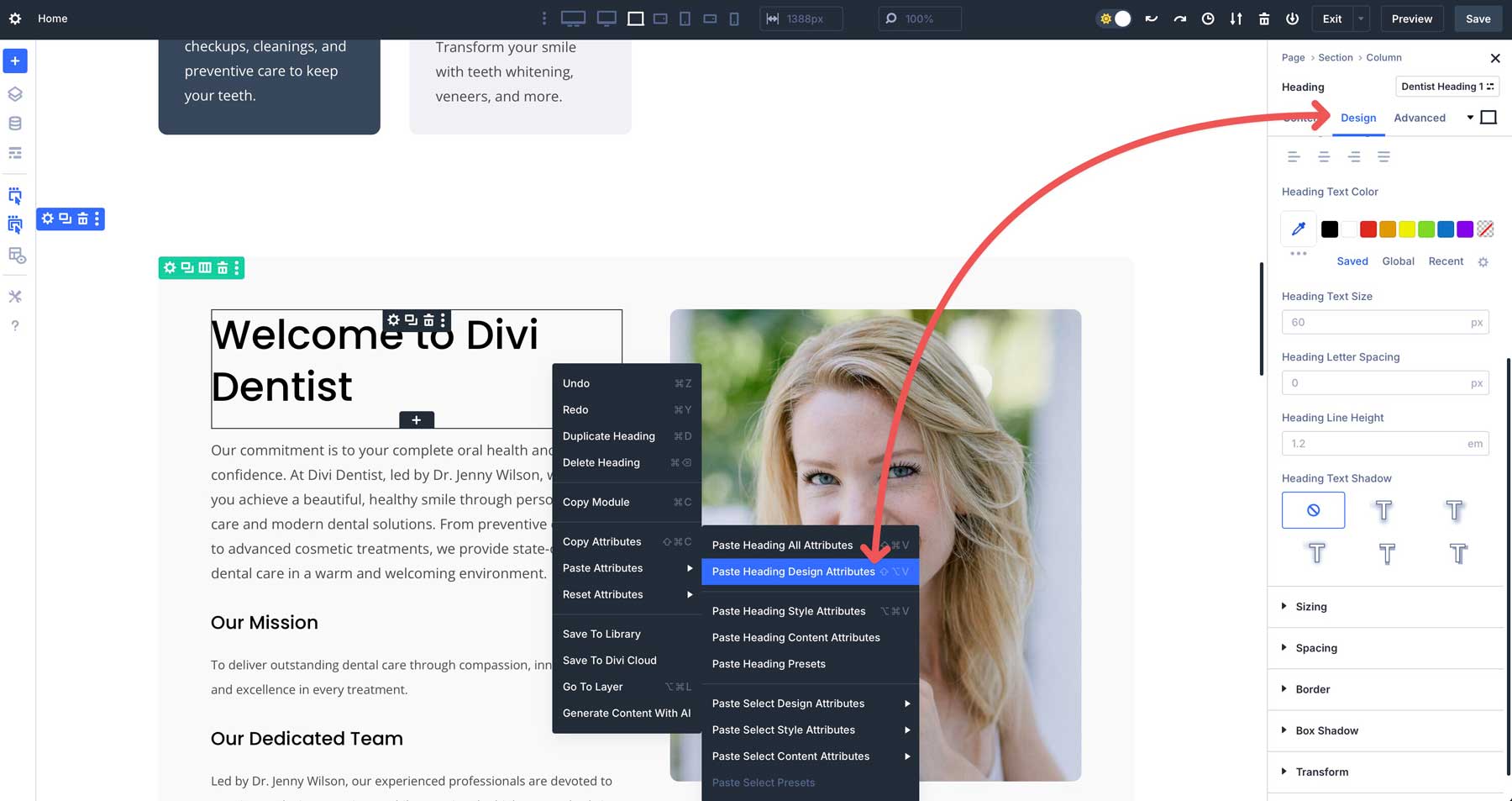
Similarly, you can paste only the module’s style settings, which include spacing (padding or margin) and sizing.
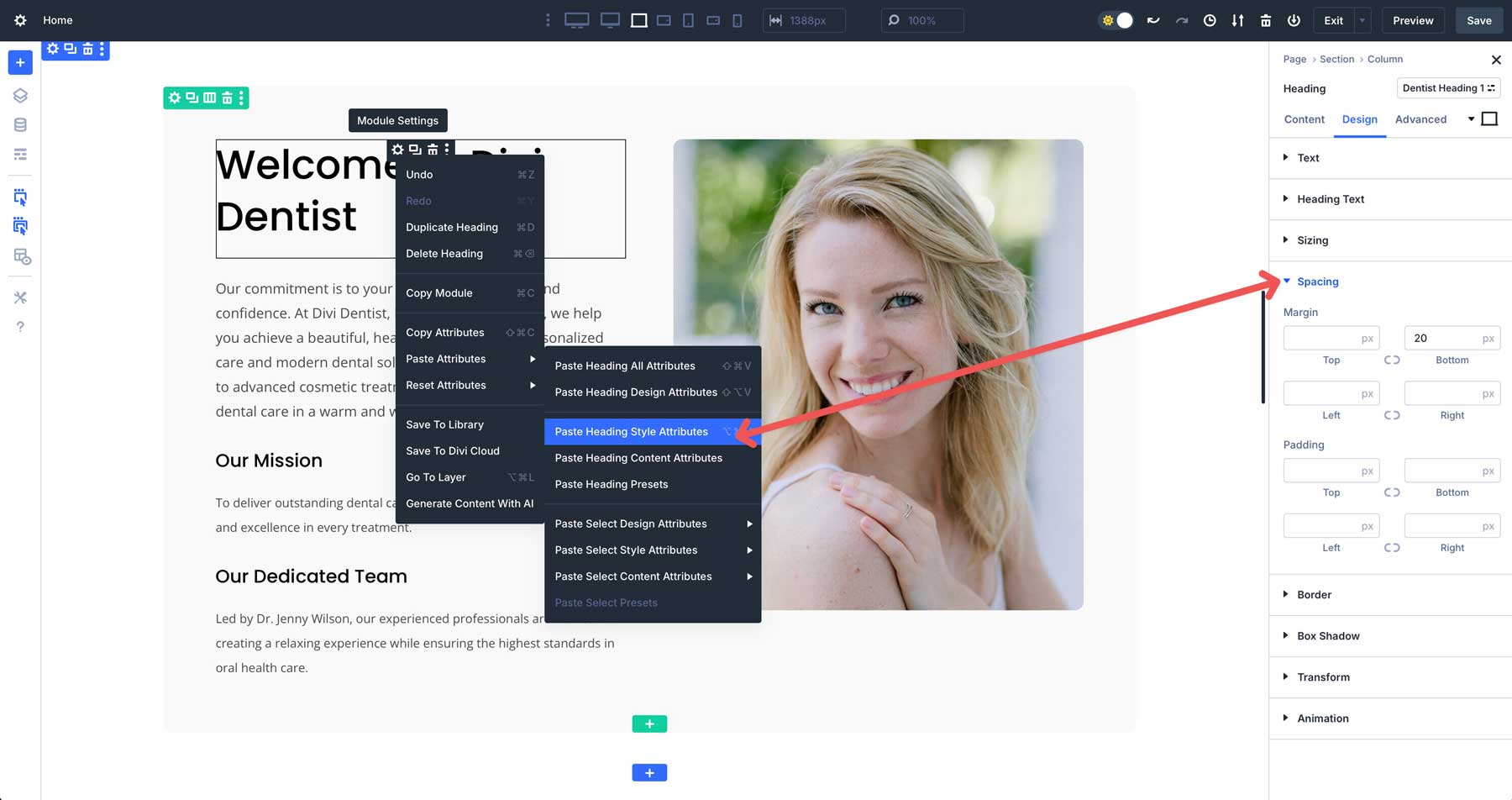
If you simply want to paste the same content from one module to another, select paste content attributes, and Divi will replace the existing content in the module with the content copied from the previous one.
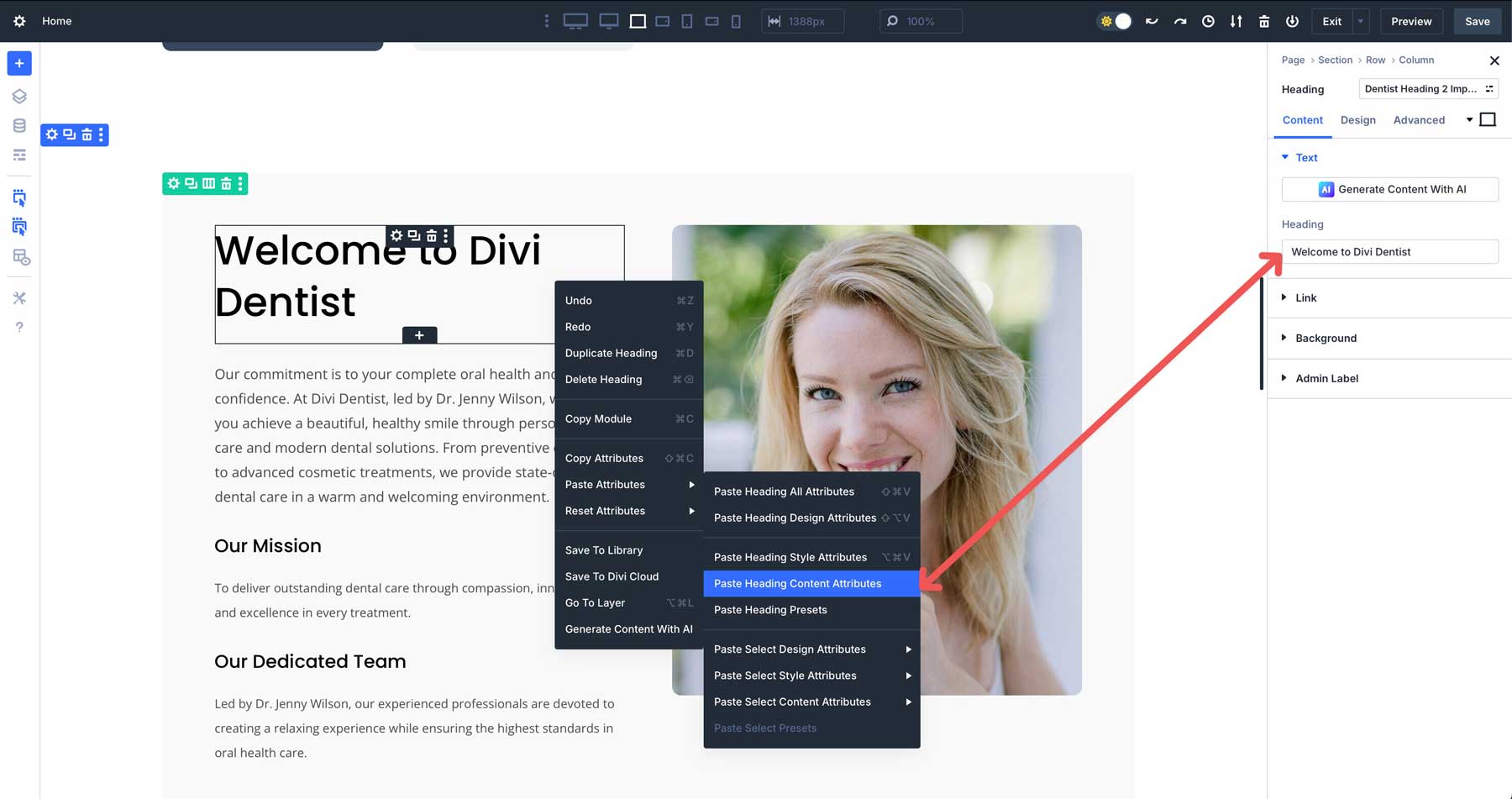
Finally, if the source module has any associated presets, selecting paste heading presets will apply the associated preset to the module and assign it in the preset dropdown menu.
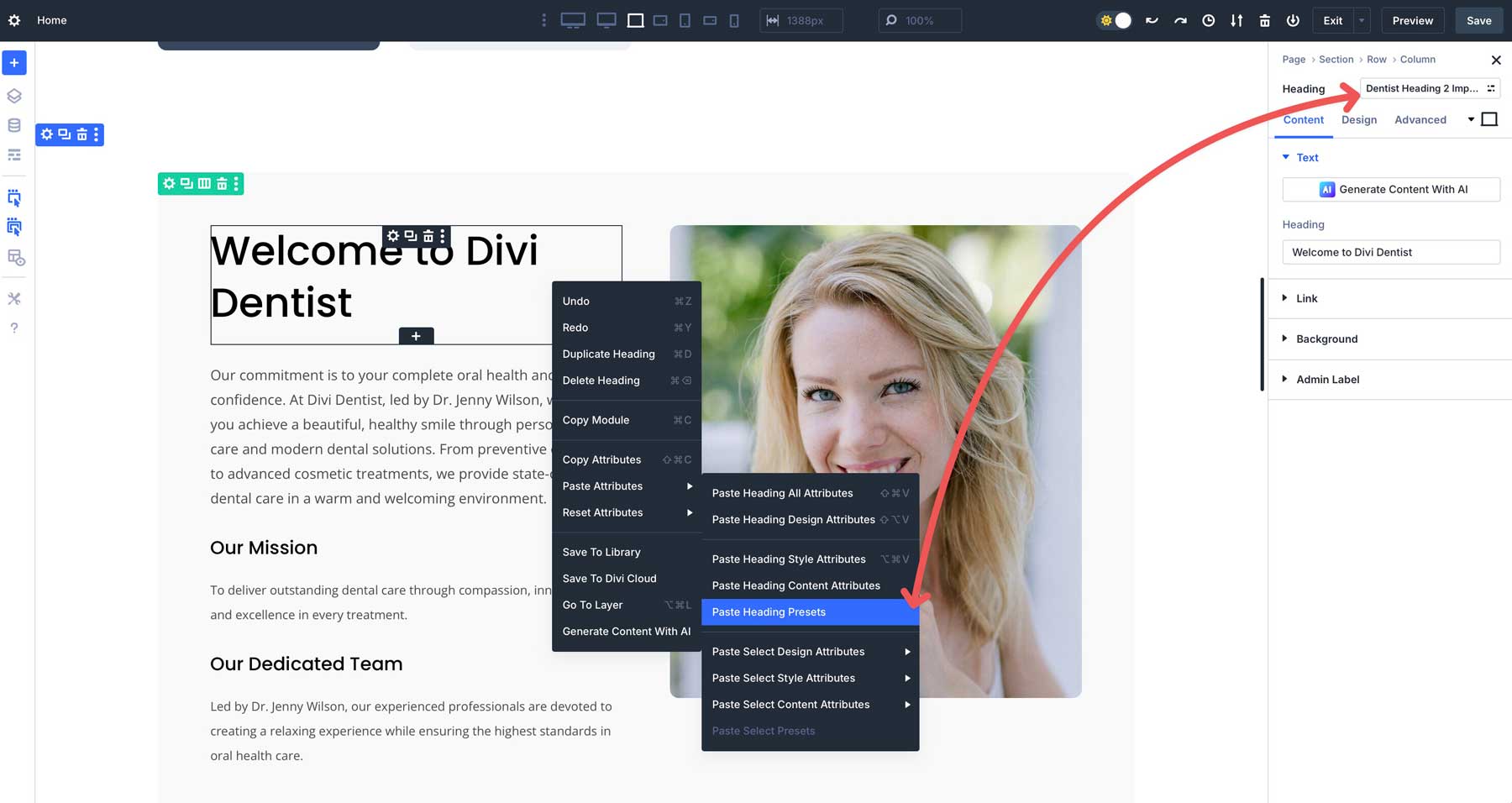
In addition to pasting styles, design settings, and presets, you can select specific attributes to paste. For example, you can choose to paste select design, style, or content attributes, and Divi 5 will populate the options in an additional menu, allowing you to select the specific settings you’d like to paste.
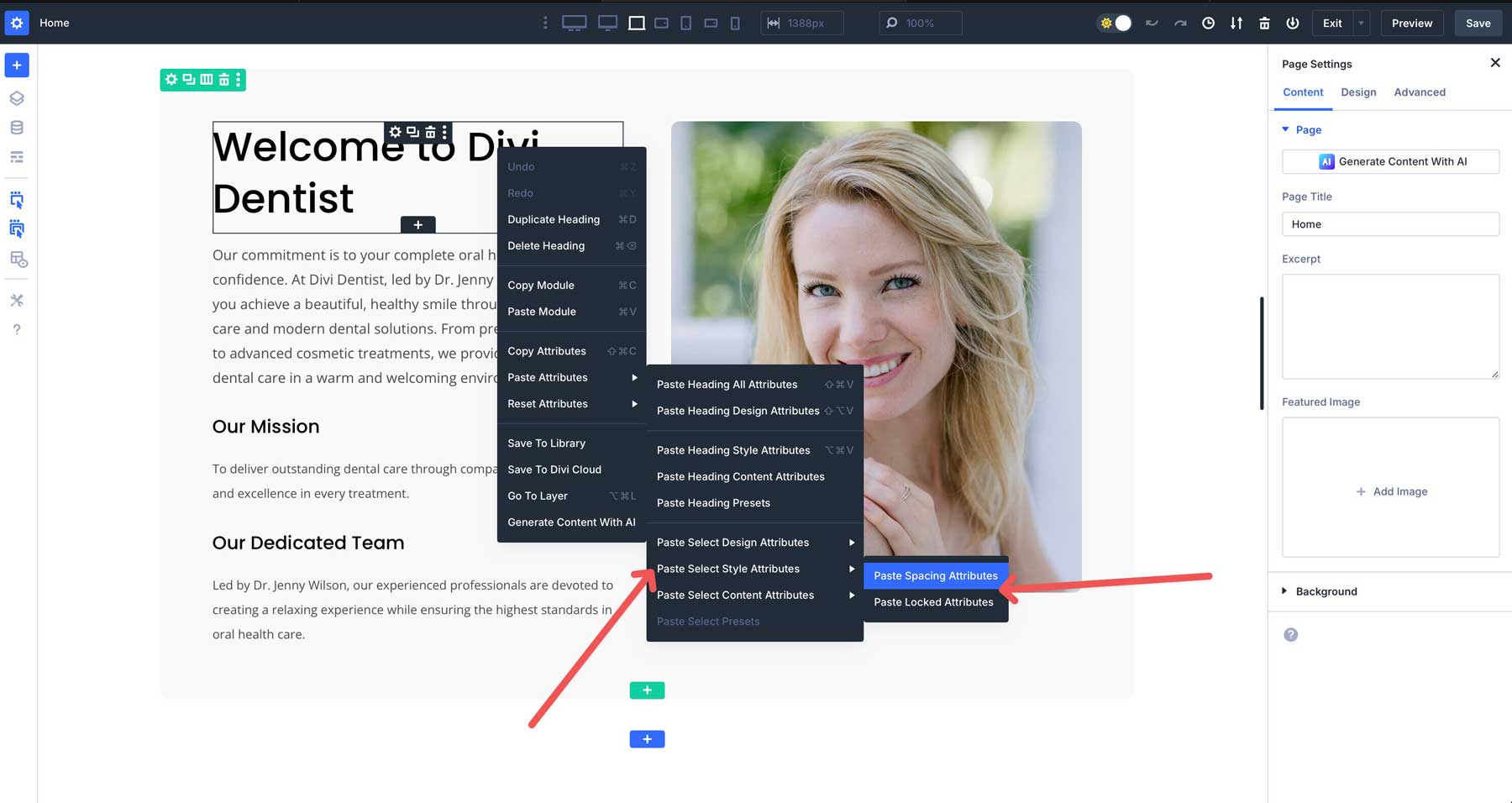
Resetting Attributes
Divi 5’s Attribute Management system allows you to reset attributes for any module, either completely or only specific elements.
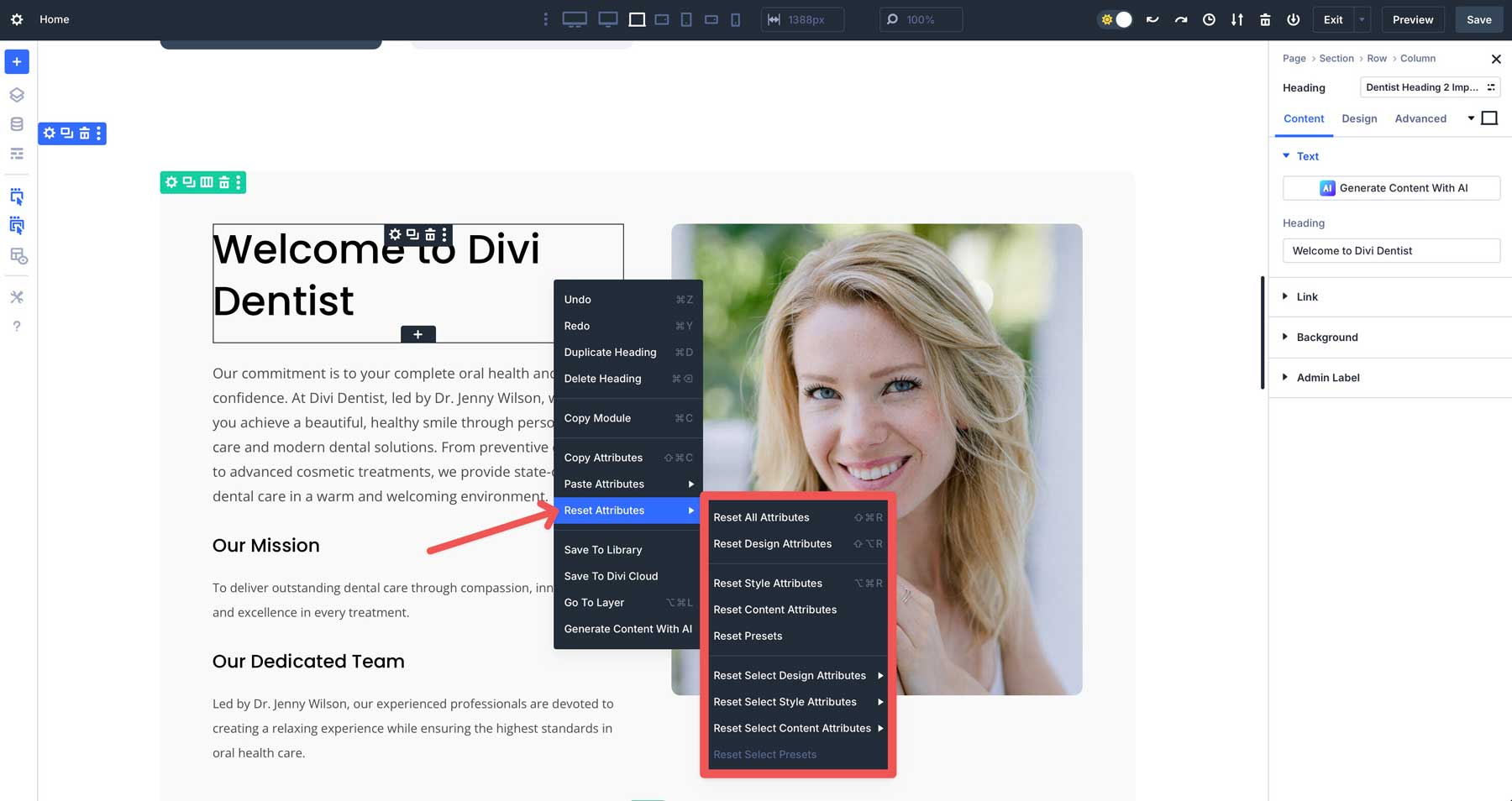
For example, you can reset all attributes — shift + command + R on a Mac or shift + alt + R on Windows — removing all content, styles, and any associated presets with one click.
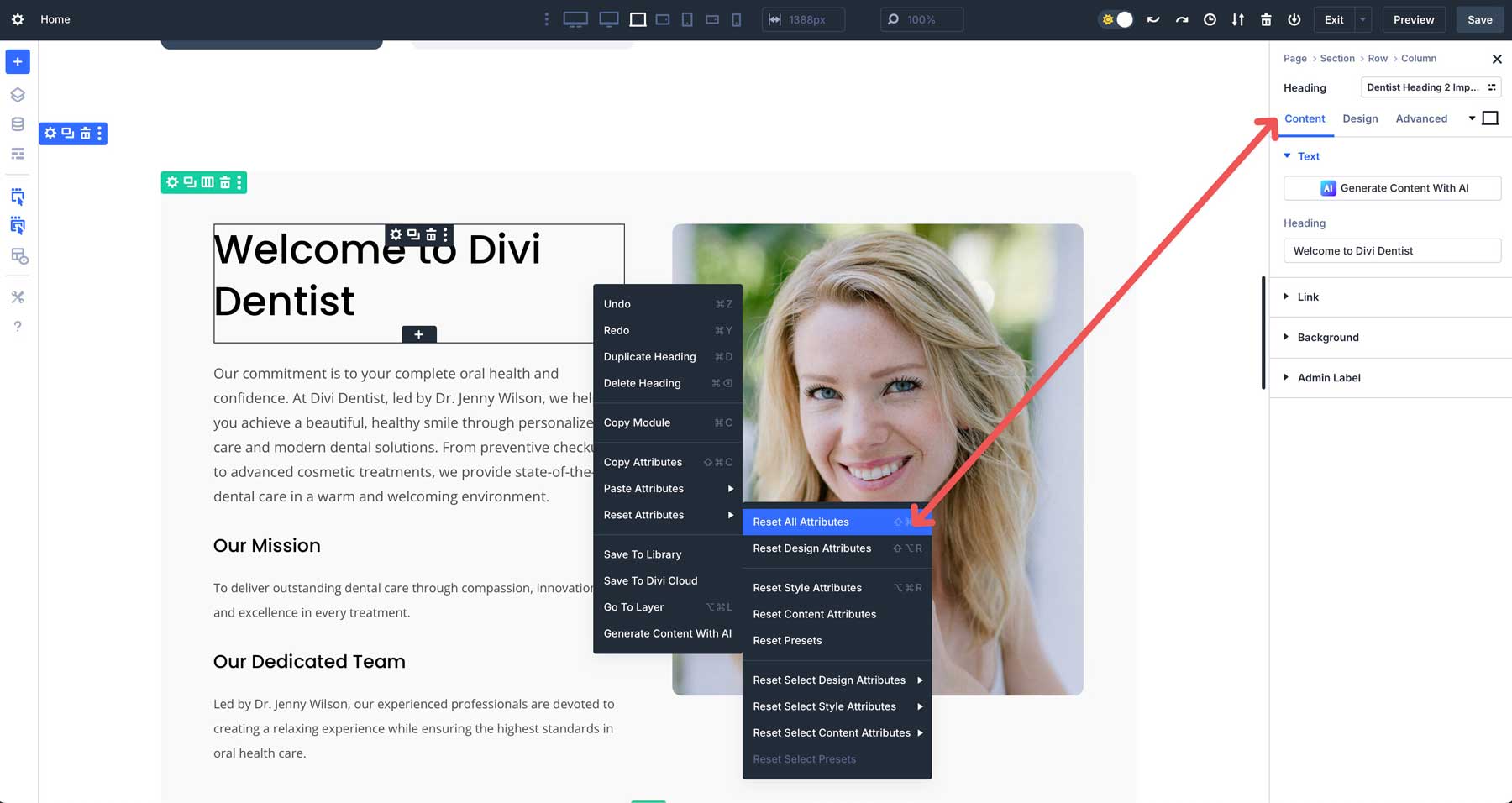
However, you can reset certain attributes, like styling or design settings. To be even more specific, you can reset only select style, design, or applied content settings, like spacing, scroll animations, or CSS snippets.
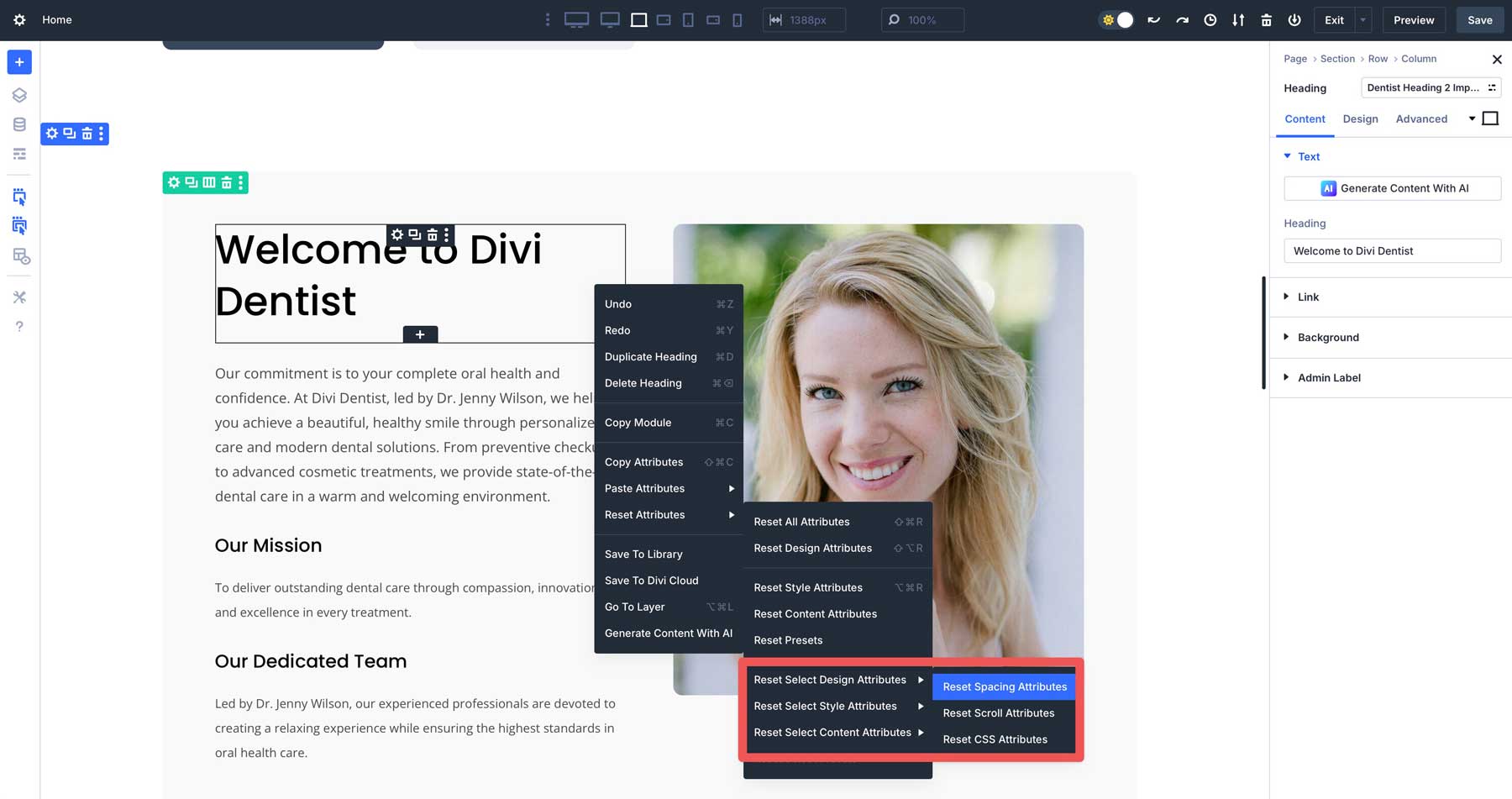
Practical Applications And Benefits
We’ve demonstrated why Attribute Management is a needed addition to Divi 5. Below, we explore key use cases, highlight the feature’s benefits, and provide a practical example to illustrate its impact on fostering a streamlined workflow.
Use Cases
Attribute Management ensures brand consistency by allowing designers to copy and paste styles across multiple pages. For example, if your brand requires all accordion modules to have a specific font and icon color, you can copy the attributes from one accordion module and apply them to all instances.
Attribute Management allows you to quickly duplicate and modify presets to test design variations. For example, you can copy an element preset for a CTA module, tweak its colors or layout, and apply it to different modules to compare designs without starting from scratch. This speeds up experimentation and iteration during the design process.
You can also perform selective updates by resetting specific attributes to align with updated design guidelines. For example, if a client requests a new background color for buttons, you can reset the button attributes of a button in a CTA, create a new style, and paste it to other buttons on the page, leaving other styles like typography or borders untouched.
Benefits
There are a few benefits of using Attribute Management to build your website in Divi 5, including:
- They Save Time: Attribute Management eliminates repetitive manual styling, a major time-suck for large websites. Copying and pasting attributes or presets across elements takes seconds, freeing designers to focus on creativity rather than tedious tasks.
- They Make Your Designs Scalable: Presets and Attribute Management make site-wide updates effortless. A single change to an Option Group Preset can propagate across all linked elements, ensuring consistency even on huge sites with dozens of pages.
- Attributes Provide Precision: The granular control of Attribute Management ensures that only the desired attributes are copied, pasted, or reset. This precision prevents unwanted changes, such as overwriting content when applying a style preset, giving designers confidence in their edits.
Tips And Best Practices
Adopting smart strategies and best practices is important to maximize the potential of Attribute Management. These tips will help you leverage Attribute Management effectively, ensuring efficient workflows, consistent designs, and a smooth design process.
Learn The Attribute Management Interface
One of the best aspects of Attribute Management is how deeply integrated it is within the Visual Builder. Be sure to experiment with what each shortcut does and take time to learn how to use them. Each option has a specific purpose. For example, you can copy the attributes when hovering over a heading module and right-clicking.
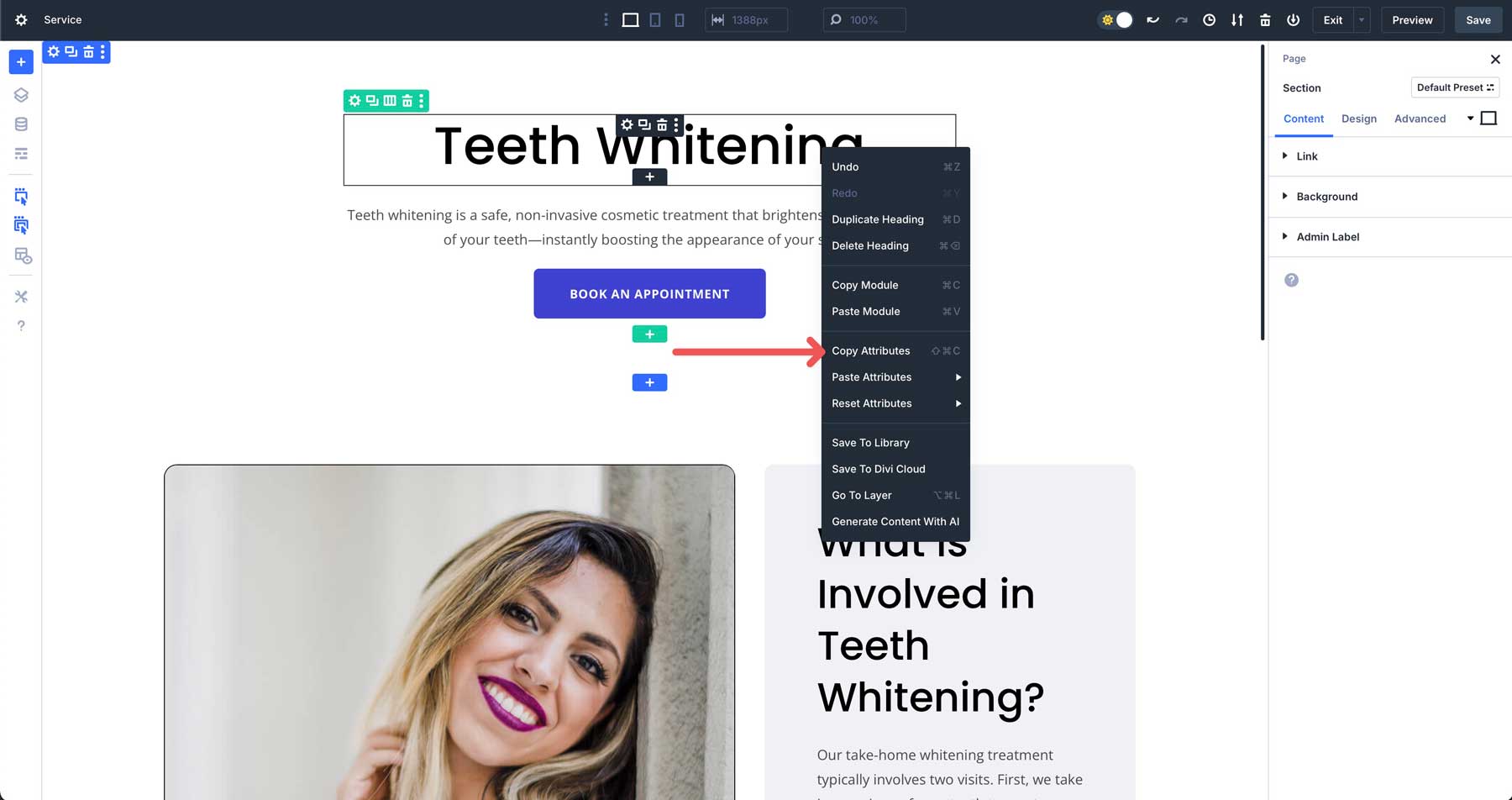
When you want to paste those attributes, there are several options to choose from. For example, you can paste all the heading’s attributes (including design, style, and content) or paste specific attributes or presets selectively across any module that has a heading.
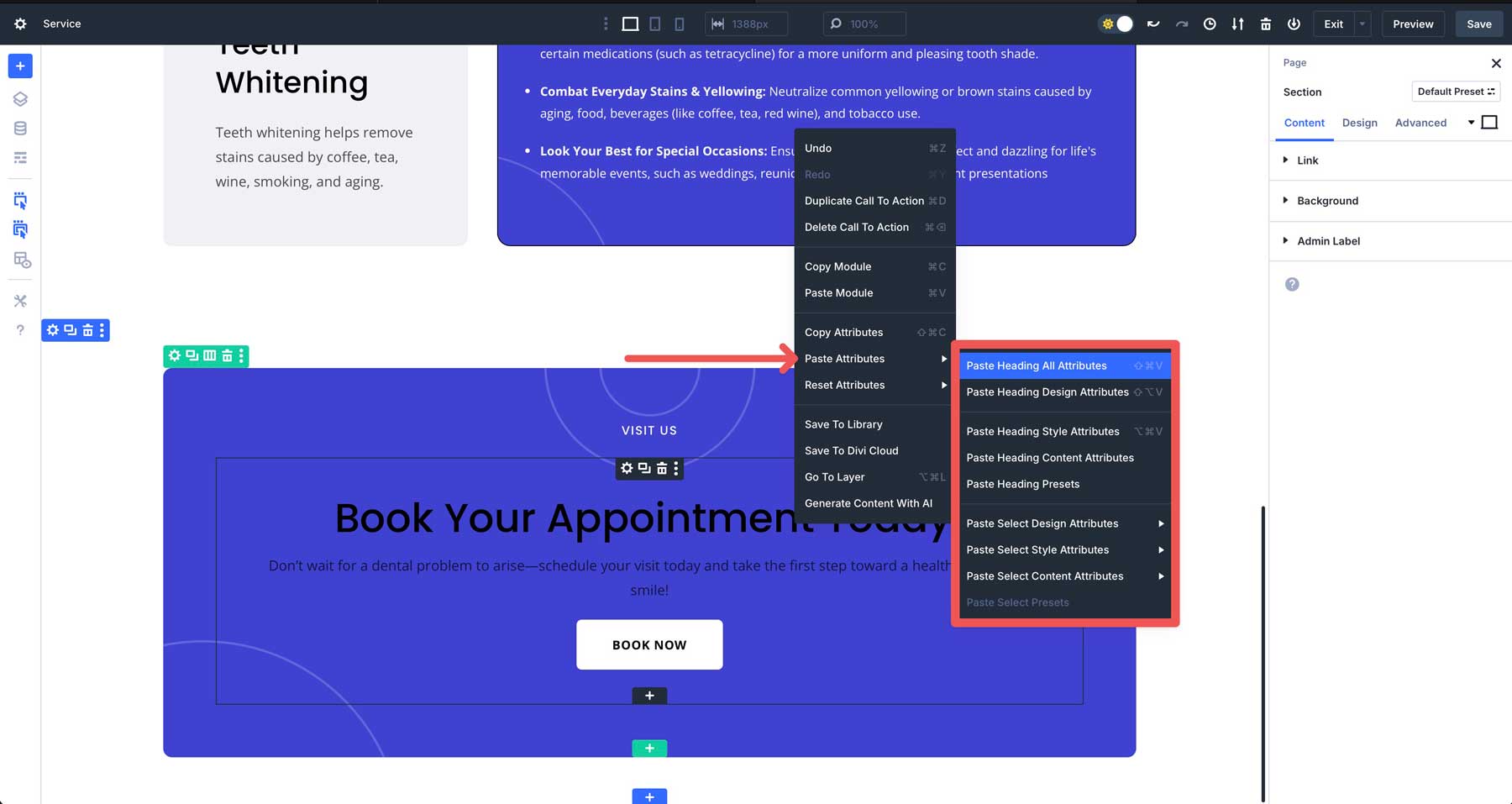
Start With Variables And Presets
Establish a strong design foundation by setting up global Design Variables, default presets, element presets, and option group presets early in your project. For example, create an option group preset for image borders and a default element preset for image modules to ensure consistent styling from the outset. This proactive approach minimizes rework and aligns all elements with your brand’s identity.
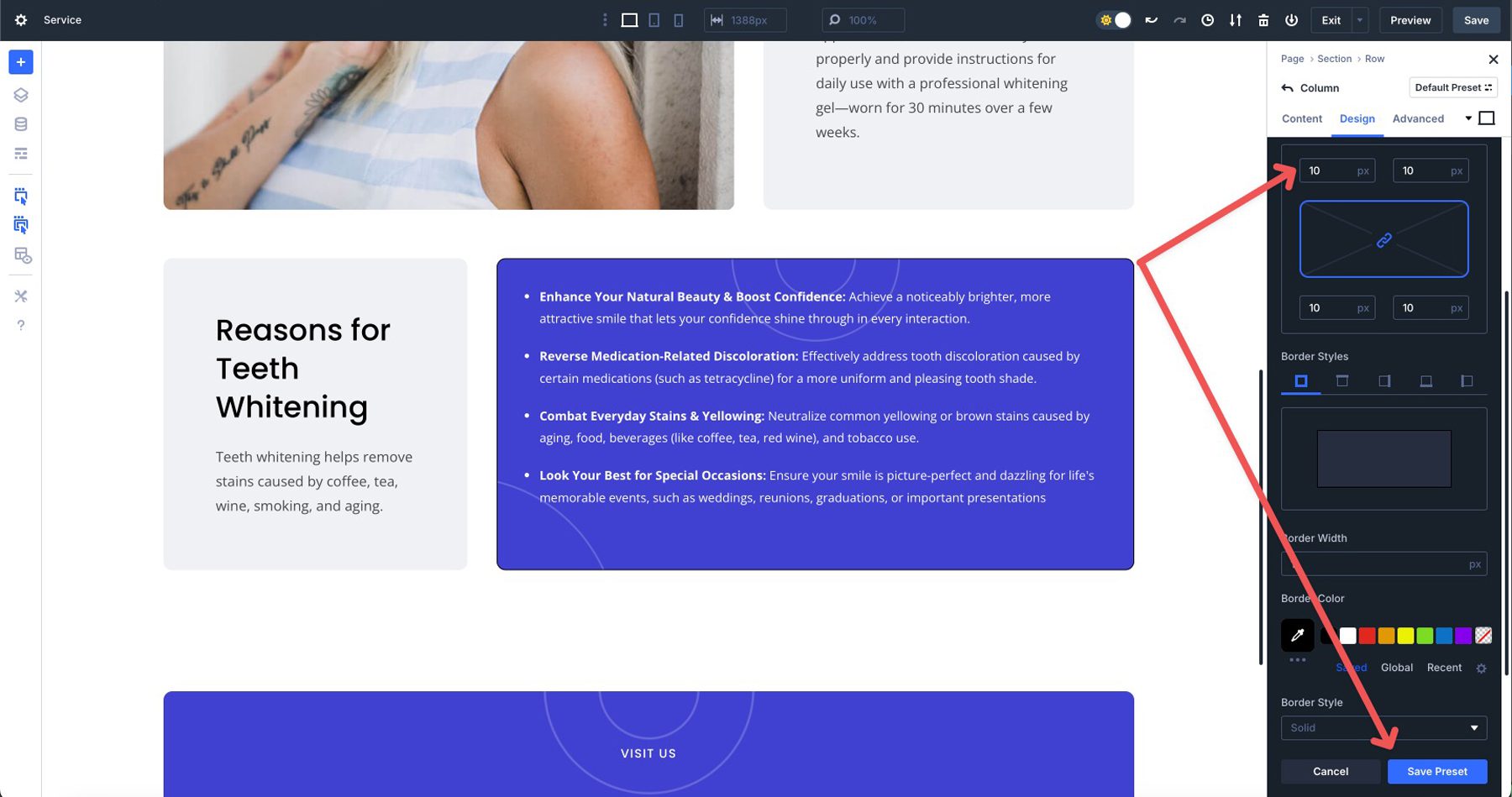
Organize Presets
Name your presets clearly and descriptively to avoid confusion during Attribute Management Tasks. For example, label an Option Group Preset as Rounded Border 15px rather than a generic name, such as Style 1. Clear naming makes it easier to identify and apply the correct preset when copying or pasting a preset’s attributes across modules.
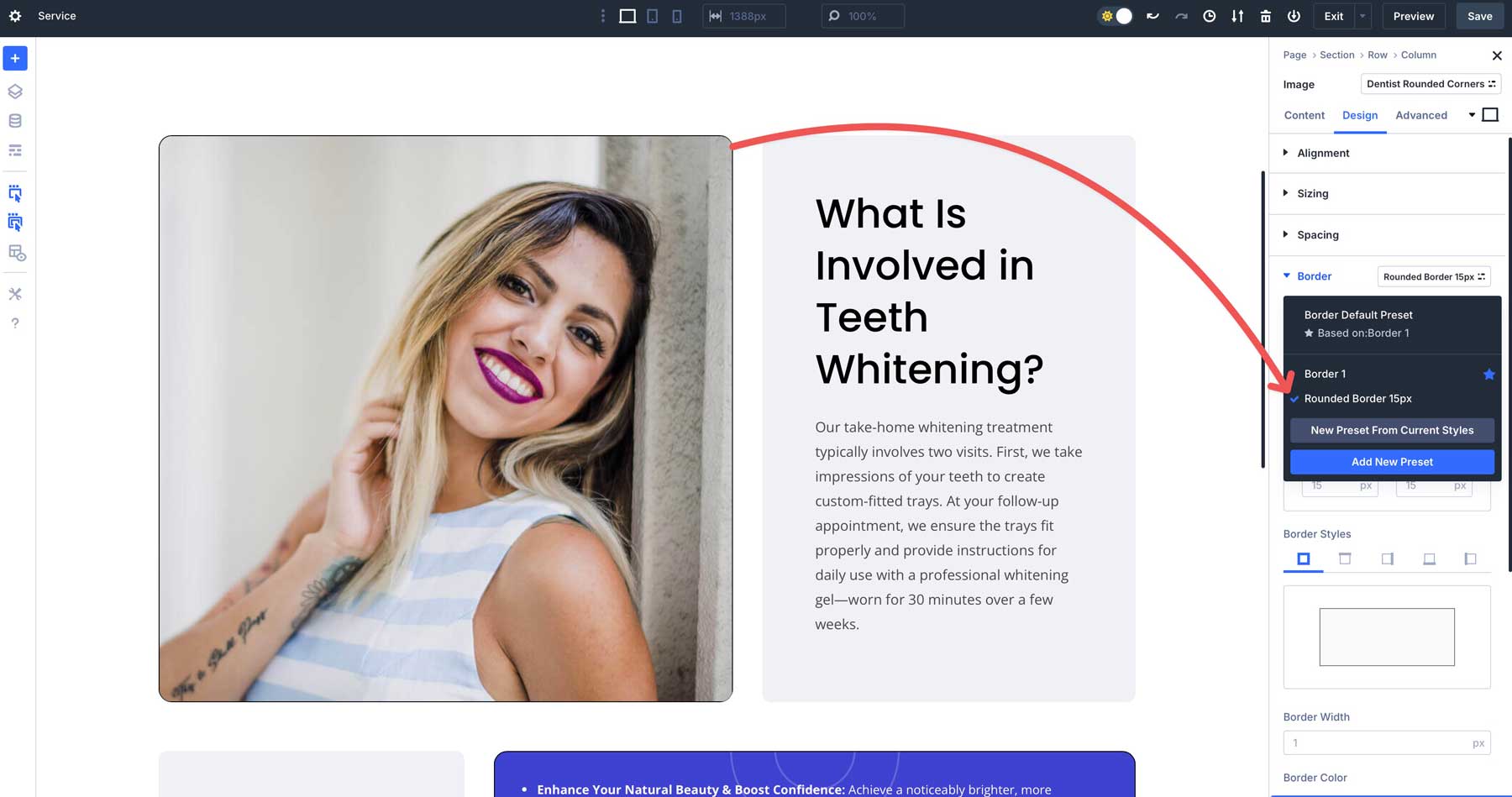
Check Breakpoints
Ensure copied attributes, like responsive styles, align with Divi 5’s Customizable Responsive Breakpoints for desktop, tablet, and mobile. For example, when copying a text style, verify that it renders correctly across all devices in the Visual Builder’s responsive view before pasting it elsewhere. This ensures your designs stay polished and functional on every screen size.
Following these best practices, you can harness Attribute Management to create consistent, efficient, and professional designs in Divi 5.
Unleash The Power Of Divi 5’s Application Management
Divi 5‘s Attribute Management feature redefines efficiency in web design by enabling designers to copy, paste, and reset attributes across modules, columns, rows, or sections for consistent branding. Its granular control and intuitive interface make it a cornerstone of modern web design, simplifying complex tasks into precise actions.
Are you ready to experience Attribute Management for yourself? Download the latest Divi 5 Public Alpha and dive into this new feature to see how it can change how you build websites with Divi. Just a quick note: Divi 5 is ready to shine on new websites, but we don’t recommend migrating existing sites to it yet.
As Divi 5 continues to evolve with exciting features like the Query Loop Builder and Flexbox controls, now is the time to harness Attribute Management and take your web designs to the next level.
We’d love to hear your thoughts. Share your experience with us in the comment section below, or join the conversation on social media by tagging us on your favorite platform.

