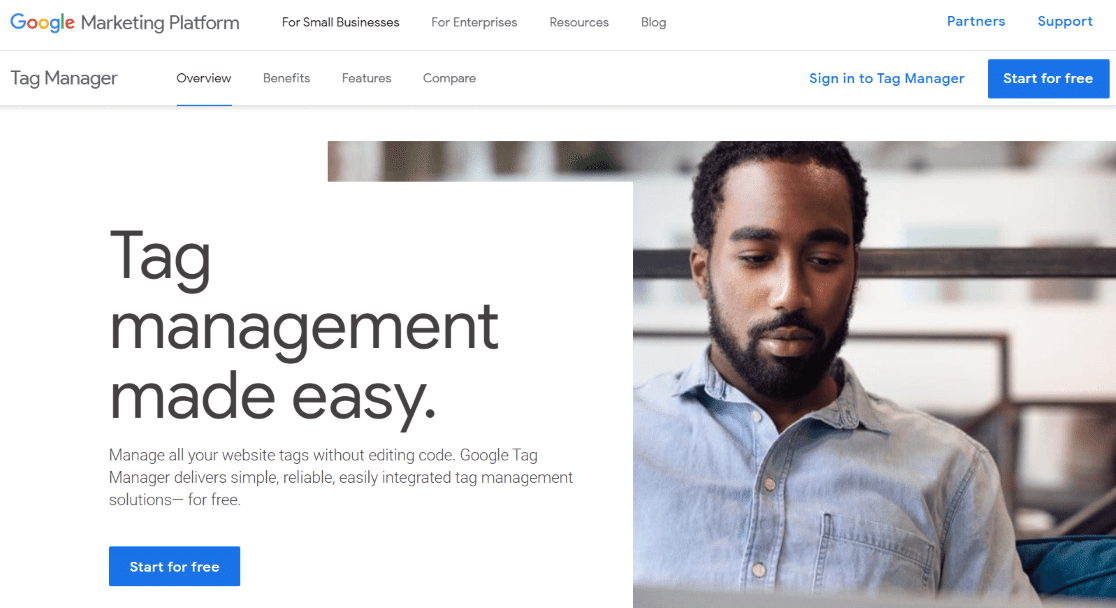Are you working on getting your Google Analytics 4 property all set up or optimized, and you’re wondering what exactly GA4 enhanced measurement is?
Or, maybe you’ve heard about how GA4 enhanced measurement is supposed to work, but you want to hear more about whether it really does what it should.
In this article, we’ll go over everything you need to know about GA4 enhanced measurement, including what it is, how to use it, what its flaws are, and what you can use instead as a better alternative.
What is GA4 Enhanced Measurement?
GA4 enhanced measurement is a set of tracking features that you can choose to turn on or off in your Google Analytics settings. They’re designed to instantly set up certain tracking features for you without needing to take any further action.
The enhanced measurement options you can choose to turn on or off are:
- Scrolls
- Outbound clicks
- Site search
- Video engagement (start, progress, and complete)
- File downloads
- Form interactions (start and submit)
Let’s review each tracking option and dive into them more.
Scroll Tracking
Scroll tracking is a measure of how far down your pages your users are scrolling. It’s a great user engagement metric to keep an eye on because it helps you see how engaged users are with your website.
Scroll tracking is also a cool feature to have because it can help you with marketing in quite a few different ways.
For instance, when you know how far users are scrolling down your pages, you know where you should place your most important content or call-to-action buttons.
However, it’s important to note that when you turn on scroll tracking through GA4 enhanced measurement, it only tracks whether or not users are reaching the very bottom of your pages (or 90% scrolled). It doesn’t give you a percentage of how far users scroll on average. You’d also have to create a custom exploration report to see the data.
Want a better way to track scroll depth? Jump to our GA4 enhanced measurement alternatives section.
Outbound Clicks
Website owners often have at least a few links leading from their website to another domain. When a visitor clicks on a link that opens another domain, that’s counted as an outbound click.
Outbound link clicks are important to track because they can show you how interested in those links your visitors are. For instance, let’s say you’re getting a lot of clicks on a particular link to a study that you mention. That’s a sign that, if you completed and published a similar study, it could bring in a lot of interested visitors and increase your traffic.
This is one of the enhanced measurement options that works pretty well in GA4. It’ll effectively tell you which outbound links your visitors are clicking on. However, keep in mind you’ll need to create your own exploration report to see your outbound link clicks.
Don’t want to have to create a custom report to find our outbound link click data? Head down to the GA4 enhance measurement alternatives section.
Site Search
Do you have a search bar on your site? Being able to track what users are typing in there can be an awesome way to get content or product ideas. If users are searching for a piece of content or product that you don’t currently have, perhaps it’s something you should create or add to your store.
Using GA4 enhanced measurement for site search is our current recommended way of tracking those searches. For a tutorial on using it, check out How to Set Up Google Analytics Site Search Tracking [WordPress].
Video Engagement
Do you have videos embedded on your website? If you want to track how many people are clicking to watch them and/or watching them completely, you can turn on video engagement tracking.
When you use video engagement tracking in GA4 enhanced measurement, it’ll track video play, progress, and completion events. However, be aware that it’ll only track YouTube videos. Any videos from Vimeo or another service, or uploaded videos to your WordPress site will not be tracked.
Also, be aware you’ll need to set up a custom explore report to find the data.
Looking for a better way to track video engagement? Check out our GA4 enhanced measurement alternatives section.
File Downloads
If you have files available for download on your website, you’ll want to know how many people are downloading and viewing them. This is something you can track with GA4 enhanced measurement.
Although tracking file downloads is pretty simple, you will still need to create a report to find the data within the GA4 dashboard.
Form Interactions
Although you can turn on form interaction tracking in the GA4 enhanced measurement settings, this is one we really don’t recommend using.
There have been reports from GA4 users that the form interaction tracking misfires, especially if you’re using any Facebook (Meta) conversion tracking.
It’s also pretty difficult to find the form interaction data once you do turn it on. Google Analytics tracks both form_start events and form_submit events. You’d probably want to create a custom explore report with multiple tabs in order to see the data here.
Want a simple report instead that shows form conversion rate and submissions? Keep reading to find the best alternative!
Alternatives to GA4 Enhanced Measurement
There are two alternatives to GA4 enhanced measurement that you can use both to reliably track each of the items on the enhanced measurement list and to track even more interactions with your website.
GA4 Enhanced Measurement Alternative #1: MonsterInsights
MonsterInsights is the best Google Analytics plugin for WordPress. It allows you to easily connect your WordPress site with Google Analytics so you can view all the data that matters most right in your WordPress dashboard.

Plus, with the click of a button, you can set up sophisticated tracking features such as event tracking, eCommerce tracking, form tracking, custom dimension tracking, outbound link tracking, and more.
Not only does MonsterInsights track almost everything that you can track with GA4 enhanced measurement, but it automatically shows you reports inside your dashboard for each tracking feature.
For example, instead of creating a custom explore report, find your outbound clicks right inside your WordPress dashboard:
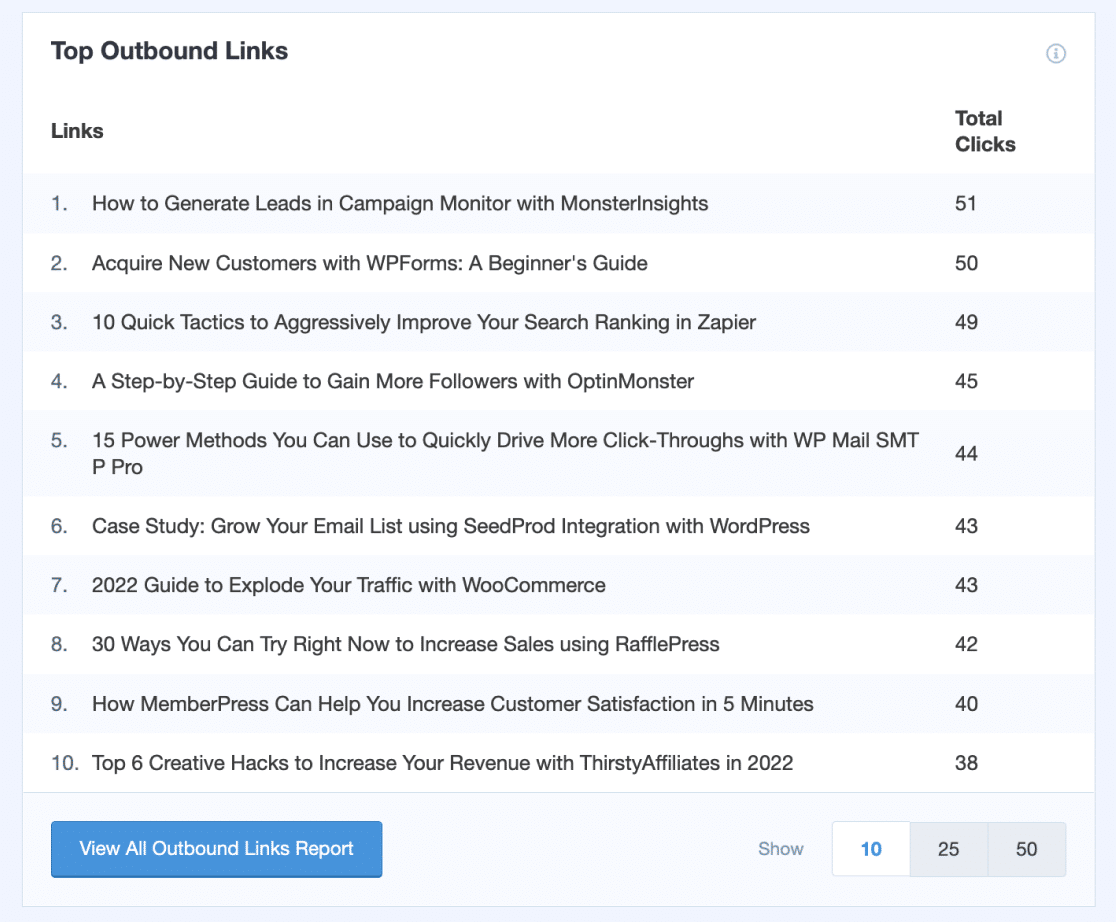
And your average scroll depth:
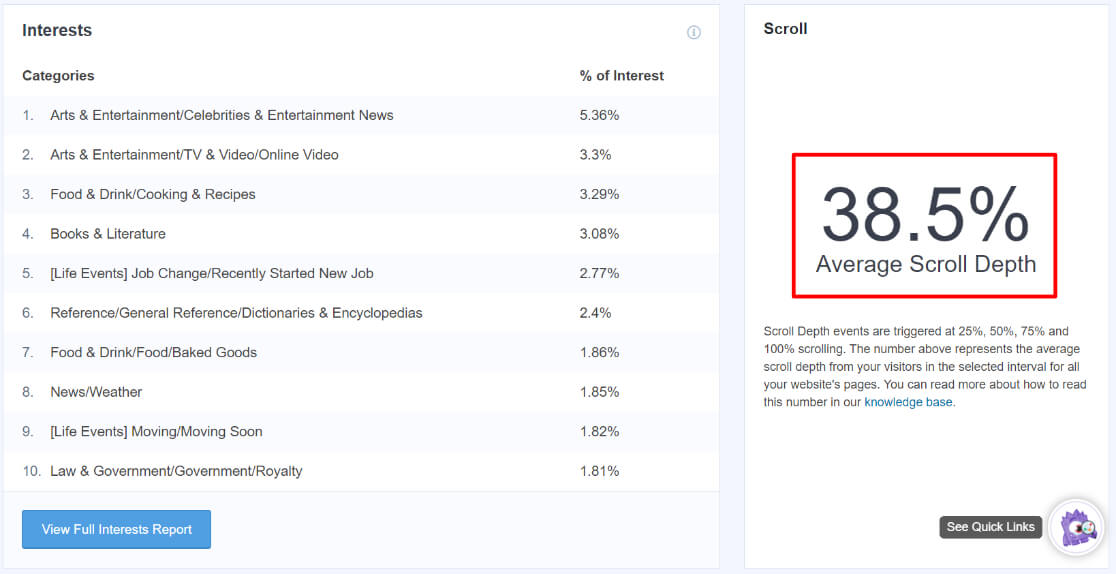
And your forms report:
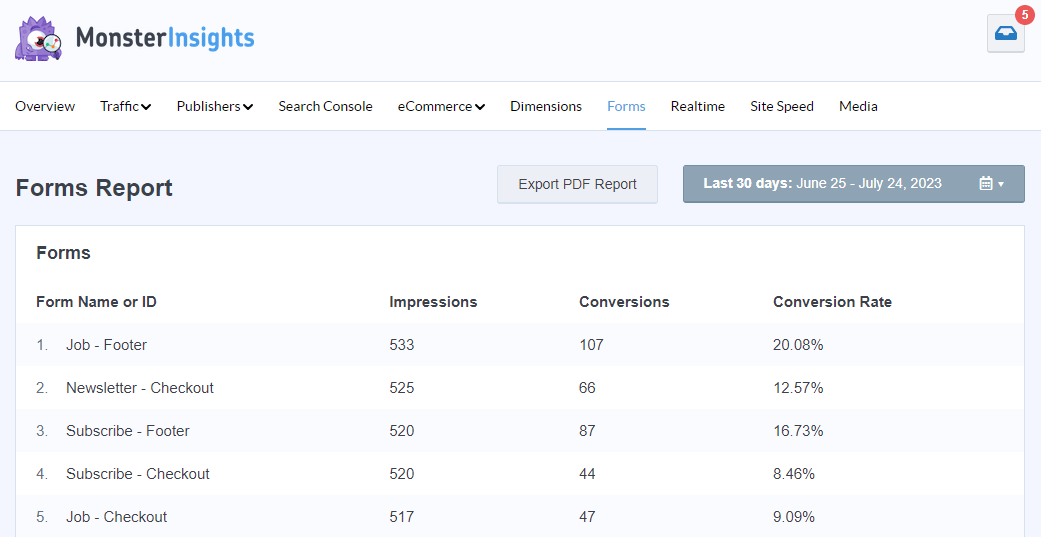
And your video engagement:
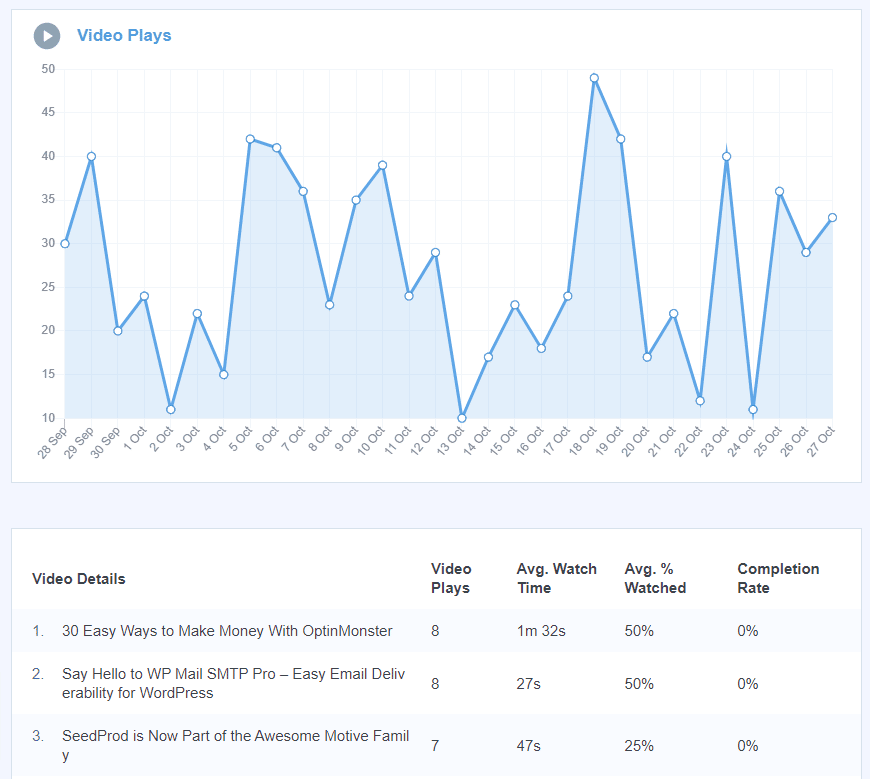
And MUCH more.
For a full tour of the MonsterInsights dashboard, check out Your Ultimate Guide to MonsterInsights Dashboard Reports.
Skip Confusing GA4 Reports Now – Get MonsterInsights!
GA4 Enhanced Measurement Alternative #2: Google Tag Manager
Google Tag Manager is a solution for setting up various tracking tags on your website. It does have quite a learning curve, but if you get it figured out, it’s a really efficient way of setting up more advanced Google Analytics 4 tracking.
With Google Tag Manager, you can set up all of the GA4 enhanced measurement tracking options, plus eCommerce tracking and more. You can also install tracking tags like Meta pixel, Google Ads, and more.
That’s it!
We hope you found our GA4 enhanced measurement guide helpful. You might also want to check out:
A Complete Guide to GA4 Conversion Tracking for WordPress
GA4 Events: A Quick-Start Guide for Beginners
GA4 Funnel Exploration Reports: Beginner’s Guide
How to Create GA4 Dashboards (Step by Step)
Not using MonsterInsights yet? What are you waiting for?
And don’t forget to follow us on Twitter, Facebook and YouTube for more helpful Google Analytics tips.