If you’re running a WooCommerce store, the add-to-cart button is one of your most powerful tools for driving conversions. It’s the bridge between customer browsing and purchases. A well-placed, fully functional add-to-cart button makes the shopping experience smoother and increases the likelihood of sales.
But what happens when this critical button goes missing or doesn’t behave as expected? Many store owners run into common issues, like the “Add to Cart button not showing” error, or they want to customize the button for a more branded experience.
This article is your comprehensive guide to adding, customizing, and troubleshooting the add-to-cart button in WooCommerce. Whether you’re a developer looking for full control, a store owner seeking an easy solution, or someone troubleshooting errors, these are practical steps to get the job done efficiently. Let’s get to it!
The WooCommerce add-to-cart button: a quick primer
The add-to-cart button in WooCommerce is an important way for people to interact with your shop. By default, it allows customers to select products and add them to their shopping carts.
Here’s a quick overview of where you typically find this button:
- Product pages: Appears alongside product details like title, price, and description.
- Shop pages: Displays directly under each product, letting customers add items without visiting individual product pages.
- Category pages: Similar to shop pages, it streamlines the buying process for multiple products across a specific store category.
While WooCommerce provides a default add-to-cart button that works for most stores, there are scenarios where you might need to make changes. For instance, you might want to customize the button to match your brand’s design, its language, or to add some additional functionality. Or, you might need to fix something. If the button is missing, broken, or not behaving correctly due to theme compatibility issues, plugin conflicts, or outdated WooCommerce settings, some troubleshooting may be in order.
In the following sections, we explore different methods to add, customize, and fix the add-to-cart button so your WooCommerce store performs at its best.
Methods to add an add-to-cart button
There are three primary methods for adding an add-to-cart button to your WooCommerce store. Not every method is suited to every skill level, so read these descriptions, weigh their pros and cons, then take the approach that makes the most sense for you.
- Using shortcodes: This is a simple, code-free method ideal for beginners. Shortcodes allow you to quickly add buttons to pages or posts, but the customization options can be somewhat limited.
- Editing theme files: For those who need greater control and are comfortable with coding, editing theme files (like
functions.php) lets you add and customize the button exactly as you want. However, this approach requires caution and technical knowledge, as mistakes can affect your entire site. - Using plugins: Plugins are a user-friendly option that simplifies the process of adding and customizing add-to-cart buttons. While this method is quick and accessible, poorly chosen plugins sometimes cause conflicts, slow down site performance, or require frequent updates.
Let’s walk you through each approach, starting with how to use shortcodes to add an add-to-cart button.
Using shortcodes
Shortcodes are one of the simplest and most accessible ways to add an add-to-cart button in WooCommerce. A shortcode is a small piece of code enclosed in brackets like this: [shortcode]. WooCommerce then interprets this shortcode to display a specific feature on your site.
To add an add-to-cart button using a shortcode, you can use the following syntax: [add_to_cart id="PRODUCT_ID"]
Here, PRODUCT_ID is the unique ID of the product you want to link to. To find the product ID, go to Products > All Products in your WordPress dashboard. Hover over the product you want to add, and the product ID will appear under the product name like this: ID: 123.
You’ll then need to insert the shortcode into a page or post. To do this, open the page or post where you want to display the button. Then add a Shortcode block (if using the WordPress block editor) or paste the shortcode directly into the content area.
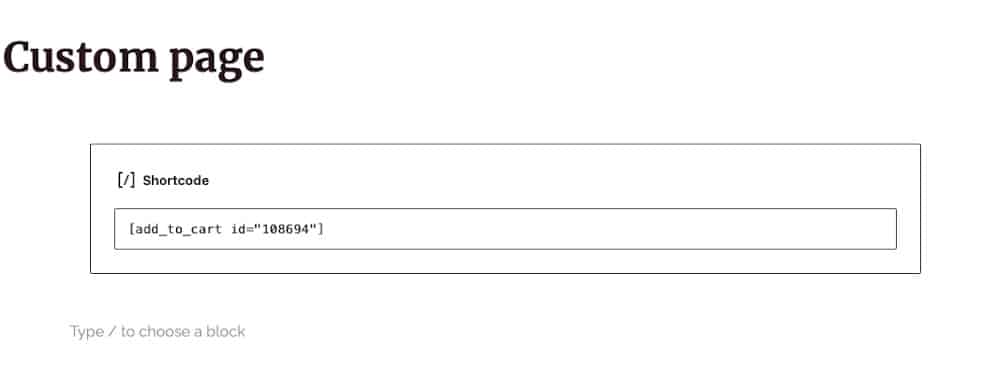
Replace PRODUCT_ID with the correct product ID, then Save or update the page or post. When previewing the page, you’ll see the button has been added, along with the item’s price:
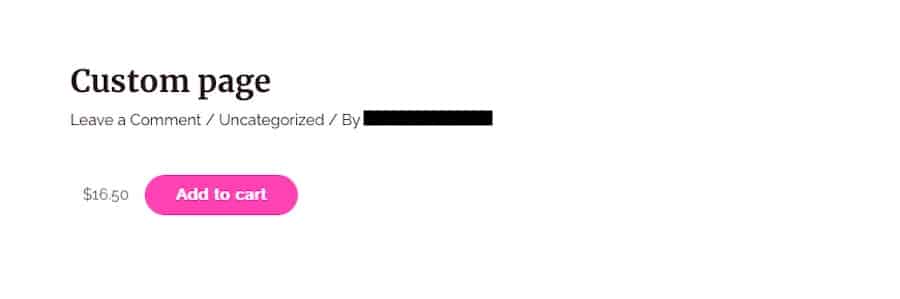
By default, the button will adopt your theme’s styles.
Editing theme files (custom option)
For store owners or developers looking for full control, editing theme files is an excellent way to add and customize the add-to-cart button. This method requires coding knowledge and caution, but it offers endless possibilities for customization.
This approach allows you to modify button placement, style, and functionality exactly as needed. It also reduces reliance on third-party plugins, which can always improve site performance.
To add the add-to-cart button by editing your theme’s files, you’ll first need to create a child theme. Before editing any theme files, it’s essential to use a child theme to ensure your changes aren’t lost during theme updates.
The rest of these instructions are to be carried out within the child theme only.
The file you’ll edit depends on where you want the button to appear. Common files include:
single-product.php(for product pages)functions.php(for global functionality)
Once you find the right file within your child theme, add the following PHP snippet to the desired location in your theme file:echo do_shortcode('[add_to_cart id="PRODUCT_ID"]');
Replace PRODUCT_ID with the actual product ID.
Then, save your changes and upload the updated file. Visit your store to ensure the button appears and functions as expected.
Using plugins
If you prefer a no-code solution, plugins are a quick and reliable way to add and customize the add-to-cart button without coding knowledge.
Here are some trusted plugins that can help you manage and customize the WooCommerce add-to-cart button:
YITH WooCommerce Product Add-Ons
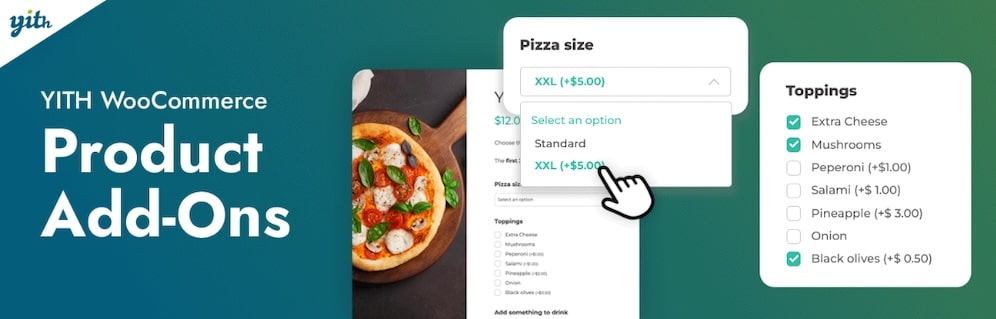
The YITH WooCommerce Product Add-Ons plugin allows you to enhance your products by offering additional options and customizations directly on the product page. Whether it’s gift wrapping, personalization fields, or extra services, this plugin makes providing a custom shopping experience easier. Customers can select add-ons during the purchase process, improving their satisfaction and increasing your store’s average order value.
Key features
- Add unlimited extra options to products, including checkboxes, dropdowns, text fields, and more.
- Charge additional fees for selected add-ons to boost revenue.
- Offer conditional logic to display options based on customer selections.
- Fully compatible with variable products and WooCommerce themes.
WooCommerce Custom Add to Cart Button
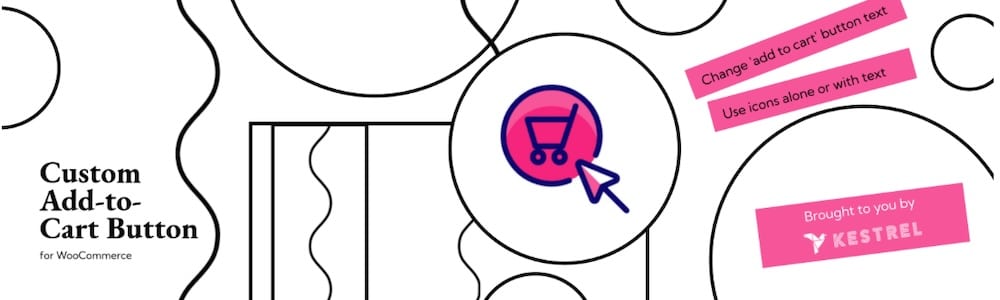
The Woo Custom Add to Cart Button plugin lets you personalize how your WooCommerce add-to-cart buttons work. It gives you full control over button text, colors, styles, and placement so they’ll match your store’s branding perfectly. The plugin also supports advanced features like custom URLs, so you can redirect customers to specific pages, like checkout or custom landing pages, after clicking the button.
Key features
- Customize the add-to-cart button text, style, and placement.
- Set custom redirect URLs for enhanced checkout flows.
- Easily apply changes without touching code, making it beginner-friendly.
- Lightweight and compatible with most WooCommerce themes.
WPC AJAX Add to Cart
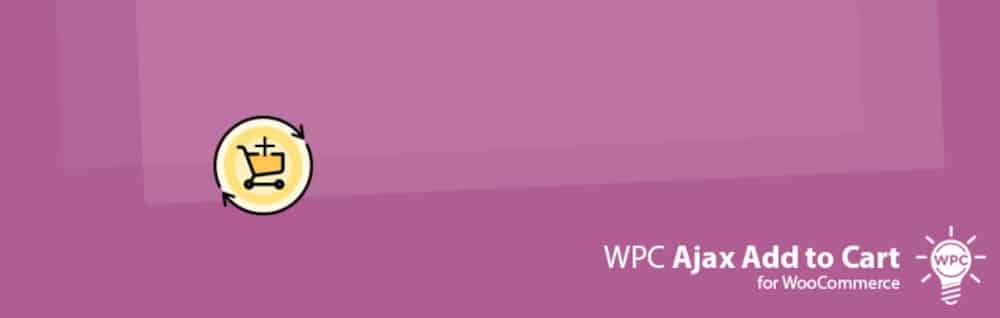
The WPC AJAX Add to Cart plugin enhances your WooCommerce store by allowing customers to add products to their cart without refreshing the page. This AJAX functionality improves the shopping experience, making it faster and more user-friendly. The plugin supports a variety of product types, including simple, variable, and grouped products. It also integrates with most WooCommerce themes and plugins.
Key features
- AJAX-powered add-to-cart functionality for a smoother user experience.
- Flexible support for different product types, including variable and grouped products.
- Compatibility with popular WooCommerce themes and extensions.
- Lightweight design to ensure your store remains fast and responsive.
Common issues and how to fix them
Even with WooCommerce’s built-in features, the add-to-cart button can sometimes look strange, behave incorrectly, or fail to display altogether. This disrupts your store’s performance and frustrates customers. Below, we address the most common issues and provide step-by-step solutions to resolve them.
Add-to-cart button not showing
If the add-to-cart button is missing, it’s often due to:
- Theme compatibility issues
- Plugin conflicts
- Outdated WooCommerce versions
- Incorrect product settings
To fix this, check your WooCommerce settings first. Go to WooCommerce > Settings > Products and ensure that the Enable AJAX add to cart buttons option is checked.
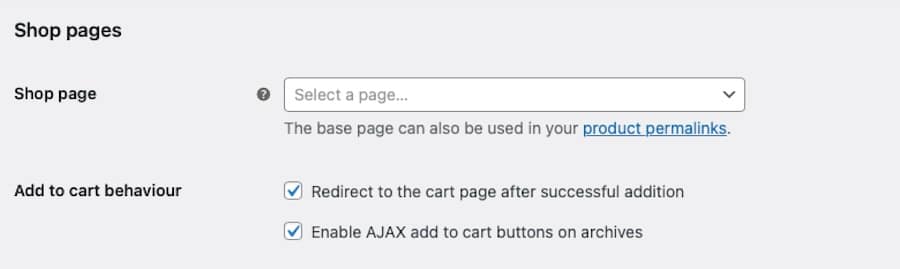
Next, verify the product type. Some product types, like external or affiliate products, may not display an add-to-cart button. To fix this, go to Products > All Products in your dashboard.
Then, edit the product and ensure it’s set to Simple Product or Variable Product in the Product Data section.
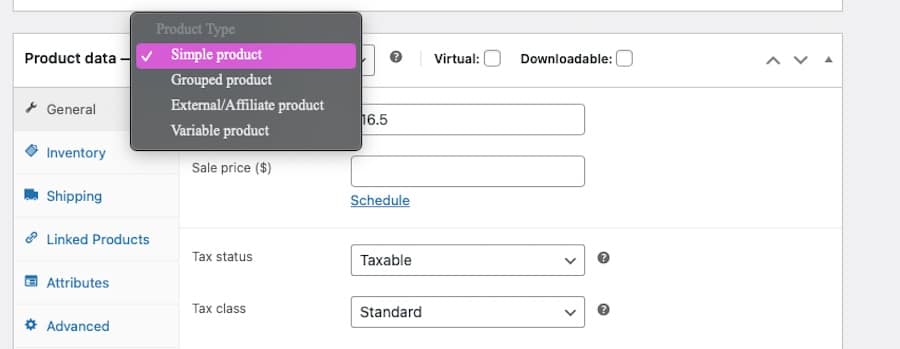
If this doesn’t fix the issue, test for plugin conflicts. Deactivate all plugins except WooCommerce then visit your store to see if the add-to-cart button reappears. If it does, reactivate plugins one by one, refreshing the site each time to identify the conflicting plugin.
To continue troubleshooting, temporarily switch to a default theme like Storefront or Twenty Twenty-Four. If the button works with the default theme, the issue lies within your active theme. You may need to contact the theme developer for support.
You can also check that WooCommerce and WordPress are up-to-date. Go to Dashboard > Updates and ensure WooCommerce, WordPress, and all plugins are up to date. Outdated versions can cause errors and performance issues.
If you’re still having issues, enable debugging. To do this, go to WooCommerce > Status > Logs and look for error messages. A tool like the Query Monitor plugin can help identify PHP errors or conflicts.
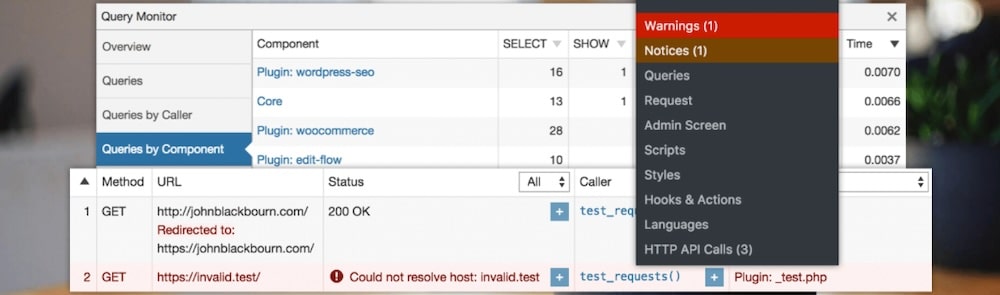
Add-to-cart button not functioning
Sometimes, the button may appear but fails to add products to the cart. This can happen due to things like JavaScript errors or caching issues.
To begin, check for JavaScript errors. Open your store in a browser and press F12 to open the developer tools or Cmd + Option + I on Mac. Go to the Console tab and check for red error messages.
If errors appear, they may be caused by conflicting scripts from a theme or plugin.
If you use a caching plugin, clear the cache and test again. Clear your browser cache or test the site in an incognito window.
Duplicate add-to-cart buttons
Sometimes, you may see multiple add-to-cart buttons on product pages, which can confuse customers.
This is often caused by theme templates or customizations. To fix this, check for duplicate do_action(‘woocommerce_after_add_to_cart_button’) hooks in your theme’s single-product.php file. Then remove the duplicate hooks and save changes.
How to customize the WooCommerce add-to-cart button
Customizing the add-to-cart button improves user experience and helps it to better match your store’s branding. Whether you want to change the text, style, or functionality, WooCommerce makes it possible with some tweaks to your theme files or CSS. Remember to use a child theme to make these changes and to always back up your site before moving forward.
Change the button text
By default, WooCommerce uses “Add to Cart” as the button text. If you want to replace it with something like “Buy Now” or “Add to Bag,” you can do this with a simple code snippet.
Add the following code to your child theme’s functions.php file:
function customize_add_to_cart_text( $text ) {
return __( 'Buy Now', 'woocommerce' );
}
add_filter( 'woocommerce_product_add_to_cart_text', 'customize_add_to_cart_text' );Replace Buy Now with your preferred text.
Save the file and refresh your store to see the updated button text.
Change the button style
To better match your branding, modify the button’s appearance, including colors, fonts, and sizes, using custom CSS.
Here’s an example of CSS to customize the add-to-cart button:
.button.single_add_to_cart_button {
background-color: #ff6600;
color: #ffffff;
font-size: 18px;
padding: 12px 24px;
border-radius: 8px;
text-transform: uppercase;
}
.button.single_add_to_cart_button:hover {
background-color: #e65c00;
color: #ffffff;
}To apply this CSS, go to Appearance > Customize > Additional CSS in your WordPress dashboard. Paste in the code above and click Publish to save changes.

Redirect users after clicking the button
Clicking the add-to-cart button usually keeps customers on the same page. If you want to redirect users to a specific page — like the cart or checkout page — add the following snippet from GitHub to your functions.php file:
function redirect_after_add_to_cart() {
global $woocommerce;
$checkout_url = wc_get_checkout_url();
return $checkout_url;
}
add_filter( 'woocommerce_add_to_cart_redirect', 'redirect_after_add_to_cart' );This example redirects users to the checkout page.
Replace $checkout_url with any other page URL if needed (the cart page, for example).
Summary
The WooCommerce add-to-cart button plays a significant role in creating a smooth shopping experience and driving conversions. Throughout this guide, we’ve explored various methods for adding, customizing, and troubleshooting the button effectively.
You can use shortcodes for simplicity, edit theme files for complete control, or rely on plugins for a no-code solution. We also included a primer on how to resolve common issues and add some customization to build a solid user experience right from the start.
Want your store to perform well from top to bottom? Consider Kinsta’s Managed Hosting for WordPress. Features like staging environments, automated backups, and top-tier security mean your site runs smoothly while you get to focus on growing your store and delivering excellent products. What’s better than that?

