Do you want to know how to add eCommerce product attributes to Google search snippets using WordPress?
Product attributes give users a clear picture of what you’re selling, enabling them to make a more informed purchase decision.
This article will show you how to add eCommerce product attributes to your Google search snippets easily.
What are Ecommerce Product Attributes?
Product attributes are the characteristics that define a product. They can include both objective and subjective product details that help shoppers decide what to buy. Examples include technical specifications, color and size, materials used, price, energy rating for electricals, and more.
That’s why including product attributes in your Google search snippets should be an important part of your search engine optimization (SEO) and conversion rate optimization (CRO) strategies. This is because it results in the following:
Check out our guide on adding product rich snippets for more information about product attributes.
How to Add Ecommerce Product Attributes to Google Search Snippets
Now that you know why adding product attributes to your search snippets is important, let’s see how easy it is to do just that.
Step 1: Install All In One SEO (AIOSEO)
The first step to adding product attributes to your search snippets is to install and activate All In One SEO (AIOSEO).
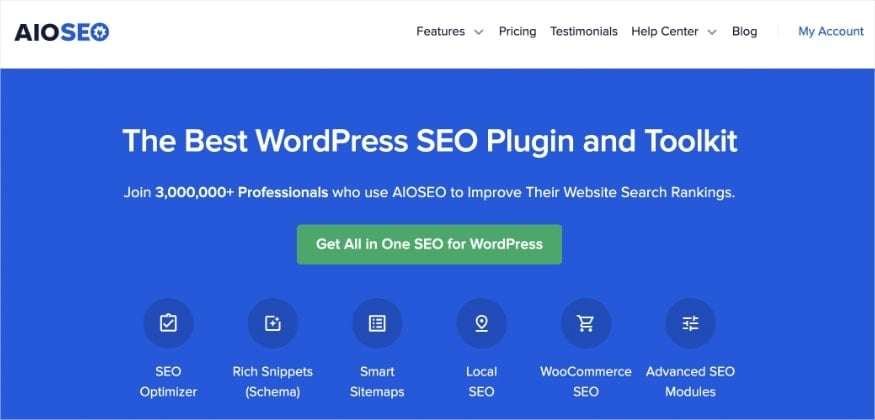
AIOSEO is the best (and original) WordPress SEO plugin on the market. Over 3 million savvy website owners and marketers trust the plugin to help them dominate search engine results pages (SERPs) and drive relevant traffic to their sites. This is because the plugin has many powerful SEO features and modules to help you optimize your website for search engines and users.
One of the most beloved features in AIOSEO is the next-gen Schema Generator.
This revolutionary module makes it easy to add schema markup to your posts and pages. If you run an online store, you’ll especially love it as it makes adding product schema easy.
In addition, AIOSEO’s next-gen Schema Generator features a Product schema module that supports Google’s Merchant Center listing schema. This means you’re able to generate interactive snippets on SERPs.
Most importantly, the Product schema module allows you to add product attributes to your search snippets.
For step-by-step instructions on how to install AIOSEO, check out our installation guide.
Step 2: Add Product Schema
After installing and activating AIOSEO, adding product attributes to your search snippets becomes easy. To do that, you must first add product schema to your post or page by opening the page in editor mode.
Next, scroll down to the AIOSEO Settings » Schema.
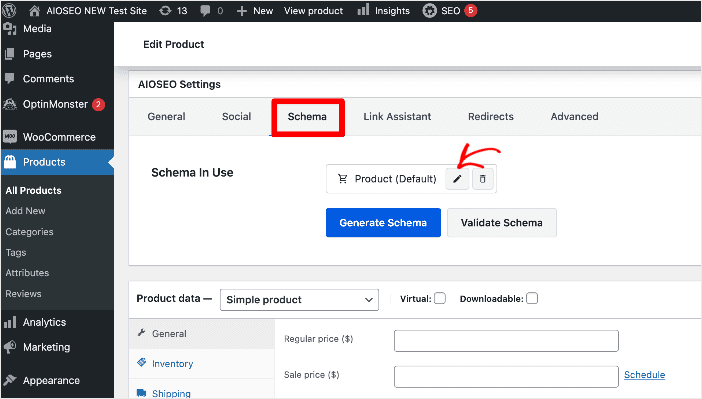
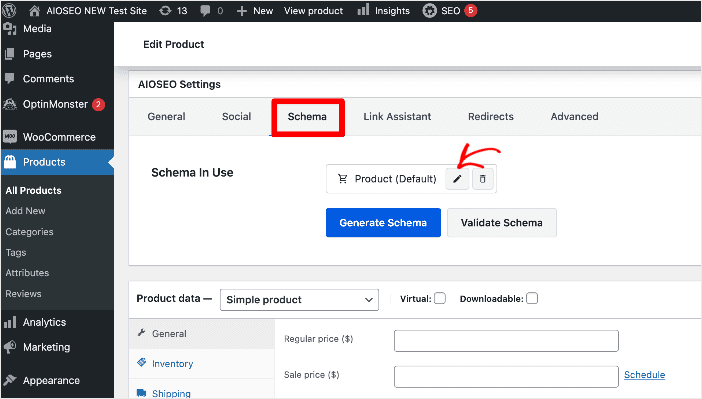
Make sure the schema markup on that page is set to Product. If not, then click on the Generate Schema button. This will open up our Schema Catalog, a selection of schema markup types from which you can select and add product schema markup.
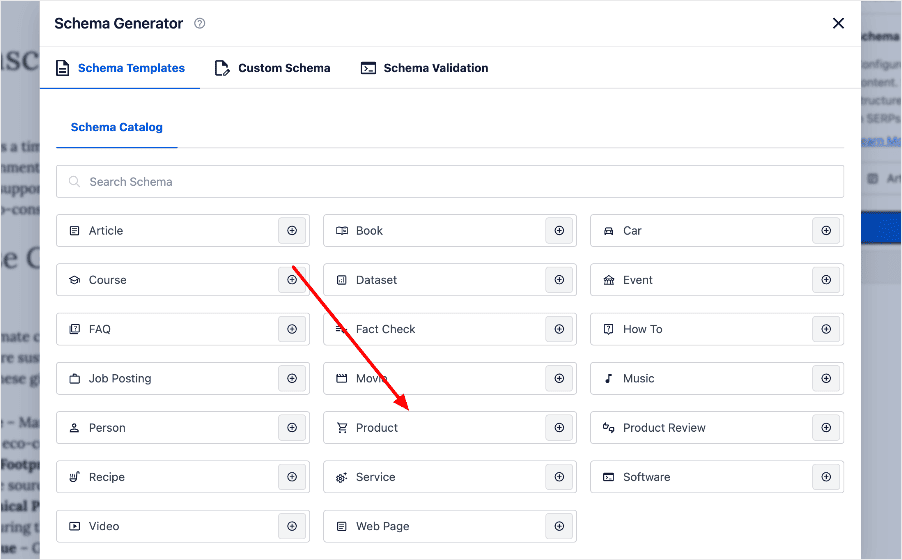
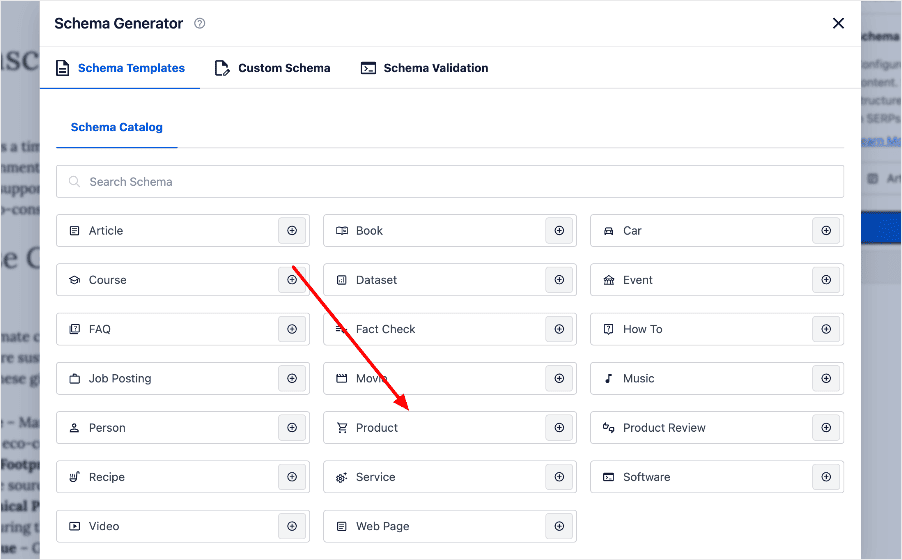
Step 3: Edit Product Schema to Add Product Attributes
The next step to adding product attributes to your Google search snippets is to fill in (or edit) your product information.
To get started, click the edit schema button:
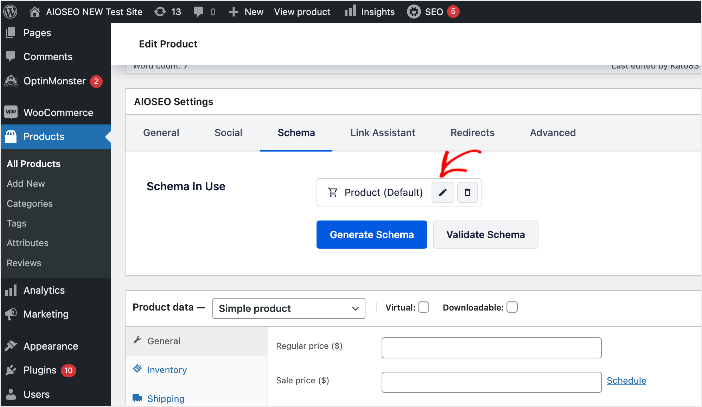
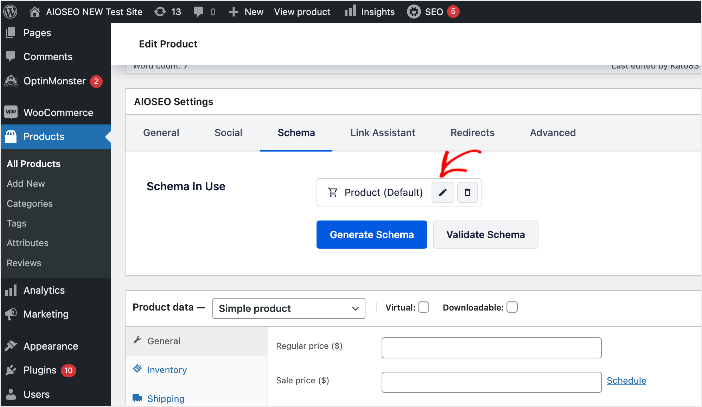
Doing so will open a window with fields for all the relevant product details needed to generate the comprehensive product schema markup.
To add your product attributes, scroll down to the Attributes section.
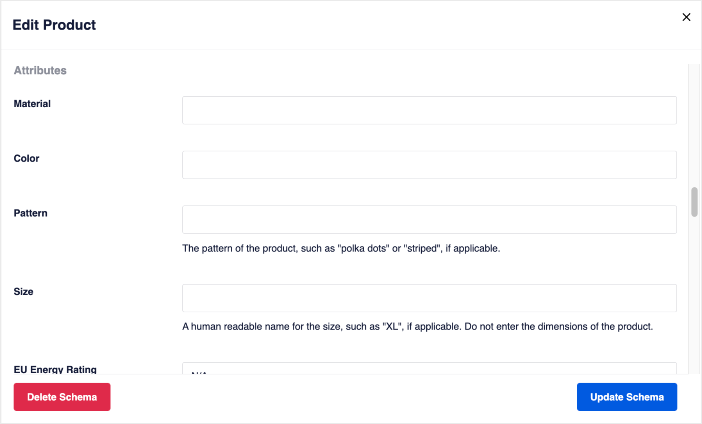
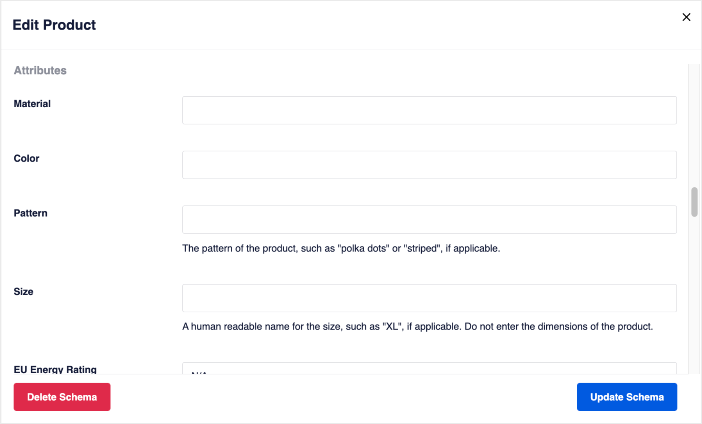
Fill in all the fields to add information about your product’s attributes, such as:
- Material
- Color
- Pattern
- Size
- EU energy rating (if applicable)
AIOSEO will generate product schema markup using this information. This will be output in the form of rich snippets on SERPs. Here’s an example below:
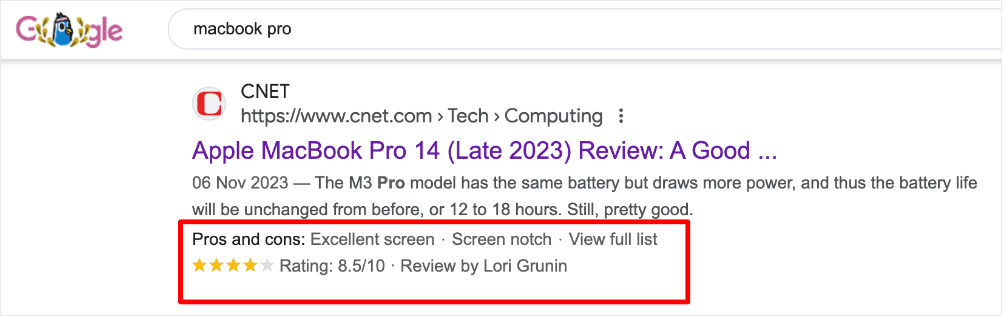
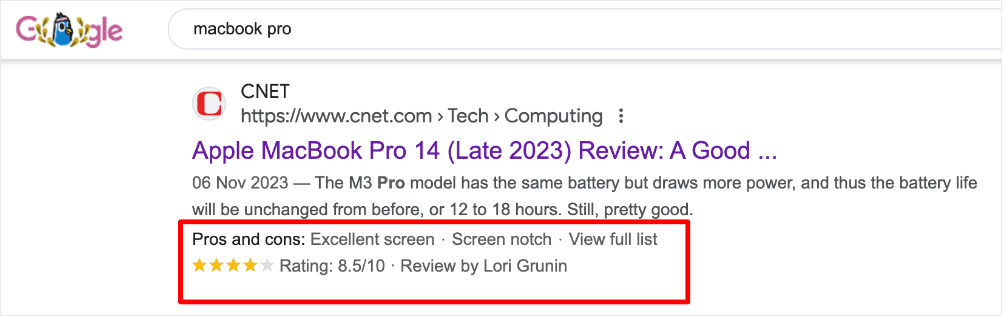
Once you’ve added the relevant product attributes, click the Update Schema button.
And that’s it!
You’ve added product attributes to your Google search snippets using WordPress.
Adding Ecommerce Product Attributes: Your FAQs Answered
What are ecommerce product attributes?
Ecommerce product attributes are the characteristics that define a product, such as color, size, material, energy rating, and price. These attributes help potential buyers understand the product better and make more informed purchasing decisions.
Why should I include product attributes in my Google search snippets?
Including product attributes in your search snippets improves SEO and conversion rates by:
- Helping users make quicker buying decisions, which boosts sales.
- Enhancing visibility on search engines.
- Increasing clickthrough rates (CTR) by providing useful product details upfront.
What is the benefit of adding product review schema?
Adding product review schema makes it possible to display customer reviews and ratings directly in Google search snippets. This improves clickthrough rates, builds trust, and encourages customers to purchase your products.
We hope this article has helped you learn how to add ecommerce product attributes to your product search snippets using WordPress. You may also want to check out other articles on our blog, like adding shipping information to your search snippets and our tutorial on adding product review schema in WordPress.
If you found this article helpful, then please subscribe to our YouTube Channel. You’ll find many more helpful tutorials there. You can also follow us on X (Twitter), LinkedIn, or Facebook to stay in the loop.
Disclosure: Our content is reader-supported. This means if you click on some of our links, then we may earn a commission. We only recommend products that we believe will add value to our readers.


