Do you want to know how to add FAQ schema in WordPress and get Google to feature your FAQ pages in its rich results?
By adding FAQ schema to your web pages, you can improve your rankings instantly and beat your competition. Best of all, it will unlock the highest traffic and CTR (Click-Through-Rate) for your website without you having to be an SEO expert.
In this post, we’ll show you how to add FAQ schema in WordPress the easiest way. We’ll also cover what FAQ schema markup is and when to use it.
Please feel to use the quick links below to jump straight to different sections:
What Is FAQ Schema Markup?
FAQ (Frequently Asked Question) schema markup or structured data is the code that tells Google and other search engines that your content is in a question-and-answer format.
In other words, it helps search engines like Google better understand your content. This helps them show a rich snippet with a list of questions and answers for your content. These snippets are very useful for people searching for information and need quick answers to their questions.
It also makes it easier for search engines to understand your content. Best of all, FAQ schema markup also enables the Google Assistant to guide users through your questions and answers on Google Home and smart displays.
Here’s what Google says:
“A FAQ page contains a list of questions and answers pertaining to a particular topic. Properly marked up FAQ pages may be eligible to have a rich result on Search and Markup Action for the Google Assistant, which can help your site reach the right users.“
We’ve briefly touched on this already, but let’s take a closer look at what FAQ rich snippets are next.
What Are FAQ Rich Snippets?
FAQ rich snippets are the rich results that Google displays with questions and answers when FAQ schema is added to your content. They show additional information and answer users’ questions straight from the search results, which will help drive more organic traffic to your site.
Another benefit of FAQ rich snippets is that they can help increase your CTR, which means more traffic to your website and more conversions. Best of all, unlike most SEO changes, it doesn’t take months or years to see results. You can literally see results in less than 30 minutes.
That’s pretty awesome!
Here’s an example of how a FAQ rich snippet can look:
It will show a collapsible list in the search results on Google. When a question is clicked, the answer is displayed in a drop-down window.
Like this:
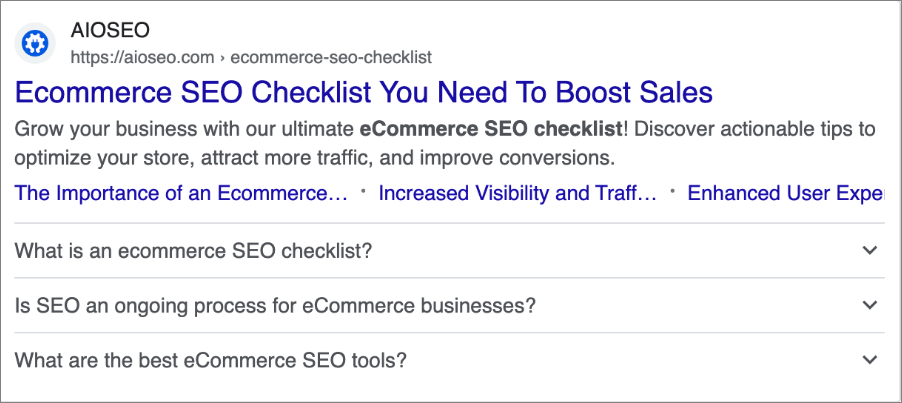
As you can see, users can now get a great deal of information straight from the search results. They can just click through the website if they want to know more.
Getting featured in these rich results will help boost your traffic in a heartbeat!
While FAQs are still part of SERP features, Google has significantly reduced their visibility. They are now primarily shown for well-known, authoritative websites, such as government and health websites.
The best part about schema markup is you can create rich snippets for many things, including:
Now that you know what FAQ rich snippets are, let’s look at when to use FAQ schema markup next.
When to Use FAQ Schema Markup?
You should use FAQ schema markup when you want to answer frequently asked questions about your business, products, or services and get featured in the rich results.
You can add FAQ schema markup to any of your pages or blog posts. However, the best practice is to add it to your content that’s already ranking on the 1st page for some keywords, which will then increase your CTR.
But before you can use FAQ Schema and get featured in the rich results on Google, you need to make sure that your content structure meets Google’s guidelines for FAQ rich snippet results.
Adding FAQ Schema in WordPress [The Easiest Way]
The easiest way to add FAQ schema in WordPress is to use All In One SEO’s next-gen Schema generator.
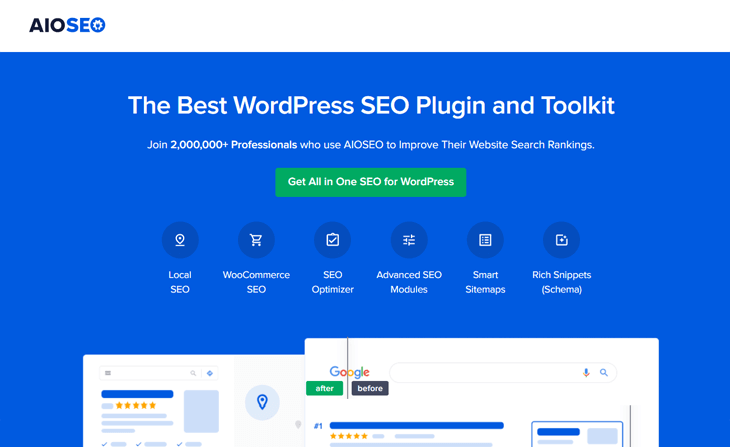
AIOSEO is a powerful yet easy-to-use SEO plugin that boasts over 3 million users. This means millions of smart bloggers, marketers, and businesses use AIOSEO to help them boost their search engine rankings and drive qualified traffic to their blogs. That’s because the plugin has many powerful features and modules designed to help you properly configure your SEO settings. Examples include:
- Cornerstone Content: Easily build topic clusters and enhance your topical authority and semantic SEO strategy.
- Author SEO: Easily demonstrate Google’s E-E-A-T in WordPress.
- Search Statistics: This powerful Google Search Console integration lets you track your keyword rankings and see important SEO metrics with 1-click, and more.
- SEO Revisions: Track any changes you make to your site and see their impact on your SEO. Plus, you get to see on a timeline how Google updates affect your site.
- And more.
AIOSEO also has a powerful next-gen schema generator that can be used to add any type of schema markup on your WordPress site. I’ll show you how to use it in a moment.
For step-by-step instructions on how to install AIOSEO, check our detailed installation guide.
Alright, let’s get started with taking a look at how to set the default FAQ schema for your content. You can either watch the video or continue reading the text.
Adding FAQ Schema to Your Content
To get started setting the default Schema Type for your content, you need to go to Search Appearance in the All in One SEO menu and then click on the Content Types tab.
![How to Add FAQ Schema in WordPress [The Easiest Way] 1 Adding FAQ schema to your content in All in One SEO](https://aioseo.com/wp-content/uploads/2021/03/how-to-add-faq-1.png)
Here you’ll find the Schema Markup setting for your Posts. If you scroll down in the same window, you can find the settings for your Pages as well.
Next, click on the Schema Type option, and it’ll open a drop-down menu with different schema types.
![How to Add FAQ Schema in WordPress [The Easiest Way] 2 How to add FAQ schema in WordPress - setting web page as schema type](https://aioseo.com/wp-content/uploads/2021/03/setting-default-faq-schema-for-posts-in-aioseo.png)
Here, you’ll first need to choose the Web Page option. After choosing this option, a new section will be added with the different Web Page Type options.
![How to Add FAQ Schema in WordPress [The Easiest Way] 3 Setting FAQ page as web page type in All in One SEO](https://aioseo.com/wp-content/uploads/2021/03/web-page-type-faq-page-in-aioseo.png)
Next, click on the FAQ Page option, and that’s it!
Now that you’ve set the FAQ schema for your default content, we’re going to show you how to add it to your individual posts or pages, as well as enter your questions and answers.
Adding FAQ Schema to Your Post or Pages
Want to add FAQ schema to an individual post or page?
That’s also super easy to do!
To get started, scroll down in the post or page you’re editing to the AIOSEO Settings and click on the Schema tab.

You will immediately see the default schema type in use, which, in the above screenshot, is Article schema. You can change this by clicking on the Pencil icon and selecting the schema type you want to add. Alternatively, you can click on the Generate Schema button to open the Schema Catalog and add another schema type to the default schema.
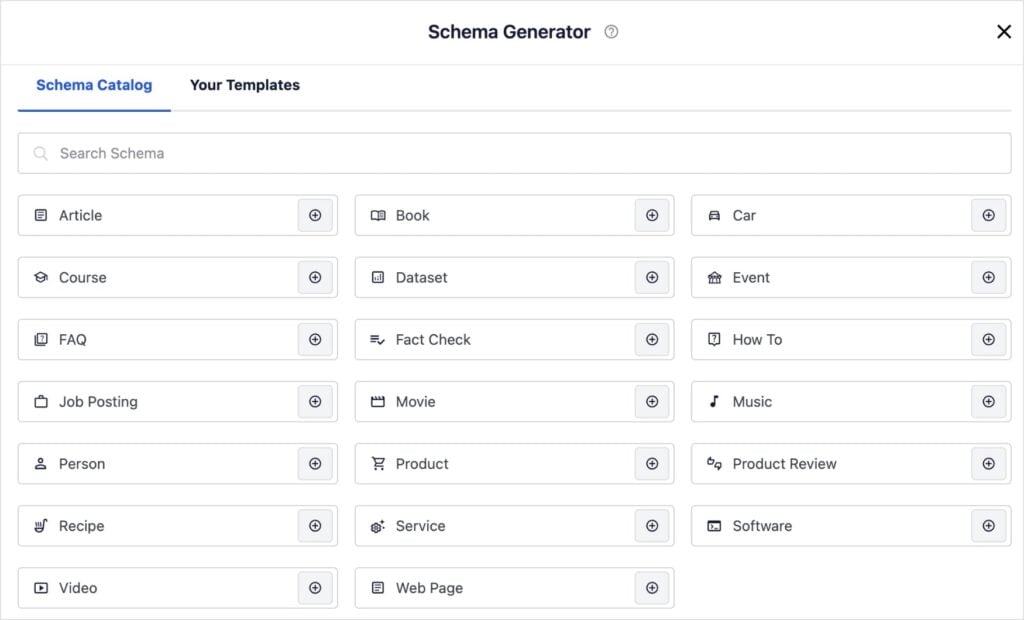
Next, click on the “+” button next to the schema type you want, in this case, the FAQ schema.
Now, let’s move on to the exciting part of adding your FAQ information!
Adding Your FAQ Information
Once you’ve chosen FAQ as your schema type, it’ll open a new window with fields where you can enter your questions and answers. But first, you can add metadata for your schema:
![How to Add FAQ Schema in WordPress [The Easiest Way] 4 FAQ schema meta data](https://aioseo.com/wp-content/uploads/2021/03/how-to-add-faq-schema-meta-1024x473.png)
Next, you can scroll down to the section where you can add your FAQs:
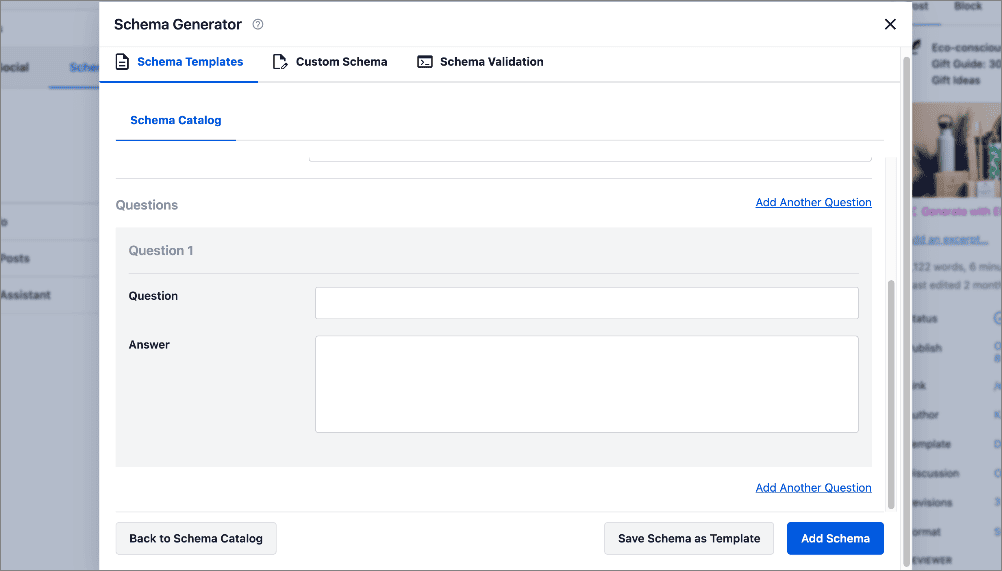
Simply add your question and answer, and click the Add New button to add even more FAQs. Once you’ve finished adding all your FAQs, click Add Schema.
That’s it!
Note: The information you’ve added for your FAQ snippets only appears in the schema markup source code. It doesn’t appear visible to visitors on your website.
Note: The information you’ve added for your FAQ snippets only appears in the schema markup source code. It doesn’t appear visible to visitors on your website.
How to Add FAQ Schema in WordPress: Your FAQs Answered
What is FAQ schema?
FAQ schema is a structured data markup that helps search engines understand your FAQ content.
Why is FAQ schema important?
FAQ schema can enhance your search results by displaying FAQs directly in Google’s SERPs, improving visibility and click-through rates.
Do I need a plugin to add FAQ schema in WordPress?
You can manually add FAQ schema using JSON-LD or inline structured data. However, using an SEO plugin like AIOSEO makes the process faster and easier, especially for non-technical users.
We hope this helped you learn how to add FAQ schema in WordPress. Adding FAQ schema markup to your content can help improve your rankings and beat your competition in no time. You may also want to check out other articles on our blog, like our guide to adding Author schema in WordPress or our article on the benefits of SEO for small businesses.
If you found this article helpful, then please subscribe to our YouTube Channel. You’ll find many more helpful tutorials there. You can also follow us on X (Twitter), LinkedIn, or Facebook to stay in the loop.
Disclosure: Our content is reader-supported. This means if you click on some of our links, then we may earn a commission. We only recommend products that we believe will add value to our readers.

![How to Add FAQ Schema in WordPress [The Easiest Way] 5 Image](https://aioseo.com/wp-content/uploads/2023/09/Image.png)
