So, you launched a new WordPress site, wrote your first post, and published it. Then, shortly afterward, you realized it was automatically categorized as “Uncategorized.” We’ve all been there – myself included.
When it happened to me, my initial response was to edit the post, uncheck the default “Uncategorized” category and replace it with the actual category I wanted. That was okay the first few times I did it, but it got real old, real quick. I needed a better solution. I needed the solution that I eventually figured out and that I’m going to show you in just a moment.
It only involves a few steps, but by the time you’re done, your default category will be whatever you set it to. This will make your workflow smoother – especially if you consistently write about the same topic. And since you’ll know how to do it, you’ll also be able to change it as needed. Let’s do it!
Two minutes to changing your default WordPress category
Begin by going to your WordPress dashboard. From there, tap on Posts → Categories.
On the next screen, look for the Add New Category section.
Write the name of your new category under Name and add the slug in the section directly underneath.
Unless you have some compelling reason to make them different, the slug should match the name. Don’t forget that all words in a slug have a hyphen (-) between them.
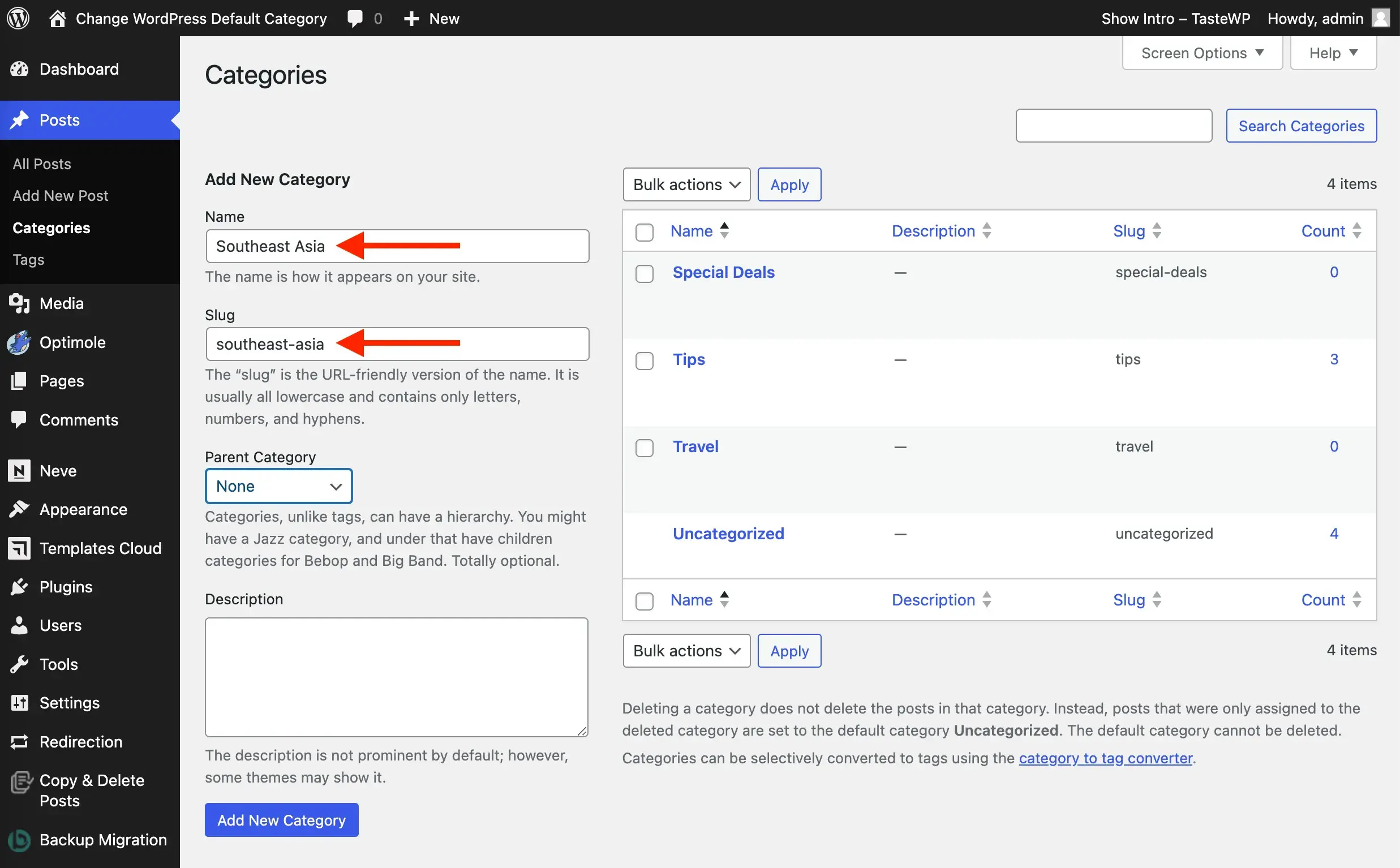
When you’re done, click the Add New Category button on the bottom left of your screen to save it.
After that, head on over to the lefthand side menu again and click on Settings → Writing.
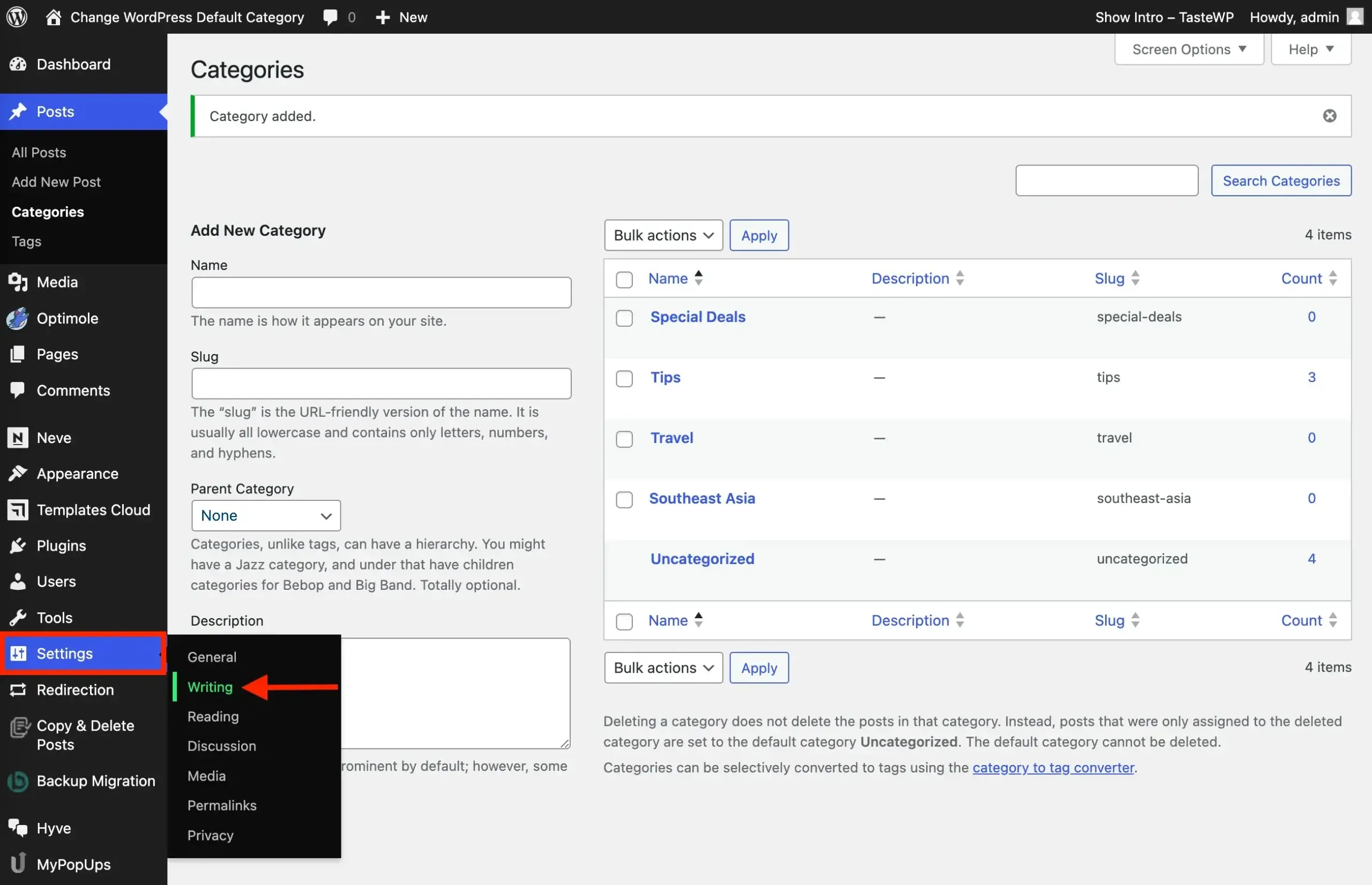
You’re now just two clicks away from the finish line.
Look all the way at the top of your screen and find the Default Post Category selection. It will be set to Uncategorized:
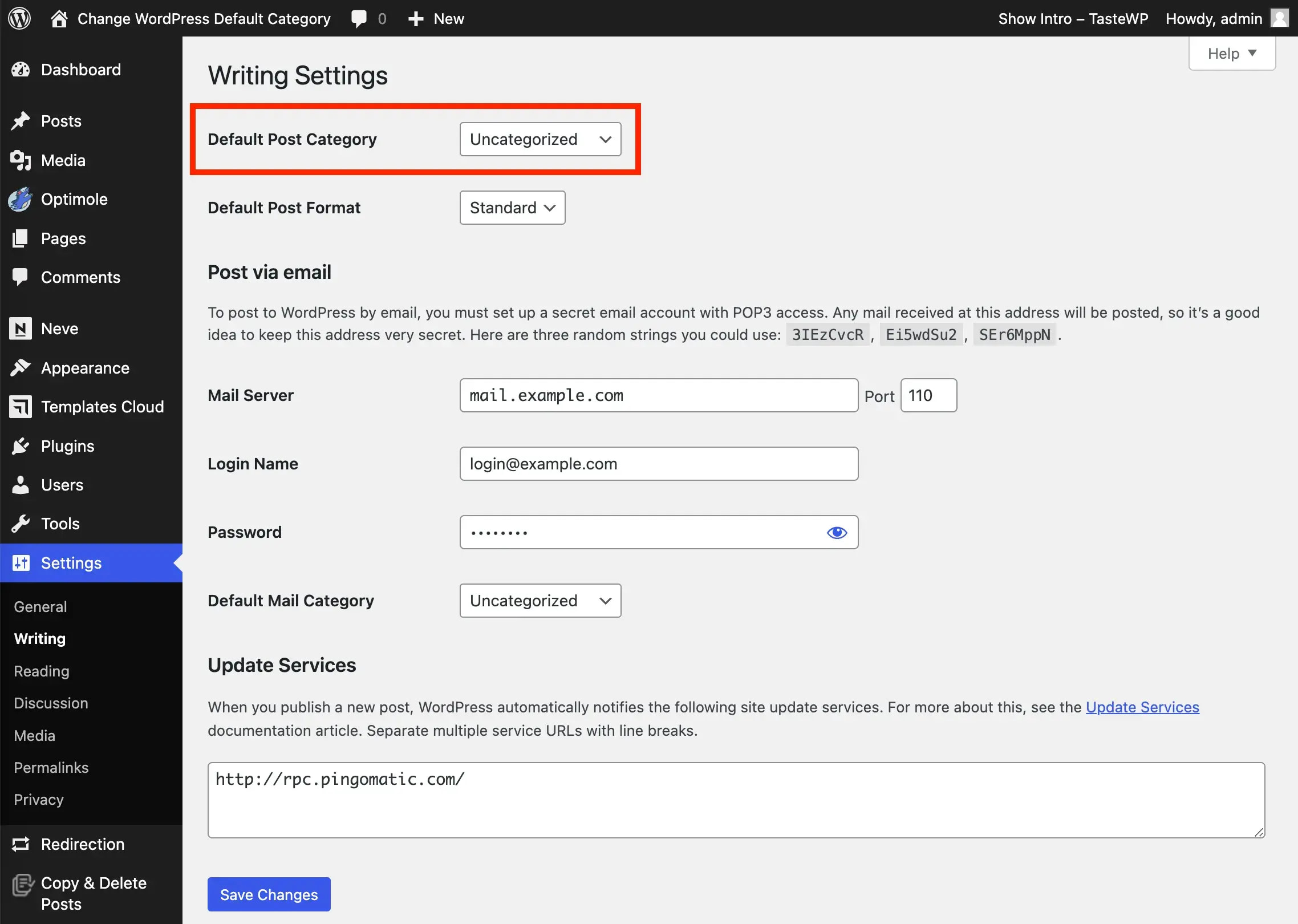
Tap it and change it to what you want your current default post category to be.
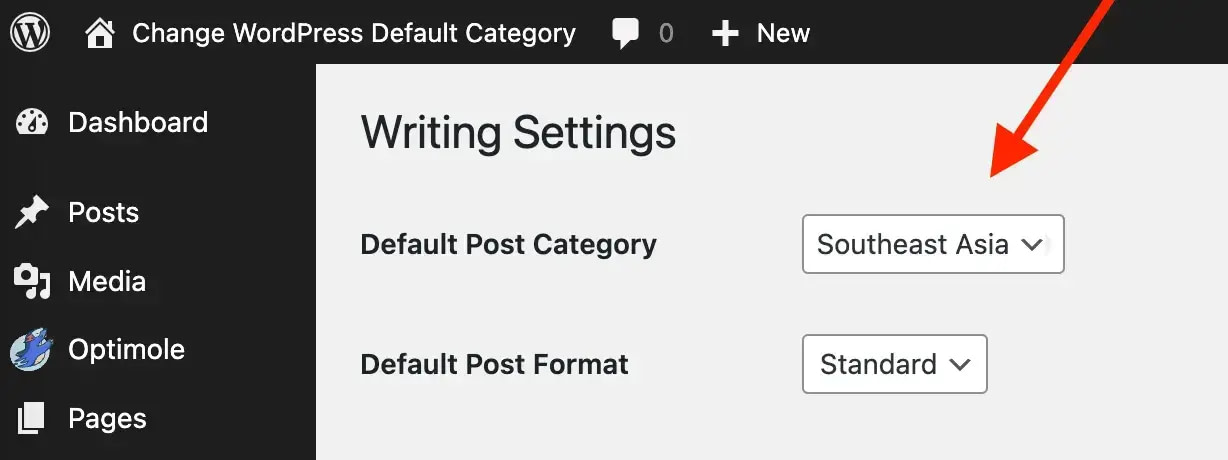
When you finish, click on Save Changes at the bottom of the page.
And that’s it!
You now have a process that you can follow to change your default category. If your website or blog consistently writes about one broad topic (e.g., fitness, finance, recipes) then you can also set the category to something broad that will encompass most of your future posts.
However you decide to put this knowledge to use is up to you. But the point is that you will no longer be stuck with every post being marked as “Uncategorized.”
👉 Not sure what the difference between categories and tags is in WordPress? Read this.
🎥 On a final note, if you prefer to learn by watching videos, below is a brief YouTube tutorial where David demonstrates what I outlined above:
This guide was fairly simple and straightforward, but if you still have questions, please drop them in the comments below. I’ll be glad to help you out.
…
Don’t forget to join our crash course on speeding up your WordPress site. Learn more below:
Or start the conversation in our Facebook group for WordPress professionals. Find answers, share tips, and get help from other WordPress experts. Join now (it’s free)!

