Don’t know how to change post layout in WordPress? Then, this article is the answer to your question.
When you create pages and posts in WordPress, all of them have the same layout. This might seem monotonous and quite dull for the visitors. Did you know, WordPress themes allow you to change specific pages and post layouts?
In this article, we’ve provided a detailed guide on how to change post layout in WordPress. So, keep reading.
Why Change Post Layout in WordPress?
The default WordPress theme allows changing the layout of all the posts and pages at the same time. However, you might want to change the layout of only certain posts and pages.
For example, you might want your blog post/page to appear completely unique from the rest of the page/post on your website.
We cannot guarantee other themes, but Zakra offers a post/page layout change feature. Besides, Zakra provides more widgets area than any typical theme in the market. Not to mention, you can change the layout with just a few tweaks.
Before we change the layout, here’s a guide on how to install Zakra and how to import a demo of your choice.
How to Change Post/Page Layout in WordPress?
Now that we’ve installed and activated Zakra, and imported the demo, let’s change the post/page layout.
1) Change Individual Post Layout
First of all, navigate to Posts >> All Posts from your WordPress dashboard.
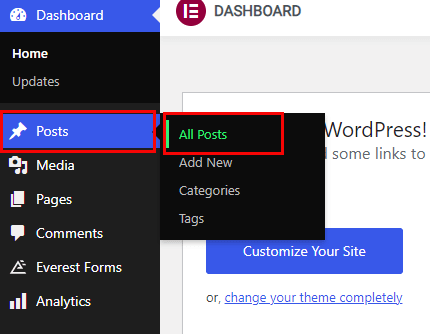
Before changing the layout, let’s see the preview of a post on the Zakra Agency demo so that you can clearly know what changes have been made. To do that, hover over to any post and click on the View option.
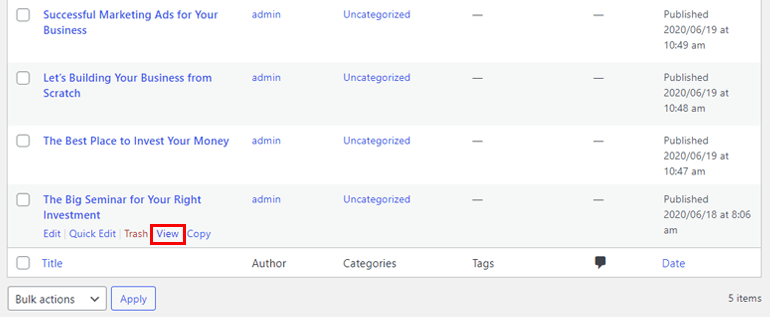
Right now, by default, Recent Posts, Categories, and Meta are located on the right side. Similarly, the post details and comment box are on the left.

If you want to change this default layout then, follow the steps below.
i) Change Layout
From the All Posts page, hover over the post of which you want to change the layout and click on the Edit option.
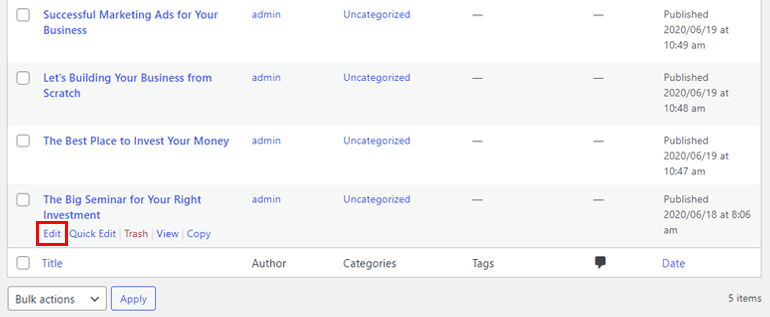
Next, scroll down, and you’ll find the Page Settings option. Thereafter, navigate to General >> Layout.
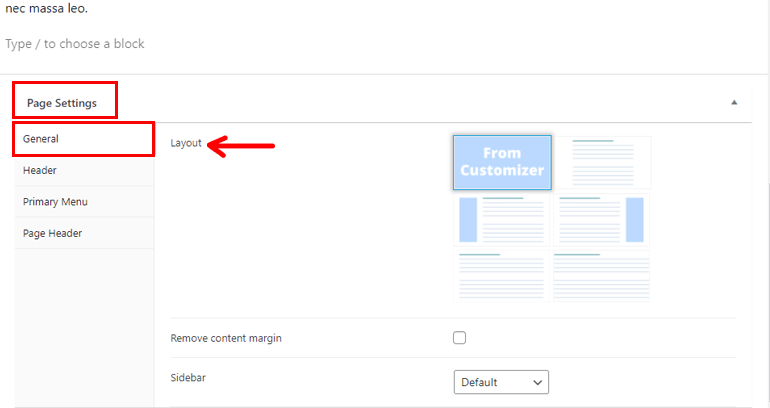
There are various layout options you can choose from. They’re discussed below.
- From Customizer: This option will inherit the layout set from the WordPress customizer.
- Center: Your post will appear at the center of the page if you choose this layout.
- Right Sidebar: If you choose this option, your posts will appear on the right sidebar.
- Left Sidebar: Likewise, this option enables your post to appear on the left sidebar.
- Wide: The post appears on the center, but the margin is much lesser, and the post is wider than the Center option.
- Full-Width: The content will cover the whole page from left to right without any margin.
ii) Remove Content Margin
Enabling this option will remove the margin from the top and bottom.
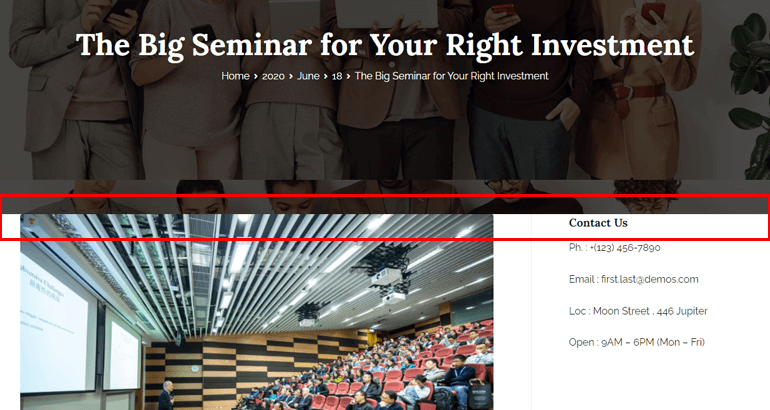
iii) Sidebar
As the name implies, you can change the sidebar of the posts and pages with this option. Also, this option is great for adding more widgets on the sidebar of your page.
- Sidebar Right: Choose this option to display the sidebar on the right.
- Sidebar Left: Similarly, if you want your sidebar at the left, enable this option.
If you want to add widgets on your sidebar, you can choose between Footer One, Footer Two, Footer Three, and Footer Four.
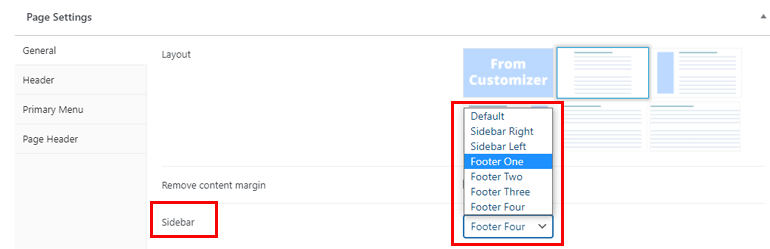
Once you’re satisfied with the changes, click on the Update button at the top right. You can also see the Preview before you update the page or post.
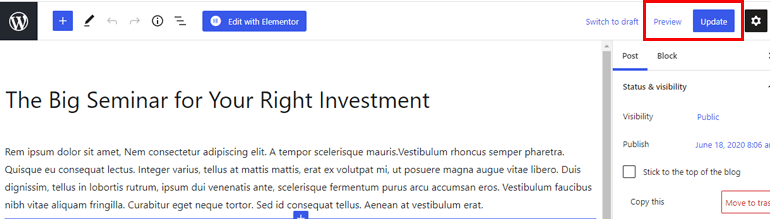
And, this is how to change the post layout in WordPress in simple steps.
2) Change Individual Page Layout
Correspondingly, Zakra also allows you to change the layout of individual pages. For that, navigate to Pages >> All Pages from the sidebar menu.
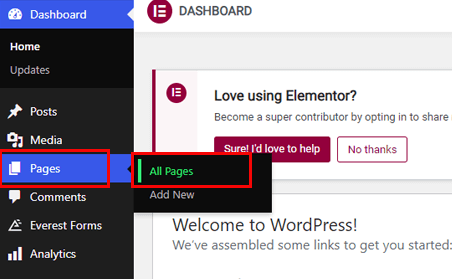
Then, scroll down to the Page Settings option and navigate to General >> Layout. All the settings are similar to the post layout settings which we’ve discussed above.
Wrapping It Up!
And that’s all about how to change individual posts and page layout in WordPress. Also, you need to remember that this is how you can change the post and page layout in Zakra. Different WordPress themes might have other setting options.
Zakra offers 65+ highly customizable ready-to-import demos. You can customize them as per your need, including the post and page layout. Above all, Zakra provides amazing customer support.
Finally, it’s a wrap. Hope you had a great time reading this article. And, if you did please share it on your social media. Don’t forget to follow us on Twitter and Facebook for more future updates.


