HTTP status codes can feel like cryptic messages your website sends to visitors. After years of managing WordPress websites, I’m here to let you in on a secret: these codes are actually your website’s way of telling you exactly what’s working and what isn’t.
Every time someone tries to access a page on your website, your server responds with a specific HTTP status code (response code). These three-digit numbers are like health reports for your web pages—they tell you if everything’s fine, if there’s a small hiccup, or if there’s a serious problem that needs your attention.
When I first started managing websites, I ignored these codes until they became real problems. That was a mistake. I learned that understanding and fixing HTTP status codes quickly is essential for keeping your website running smoothly and your visitors happy.
In this guide, I’ll walk you through a simple way of decoding HTTP status codes. I’ll also show you what they mean and how to fix them.
In This Article
- Common Pain Points When Dealing With HTTP Status Codes
- Monitoring and Fixing HTTP Status Codes in WordPress
- HTTP Status Codes Explained [By Categories]
- How to Check HTTP Status Codes With AIOSEO
- Fixing Common HTTP Status Codes
- Monitoring and Maintaining HTTP Status
- Bonus: Preventing Future HTTP Status Issues
- How to Decode HTTP Status Codes: Your FAQs Answered
- Now You Know How to Decode HTTP Status Codes
Common Pain Points When Dealing With HTTP Status Codes
I remember the first time I discovered a bunch of broken links on one of my websites. Visitors were hitting 404 errors, and I had no idea how long these issues had been affecting my site. Not only was it frustrating for my users, but it was also hurting my search engine rankings.
Website owners face several challenges when it comes to HTTP status codes. You might spend hours manually checking for broken links, only to miss critical errors that are quietly turning away potential customers. Or worse, you might discover that Google has been trying to crawl pages that no longer exist, damaging your SEO efforts.
Need a powerful solution for finding and fixing broken links?
The answer is Broken Link Checker!
Broken Link Checker crawls your site and identifies any broken links and gives you several options for fixing them.
Another common headache is not knowing which status codes actually need your attention. Not all HTTP status codes are bad—some are perfectly normal. But when you don’t know the difference, you might waste time fixing things that aren’t broken while missing real problems that need urgent attention.
The most painful part?
By the time you notice these issues, they’ve usually already impacted your website’s performance. Visitors have already left in frustration, search engines have already penalized your rankings, and your website’s reputation has taken a hit.
So, how do you decode HTTP status codes and fix them fast?
Monitoring and Fixing HTTP Status Codes in WordPress
Before you can start monitoring your HTTP status codes, you’ll need to have All In One SEO (AIOSEO) installed on your website.
FYI, AIOSEO is the best WordPress SEO plugin on the market. Over 3 million savvy website owners and marketers trust it to help them dominate the search engine results pages (SERPs) and drive relevant site traffic.
The plugin has many powerful SEO features and modules to help you optimize your site for search engines and users, even without coding or technical knowledge.
Regarding internal site search optimization, AIOSEO has an advanced feature called the Redirection Manager, which has all the tools for monitoring and managing HTTP status codes on your website.
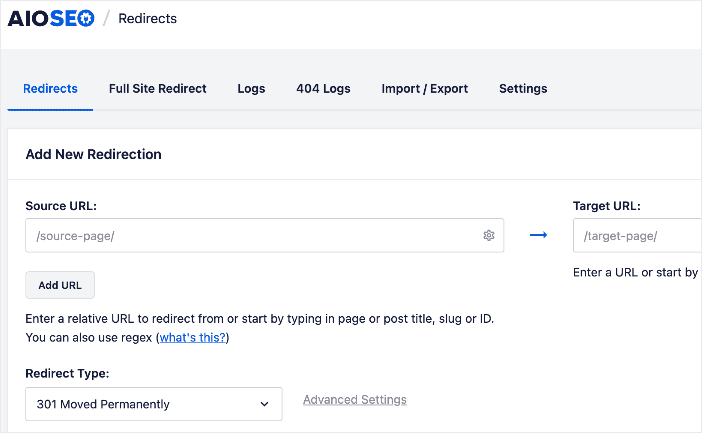
For step-by-step instructions on how to install AIOSEO, check out our installation guide.
Once activated, go to AIOSEO » Tools » Redirection Manager. This is where you’ll find all the tools for monitoring and managing HTTP status codes on your website.
But what do all these HTTP status codes mean?
Let’s find out.
HTTP Status Codes Explained [By Categories]
After working with countless WordPress websites, I’ve found that HTTP status codes are much easier to handle when you understand each category. Think of these codes like traffic signals—some tell you everything’s good, others warn you about detours, and some indicate you need to stop and fix something.
2xx Success Codes
These are the green lights of HTTP status codes. When you see a 200 status code, it means your page loaded perfectly. I always feel good seeing these because they tell me visitors are getting exactly what they came for.
3xx Redirection Codes
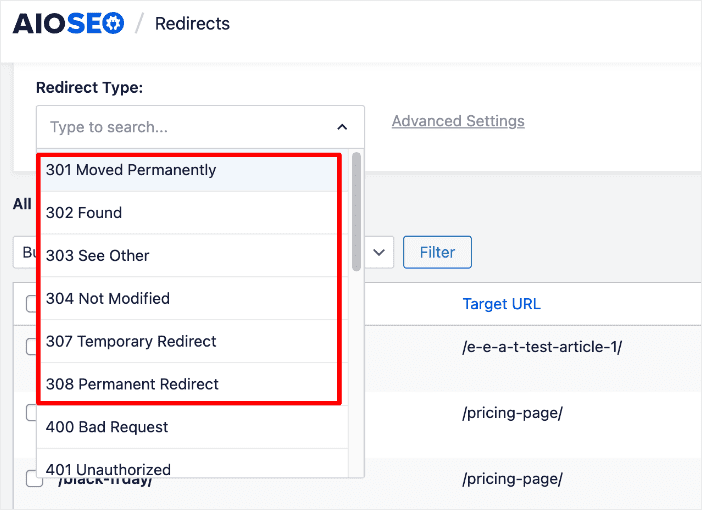
These codes are like detour signs on a road. The most common one is 301, which means a page has permanently moved to a new location. While these aren’t necessarily bad, too many redirects can slow down your website and confuse search engines.
4xx Client Error Codes
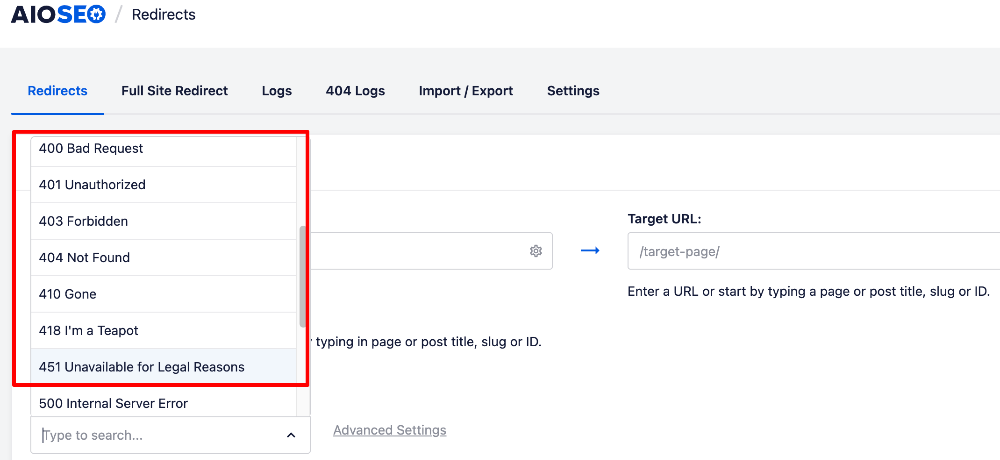
The 4xx category of response codes, also called bad requests, are red flags you need to watch for. The famous 404 “page not found” error falls into this category. From my experience, these errors often happen when visitors try to access pages that no longer exist or were typed incorrectly.
5xx Server Error Codes
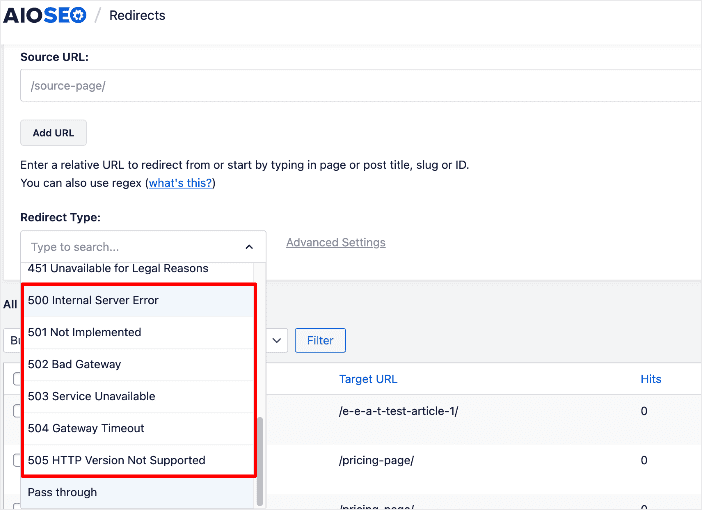
These are the most serious issues, like when your entire website seems broken. A 500 error means something’s wrong with your server. I’ve learned that these need immediate attention as they can make your entire site inaccessible.
For more information on status codes, check out our detailed article on redirect types.
How to Check HTTP Status Codes With AIOSEO
Over the years, I’ve tested many tools for monitoring HTTP status codes, but AIOSEO’s built-in monitoring system is by far the most user-friendly. Let me show you how to use it effectively.
To start checking your status codes, head to AIOSEO » Tools » Redirection Manager from your WordPress dashboard. You’ll see several tabs at the top. Click on 404 Logs to view any broken links or missing pages on your site.
I really like how AIOSEO displays this information. You’ll see a list showing exactly which URLs returned errors, when they occurred, and how many times they happened. This helps you spot patterns and prioritize which issues to fix first.
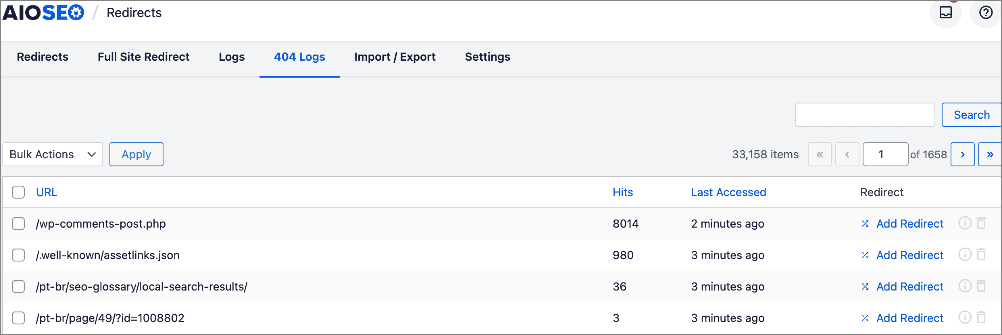
Here’s what to look for in the status code report:
- URL that triggered the status code
- Exact error code returned
- Date and time the error occurred
- Number of times this error has happened
One feature I find particularly helpful is the quick link to add a redirect. This makes it super easy to implement a redirect and guide users to the right resource.
Fixing Common HTTP Status Codes
I’ve found that certain HTTP status codes pop up more often than others. Let me show you how to fix the most common ones using AIOSEO.
Fixing 404 Errors
When AIOSEO shows you a 404 error, it means visitors are trying to reach pages that don’t exist. To fix this, go to AIOSEO » Tools » Redirection Manager and click the Add New button.
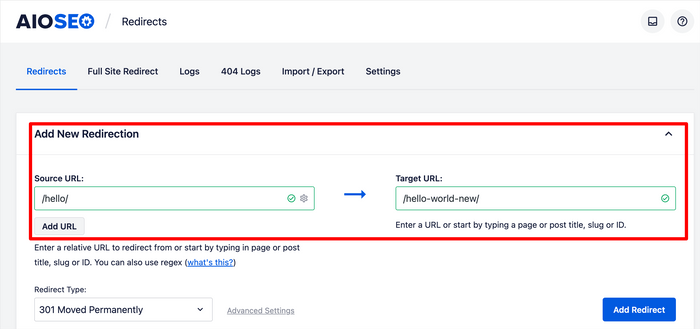
Enter the old URL that’s causing the 404 error in the Source URL field. Then, in the Target URL field, add the new page where you want to send visitors. Click Add Redirect to save your changes.
When you do this, search engines and users will be taken to the new resource you have stipulated when they click on your broken URL.
Handling 301 Redirects
Setting up 301 redirects is similar to fixing 404s. From the Redirection Manager, add your old URL as the source and your new URL as the target. If this is a permanent redirect, make sure to select 301 Permanent from the redirect type dropdown menu.
By implementing this, search engines and users clicking on the old URL will be seamlessly directed to the new, designated resource.
Plus, with AIOSEO, you can also add bulk 301 redirects, which can save you a lot of time and effort.
Resolving 500 Server Errors
The HTTP 500 Internal Server Error is a general error message indicating that something went wrong on the website’s server, but the server couldn’t be more specific about the exact problem. It’s essentially the server saying, “Oops, I messed up, but I don’t know why.”
Because it’s a generic error, a 500 Internal Server Error doesn’t provide much information about the cause. This makes troubleshooting challenging for website visitors, who can only see the error message. However, for you, the site owner, it signifies that there’s an issue within your server-side operations that needs investigation.
To resolve this response code, start by checking your error logs under AIOSEO » Tools » System Status. This will give you an idea of the type of 5xx error you’re dealing with. Often, updating your plugins or increasing your PHP memory limit can resolve these issues.
Fixing 502 Bad Gateway Errors
Encountering a 502 Bad Gateway error on your WordPress site can be perplexing. This error typically arises when a server takes too long to process a user’s request and times out without providing a more specific reason.
Sometimes, a 502 response may be a temporary glitch caused by a surge in website traffic. However, other times, it can also be caused by problematic WordPress themes or poorly coded plugins. Additionally, an incorrect configuration on the server itself can be another underlying cause of this frustrating error.
Managing 403 Forbidden Errors
403 Forbidden errors indicate that the server is refusing access to those resources, most likely due to incorrect file or directory permissions.
One way to resolve this issue is to deactivate all plugins temporarily, then reactivate them. If this doesn’t work, you may need to correct file/directory permissions. In this case, I strongly suggest reaching out to your WordPress hosting provider to verify your site’s file permissions. Many hosts offer excellent support and may willingly assist or even resolve the issue for you.
Modifying file permissions incorrectly can lead to significant problems. If you’re unsure about making these changes yourself, seeking guidance from an experienced WordPress user or hiring a professional is a prudent approach.
However, if you’d like to do it yourself, you can check out this 403 guide from WPBeginner.
Monitoring and Maintaining HTTP Status
From my experience, staying on top of HTTP status codes is much easier when you have a good monitoring system in place. Let me show you how to set this up with AIOSEO.
Setting Up Automated Monitoring
The best way to monitor your HTTP statuses is to set up automated monitoring.
To do so, navigate to AIOSEO » Tools » Redirection Manager » Settings. Here, you can customize how AIOSEO tracks your status codes. I recommend enabling Log 404 Errors and setting the log duration to at least 30 days.
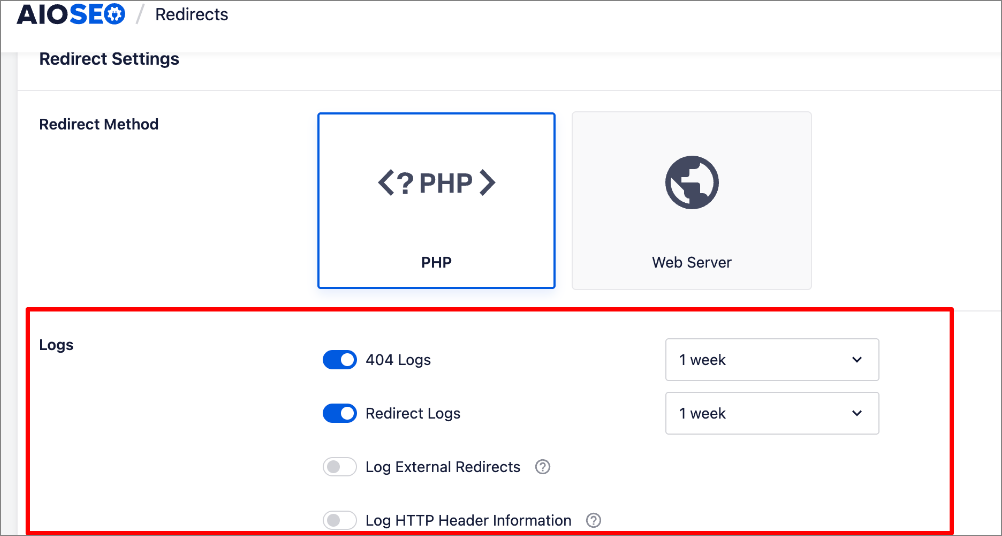
This gives you enough data to spot patterns and issues you need to resolve.
I’ve found that checking your status codes weekly helps prevent small issues from becoming big problems.
Here’s my maintenance routine:
First, check the 404 logs to spot any new broken links. Then, review your redirect list to make sure all redirects are still necessary and working.
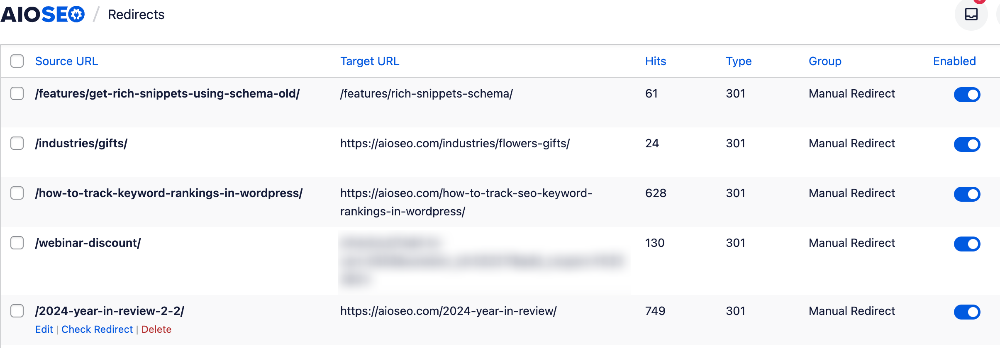
Remember to clean up your logs periodically, too. Old redirect entries for pages that no longer exist just add unnecessary weight to your website.
Bonus: Preventing Future HTTP Status Issues
After years of managing WordPress sites, I’ve learned that preventing HTTP status issues is much easier than fixing them. Here are some strategies I use to keep status codes in check.
Proactive Monitoring
One of the best ways to manage HTTP status codes is by proactively monitoring for them. Set aside time each month to:
- Review your most visited pages for potential issues
- Check external links to make sure they still work
- Look for patterns in your 404 logs that might indicate a larger problem
- Test your contact forms and important website functions
By staying on top of HTTP codes, you’ll ensure that your SEO and UX are rarely negatively impacted by URL errors.
Regular Website Maintenance
Another way to ensure your site’s health is to regularly maintain your website. Update your WordPress core, themes, and plugins regularly. Many status code issues come from outdated software or conflicts between plugins. I always test updates on a staging site first to avoid breaking anything on the live site.
You should also keep your sitemap updated. This helps search engines find your pages correctly and alerts you to any indexing issues that might cause status code problems. Thankfully, if you connect your WordPress site to Google Search Console through AIOSEO, this is automated.
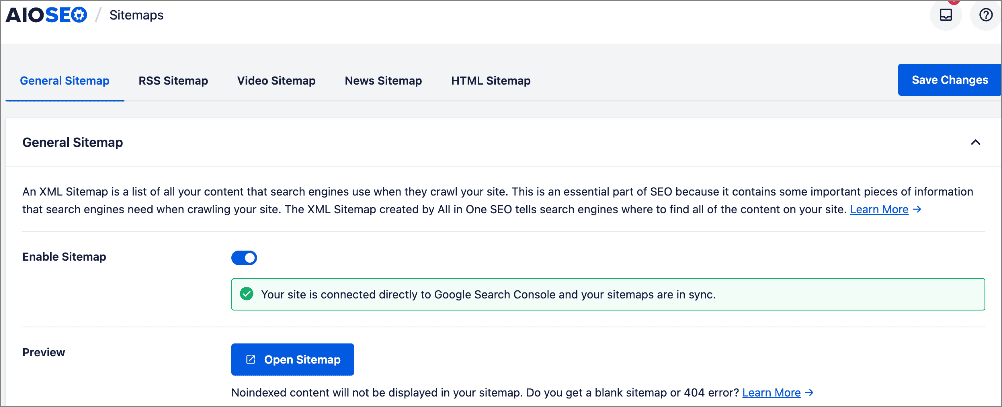
By following these preventive measures, you’ll spend less time fixing problems and more time growing your website. Remember, a well-maintained website is like a well-oiled machine—it runs smoothly and requires less emergency maintenance.
How to Decode HTTP Status Codes: Your FAQs Answered
What are HTTP status codes?
HTTP status codes are three-digit numbers your website’s server sends back in response to requests from browsers or search engines. They act like a communication system, indicating whether a request was successful or if there was an issue. Understanding these codes is crucial for diagnosing website problems.
Why should I care about HTTP status codes?
These codes directly reflect your website’s health and its ability to serve content correctly to visitors. Errors like 404s can lead to a poor user experience and cause visitors to leave your site. Furthermore, search engines use these codes to understand your site’s structure and can penalize sites with many errors, negatively impacting your SEO.
What are common error codes and quick fixes?
A frequent issue is the 404 Page Not Found error, indicating a missing page. You can quickly fix this error using AIOSEO’s Redirection Manager to redirect the old URL to a relevant, existing page.
Now You Know How to Decode HTTP Status Codes
So, there you have it. Decoding and swiftly addressing HTTP status codes doesn’t have to feel like deciphering ancient hieroglyphics. By understanding the basic categories and utilizing user-friendly tools like AIOSEO’s Redirection Manager, you can gain valuable insights into your website’s health and nip potential problems in the bud.
Remember, a proactive approach to monitoring and maintenance will not only keep your visitors happy and your search engine rankings intact but will also free you up to focus on what truly matters: growing your online presence.
I hope this post helped you know how to decode and fix HTTP status. You may also want to check out other articles on our blog, like our WordPress SEO cheat sheet for beginners and our list of the best SEO tools for WordPress.
If you found this article helpful, then please subscribe to our YouTube Channel. You’ll find many more helpful tutorials there. You can also follow us on X (Twitter), LinkedIn, or Facebook to stay in the loop.
The post How to Decode HTTP Status Codes & Fix Them Fast first appeared on AIOSEO.
Source link

