Lots of your site maintenance time will involve updating WordPress’ core, themes, and plugins. This is a necessary task that protects your site and makes it more secure. However, while the process often goes without a hitch, on some occasions, you see the ‘Another Update is Currently in Progress’ error.
WordPress will typically ‘lock’ the database when it carries out core updates. This is so you don’t cause further errors through starting multiple updates. However, there are some instances where this lock stays in place. You’ll know this through the ‘Another Update is Currently in Progress’ error that shows up on the Dashboard > Updates screen. There are two ways you can fix it:
- You can use the WP-CLI.
- You can use a tool such as Adminer or phpMyAdmin to alter your database.
We’ll run through all of these in this post. Let’s begin with the command line option.
1. Use the WP-CLI
If you are familiar with the command line, and want to access WordPress using it, the WP-CLI is a fantastic way to do so. We cover this tool in a number of articles across the WPKube blog.
It could be that your host comes with WP-CLI (for example, Kinsta does), without the need for you to install it. If this is the case, we’d suggest you use this option.
Before you begin, you’ll need a few elements to hand:
- Access to your site’s Secure Shell (SSH) credentials.
- The knowledge of how to access your site through SSH.
- A suitable SSH client for your Operating System (OS), such as PuTTY for Windows. The default macOS Terminal is perfect for the task.
We’d also suggest that you look into the provision you host offers to use WP-CLI. Because there are a number of ways to solve the ‘Another Update is Currently in Progress’ error, other approaches might suit you better.
Once you have a command prompt open, log into your site using SSH, and when you see the prompt, enter the following:
wp option delete core_updater.lock
Once you run this command, you’ll see a success message, and that should fix the issue.
2. Access Your Database Using a Dedicated Tool
If you want to access your database, the standard approach is to use a tool such as Adminer or phpMyAdmin. Again, this is another aspect we cover in other articles on WPKube. As such, you’ll want to have the following in place:
- Access to your database and a suitable tool.
- The knowledge of how to navigate around your database using that tool.
Once you’re in, head to the wp_options table. This is where you’ll need to look to solve the ‘Another Update is Currently in Progress’ error:
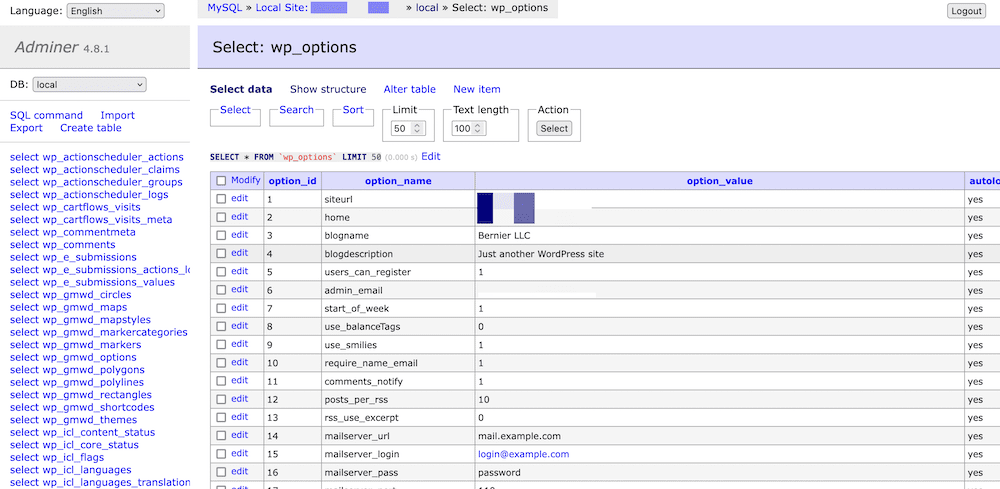
You might see a number of rows here, but the one you need is the core_updater.lock option_name. You might need to search for it if there are a lot of rows to parse through.
Regardless, all you need to do here is to select and delete the row in question, and this should resolve the error.
Conclusion
WordPress updates should often help you to keep the number of errors your see at bay. However, in the case of WordPress’ ‘Another Update is Currently in Progress’ error, a core update could cause it. Fortunately, the solution is simple.
You’ll need to take a manual approach in most cases to fix this error. You can use the WP-CLI or a dedicated database tool to clear out unwanted rows within your database. Both solutions should be good, and the one you use depends on your level of comfort with each approach.
Do you have any questions about the ‘Another Update is Currently in Progress’ error? Let us know in the comments section below!

