Have you attempted to update your WordPress website but received the ‘Another update is currently in progress’ error?
Upgrades are critical, and they don’t always go as expected, so troubleshooting WordPress updates should be completed as fast as possible. On the other hand, your website does not require the most recent version right away, and many web developers prefer to wait a week for bugs to be fixed before updating.
This is just one of the numerous WordPress problems you’ll encounter when using the platform. If you give it enough time, it will nearly always resolve itself, but if you are in a hurry or have waited and still receive the error, don’t worry; there is a simple cure. You can either manually fix the error or solve it with the help of a plugin.
In this post, we’ll discuss why the error appears and methods to fix it and get your site working again.
1 What Causes ‘Another Update Is Currently In Progress’ Error?
This is a relatively straightforward error to understand. WordPress will, of course, wish to update whenever a new core WordPress update is released. Many site developers leave auto-update turned on, which is fine, but it is the source of the problem.
The databases linked with your website will be locked while WordPress updates the core files. This implies you won’t be able to write anything to the databases, and you’re bound to get this error.
Maybe the update didn’t finish properly due to a server connection glitch, or something else is wrong. You could get stuck indefinitely on the ‘Another update is currently in progress’ error screen.
The notice will disappear after 15 minutes or when the WordPress core update is completed by default. As a result, you can save the hassle of manually resolving it by waiting. However, if you are in a hurry, follow any below-listed methods to remove the error from your screen.
2 How To Fix ‘Another Update Is Currently In Progress’ Error In WordPress?
Fix Another Update In Progress plugin can be used to solve this error, or you can manually fix it by logging into your website’s cPanel. Let’s look at both ways in detail.
Note: Before you make changes to your database or WordPress theme files, it’s always a good practice to create a full website backup so that you can restore it if something goes wrong.
2.1 Using Fix Another Update In Progress Plugin
To begin with, install and activate Fix Another Update In Progress plugin by navigating to Plugins > Add New section from your WordPress dashboard.
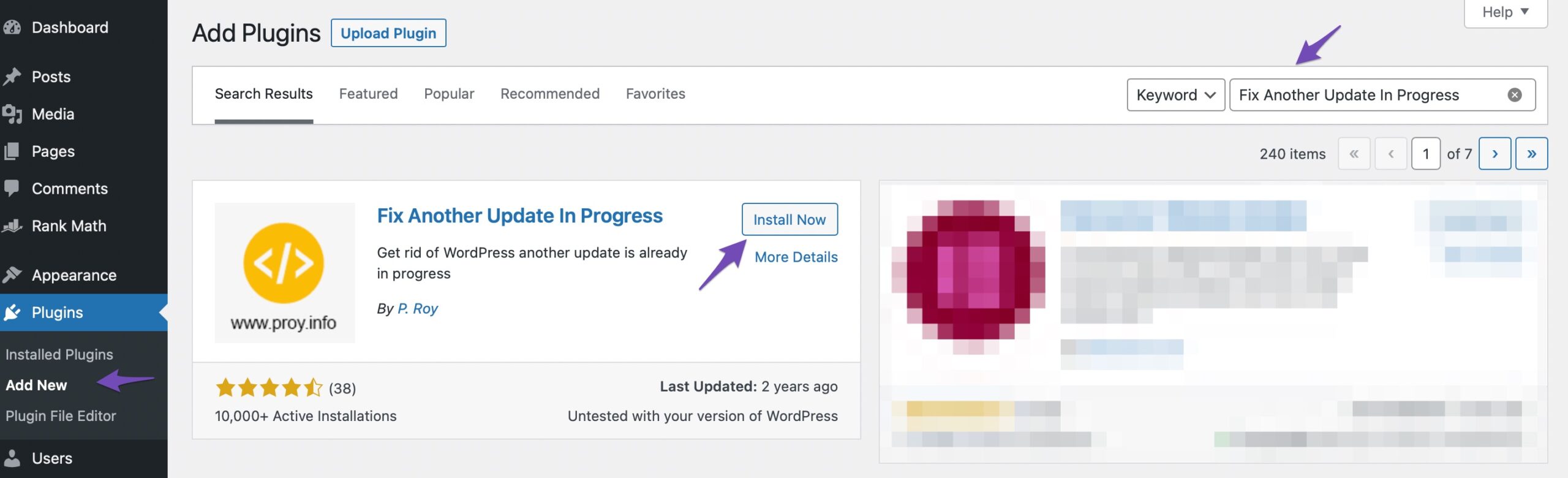
Navigate to the Settings and select the Fix Another Update In Progress option. You’ll notice the below screen if the plugin detects the lock in your database.
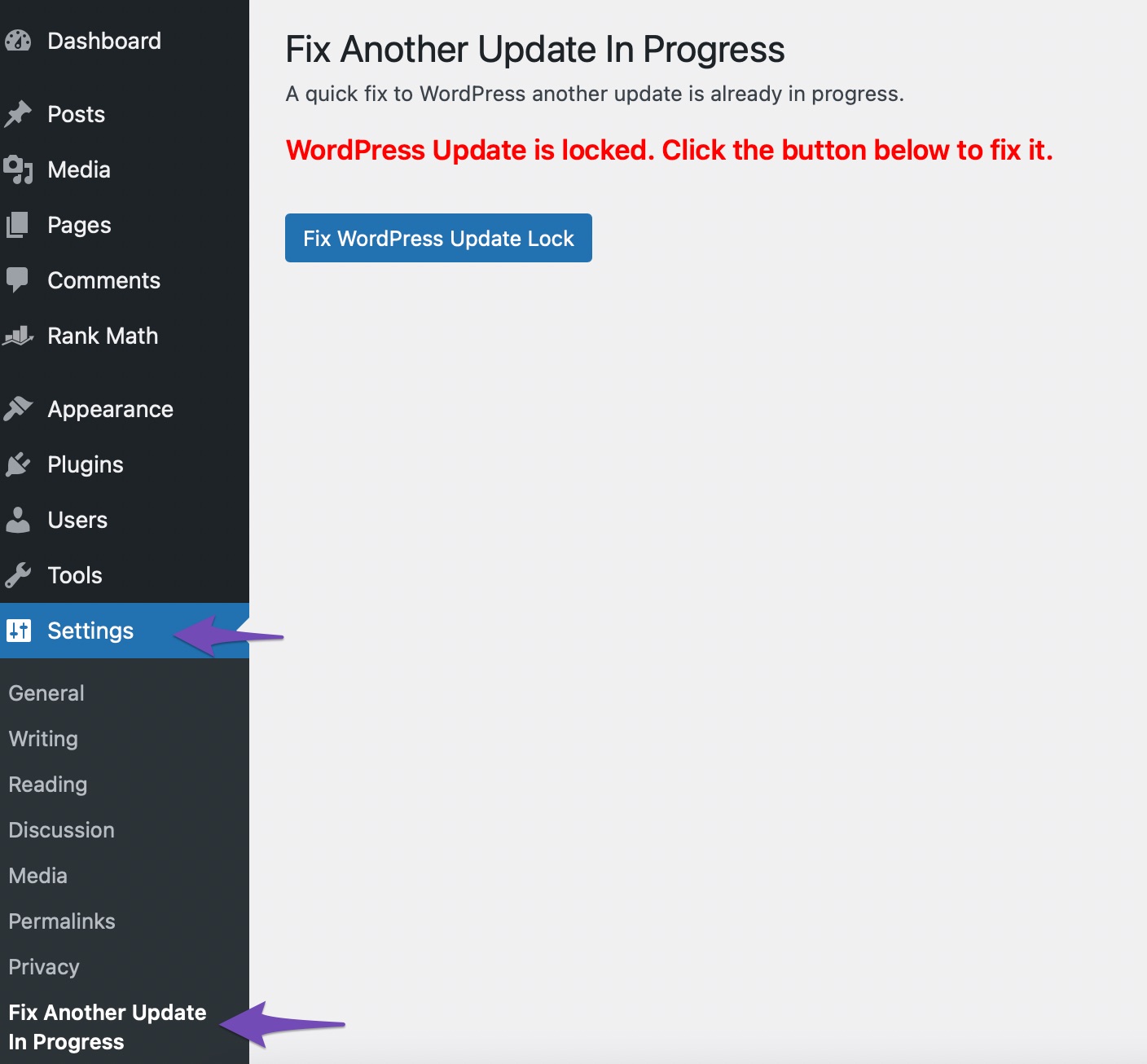
Just click the Fix WordPress Update Lock button, and the error should be instantly removed.
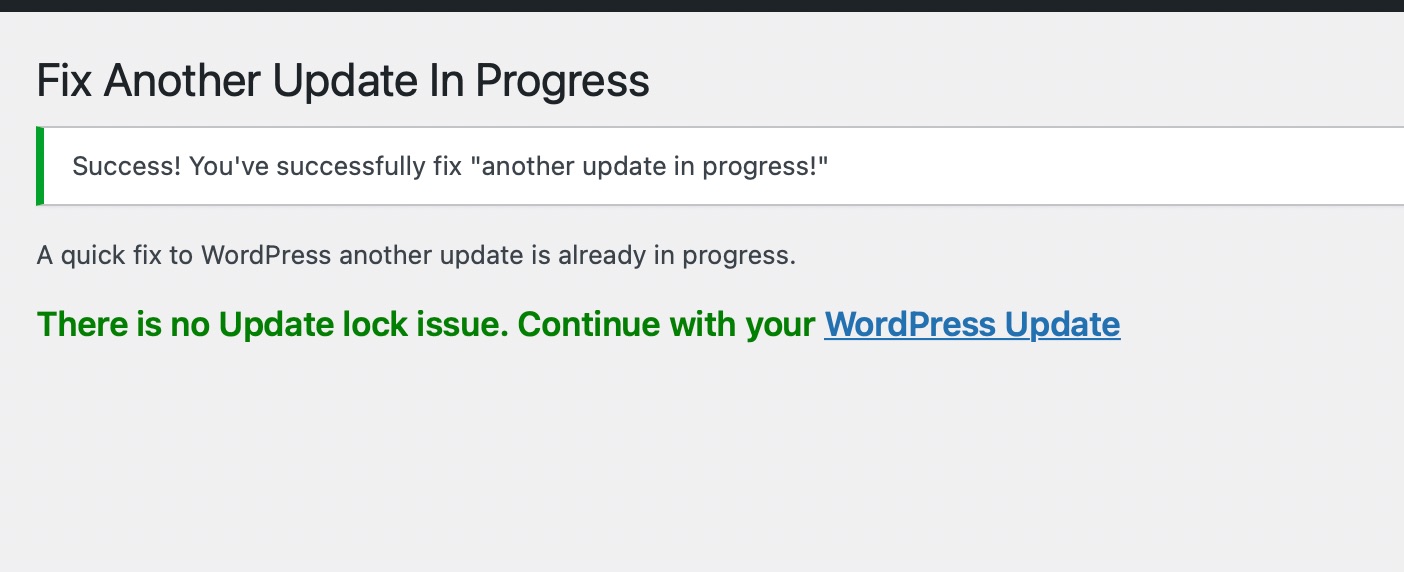
2.2 Using phpMyAdmin
At first, you need to log in to the cPanel dashboard of your WordPress hosting account.
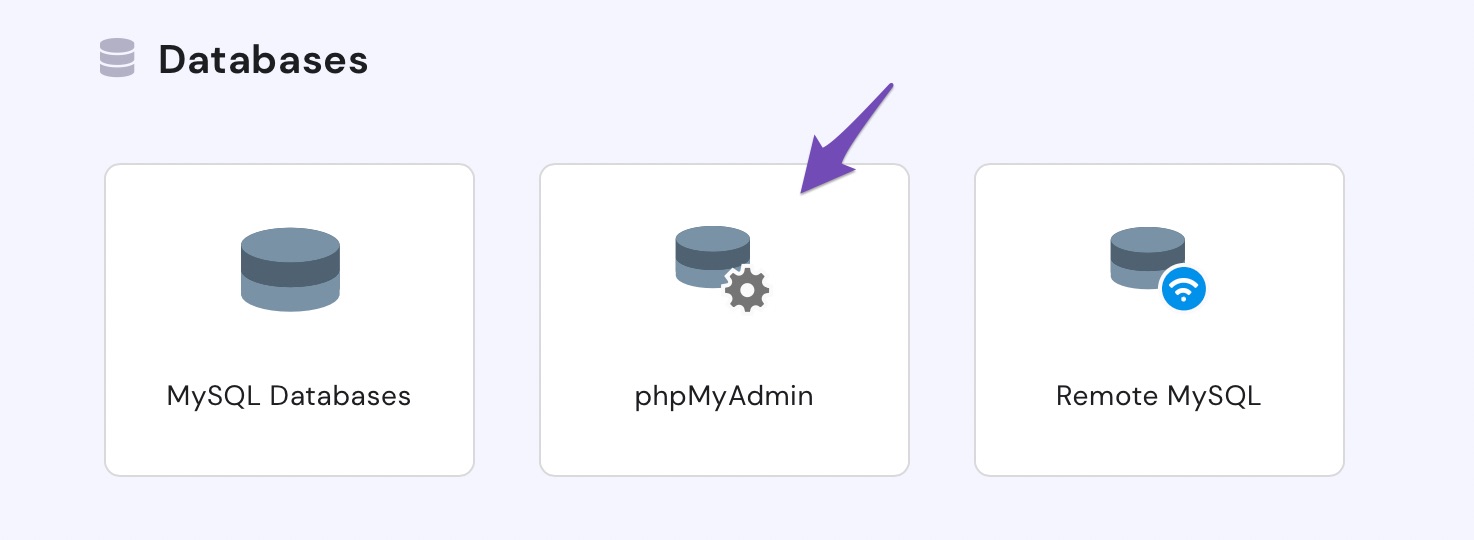
This will open the phpMyAdmin application, where you must choose your WordPress database. When you select your database, all of the tables inside it will be displayed.
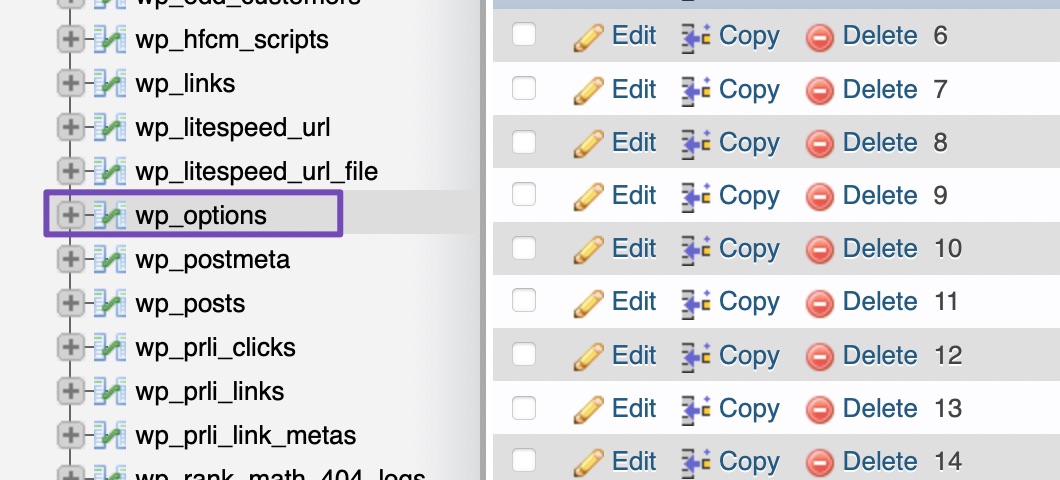
You then need to find the row with the option name ‘core_updater.lock’ and click on the delete button next to it.
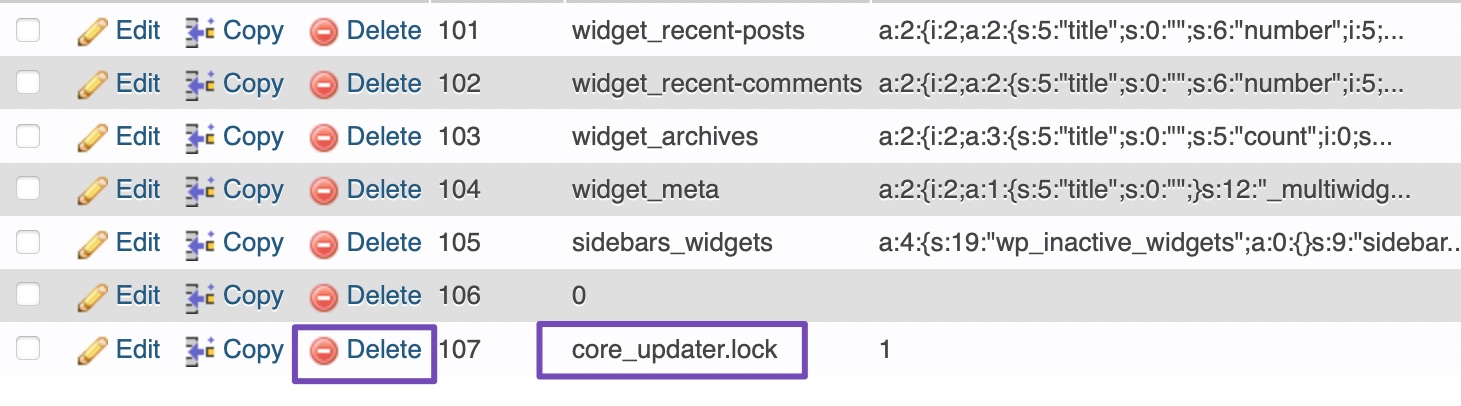
The phpMyAdmin will now delete the row from your database automatically.
With this, the ‘Another update is currently in progress’ notice will be gone, and you’re free to go back to WordPress and update your site again.
Conclusion
If you’re new to WordPress or web development, it’s important not to become frustrated or disappointed if you encounter an error message. By becoming familiar with the most common WordPress issues, you may save time. This will allow you to avoid some and ease the recovery of others completely.
‘Another update is currently in progress’ error is easy to solve. We recommend deferring your other updates until the current one is complete. The update lock will vanish on its own.
If you need to go ahead, you can do so with a plugin or follow the manual approach. And your update should begin almost immediately.
What other WordPress-related issues have you encountered? Did you try waiting for the error to disappear before manually resolving it? Let us know by tweeting @rankmathseo. 💬

