Want to freeze your location on Find My iPhone without anyone knowing? You’re in the right spot! Whether you need some privacy or just a little space, we’ll show you simple ways to do it.
Why Freeze Your Location?
There are plenty of reasons you might want to stop sharing your location:
- You want some alone time.
- You’re planning a surprise.
- Your battery is low, and you don’t want people to worry.
- You just enjoy a little more privacy.
Methods to Freeze Your Location
There are a few simple ways to make your location “stick” in one place while you move freely.
1. Turn On Airplane Mode
This is quick and easy. When you turn on Airplane Mode, it stops your phone from updating your location.
Here’s how:
- Open Settings on your iPhone.
- Tap Airplane Mode and turn it on.
What happens? Your last location stays the same, but you won’t have internet or calls.
2. Share Location from Another Device
If you have an extra Apple device, this trick works great.
Steps to do it:
- Take another Apple device (like an iPad).
- Log into your Apple ID on that device.
- Go to Find My on your iPhone.
- Tap Me at the bottom.
- Hit Use This iPad as My Location (or whatever other device you’re using).
Now, your location is stuck where your extra device is!
3. Disable Location Services
This method turns off location tracking entirely.
How to do it:
- Go to Settings.
- Tap Privacy & Security > Location Services.
- Switch Location Services off.
Warning: Some apps might stop working properly if they need GPS.
4. Use a Location Spoofing App
Some apps can fake your location, making it look like you’re somewhere else.
Steps:
- Download a trusted GPS spoofing app.
- Follow the app’s instructions to set a fake location.
This method requires a little setup, but it’s useful!
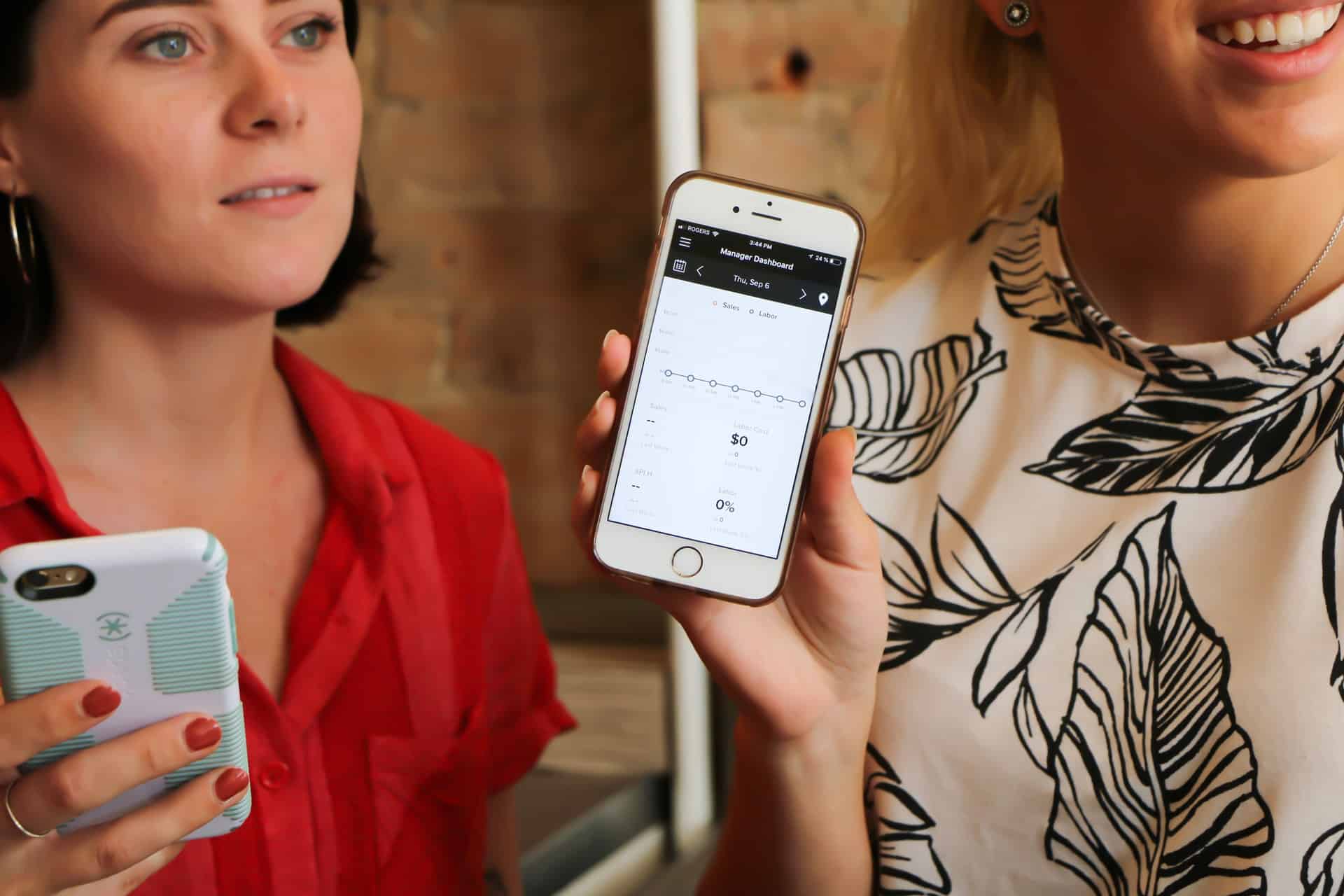
5. Stop Sharing with Specific People
You can stop sharing your location with just one person instead of everyone.
How to do it:
- Open the Find My app.
- Go to People and select the person.
- Tap Stop Sharing My Location.
They won’t get a notification, but if they check your location, they’ll know it’s off.
Things to Keep in Mind
Before you freeze your location, here are some important things to consider:
- Some of these methods may alert people if they check.
- If you turn off your phone or Airplane Mode, you won’t get calls or messages.
- Using a secondary device is the best way to keep your location “frozen” naturally.
Final Thoughts
There are many ways to freeze your location on Find My iPhone. Choose the method that works best for you. Just remember, responsible use is key—use these tips wisely!

Where Should We Send
Your WordPress Deals & Discounts?
Subscribe to Our Newsletter and Get Your First Deal Delivered Instant to Your Email Inbox.

