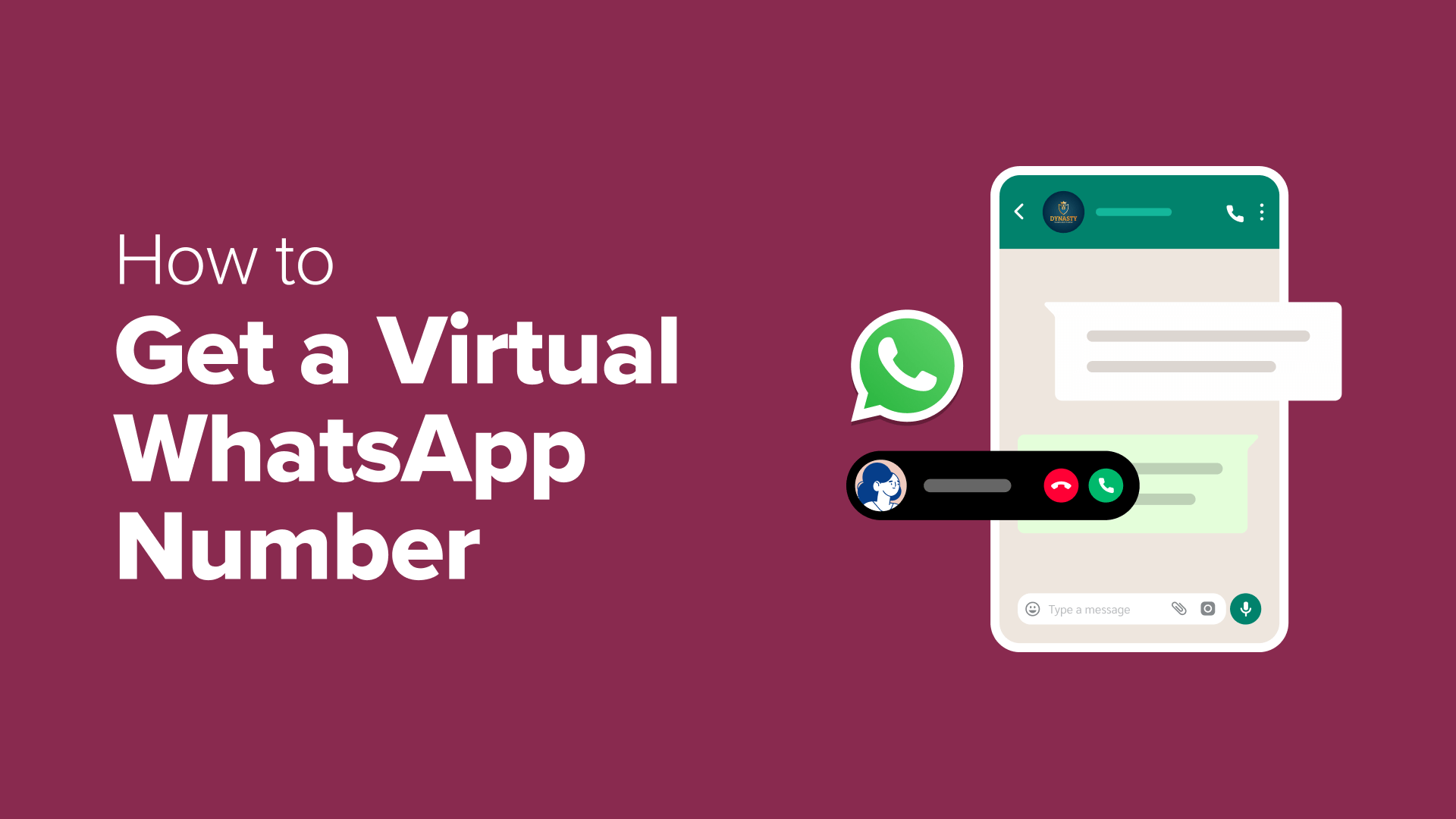Are you considering using a virtual number for your WhatsApp Business account? While it might seem like a good option, I’ve seen countless businesses face serious problems trying this approach.
I’m talking about business numbers getting blocked, or WhatsApp straight-up refusing to accept the virtual number. So, what’s going on? And what’s the solution?
In this guide, I’ll share everything you need to know about getting a WhatsApp number for your business, including why virtual numbers might not be your best option and which alternatives will serve you better in the long run.
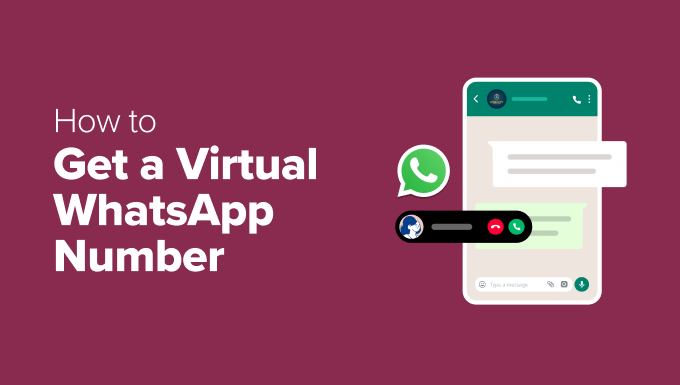
Getting a Virtual WhatsApp Number for Your Business
So you’re thinking about using a virtual phone number for your business’s WhatsApp account? It may sound like a smart way to connect with your customers, but there’s a catch.
Let’s start with the positive.
A virtual phone number isn’t directly linked to a physical phone line or a specific device. Instead, most virtual phone numbers are linked to an online account with a virtual phone service provider. You just log in to manage everything.
That said, a virtual phone number gives you the freedom to answer WhatsApp messages and calls from pretty much anywhere, across all sorts of devices.
Virtual numbers are also perfect if you don’t have a physical office in the customer’s area or even a physical office at all. You can buy virtual numbers with local area codes and make your business look super professional to people in different states, or even across multiple countries.
Plus, a virtual WhatsApp number keeps your personal number completely private. It’s like having a separate work line without needing a whole new phone or SIM card.
Sounds awesome so far, doesn’t it? But don’t rush out to buy a virtual phone number just yet because there are actually some pretty big drawbacks.
Why You SHOULDN’T Get a Virtual WhatsApp Number
Heads up: WhatsApp generally doesn’t like you to use virtual numbers for business accounts.
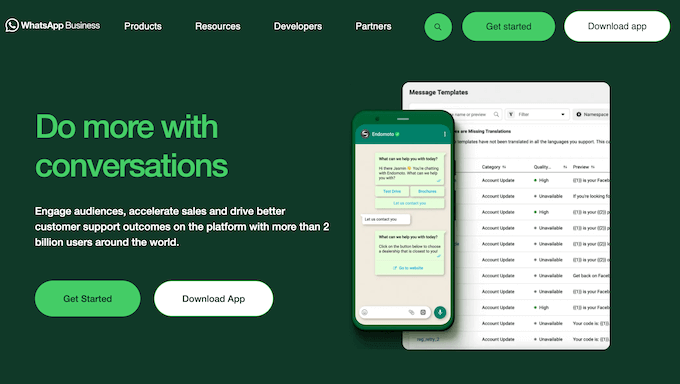
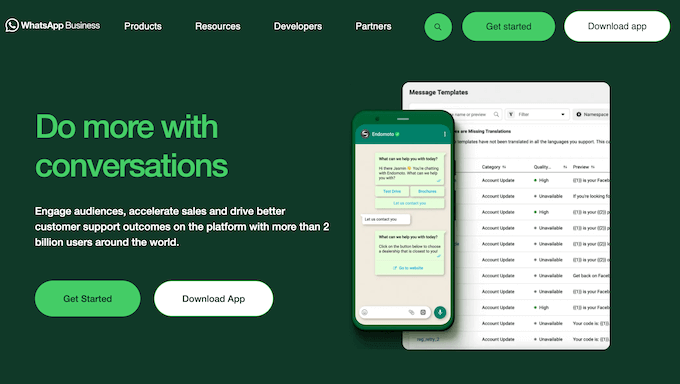
The WhatsApp terms and conditions clearly state that you must provide accurate, current, and complete information, including a valid legal business phone number.
A legal business phone number is typically a number registered to your business, either a landline, mobile number on a business plan, or a number provided by a reputable VoIP service provider specifically for business use.
The main reason is all about keeping the platform safe and trustworthy for everyone. WhatsApp needs to be absolutely sure that a business account is tied to a real, legitimate business entity.
Virtual numbers, while convenient are often easy to get, can be temporary, and don’t have that strong link back to an established business identity. This makes it much harder for WhatsApp to properly verify who you are, which is a key step in fighting spam and preventing fraud.
I’ve also heard from legitimate online businesses that tried to set up a virtual WhatsApp number without realizing it was a problem. Some couldn’t even sign up for WhatsApp, and others had their accounts shut down without any warning.
Suddenly changing your business number can really make your business seem unprofessional and make people question your trustworthiness.
All that said, I don’t recommend using a virtual WhatsApp number for your business.
However, at WPBeginner, we want to help you decide what’s best.
If you want to use a virtual number with WhatsApp (and you’re aware of the risks), then we’ve collected a list of the best virtual phone number apps you can use. Just be aware there’s no guarantee that the virtual number will work with WhatsApp.
Getting a WhatsApp Number for Your Business (A Better Alternative)
Instead of taking a gamble on a virtual number, I recommend setting up a real business phone number instead. This gives you a reliable, professional foundation for all your WhatsApp communications.
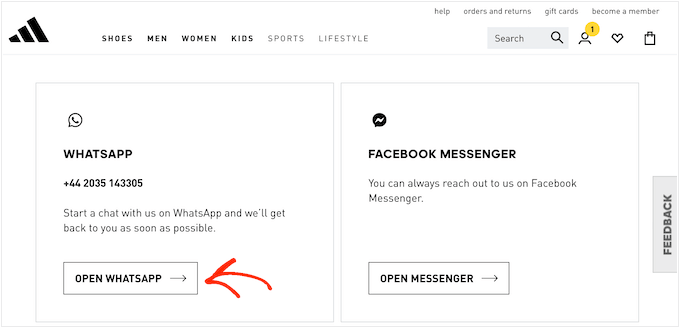
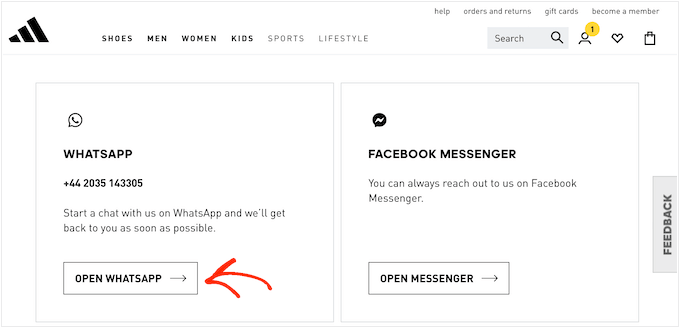
It will also keep your personal and work life separate, and make your business look trustworthy while following WhatsApp’s rules.
Setting up a dedicated business phone number now also unlocks possibilities like SMS marketing and integrating with other business tools further down the line.
And the best part? When it comes to setting up a business number, you have lots of options.
To start, we’ve put together a list of the best phone services for small businesses so you can find a plan that works for your budget.
Do you want a toll-free number instead? Then, I recommend our dedicated guide on how to get an 800 toll-free number for your business.
Want to cut to the chase? Nextiva is my top pick, especially for startups and smaller businesses.
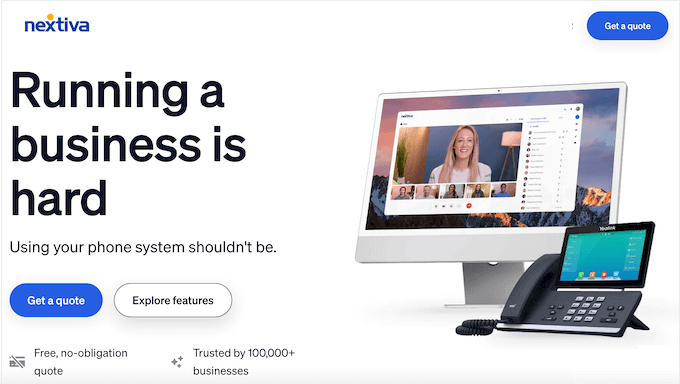
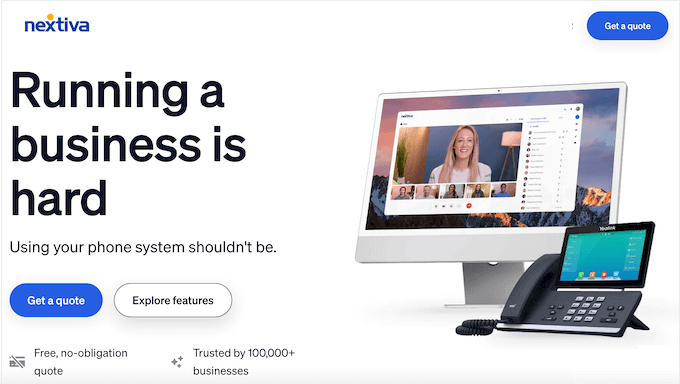
Nextiva is a popular VoIP and virtual business phone service that offers a ton of features such as call routing, voicemail to text, caller ID, call forwarding, and custom greetings.
Even better, many of their plans include business phone numbers, so you can get started with WhatsApp straight away. But this isn’t just a generic recommendation—we actually use Nextiva at WPBeginner and have always been happy with it.
You can read more about our firsthand experiences in our detailed Nextiva review.
How to Add a WhatsApp Chatbox to WordPress
Now you have a dedicated number (again, I strongly advise using a real business number rather than a virtual one), you need to make sure people can contact you.
Simply listing the number on your About Us or Contact Us page isn’t ideal because it forces users to manually type it into their devices or WhatsApp. Plus, many people prefer the convenience of live messaging over traditional phone calls.
That’s why I highly recommend adding a WhatsApp chat button to your WordPress website. This lets users message your WhatsApp number with just a few clicks. You can then conveniently respond via the WhatsApp mobile app, web interface, or desktop software.
The best way to add WhatsApp to your WordPress blog or website is by using Click to Chat. This free plugin lets you create an automated greeting and then control exactly where the WhatsApp button appears on your site.
Step 1: Configuring Click to Chat
To get started, you’ll need to install and activate the free Click to Chat plugin.
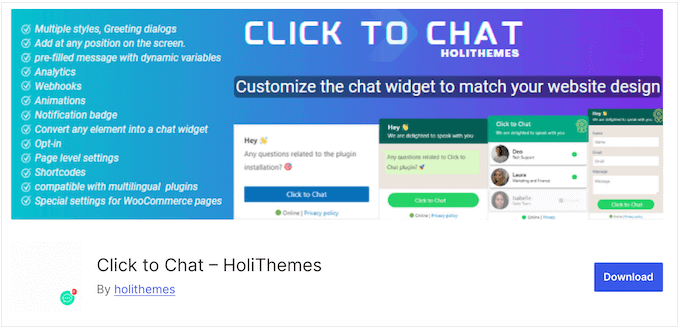
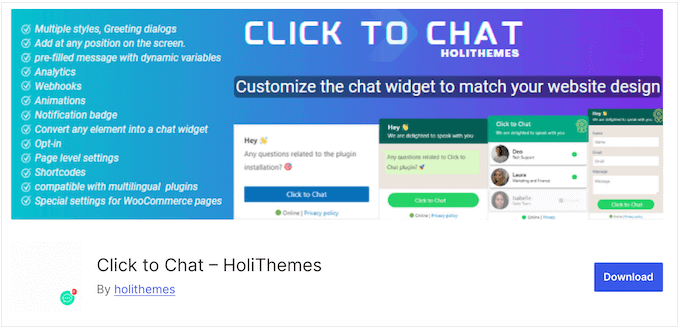
For more instructions, see our step-by-step guide on how to install a WordPress plugin.
With that done, head over to Click to Chat » Click to Chat.
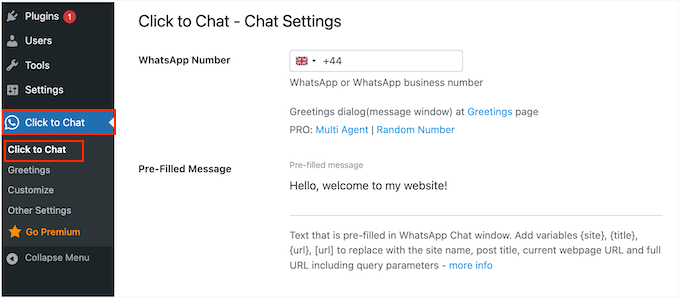
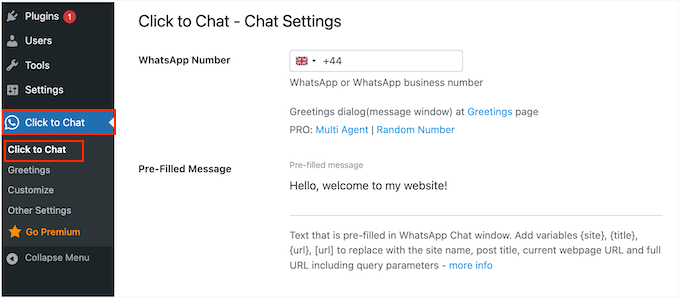
In the ‘WhatsApp Number field,’ you need to type in your business phone number.
This is the number where you’ll receive messages from visitors, users, or potential leads.
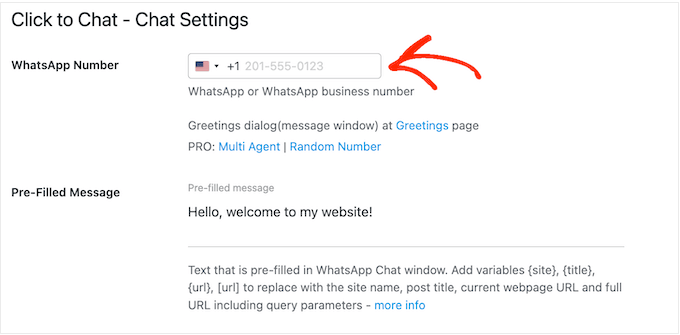
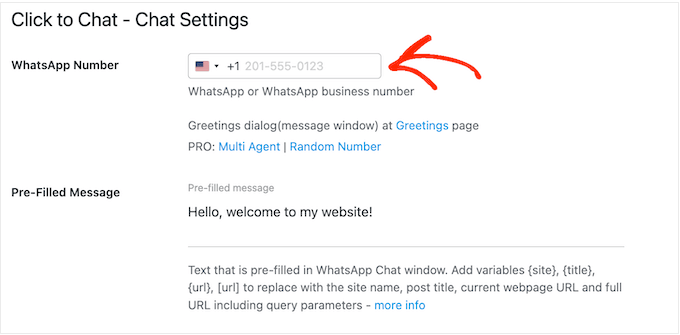
Next, you can enter a default message in the ‘Pre-Filled Message’ field.
This message will automatically appear in the user’s WhatsApp chat window when they click the button, as you can see in the following image.
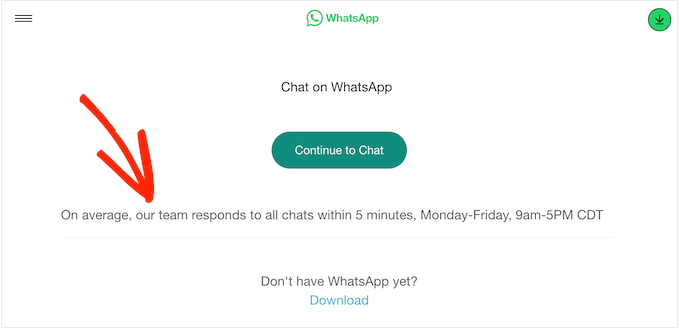
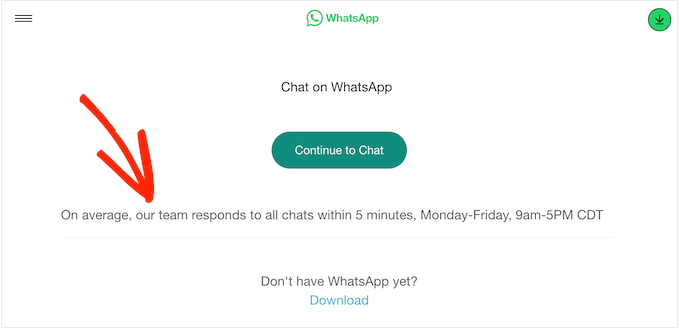
This is your chance to request important details from visitors or guide them on what to do next.
You can also use it to set expectations around things like response times.
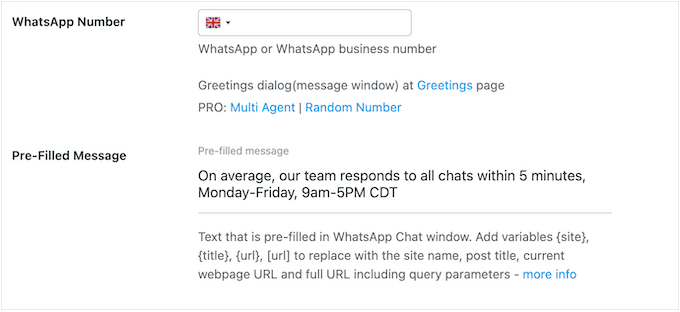
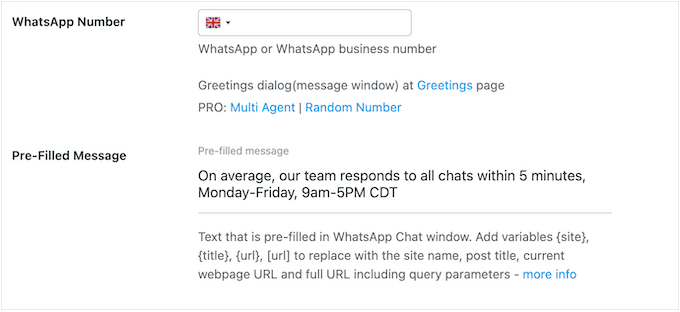
Next, scroll to the ‘Style, Position’ section.
Here, you need to open the dropdown menu and select a style for your WhatsApp chatbox. Click to Chat offers a few different styles, so just choose the one that fits your WordPress website the best.
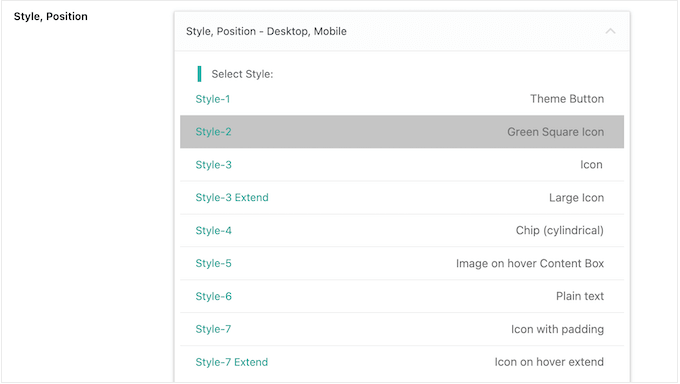
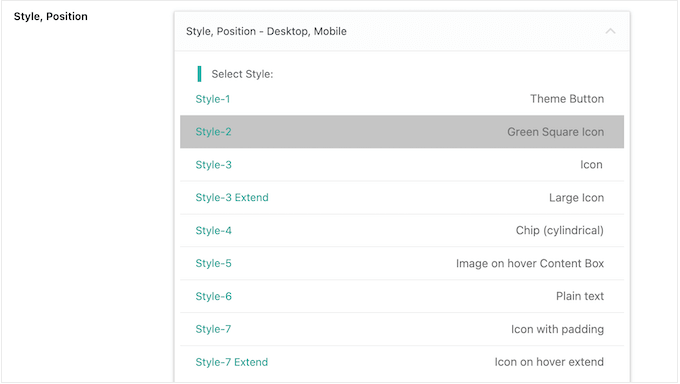
After that, scroll down to the ‘Position to Place’ section.
Here, you can choose where your chatbox appears onscreen, such as Top or Bottom. You can also change the size of your chatbox.
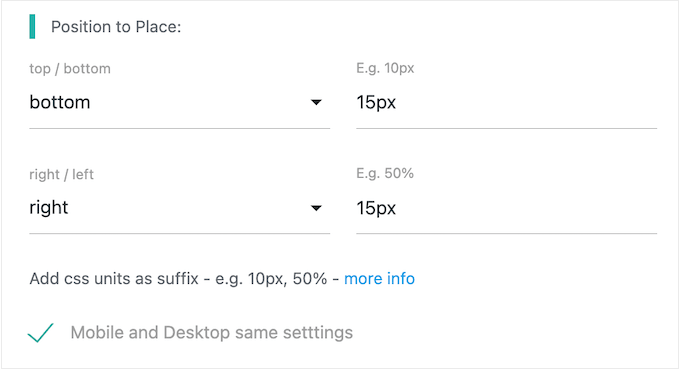
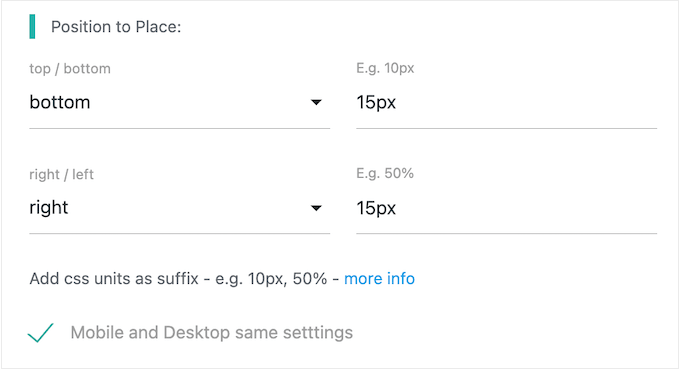
Next, scroll to the ‘Display Settings’ section and choose where to display your WhatsApp chatbox. You can either show the chatbox across your entire WordPress website or limit it to specific pages only.
For example, if you’re using WhatsApp for customer support, then you might only show it on your knowledge base pages.
To start, set the plugin’s default behavior by selecting either ‘Show on all pages’ or ‘Hide on all pages.’
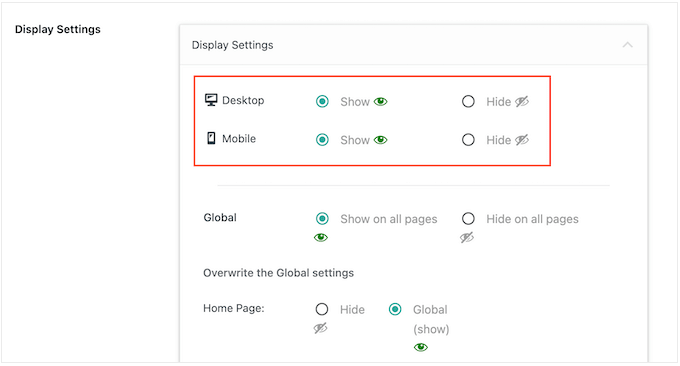
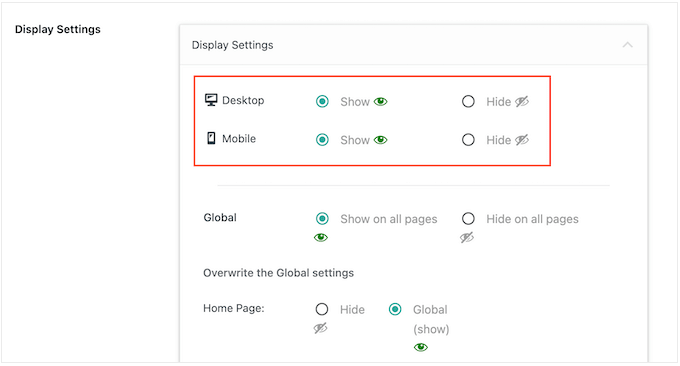
You can override this default behavior for specific pages, posts, and other content types by scrolling to ‘Overwrite the Global settings.’
Here, you can tweak the settings for your home page, posts, pages, archive pages, categories, or your site’s 404 page.
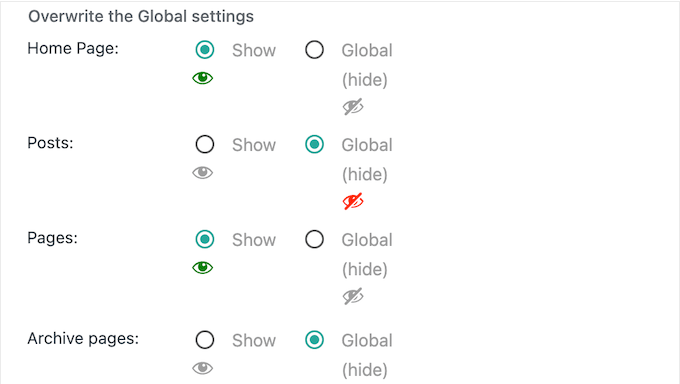
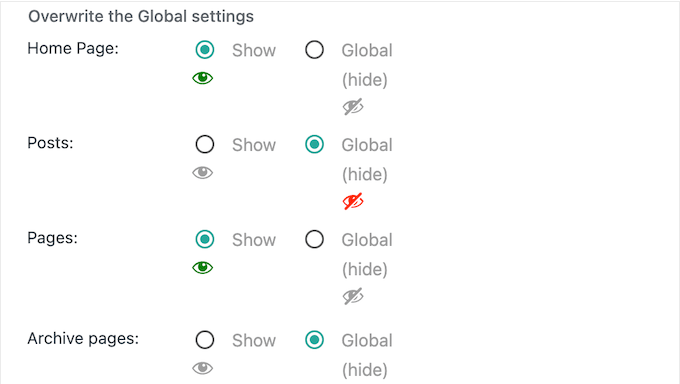
Alternatively, you can enter the specific category names or post IDs where you want to hide the WhatsApp chatbox. There are no fixed rules here, so I recommend playing around with different settings until you find something that works for your website, blog, or online store.
There are more settings to explore, but that’s all you need to configure a basic chatbox. When you’re happy with how everything is set up, scroll to the bottom of the screen and click ‘Save Changes.’
Step 2: Add a Custom Greeting
Next, you’ll want to add a custom greeting. This is the message that Click to Chat will show when someone opens the chat window.
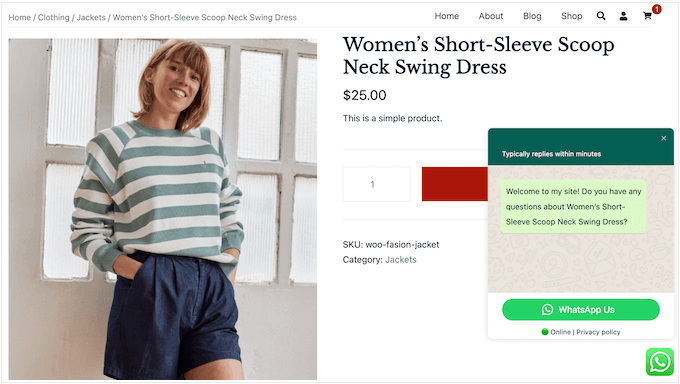
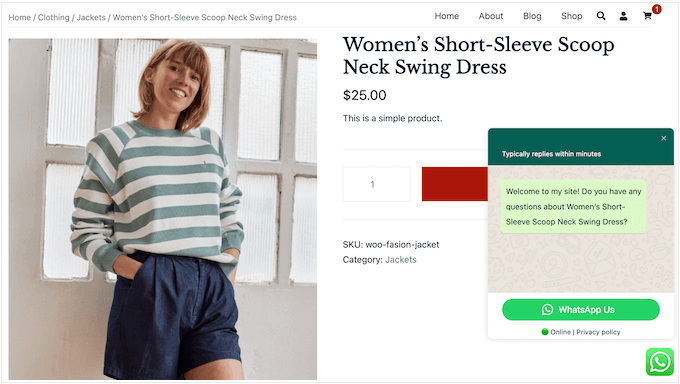
I recommend using this space to welcome the visitor or maybe ask whether they have any questions.
To do this, head over to Click to Chat » Greetings.
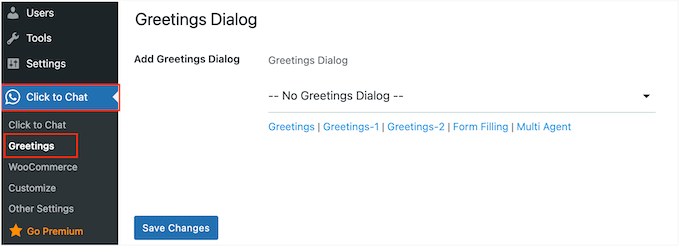
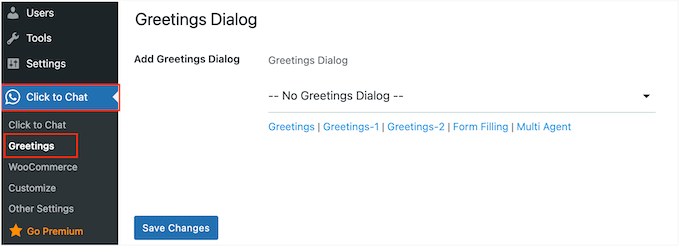
In the ‘Add Greetings Dialog’ area, you have to open the dropdown menu and select ‘Greeting 1 – Customizable Design.’
Now, click to expand the ‘Content: Header, Main, Bottom, Call to Action’ section if it isn’t already open.
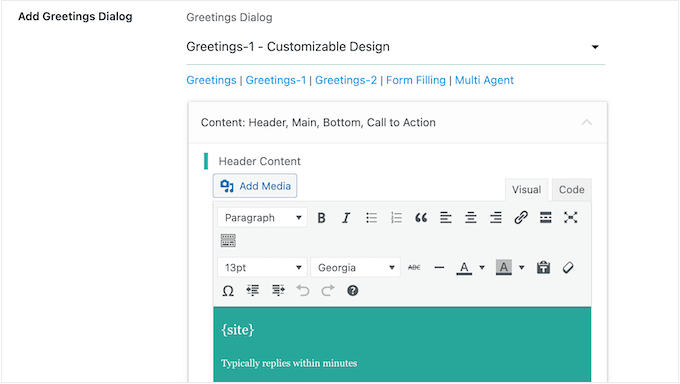
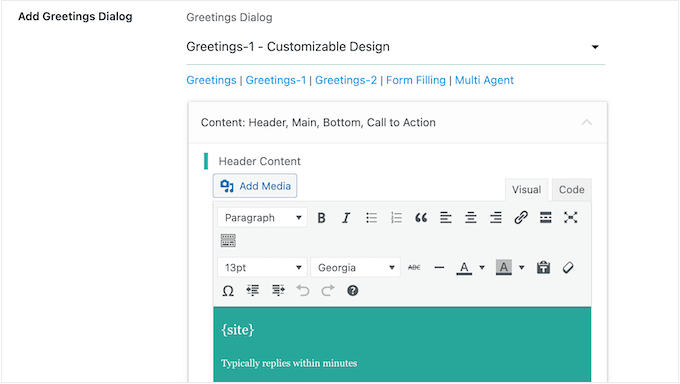
In this section, you can add all the content you want to include and change the styling, such as adding bold or underlined effects.
You can also add a call to action, which is the text that appears on the WhatsApp button. Visitors will click this button to open the full chat dialog, so I recommend using something descriptive like ‘Chat Now.’
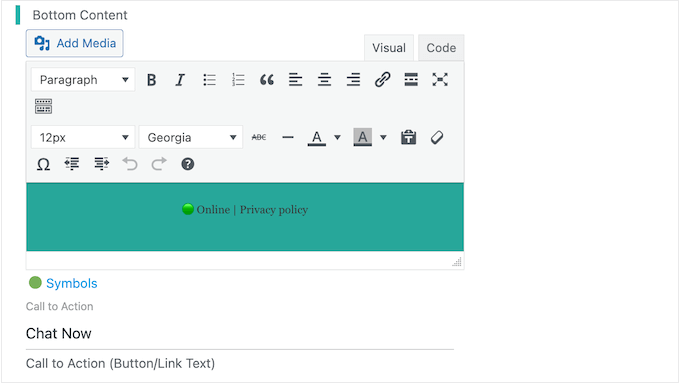
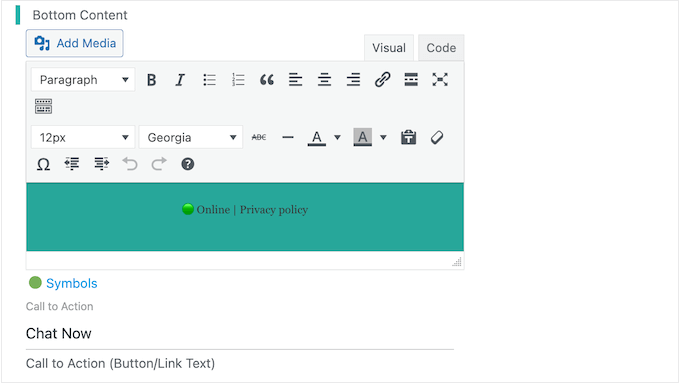
After that, scroll to the ‘Customizable Design’ section. Once again, you’ll need to click to expand this section if it isn’t already open.
Here, you can change the color scheme of your main content, header, and message box.
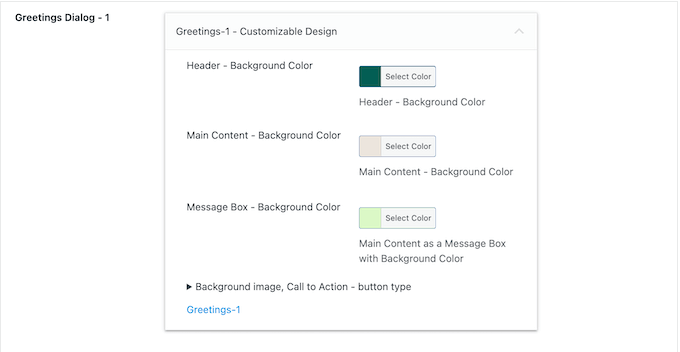
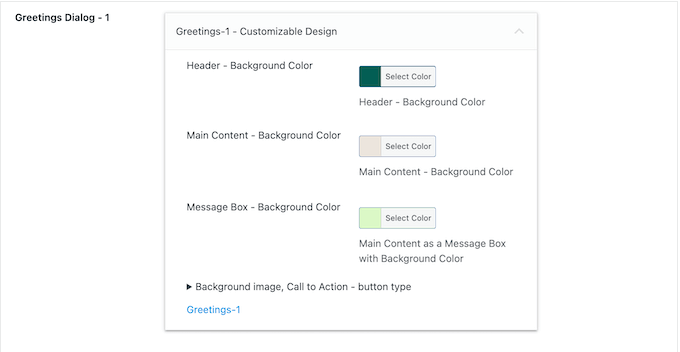
You may want to look through the other settings, but this covers all the essentials.
When you’re happy with how the box is set up, click on the ‘Save Changes’ button. Then, head over to your website to see the WhatsApp chatbox in action.
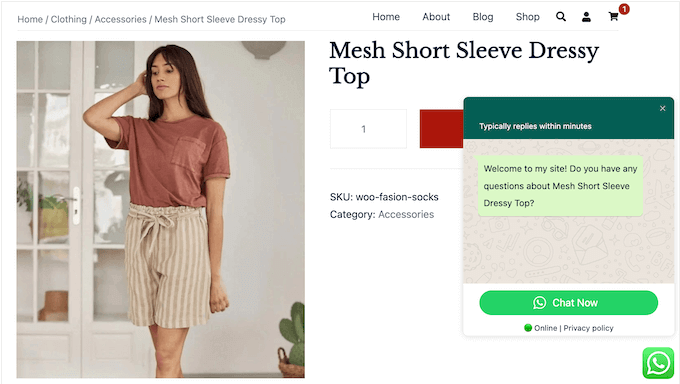
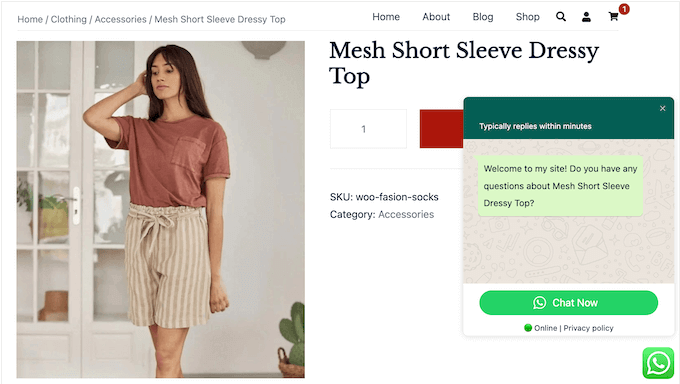
Frequently Asked Questions About Business Numbers
I’ve heard from countless WPBeginner readers who dream of launching their own online businesses. These people almost always have questions about setting up a professional-looking business number.
To help you out, I’ve answered some of those frequently asked questions below.
Can I use a virtual number for WhatsApp Business?
WhatsApp’s terms and conditions don’t explicitly mention virtual phone numbers. However, it’s strongly implied that you shouldn’t use virtual numbers with WhatsApp.
WhatsApp clearly states that you need to give them accurate, up-to-date information, including a legitimate, legal business phone number. Since virtual numbers are so easy to create and discard, they don’t meet these criteria.
While you might be able to use a virtual number for a little while, I’ve heard from people who haven’t been able to even register their virtual number with WhatsApp. Even worse, some businesses claim their virtual number suddenly stopped working, possibly due to WhatsApp blocking it.
The bottom line? Even if you can get away with it, I strongly advise against it. It’s just not worth the risk.
Can I create a WhatsApp number for my business?
Don’t want to use your personal number for your business WhatsApp? I get it.
That’s why I recommend setting up a separate business number using one of the many affordable, professional phone service providers such as Nextiva or RingCentral.
Our guide to the best business phone services has all the information you need.
What is a VoIP?
VoIP (voice over Internet protocol) is a technology that lets you make and receive phone calls using the Internet instead of traditional phone lines.
Unlike landline phone systems, which are limited to a single desk phone, VoIP lets you make and receive business phone calls from your laptop, tablet, regular smartphone (using an app), and even VoIP-compatible office phone sets.
Since all calls are made over the internet, it’s extremely cost-efficient for both domestic and international calls. Even better, most business VoIP providers offer unlimited minutes without extra costs.
What’s the difference between virtual phone numbers and VOIP?
Some of our readers are a bit unsure about the differences between virtual phone numbers and VoIP. I get it, since they’re often mentioned in similar tutorials – plus, you can technically use both at the same time, so things can get a bit confusing.
While often related, VoIP and virtual numbers serve distinct purposes. VoIP is the underlying technology that enables voice communication over the Internet. It’s the system that converts audio into digital data and transmits it online.
Meanwhile, a virtual phone number isn’t tied to a physical phone line. Basically, a virtual phone number can use VoIP technology, but virtual numbers can also use other methods like traditional call forwarding.
At the same time, VoIP can use a virtual phone number, but they may also use other things like vanity numbers, local numbers, and toll-free numbers.
I hope this tutorial helped you learn how to get a WhatsApp phone number for your business. You may also want to see our list of the best WordPress chat plugins or our guide on how to add a free live chat in WordPress.
If you liked this article, then please subscribe to our YouTube Channel for WordPress video tutorials. You can also find us on Twitter and Facebook.