Would you like to know how to get automated SEO reports right in your email inbox?
Many aspects of SEO can be automated, including SEO reporting. This makes it easier to stay on top of your site’s performance without manually checking your SEO analytics every now and then. That can be time-consuming and complex. Trust me, I used to go through that a lot before I found a simpler way.
In this article, I’ll show you how to get automated SEO reports in your inbox so you take the guesswork out of finetuning your campaigns.
What is an Automated SEO Report?
An automated SEO report is a detailed summary of your website’s search engine performance, delivered straight to your email regularly. These reports provide valuable insights into key SEO metrics like keyword rankings, traffic, backlinks, and technical health.
They eliminate the need to manually check SEO data, offering a hands-free way to stay on top of your SEO strategy.
Benefits of Automated SEO Reports
Automated SEO reports provide many benefits. Some that I find invaluable include:
- Save time: No need to manually pull data or log in to your SEO tools every day. These reports land right in your inbox.
- Consistent monitoring: Receive regular updates so you can stay informed about changes and potential issues with your website.
- Actionable insights: Automated reports highlight areas that need improvement, helping you make data-driven decisions for your SEO strategy.
- Customizable frequency: Choose how often you want reports, whether weekly or monthly, based on your needs.
Automated SEO reports provide a hassle-free solution for monitoring your website’s performance, ensuring you’re always in the know about your site’s SEO health.
How to Get Automated SEO Reports
Ready to get automated SEO reports delivered straight to your email inbox?
Here’s how you can do that.
Step 1: Install All In One SEO (AIOSEO)
One of the easiest ways to get automated SEO reports for your WordPress site is to use a powerful SEO plugin like All In One SEO (AIOSEO).
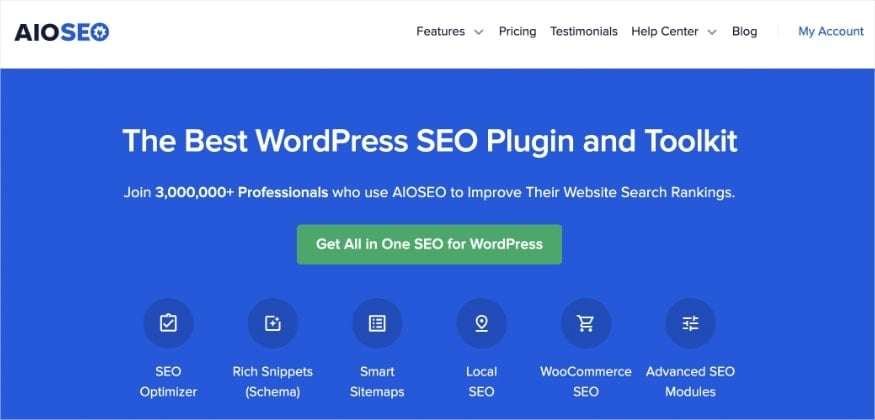
AIOSEO is the best WordPress SEO plugin trusted by over 3 million active users. Millions of smart business owners use AIOSEO to boost their search engine rankings and drive qualified traffic to their WordPress sites. The plugin even has features designed specifically for WordPress SEO. It lets you optimize your posts and pages for greater visibility on search engines.
One reason many SEOs love AIOSEO is because the plugin can send automated SEO reports.
![How to Get Automated SEO Reports By Email [WordPress Guide] 1 Example of SEO email report.](https://aioseo.com/wp-content/uploads/2024/10/seo-reports-posts.png)
![How to Get Automated SEO Reports By Email [WordPress Guide] 2 Example of SEO email report.](https://aioseo.com/wp-content/uploads/2024/10/seo-reports-posts.png)
This makes monitoring SEO performance much easier.
For step-by-step instructions on how to install AIOSEO, check out our installation guide.
Step 2: Enable Email Summaries
Once you’ve installed and activated AIOSEO, the next step is to AIOSEO menu » General Settings » Advanced:
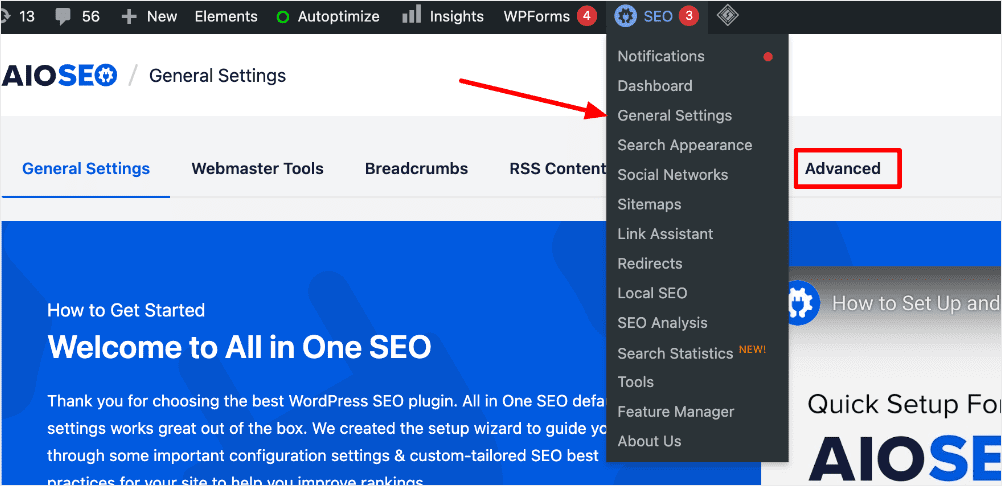
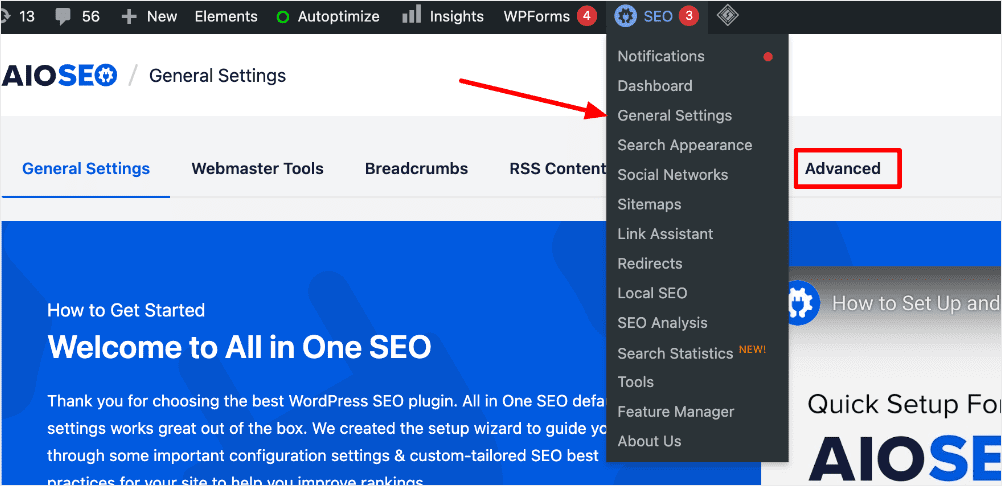
This will open a settings menu where you can configure many SEO settings. Scrolling down, you’ll find a toggle for enabling Email Summaries:
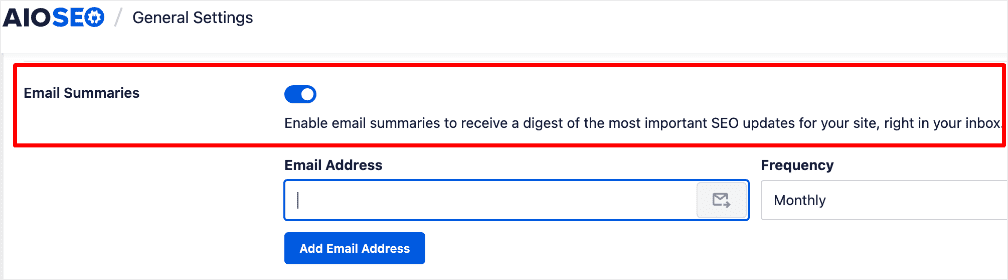
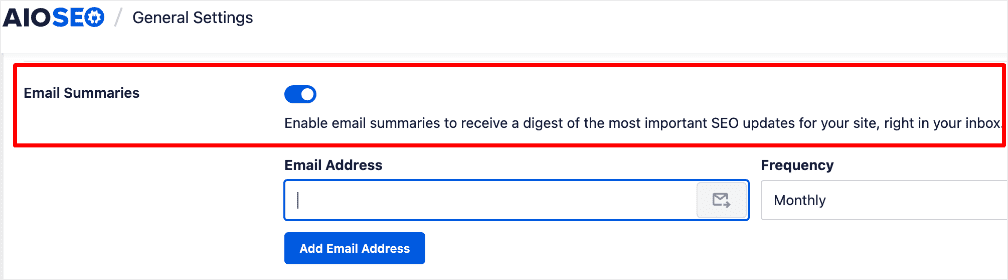
This will opt you into receiving SEO reports from AIOSEO.
Step 3: Configure SEO Report Settings
When you enable the Email Summaries, the next step is configuring your automated SEO report settings. Thai includes adding the email addresses to receive the reports and the frequency you want to receive them.
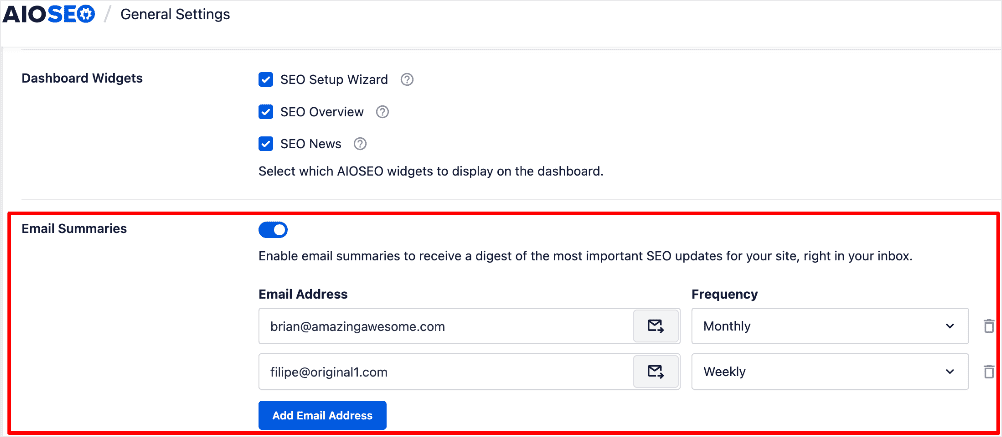
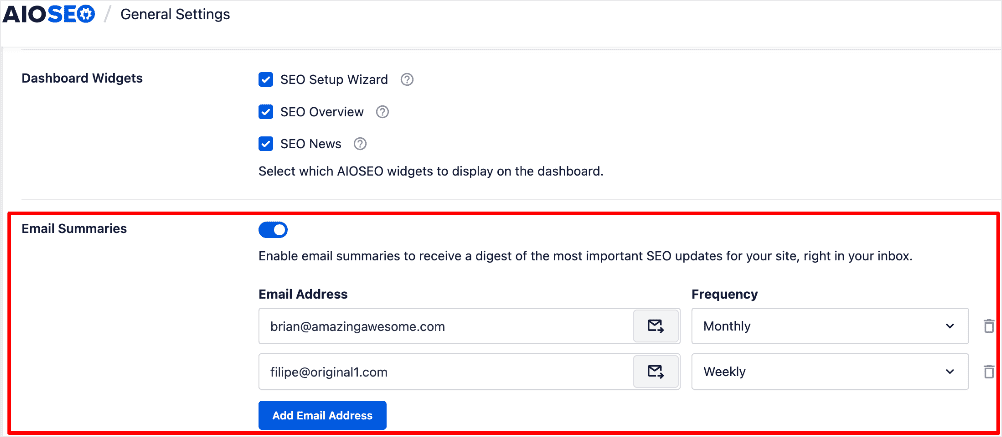
You can add as many email addresses as you want and set individual frequencies for each one. This is particularly useful for larger teams, as each member can receive the report straight in their inbox.
Step 4: Testing Your SEO Email Report
Once you’ve configured your settings, you can test to see if everything has been set up well. This test can also help you understand what to expect from your reports.
To run the test, simply click on the “envelope” icon after adding your email address.
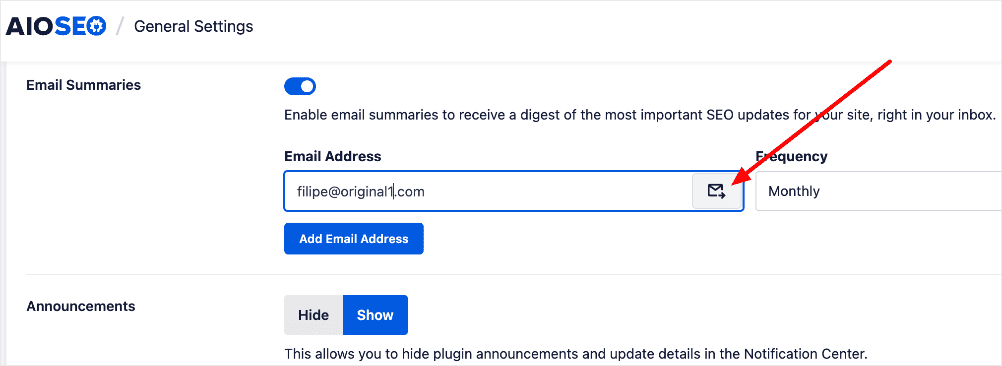
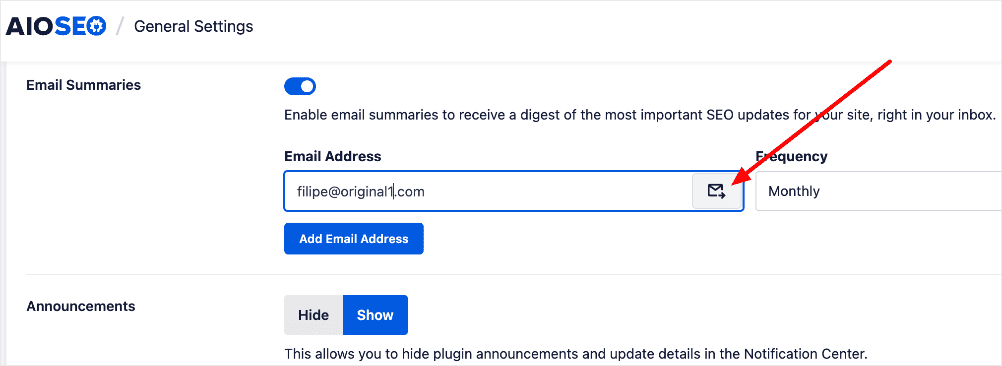
Doing so triggers an email with your SEO report to be sent to your inbox.
And that’s it!
You’ve set up automated SEO reports for your site.
How to Get Automated SEO Reports: Your FAQs Answered
What is an automated SEO report?
An automated SEO report is a detailed summary of your website’s search engine performance, delivered straight to your email on a regular basis.
How often should I receive SEO reports?
It depends on your needs. For high-traffic sites, weekly reports may be beneficial, while smaller sites might only need monthly updates.
Can I send reports to multiple email addresses?
Absolutely. You can add multiple recipients in the report settings, making it easy to share SEO performance with your team.
We hope this post helped you know how to get automated SEO reports in your inbox. You may also want to check out other articles on our blog, like how to start a small business blog or our tutorial on connecting Google Search Console to your WordPress site.
If you found this article helpful, then please subscribe to our YouTube Channel. You’ll find many more helpful tutorials there. You can also follow us on X (Twitter), LinkedIn, or Facebook to stay in the loop.
Disclosure: Our content is reader-supported. This means if you click on some of our links, then we may earn a commission. We only recommend products that we believe will add value to our readers.

![How to Get Automated SEO Reports By Email [WordPress Guide] 3 Image](https://aioseo.com/wp-content/uploads/2023/09/Image.png)
