Would you like to know how to manage query arg crawling in WordPress?
Query args are an important part of website functionality. However, if not managed properly, they can negatively impact your SEO. This means poor rankings, low traffic, and poor business growth.
In this article, we’ll show you how to manage query args so your SEO is on point.
What is a Query Arg?
Query args are elements added to the end of a web address. They are any part of a URL after and including a question mark (?), ampersand (&), percentage sign (%), equals sign (=) or other attributes (markups) added to a URL.
Here’s an example of a URL with an arg:
https://www.example.com/?utm_source=twitter&utm_medium=tweet&utm_campaign=spring-saleQuery args are also known by many other names. Examples include query arguments, query strings, URL parameters, URL params and more.
What are Query Args Used For?
Query args have many different uses depending on their purpose. One of their primary use cases is to pass information about a URL’s clicks to webmasters. This helps them get valuable metrics about its performance. Other common uses include:
- Filtering: For example, filtering different product pages.
- Organizing: You can use URL parameters to organize content on a website, such as by categorizing it.
- Tracking: Tracking parameters are useful for monitoring the performance of marketing campaign sources (especially for referral traffic). They also help attribute conversions.
- Search parameters: Often denoted by the letters “q” and “s,” search parameters help organize and return results for search queries.
Are Query Args Bad for SEO?
Query args are generally considered potentially problematic for SEO. However, their impact can vary depending on how they are used.
Here are some key points showing how query args can impact SEO:
- Duplicate content issues: Search engines may treat URLs with different query arg values as separate pages, even if the main content is the same. This can lead to duplicate content issues, which can negatively impact SEO.
- Crawl budget wastage: Having too many URLs with different query arg combinations can waste a website’s crawl budget (the number of pages a search engine bot will crawl), as the search engine may waste resources crawling duplicate or low-value pages.
- Poor link equity flow: Internal links with query args may dilute the flow of link equity (ranking power) from one page to another, as search engines may treat them as separate pages.
These, and other complications of query args can negatively impact your SEO. Because of this, you should have a way of handling them.
How to Manage Query Args in WordPress
So, how do you manage query args in WordPress?
Step 1: Install All In One SEO (AIOSEO)
The first step to proper handling of query args is to install All In One SEO (AIOSEO).
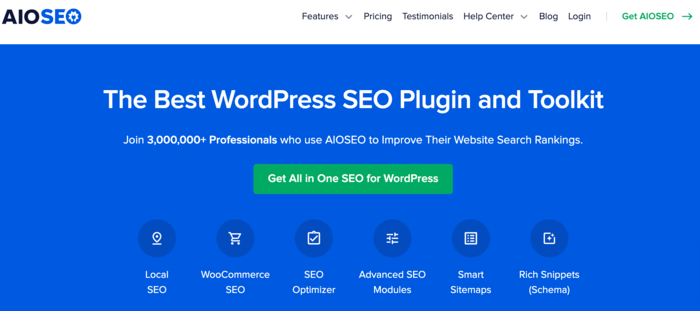
AIOSEO is a powerful yet easy-to-use SEO plugin with over 3 million active users. And because it’s regularly being updated, you can be assured the plugin stays abreast of changes in SEO best practices and keeps up with WordPress versions.
When it comes to query arg handling, AIOSEO has a powerful feature called a Query Arg Monitor.
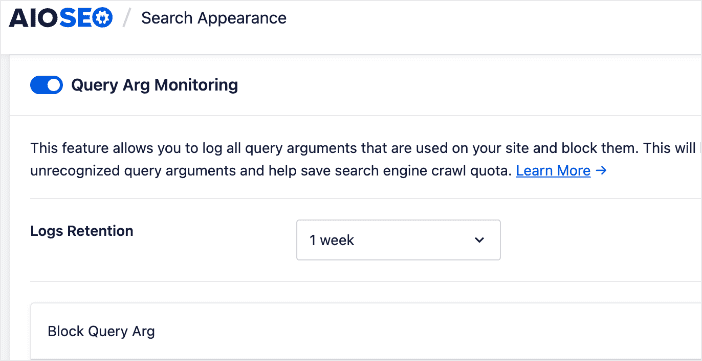
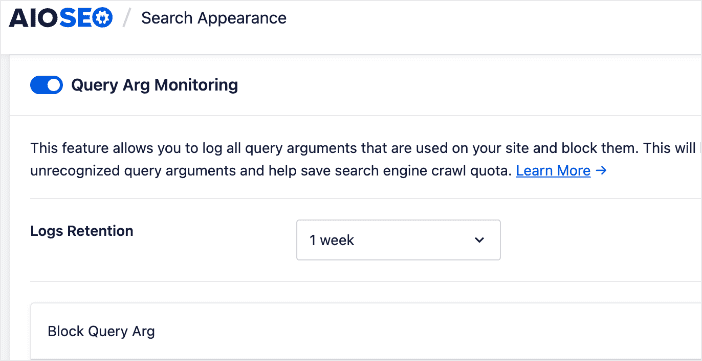
This is a game-changing feature that enables you to have granular control over how query args are handled on your site.
Another reason millions of smart bloggers use AIOSEO to help them boost their search engine rankings and drive qualified traffic to their blogs is that the plugin has many powerful features. These are designed to help you properly configure your SEO settings. Examples include:
- Cornerstone Content: Easily build topic clusters and enhance your topical authority and semantic SEO strategy.
- Author SEO: Easily demonstrate Google’s E-E-A-T in WordPress.
- Search Statistics: This powerful Google Search Console integration lets you track your keyword rankings and see important SEO metrics with 1-click, and more.
- SEO Revisions: Track any changes you make to your site and see their impact on your SEO. Plus, you get to see on a timeline how Google updates affect your site.
- Advanced Robots.txt Generator: Easily generate and customize your robots.txt file for better crawling and indexing.
- TruSEO Highlighter: Makes it easy to spot on-page SEO issues and gives recommendations for fixing them.
- Next-gen Schema generator: This no-code schema generator enables users to generate and output any schema markup on your site.
- Link Assistant: Powerful internal linking tool that automates building links between pages on your site. It also gives you an audit of outbound links.
- SEO Preview: This gives you an overview of your search and social snippets and general SEO so you can improve your optimization.
- IndexNow: For fast indexing on search engines that support the IndexNow protocol (like Bing and Yandex).
- Sitemap generator: Automatically generate different types of sitemaps to notify all search engines of any updates on your site.
- And more.
For step-by-step instructions on how to install AIOSEO, check our detailed installation guide.
Step 2: Check Your Query Arg Log
Once you’ve installed AIOSEO, the next step to managing query args on your website is to check your query arg log for the args you want to block search engines from crawling.
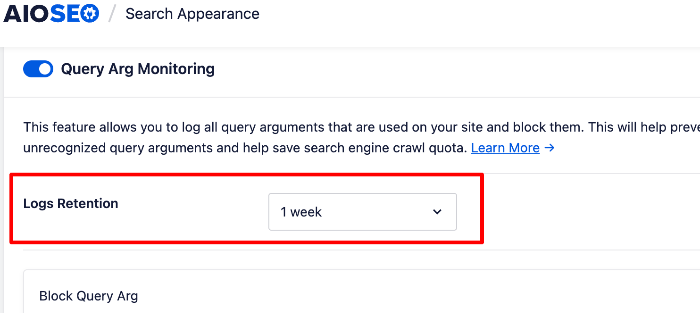
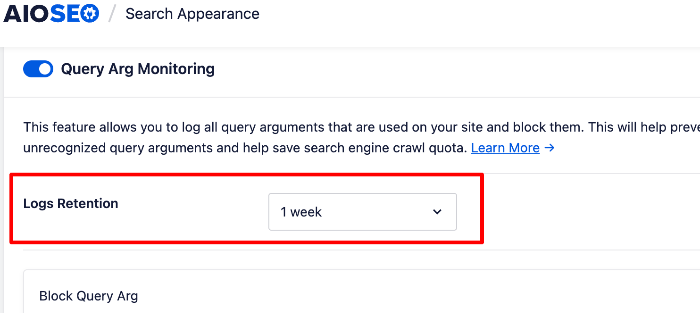
AIOSEO’s query arg log can be configured to retain information about your log for a specified period of time. All the logged query args will be displayed in a table.
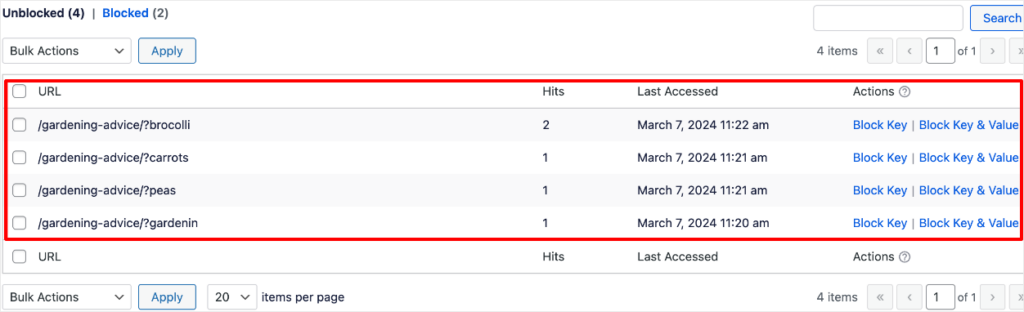
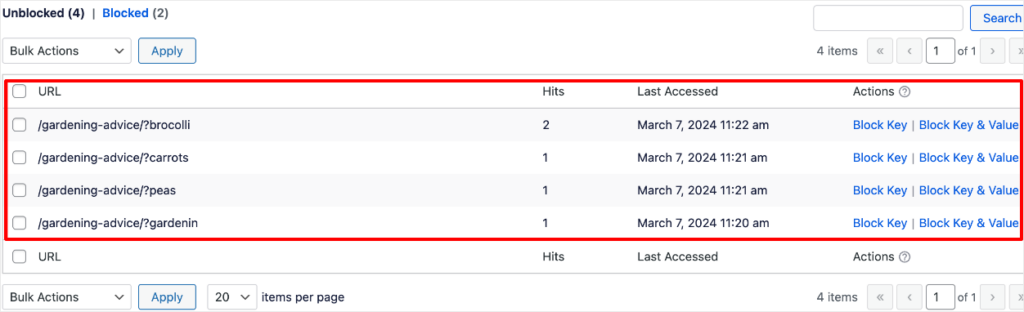
Step 3: Select the Query Args to Block
Armed with a list of logged query args, managing them on your site is now easier. To do that, select the action you want to take, in this instance, blocking the ones you don’t want. For a single query arg, you can do so using the action buttons next to the query arg:
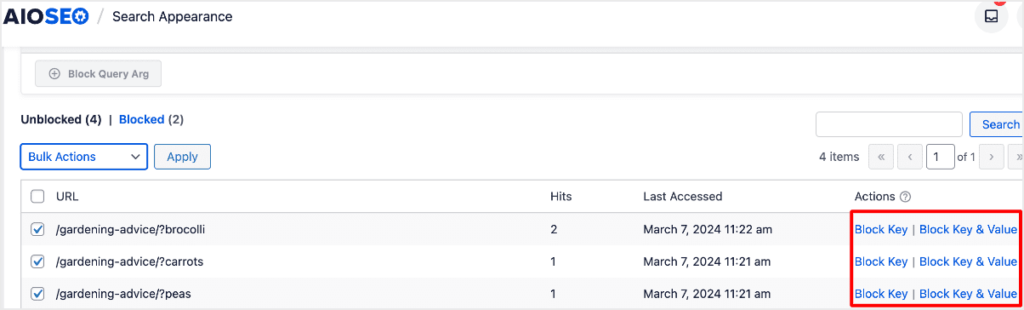
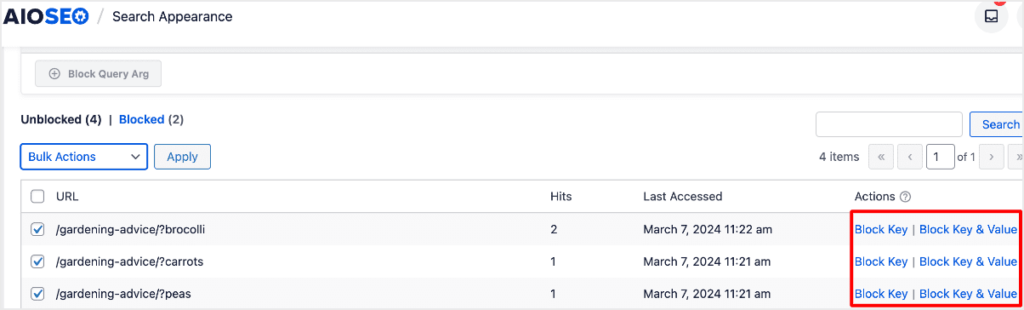
Click on the Block Key button to block query args by key only or select the Block Key & Value to include the value in detecting the query args to be blocked.
If you want to block multiple query args, you can select them from the log and then select Block Key or Block Key & Value in the Bulk Actions menu.
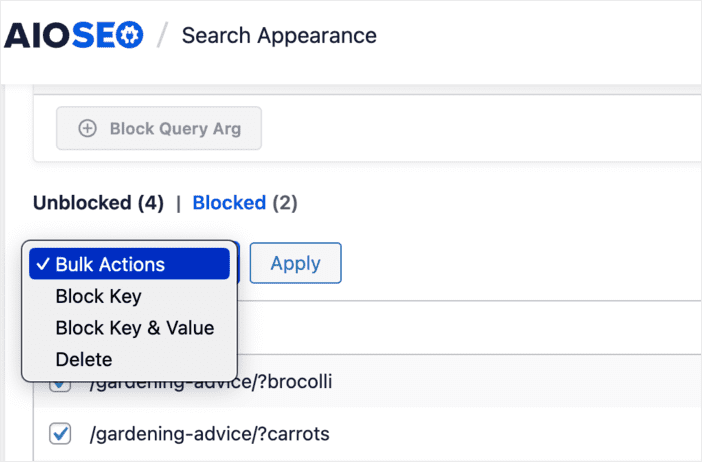
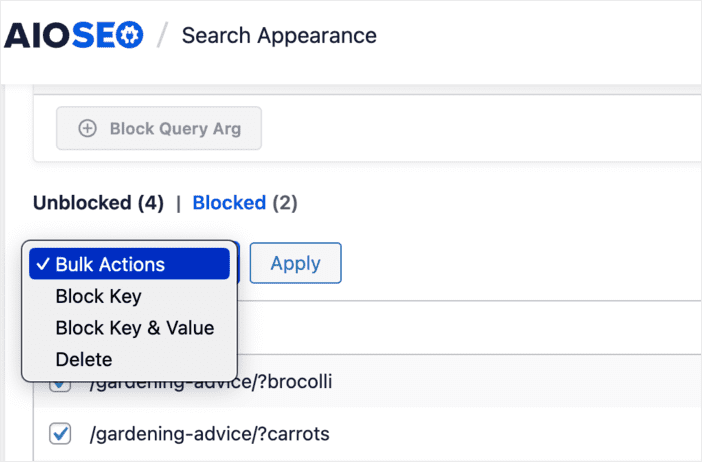
No matter the method you use, you’ll be asked to confirm the action you’re taking.
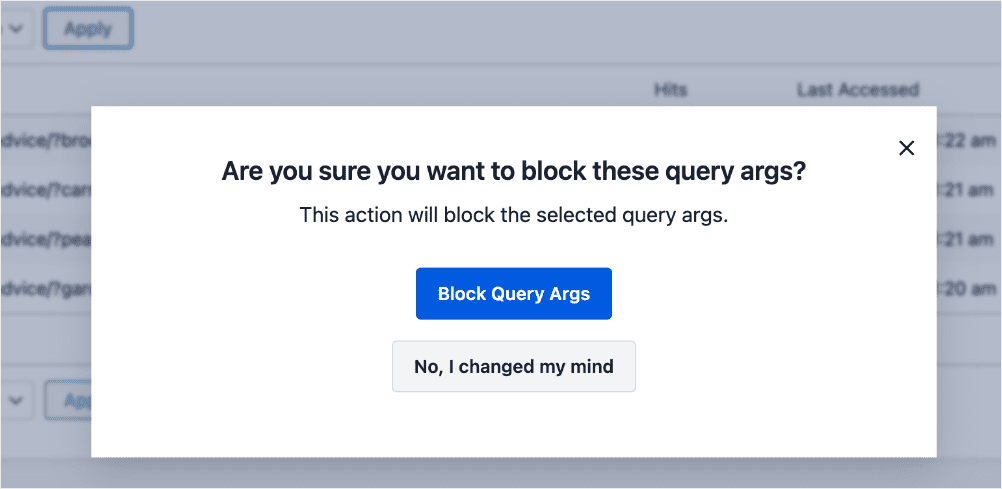
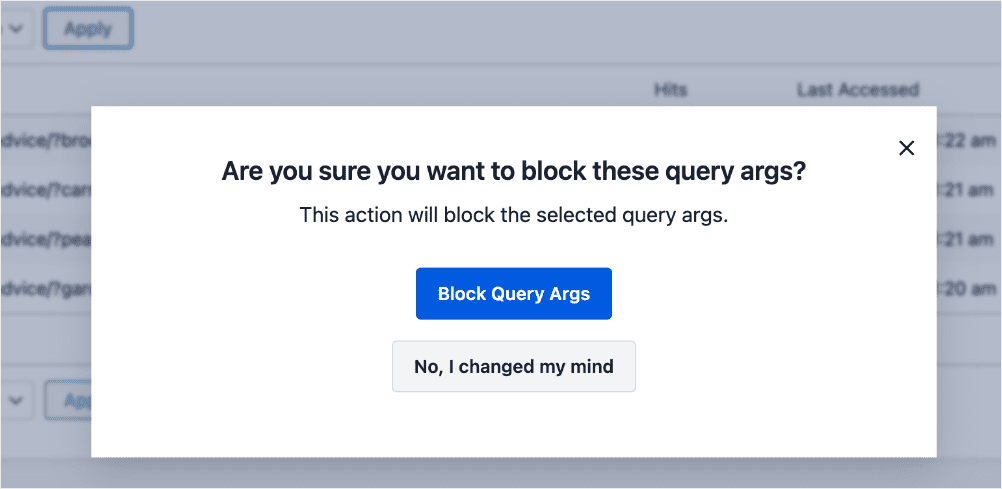
Click Block Query Args, and your selected query args will be blocked.
Step 4: Manually Input Query Args to Block (Optional)
You can also manually input the query args you want to block by using the Block Query Arg field.
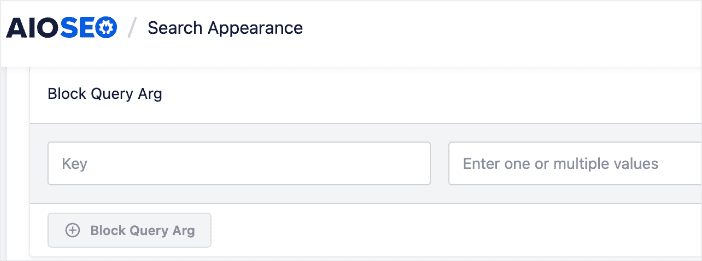
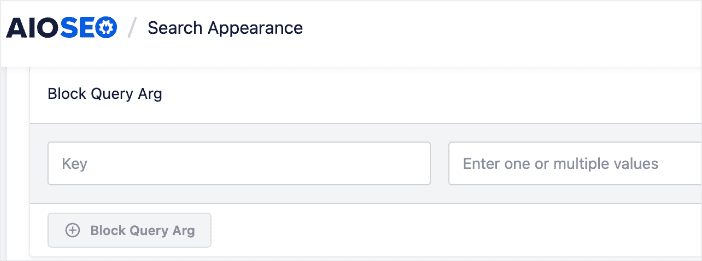
Simply enter the key and values of the query args you want to block and click the Block Query Arg button.
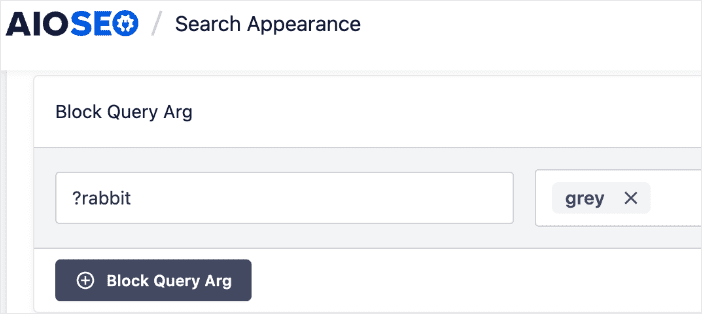
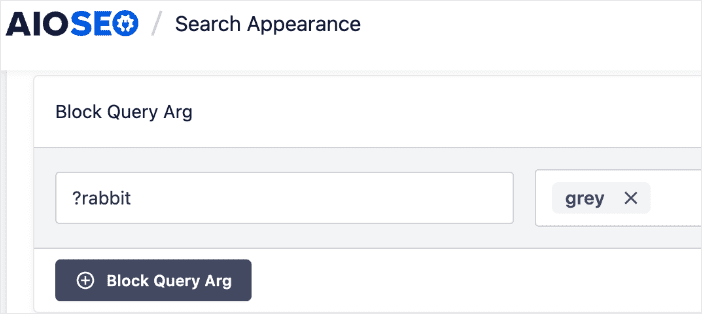
For advanced users, you can also use the Regex function to block unwanted query args.


This makes it easier and faster.
Managing Query Args in WordPress: Your FAQs Answered
What are query args in WordPress?
Query args (short for query arguments) are parameters that are appended to the end of a URL, typically after a question mark (?). In WordPress, query args are often used to filter or sort content, paginate lists, and pass data between different parts of the application.
Why are query args important in WordPress?
Query args play a crucial role in WordPress, as they enable the retrieval and display of specific content based on user-defined criteria. For example, query args can be used to display posts from a particular category, author, or date range.
Are there any SEO considerations with query args in WordPress?
Yes, query args can have SEO implications in WordPress. Search engines may treat URLs with different query arg combinations as separate pages, leading to potential duplicate content issues and diluted link equity. To mitigate these issues, you can use a tool like All In One SEO (AIOSEO), which is built with several features that can help you manage query args on your site.
We hope this article has helped you learn how to manage query args in WordPress. You may also want to check out other articles on our blog, like our tutorial on implementing bulk redirects using a CSV file or our guide to SEO content.
If you found this article helpful, then please subscribe to our YouTube Channel. You’ll find many more helpful tutorials there. You can also follow us on X (Twitter), LinkedIn, or Facebook to stay in the loop.
Disclosure: Our content is reader-supported. This means if you click on some of our links, then we may earn a commission. We only recommend products that we believe will add value to our readers.


