Consistent use of an on-page SEO checklist can yield impressive results.
What needs to be on that checklist, though? And with so many on-page SEO checklists online, which one should you follow?
We’re going to simplify all that and automate your on-page SEO checklist. We’re confident you’ll be pleasantly surprised by how easy it is to get SEO results.
First, let’s define on-page SEO.
What is On-Page SEO?
On-page SEO is the analysis and editing of web pages so they rank better in search results, get more click-throughs, and satisfy your target audience.
These factors enable you to achieve your online goals while growing your readership or business.
Why Use an On-Page SEO Checklist?
An on-page SEO checklist ensures every crucial task is completed.
Checklists maintain fidelity to processes and are used to achieve goals. In fact, checklists are so effective even surgeons and aircraft pilots use them.
Can You Automate On-Page SEO Checks?
Yes, you can automate on-page SEO checks. This is the method we’ll be using for this tutorial.
Done for you: Using a low-cost software tool to analyze your on-page SEO means you don’t have to remember what to check. And you don’t need to know how to check it.
Time-saver: The tool will tell you what actions to take to improve your on-page SEO. So, there’s no guesswork or endless internet searches to figure things out.
And the recommended actions are simple. No one needs a PhD in on-page SEO. Anyone can do this.
As you’ll see, it’s all rooted in common sense.
How to Use All in One SEO (AIOSEO)
We recommend using All in One SEO (AIOSEO), a WordPress SEO plugin.
This plugin runs automated analyses of your web pages and generates an actionable checklist.
All in One SEO has thousands of 5-star reviews on WordPress.org. And it’s currently used on over 3 million websites.

Step 1: Download and Install the Plugin
After downloading and installing All in One SEO (AIOSEO), a setup wizard will walk you through a few short steps.
Step 2: View Your Checklist
While still logged into WordPress, navigate to any page you want to check.
1. Click the AIOSEO button at the upper right. The AIOSEO sidebar now appears on the right side of your page.
- Now, click on General to access your checklist items.
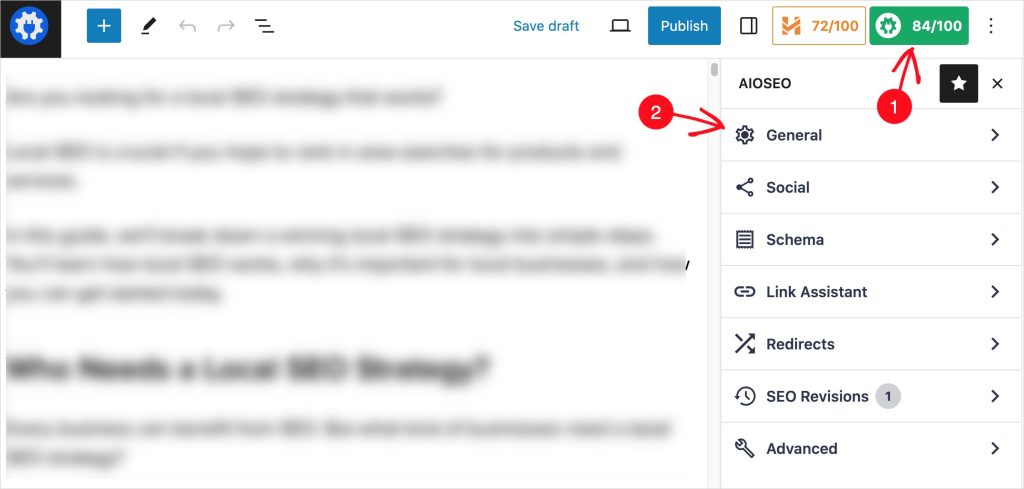
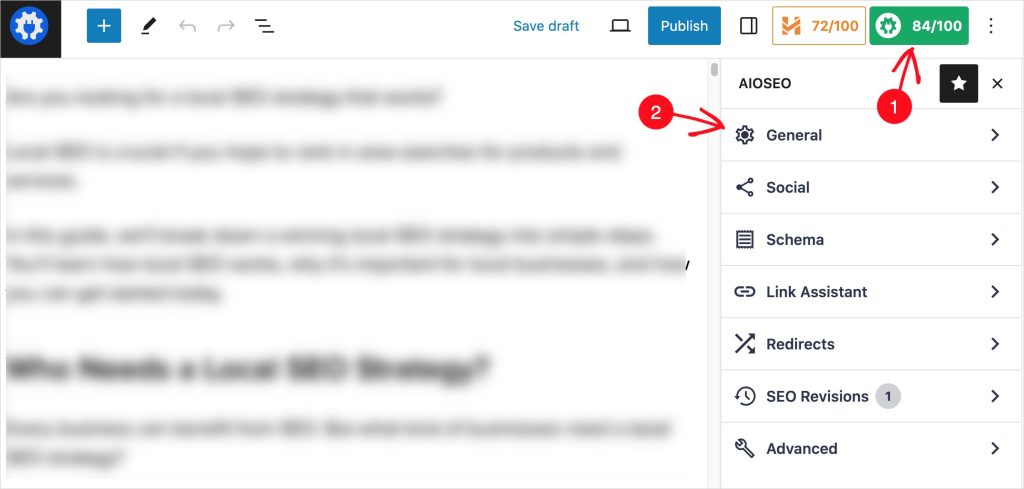
As we walk through the checklist items below, we’ll explain more about using your automated checklist.
Easy On-Page SEO Checklist
1. Begin With High-Quality Content
Quality is the #1 search engine ranking factor for content. So, this is your starting point, and it pays to learn what Google considers quality content.
The good news is most of it is common sense.
Be sure to:
You can think of a focus keyphrase (target keyword) as the main topic of your page. Learn how to do keyword research and select keywords that are easy to rank for.
2. Optimize Your Snippet
The first thing you’ll see when you click on General in the AIOSEO sidebar is an option to Edit Snippet.
Click on that Edit Snippet button, and a pop-up window will appear.
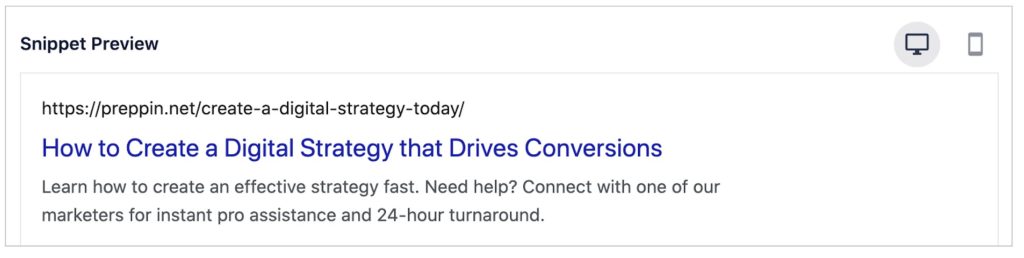
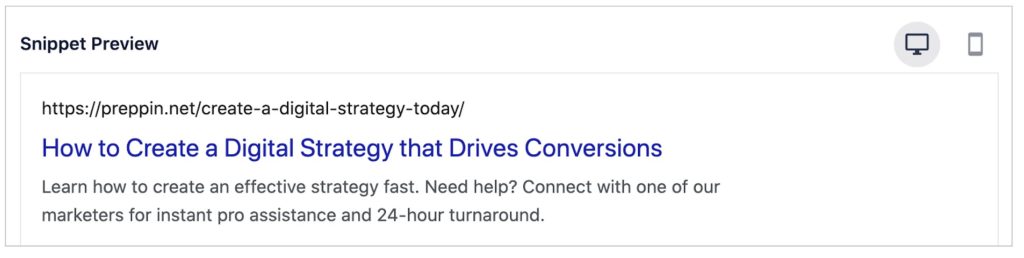
Now you’ll see:
- A preview of what your page may look like in Google search results.
- Below that preview are form fields where you can change your page title and add a description.
Your title and meta description are vital in boosting click-through rates from search results pages.
Ensure both contain your focus keyphrase (a target keyword) and are precise and informative. Try to highlight what’s unique or valuable about your page.
Learn more about optimizing your search snippet for more click-throughs.
Note: The page title is sometimes referred to as the title tag. This is simply a reference to an HTML code element that automatically gets added to the beginning and end of titles. In HTML, the title tag looks like this:
The Title Goes Here 3. Check Focus Keyphrase Use
Next, in the AIOSEO sidebar, beneath Edit Snippet, click on Focus Keyphrase.
Add your page’s focus keyphrase (target keyword) in the empty form field and click the Add Focus Keyphrase button to save.
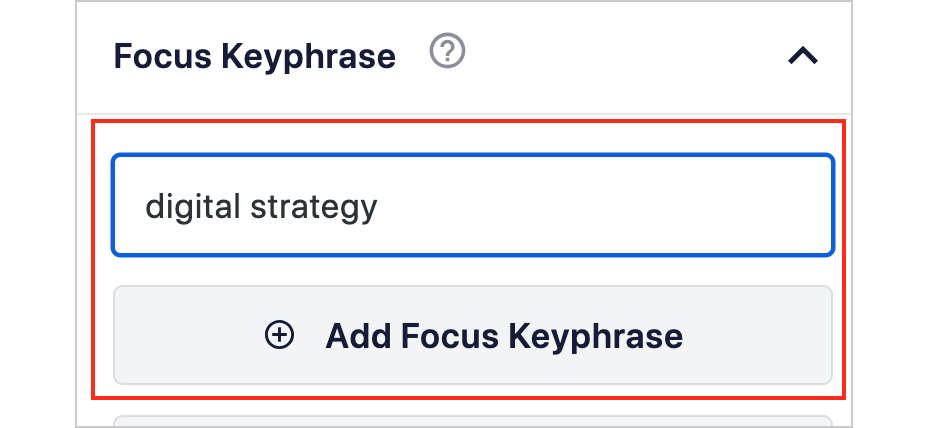
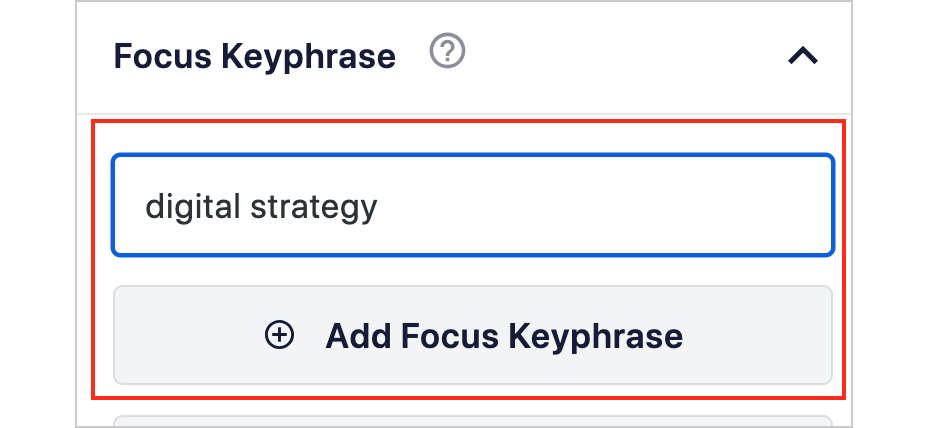
Now the plugin will check to see if your focus keyphrase is used in your:
- Title
- Meta description
- Introduction
- Some subheadings (headers)
- At least 1 image alt text
If your focus keyphrase is missing from these areas, you’ll be prompted to add it.
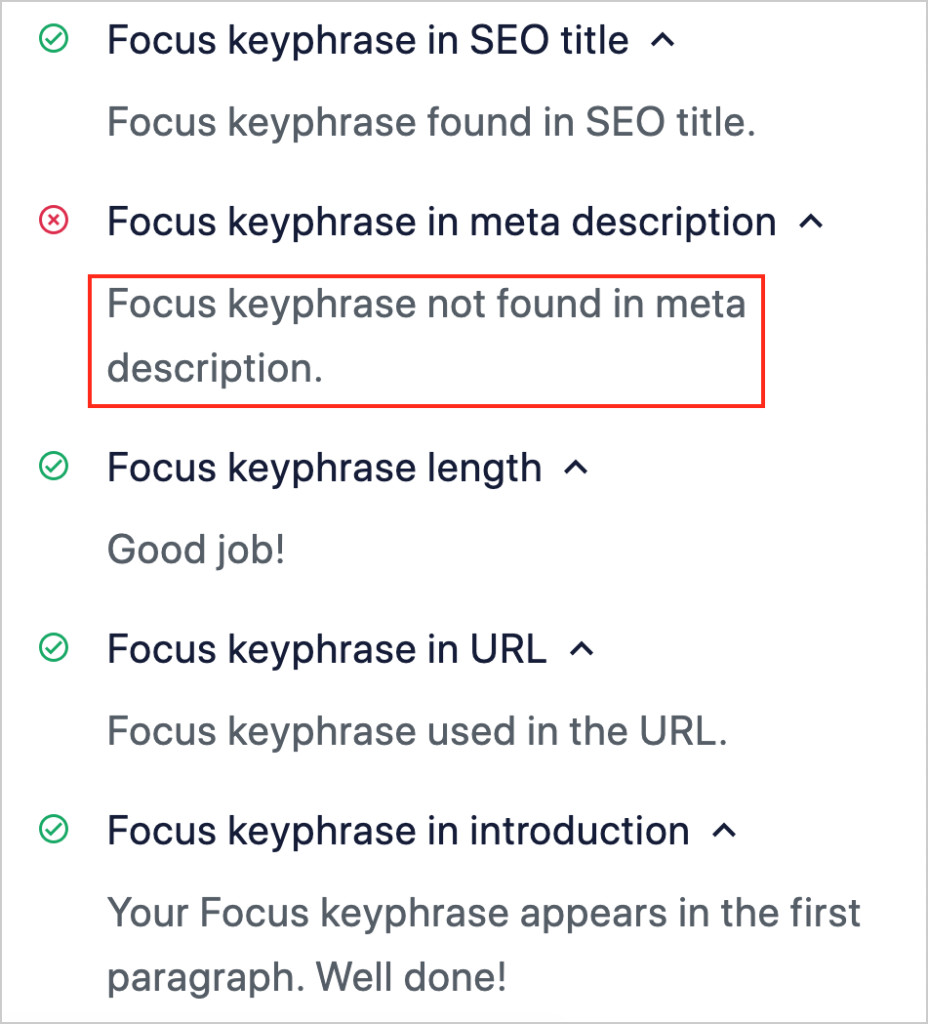
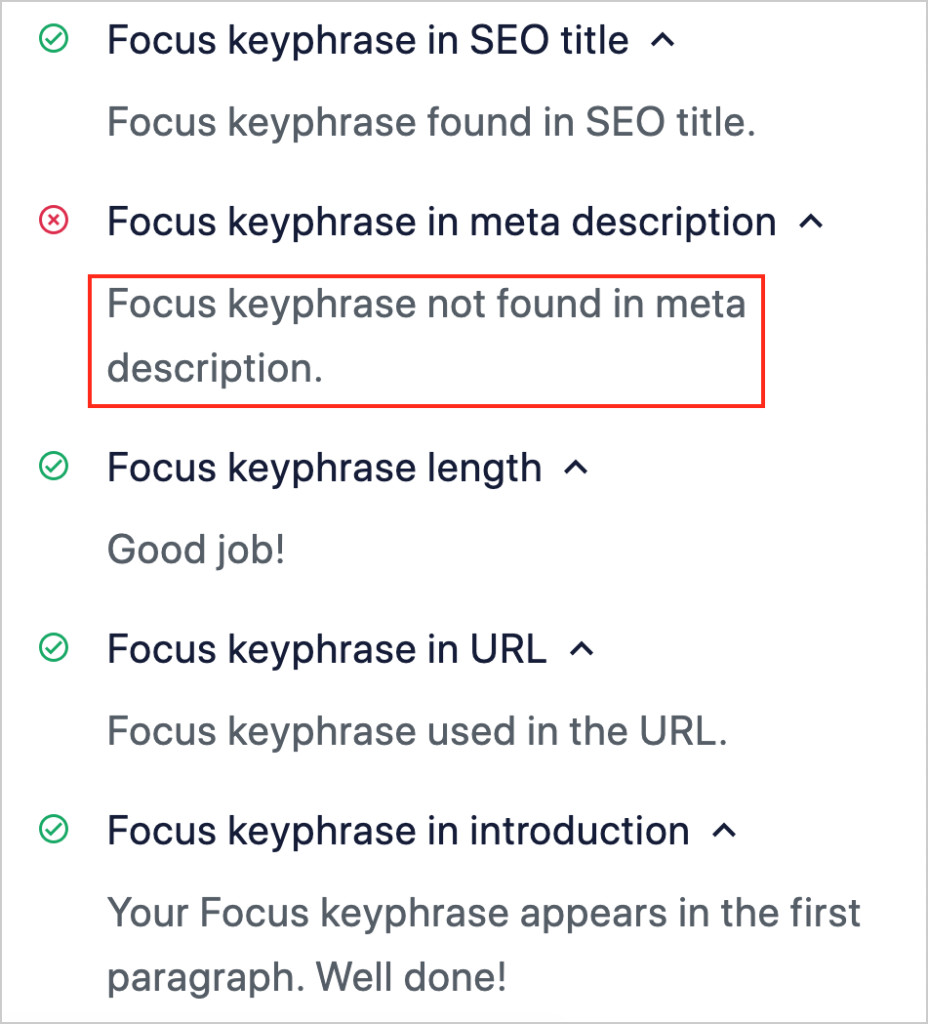
Above: In this example, All in One SEO tells us our focus keyphrase needs to be added to the page description.
Lastly, AIOSEO will check if your keyword was used multiple times on the page. This is the Keyword Density check.
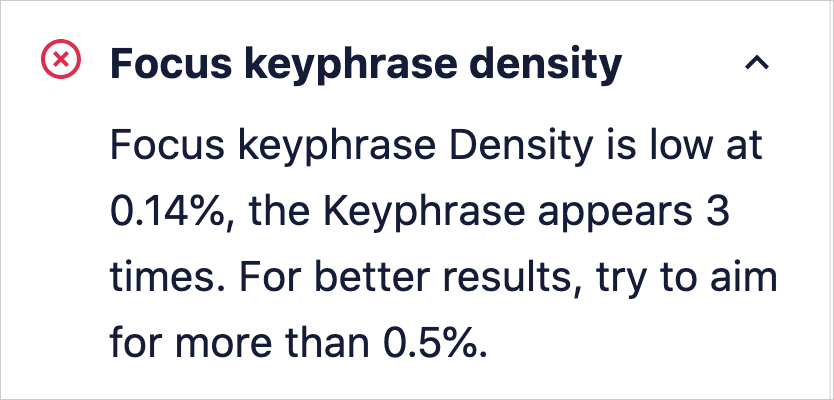
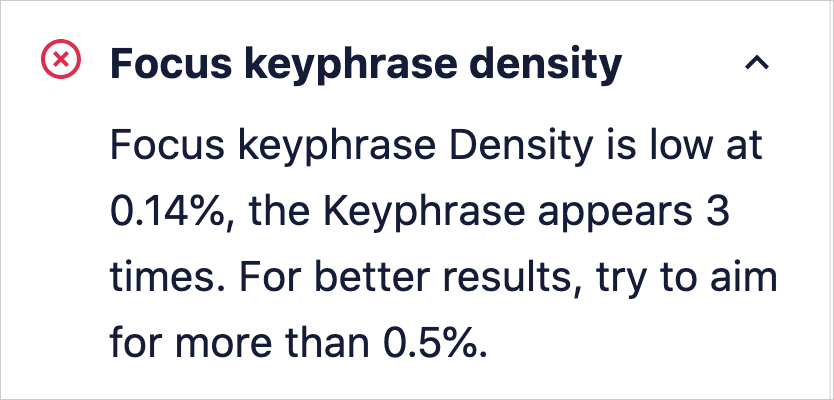
It’s natural to include your main topic in your title, the introduction, and a few other places on your page.
So, rest assured, using your focus keyphrase is not about keyword stuffing.
All in One SEO allows you to add a single keyword (primary keyword) or multiple keywords.
4. Internal and External Link Checks
Returning to the AIOSEO sidebar, click on Basic SEO, and you’ll see a check of your internal and external links.
The plugin will simply check for the presence of these links.
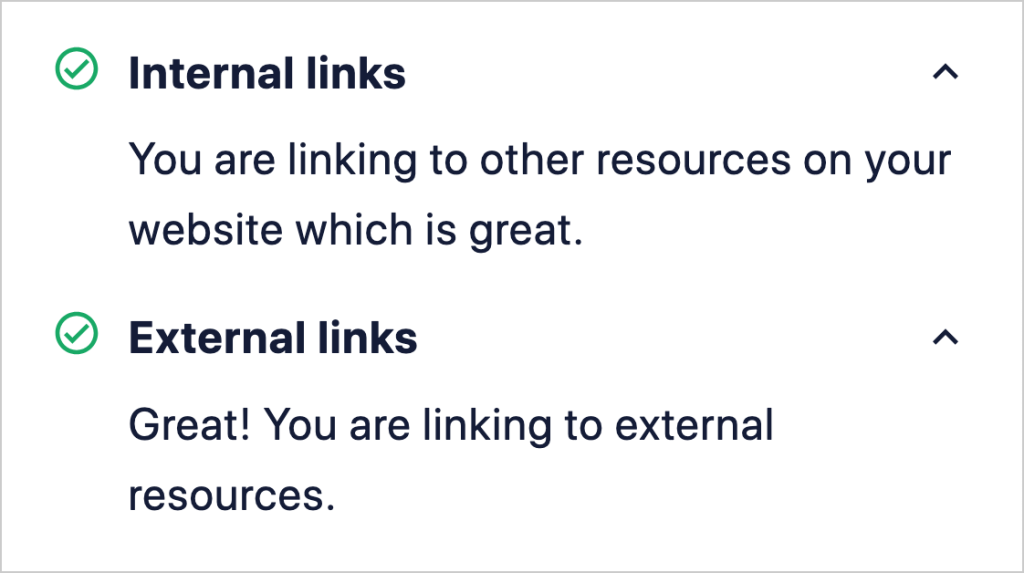
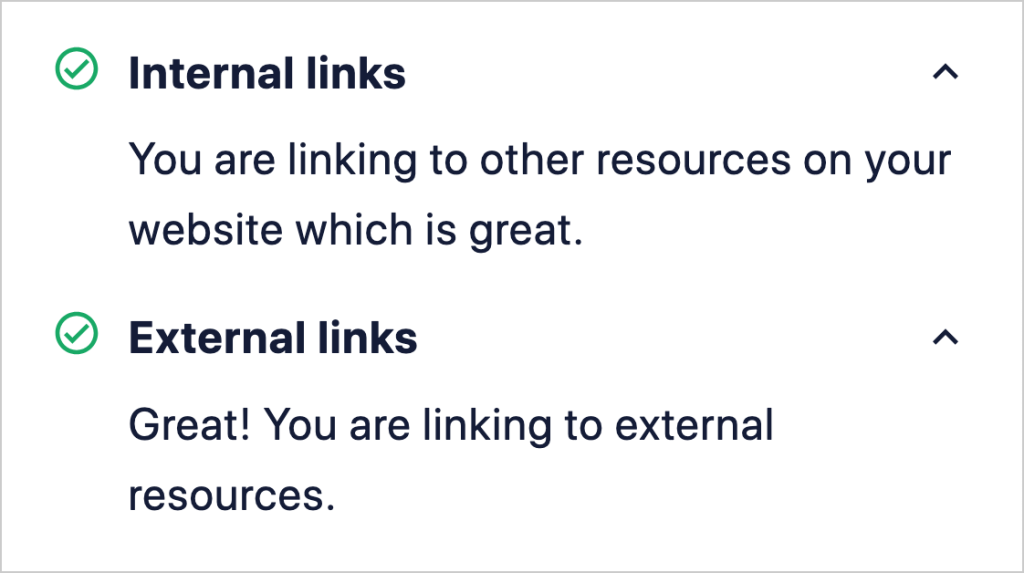
Linking to your most important page(s), such as a top product, can help that page rank higher in search results.
Internal linking also provides readers with related resources. This can keep visitors on your site longer and contribute to increased conversions.
When citing statistics or other claims, providing textual or external links to sources can boost trust in your content.
While external links are not a ranking factor, citing spurious sources could diminish your site’s credibility, impacting your ranking.
Keep in mind that using external links on every page is unnecessary. Use your judgment about where and how you’ll use them. Whether you use links to cite sources or promote affiliate products, always consider what’s helpful to the reader.
Users of the Pro version of All in One SEO (AIOSEO) get access to our AI-based Link Assistant. The tool will look for linking opportunities across your entire site. It provides a click-button way to boost internal linking without opening individual pages.
Consider setting aside 15 minutes a month to use Link Assistant. It’s an enjoyable way to link build.
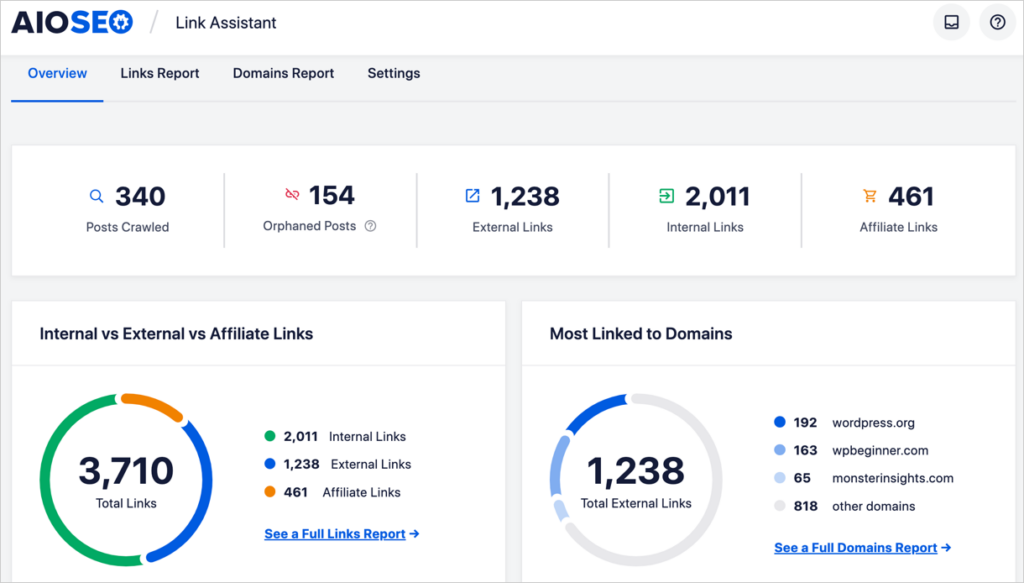
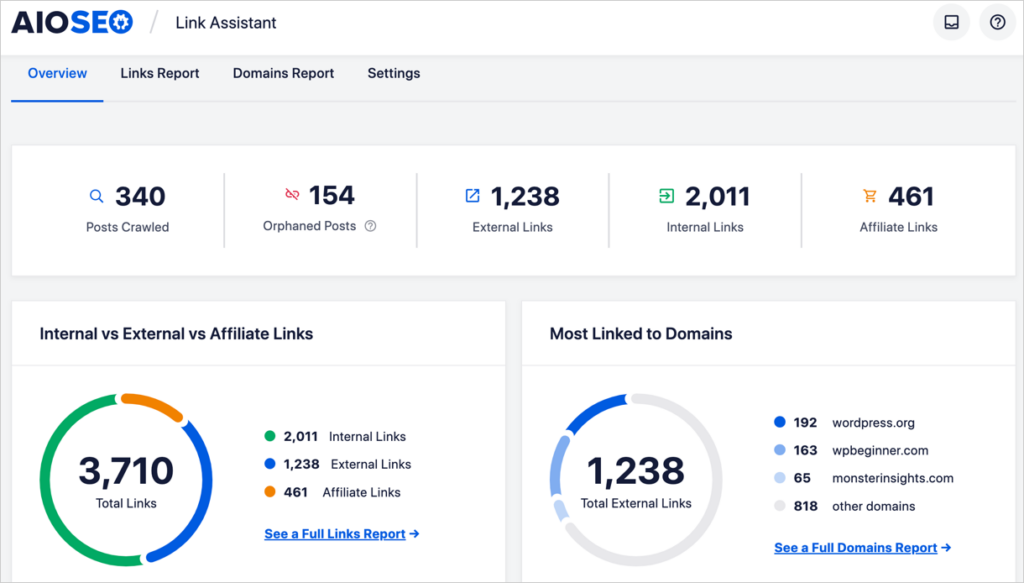
5. Assess Readability
Readability is an aspect of content that’s easy to understand and to read on digital screens.
That means skipping 10-dollar words and formatting your content for screen reading.
Interestingly, research shows that people read screen content differently than printed text.
They rarely read word-for-word. Instead, they scan pages for items that stand out, like subheadings and images. If they find these items interesting, they may read the page.
All in One SEO (AIOSEO) runs a Readability analysis on your page and provides improvement tips.
To see your Readability check, return to the AIOSEO sidebar. Under General, click on Readability.
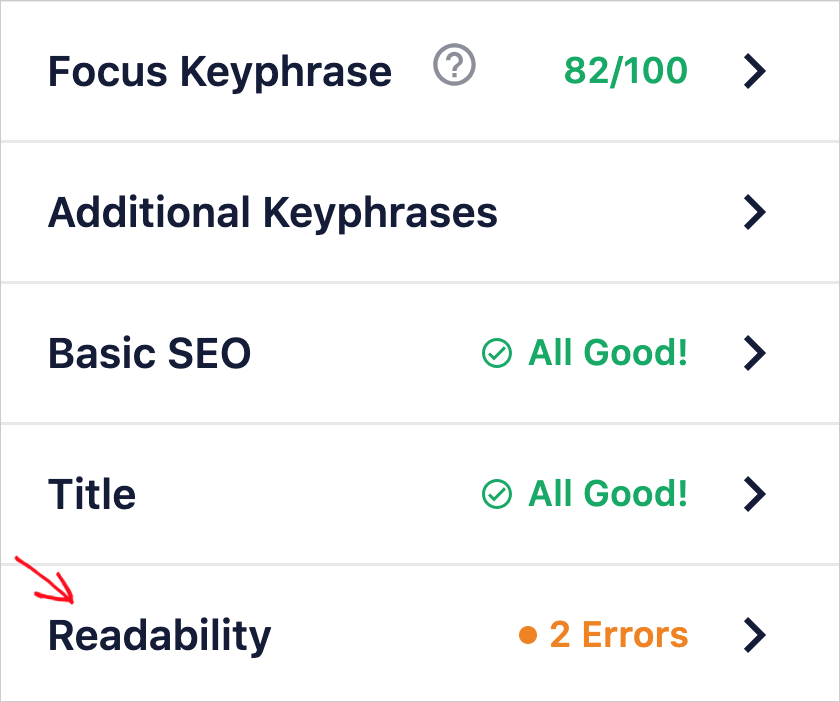
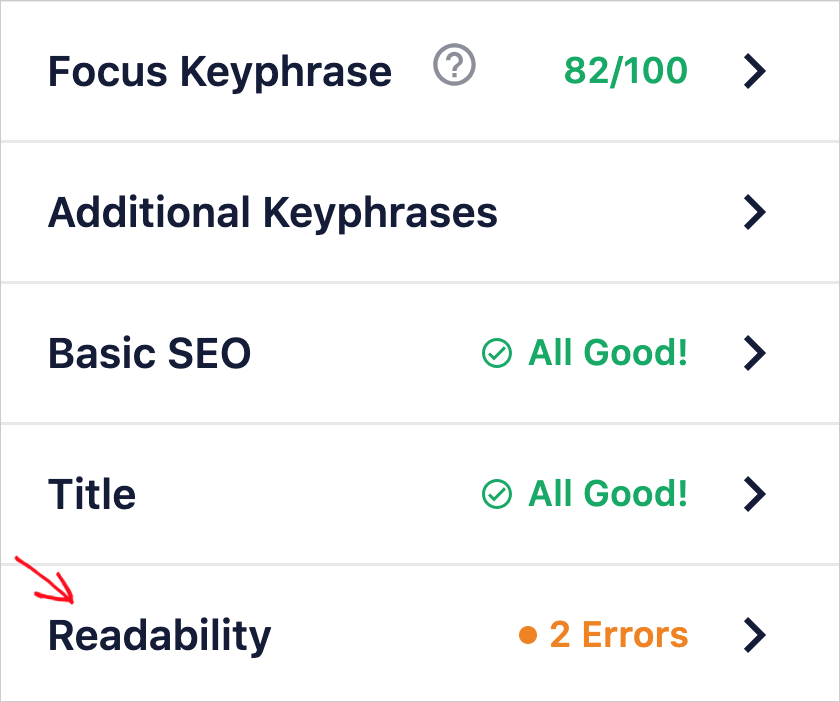
Here you’ll find checks of:
- Images/videos in content
- Paragraph length
- Sentence length
- Passive voice
- Transition words
- Consecutive sentences (that begin with the same word)
- Subheading use
- Flesch Reading Ease score
TruSEO Highlighter: If you have any items to fix, click on the eye icon to be taken to the exact place in your text.
In the example below, AIOSEO indicates we have used the passive voice instead of the active. Clicking on the eye icon highlights instances of this in the text.
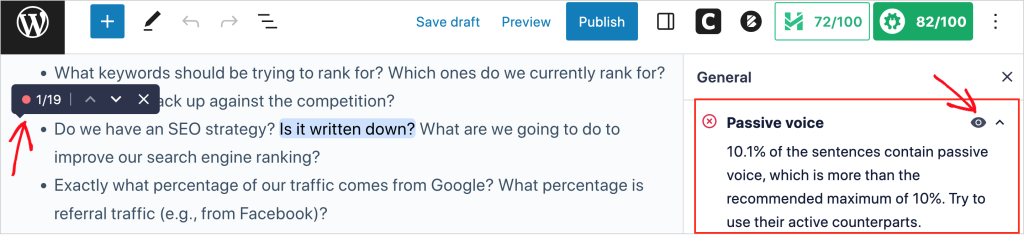
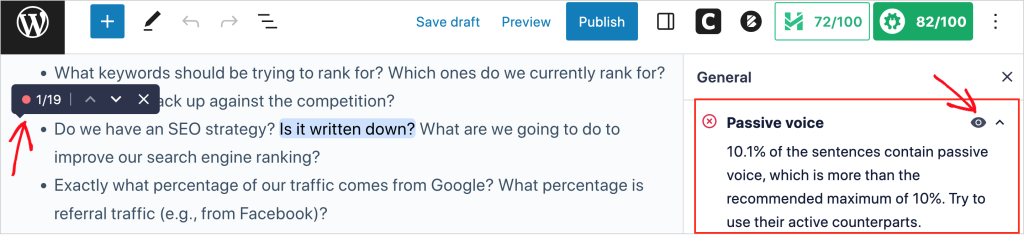
6. Apply Schema Markup
Schema markup is code that turns a web page into a rich snippet. What’s that?
You can think of a rich snippet as a super-deluxe search engine display.
Here’s a standard search snippet.


And here’s a rich snippet.
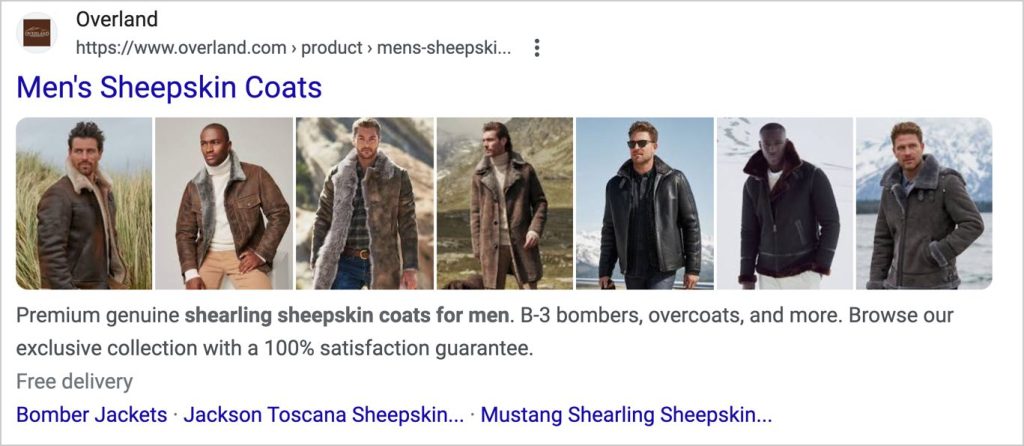
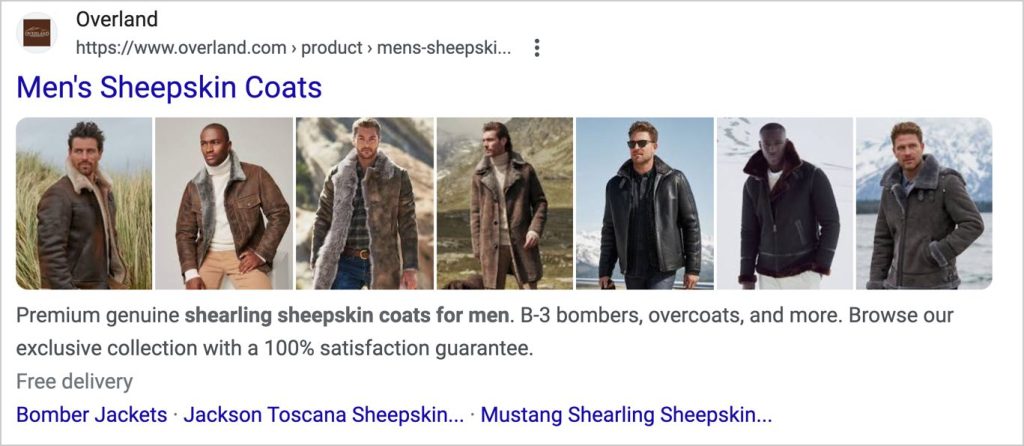
Rich snippets are a big deal because they increase click-throughs from search engine results pages (SERPs).
There are various types of schema you can add to pages, like:
- Recipes
- Online or off-line courses
- Events
- Books
- Products
With All in One SEO (AIOSEO), you can easily add schema markup by clicking a few buttons and filling out some form fields.
No coding knowledge or technical skills are required.
Learn more about creating rich snippets with All in One SEO (AIOSEO).
7. Optimize Images
Regarding SEO, there are a few key ways to optimize your images.
- Alt tags: For each image, add a text description. (This is called alt text or alternative text.)
- File names: Make the file name meaningful, e.g., empire-state-building-dusk.png vs. nyc.png.
- File sizes: Avoid enormous file sizes. These can slow down your page load times.
Optimizing Pages for Social Media
Ever tried to share one of your pages on Facebook only to see it doesn’t look right? Maybe there’s no image or description, or Facebook’s displaying the wrong image?
While social media pages and interactions are not ranking factors, optimizing your web pages for social platforms is a good idea. And this is super-easy to do in All in One SEO.
Follow these instructions to optimize your snippet for social media.
Once you’re done, you’ll get a preview of what your post will look like on Facebook or X (formerly Twitter).
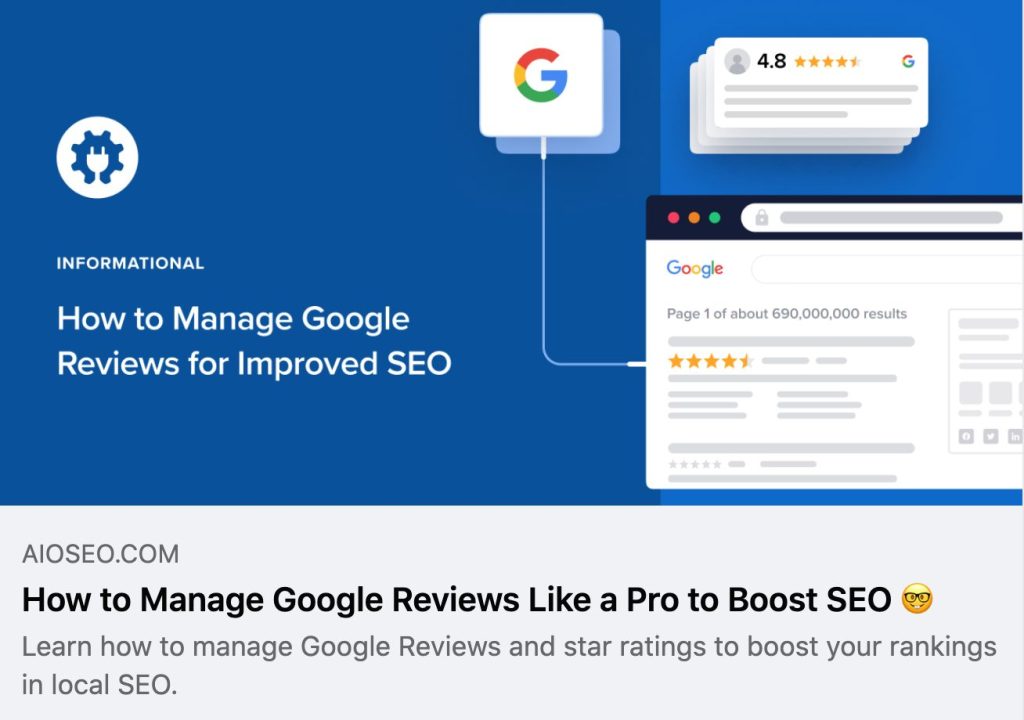
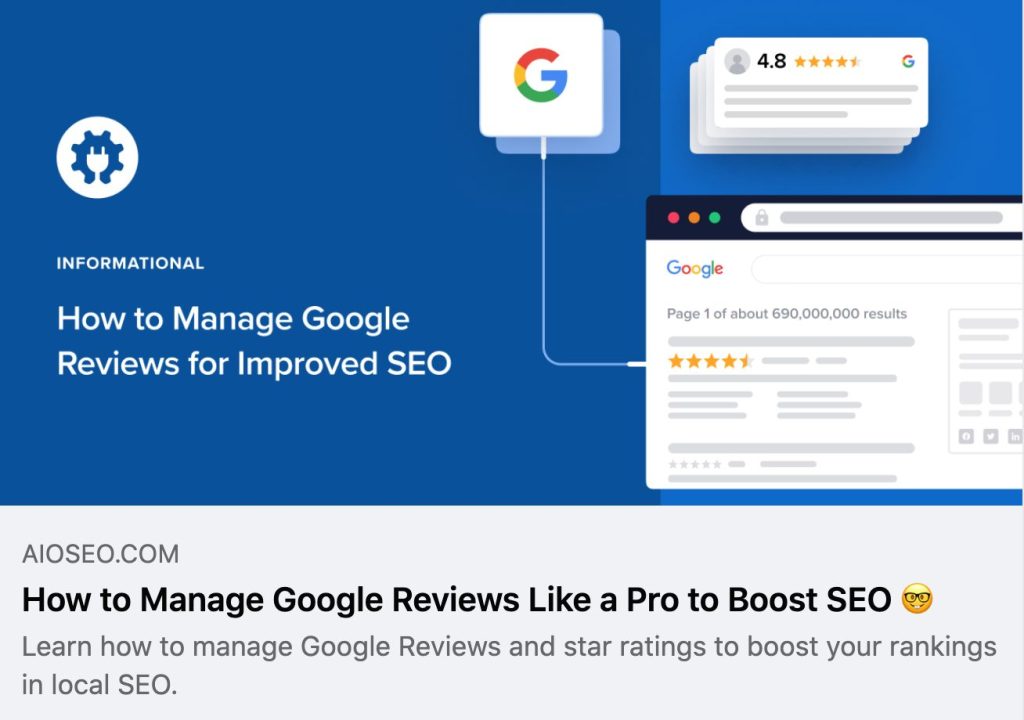
Bonus Tips for SEO Checks
- Fast SEO checks: AIOSEO Analyzer is a free Chrome extension you can use to do fast SEO checks. Easily check for the presence of a sitemap, meta tags, use of headings and header tags, and more.
- Free site audits: Use the free SEO Analyzer to get an SEO audit of anyone’s website.
- Check site performance: Use Google PageSpeed Insights for recommendations on improved user experience, including for on mobile devices.
- Get an SEO-friendly site: Need a fast-loading WordPress site? Try the SeedProd builder. It comes with lots of niche-specific templates.
- Measure success: Try the MonsterInsights plugin to access Google Analytics reports right in WordPress.
- Find and fix broken links: Broken Link Checker by AIOSEO automates broken link discovery so you can easily update links.
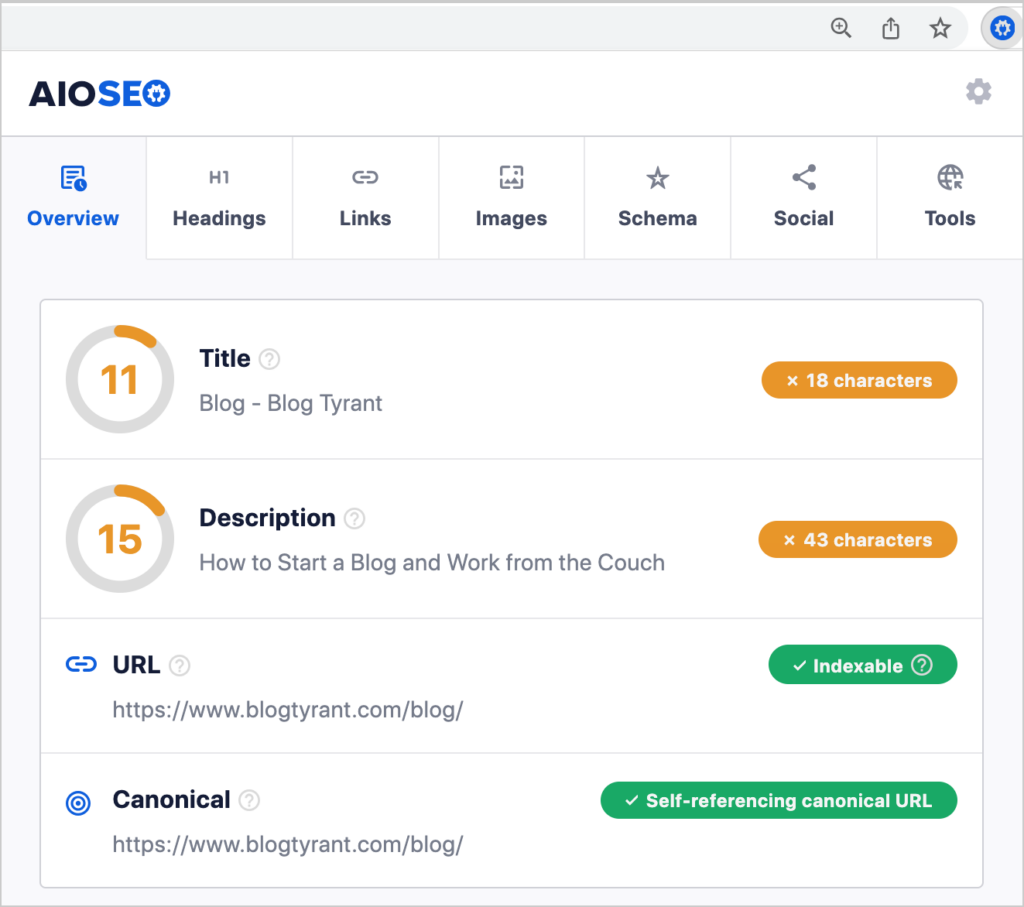
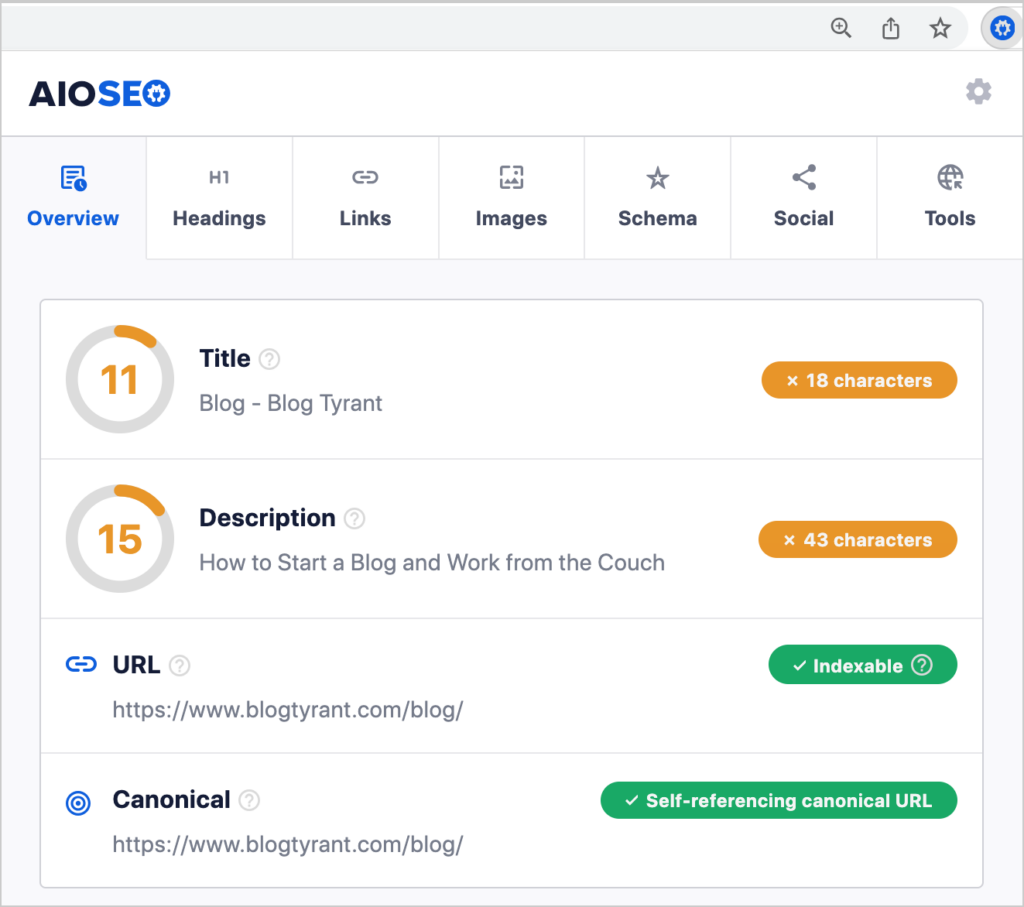
Q&A on On-Page SEO Checks
Now that we’ve covered on-page optimization, you may have more questions.
We’ve answered some of the most common ones below. If you don’t see your question here, feel free to add it in the comments below this article. We’d be delighted to be of assistance.
Which element is the most important for on-page SEO?
All elements of on-page SEO are essential, but if you had to prioritize one, it would be content quality. Quality is the #1 ranking factor. Google is extraordinarily good at detecting and rewarding quality content.
Keep in mind that content quality is measured in part by how well it serves search intent for the target keyword.
Do I need to know HTML to do on-page SEO?
No, you do not need to know HTML to do on-page SEO. Thanks to advances in software, anyone can optimize a page with zero code knowledge. Modern tools like the All in One SEO (AIOSEO) plugin make technical SEO tasks as easy as clicking buttons and filling out form fields.
While many articles about on-page SEO checklists discuss HTML, these articles are either outdated or aimed at professional marketers. It’s also worth noting that popular website platforms like WordPress and Drupal handle HTML tasks behind the scenes.
What single tactic makes the biggest difference in on-page SEO?
The single most important tactic in on-page SEO is consistency. Maintaining a simple discipline to apply on-page SEO will help you rank higher and attract more traffic.
An automated checklist, like All in One SEO (AIOSEO), can help keep you on track with that discipline while doing most of the analysis for you.
What is off-page SEO?
Off-page SEO refers to online tactics used to increase brand visibility. Unlike on-page SEO, off-page SEO takes place on websites other than your own.
Examples of off-page SEO tactics include guest posting, building backlinks, or getting media mentions.
Are sitemaps still relevant?
Sitemaps are the “second most important second most important source Google uses to crawl and discover URLs,” per Google analyst Greg Illyes.
Search engine crawlers (bots) have multiple ways of discovering and indexing your pages. But Google still recommends sitemaps for:
- New websites
- Large websites
- Sites with rich media
AIOSEO automatically generates 2 sitemaps for your site: an XML sitemap and an RSS sitemap. Each time you modify or publish new content, the plugin updates your sitemaps.
Comparison: WordPress Plugin vs. Manual SEO
You may wonder, “Can’t I just create my own on-page SEO checklist instead of using a plugin?”
Yes, you can certainly create your own checklist. However, manually optimizing a site presents challenges. And SEO plugins do much more than creating an on-page SEO checklist.
Here is a comparison of doing on-page SEO with a WordPress plugin vs. manually:
| Factor | Using AIOSEO | Manually Optimizing |
| Effort needed | Low effort: Simply install plugin and configure settings. Then follow the action steps. | High effort: Need to manually test and evaluate each page. Optimization requires coding knowledge. |
| Speed | Faster: Site-wide SEO analysis happens automatically. | Slower: Need to manually analyze pages one-by-one. |
| Content optimization | AIOSEO provides specific steps to optimize page titles, meta descriptions, headings, etc. | Need to manually determine what needs to be improved. |
| HTML optimization | Automatically insert schema markup, Open Graph tags, canonical URLs, etc. | Must manually edit the HTML code to add optimizations |
| Image optimization | Automate captions and descriptions and set formatting for alt text, titles, and other attributes. | Manually create all image SEO. |
| XML and RSS sitemaps | AIOSEO automatically generates 2 sitemaps for your site, according to Google’s guidelines. The plugin inserts your sitemap URLs into your robots.txt file. When content is modified or newly published, AIOSEO updates your sitemaps. | Need to manually create sitemap files, and place sitemaps in a folder on a web server. Manually add your sitemap URLs to your robots.txt file. Each edit or new page published requires manually updating the sitemap. |
| Link building | AIOSEO’s Link Assistant uses artificial intelligence to analyze your links and make suggestions. Orphan pages are identified along with internal and external linking opportunities and recommended anchor text. Accept or edit suggestions without leaving the Link Assistant dashboard. | Manual discovery of orphan pages and low-link pages required. Manual selection of anchor text. Requires opening each web page individually to edit. |
| Ongoing maintenance | World-class team of engineers continually maintains and updates AIOSEO’s code. New features released monthly. | Not applicable |
| Analytics integration | AIOSEO integrates directly with Google Search Console to display ranking trends right in the WordPress editor. See what needs to be acted on next. | Manually review multiple Google Search Console reports to understand ranking trends. Decide, from multiple reports, what needs to be done next. |
| Redirects | Provides beginner-friendly redirects and automatic monitoring of 404s. Option to automatically redirect 404s to homepage. | Manually detect 404s and create redirects with code. |
| Customer support | Highly-rated support team is available to customers. | No SEO support team. |
In summary, using an SEO plugin requires less effort up front and over time. It removes removes guesswork from optimizing SEO factors. And unlike manual SEO, webmaster and coding skills aren’t needed.
Resources for On-Page SEO
Using a plugin is a great way to learn SEO by doing. To continue growing in your knowledge of SEO, bookmark this blog and explore our resources.
Videos:
In-Depth Case SEO Studies:
Articles:
After Using an On-Page SEO Checklist . . .
Now that you’ve learned how easy it is to optimize page content, what’s next?
Explore the role of backlinks in higher rankings. Learn the SEO strategies of high-growth websites. And discover how to use keyword research tools like Ahrefs and Semrush to find topics that are easy to rank for.
Also, subscribe to our YouTube Channel for step-by-step tutorials on search engine optimization.
And don’t forget to join us on X (Twitter), LinkedIn, or Facebook to stay in the loop.


