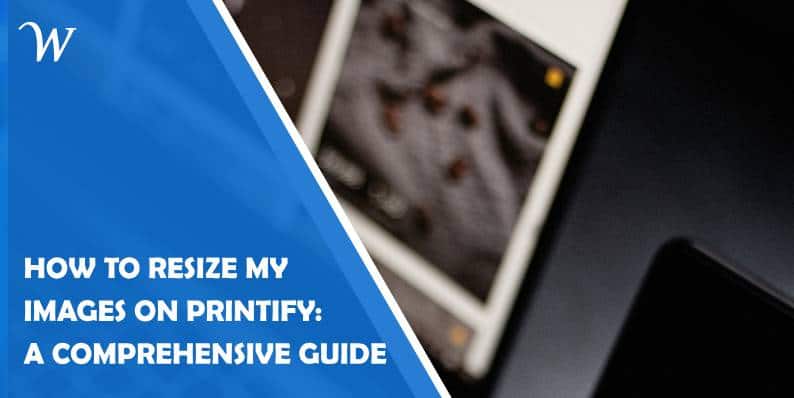Printify is a popular platform for creating and selling custom merchandise. A critical step in designing high-quality products is ensuring that your images are the right size and resolution. Resizing images effectively not only helps maintain the visual appeal of your designs but also ensures your products meet the platform’s requirements. This guide will walk you through the process of resizing images on Printify and provide tips for achieving the best results.
Why Resizing Images is Important
Image resizing is essential for maintaining the quality and accuracy of your designs. If your images are too small, they may appear pixelated or blurry on the final product. Conversely, oversized images can result in improper alignment or cropping. Proper resizing ensures that your designs fit perfectly on the chosen product and meet Printify’s specifications.
Understanding Printify’s Image Requirements
Before resizing your images, it’s important to familiarize yourself with Printify’s image requirements. Each product on Printify has specific dimensions for the design area, usually measured in pixels. The platform typically recommends a resolution of 300 DPI (dots per inch) for the best print quality. These dimensions and resolution guidelines ensure your designs look sharp and professional.
You can find the required dimensions for each product on Printify’s design interface or in their product catalog. Take note of these specifications before you begin resizing your images.
Preparing Your Image for Resizing
To resize your image effectively, start by using high-resolution source files. Images with low resolution may lose quality when resized, resulting in blurry or pixelated designs. If possible, use files in formats like PNG or JPEG with a resolution of at least 300 DPI.
Ensure your design elements are centered and have sufficient padding to avoid accidental cropping. Preparing your image in this way ensures better results after resizing.

Resizing Images Using Online Tools
One of the easiest ways to resize your images for Printify is by using online tools like Canva, Pixlr, or Fotor. These platforms offer user-friendly interfaces and allow you to adjust the dimensions of your image without compromising quality.
To resize your image, upload it to the tool of your choice and select the “Resize” option. Enter the dimensions required by Printify, ensuring you maintain the aspect ratio to prevent distortion. Once resized, save the image in a high-quality format, such as PNG or JPEG, to retain its sharpness.
Resizing Images with Design Software
If you have access to advanced design software like Adobe Photoshop or GIMP, you can achieve more precise resizing. Open your image in the software and navigate to the “Image Size” or “Canvas Size” option, depending on the tool.
Enter the required dimensions provided by Printify and ensure the resolution is set to 300 DPI. For images with transparent backgrounds, use the PNG format to preserve the transparency. Adjust the placement of design elements if necessary to fit the product’s layout.
Once your image is resized and aligned correctly, save it in a high-quality format for uploading to Printify.
Uploading and Adjusting Images on Printify
After resizing your image, log in to your Printify account and select the product you want to design. Use the design editor to upload your resized image and position it within the designated area.
Printify’s design interface allows you to zoom in, zoom out, or reposition your image as needed. If your resized image doesn’t fit perfectly, you may need to revisit the resizing process or adjust the image placement. Take your time to ensure the design aligns correctly with the product template.
Common Resizing Challenges and How to Solve Them
Resizing images can sometimes lead to challenges like distortion, pixelation, or improper alignment. To avoid distortion, always maintain the aspect ratio when adjusting the dimensions. If your image becomes pixelated, consider starting with a higher-resolution source file.
For alignment issues, use Printify’s grid or guidelines to position your image correctly. Preview your design on the product mockup to ensure it appears as intended before proceeding to the next step.
Best Practices for Resizing Images
To achieve the best results, follow these best practices:
Always start with high-resolution images to avoid quality loss.
Use design software or tools that allow precise control over dimensions and resolution.
Test your resized images on Printify’s mockup generator to check for alignment and quality.
Keep a backup of your original files in case you need to make adjustments.
Resizing images for Printify is a crucial step in creating high-quality products that appeal to customers. By understanding the platform’s requirements and using the right tools, you can ensure your designs fit perfectly and look professional. Whether you use online tools or advanced design software, taking the time to resize and align your images properly will help you achieve outstanding results on Printify. With practice and attention to detail, you can enhance your product offerings and stand out in the competitive world of custom merchandise.
Where Should We Send
Your WordPress Deals & Discounts?
Subscribe to Our Newsletter and Get Your First Deal Delivered Instant to Your Email Inbox.