Have you ever clicked a link and landed on a frustrating 404 error? Whether you’re restructuring your website, fixing broken links, or switching to a new domain, WordPress redirects ensure visitors and search engines find the right content without disruption.
Redirects help maintain your SEO ranking, enhance user experience, and prevent visitors from landing on outdated pages.
In this guide, you’ll learn how to create a WordPress redirect using plugins, .htaccess, and PHP—so you can pick the method that suits your skill level.
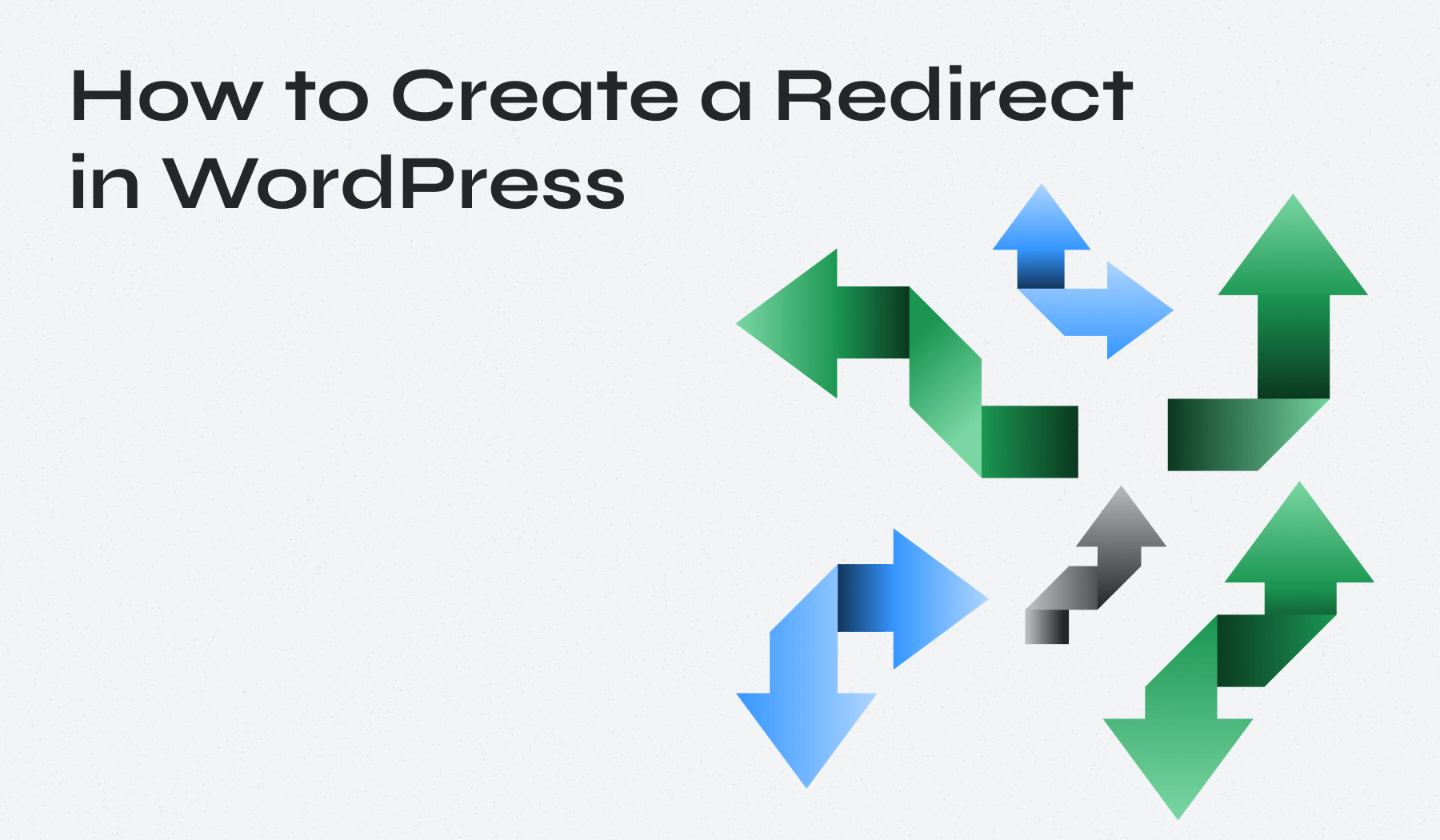
Table of Contents
- Understanding WordPress Redirects
- When to Use Redirects in WordPress
- Using a WordPress Redirect Plugin
- Manually Setting Up Redirects Using .htaccess
- Redirecting WordPress Pages with PHP
- Common Redirect Issues and How to Fix Them
- Best Practices for WordPress Redirects
Understanding WordPress Redirects
Redirects automatically send visitors and search engines from one URL to another. They act as virtual signposts, preventing broken links and preserving your website’s search engine optimization (SEO) ranking.
There are several types of redirects, each serving a different purpose:
- 301 Redirect (Permanent): Use it when a page or post permanently moves to a new URL. It is the best option for SEO because it transfers the original page’s authority and ranking to the new location. If you’ve changed a permalink or restructured your site, a WordPress 301 redirect ensures visitors don’t land on outdated pages.
- 302 Redirect (Temporary): It temporarily moves users to a different URL without affecting the original page’s ranking. It is helpful for A/B testing new pages or when content is temporarily unavailable.
- 307 Redirect (Temporary, Newer Standard): A 307 redirect temporarily moves users, similar to a 302 redirect. However, it ensures that HTTP methods (like GET and POST requests) remain unchanged, making it a safer option for form submissions and dynamic content.
- Meta Refresh Redirects (Client-Side, Not SEO-Friendly): Meta refresh redirects occur at the browser level instead of the server level. You may have seen a message like “You will be redirected in 5 seconds.” These redirects are not recommended for SEO, as search engines may treat them as soft errors.
When it comes to WordPress URL redirects, 301 redirects are the go-to option for:
- Preserving search engine rankings.
- Preventing visitors from landing on broken links.
- Ensuring a smooth transition during site migrations or content updates.
When to Use Redirects in WordPress
Here are common situations where setting up a WordPress redirect is necessary:
- Changing a Post or Page URL: If you update a post’s permalink, a 301 redirect ensures visitors and search engines land on the new URL instead of encountering a 404 error.
- Moving Content to a New Location: Reorganizing your site? Redirects help maintain a seamless experience when consolidating multiple pages into one or migrating content to a different category or subdomain.
- Fixing Broken Links to Prevent 404 Errors: Broken links can harm SEO and drive users away. Redirecting old or non-existent pages to relevant content prevents traffic loss and enhances navigation.
- Redirecting Multiple Domains to One Primary Domain: If your site operates under multiple domains (e.g., example.net and example.org), set up a redirect rule to send all traffic to a single, preferred domain.
- Implementing HTTPS Migrations: Switching from HTTP to HTTPS for security reasons? Redirecting all HTTP URLs to their HTTPS counterparts ensures users always land on the secure version of your site.
- Merging Two Websites or Restructuring a Site: When combining multiple websites or making significant structural changes, redirecting prevents traffic loss and helps search engines understand the new structure.
Upgrade Your Website with a Premium WordPress Theme
Find a theme that you love and get a 20% discount at checkout with the FLASH20 code


How to Redirect a Page in WordPress: 3 Methods
Whether you’re a beginner looking for a WordPress redirect plugin or an advanced user comfortable with .htaccess and PHP, there’s a solution for you.
Method 1. Using a WordPress Redirect Plugin (Recommended for Beginners)
For most users, a WordPress redirect plugin is the easiest and safest way to manage redirects without modifying code. Here are three reliable options:
The Redirection plugin is one of the most popular free tools for managing redirects in WordPress. Follow these steps to set it up:
1. Install and Activate the Plugin
Go to Plugins > Add New Plugin in your WordPress dashboard.
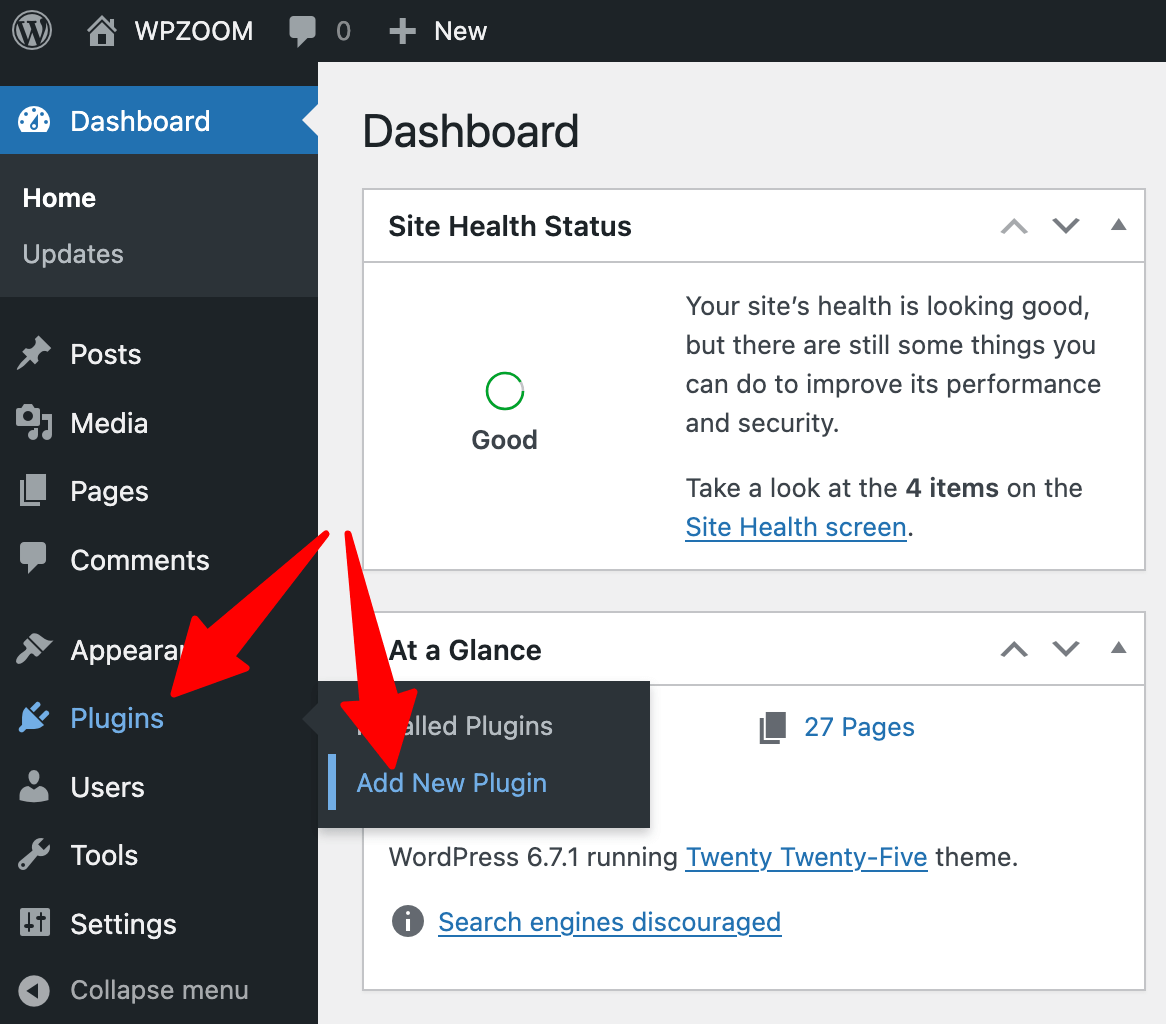
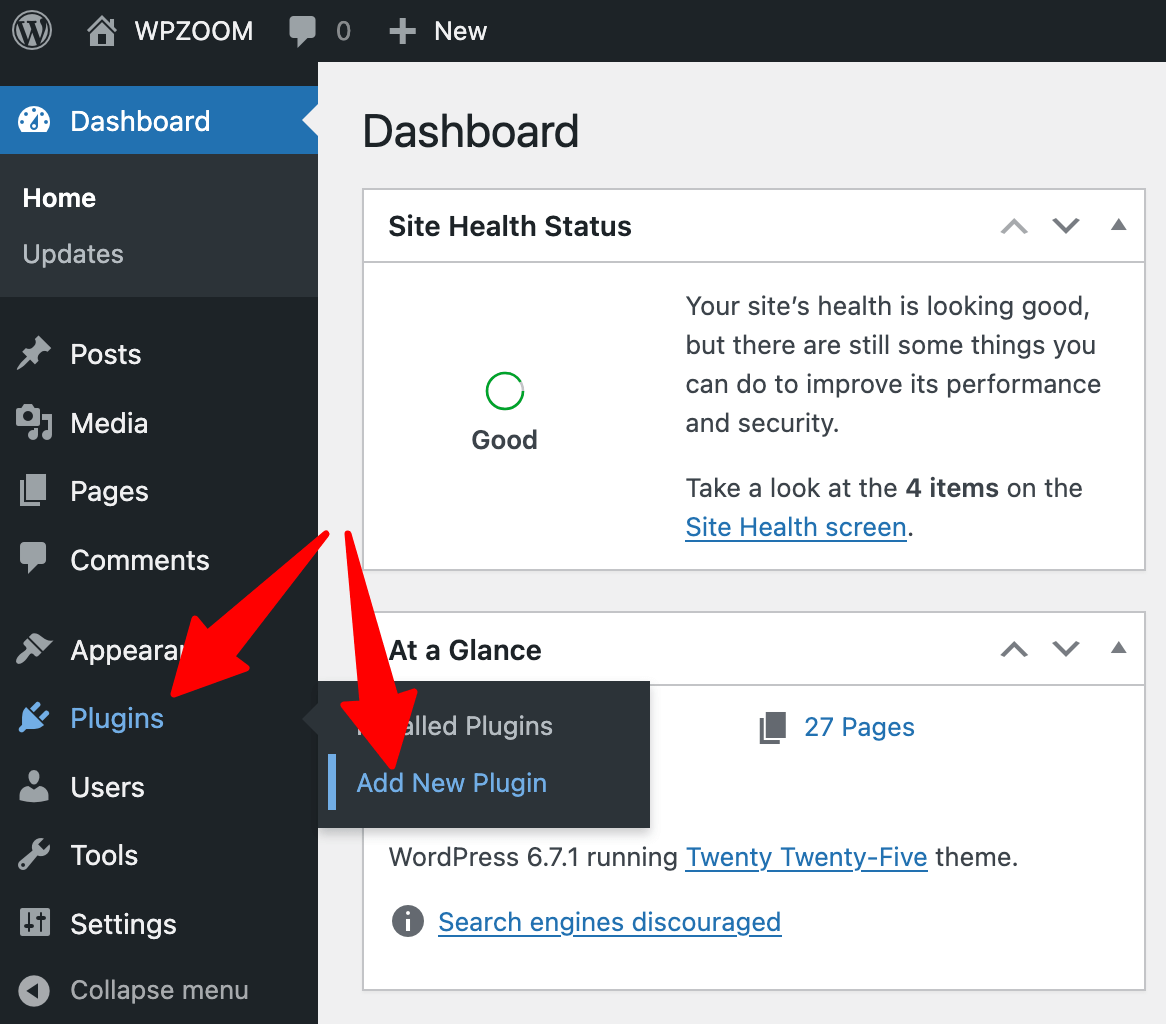
Search for Redirection, install and activate the plugin.
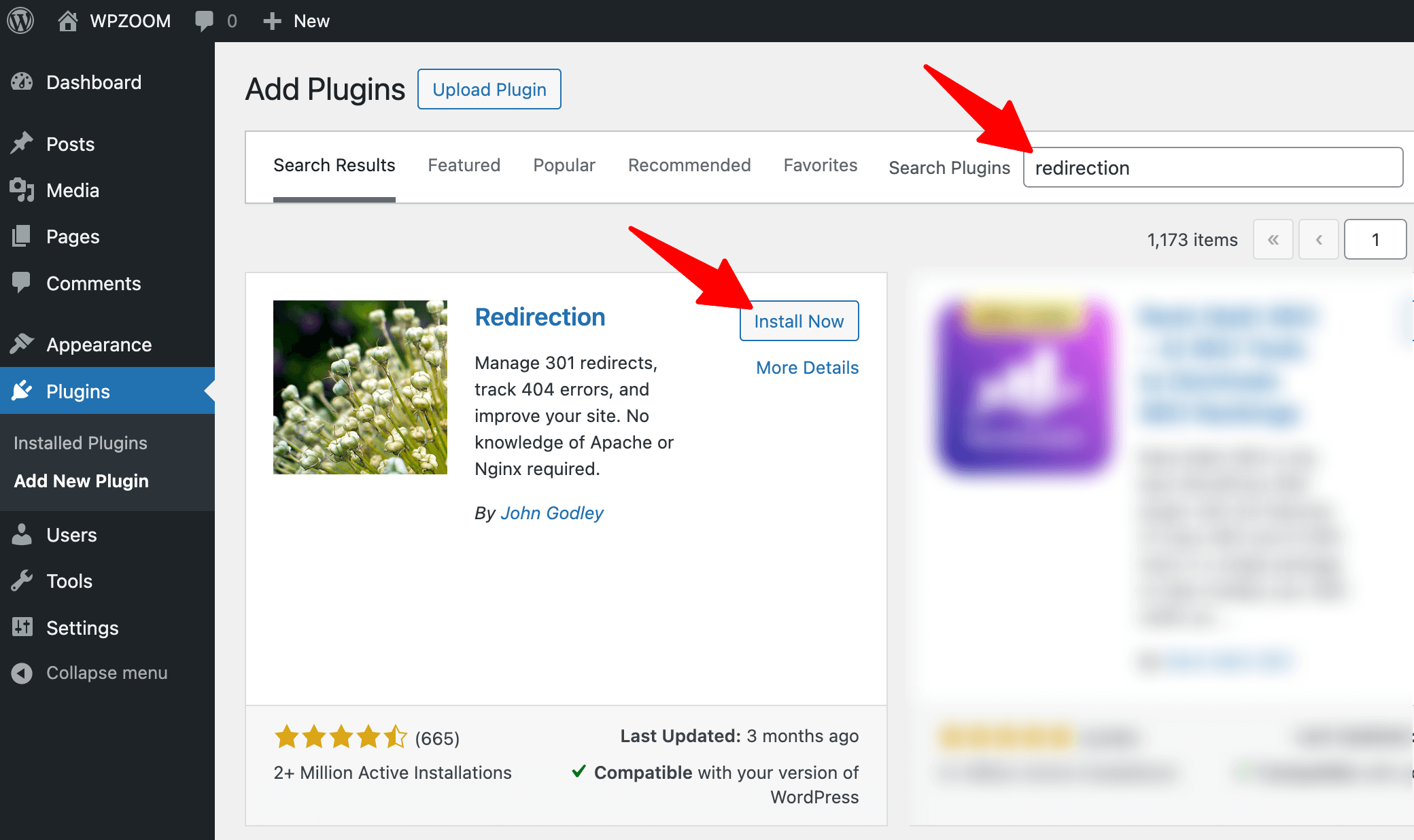
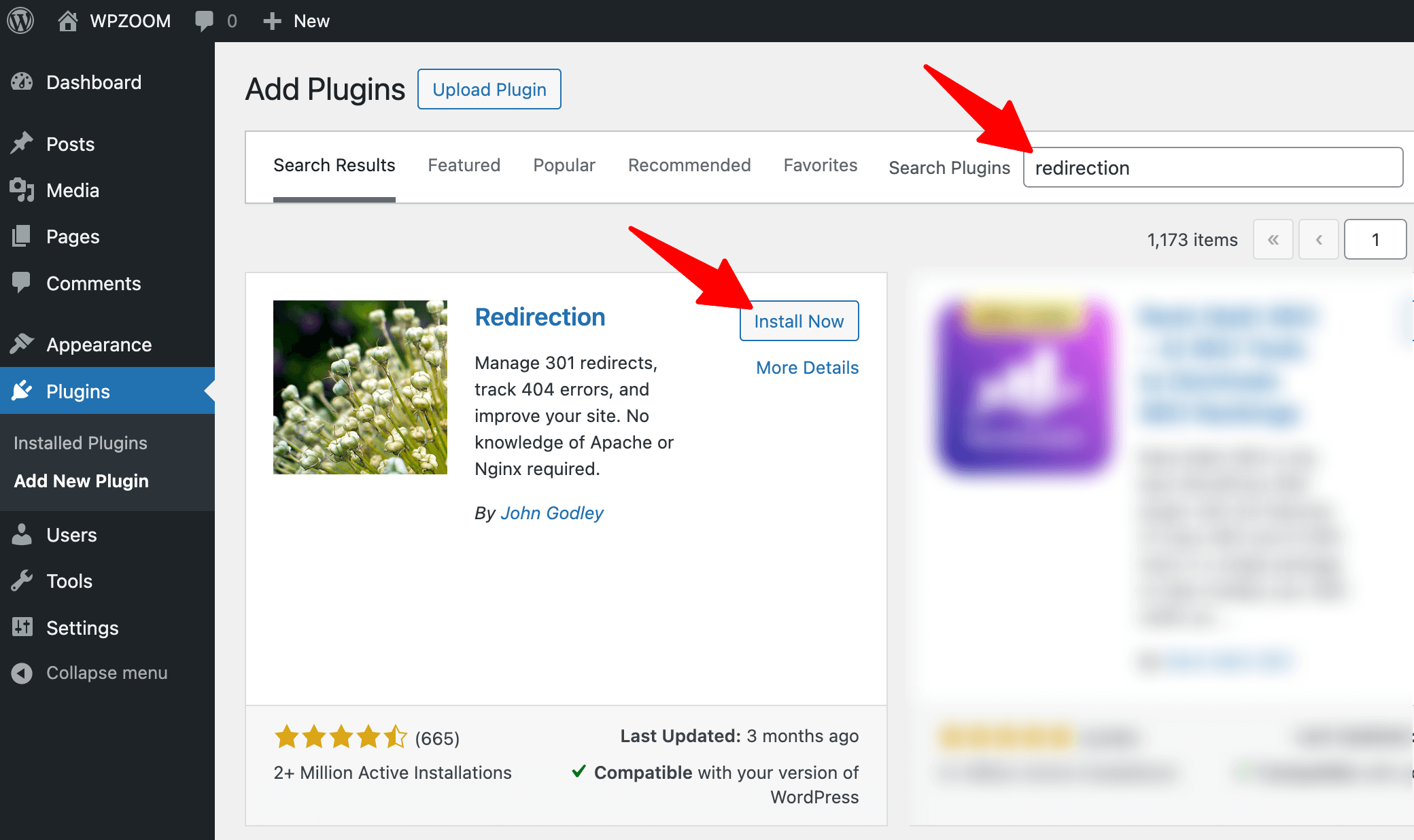
2. Access the Redirection Settings
Navigate to Tools > Redirection to configure your settings.
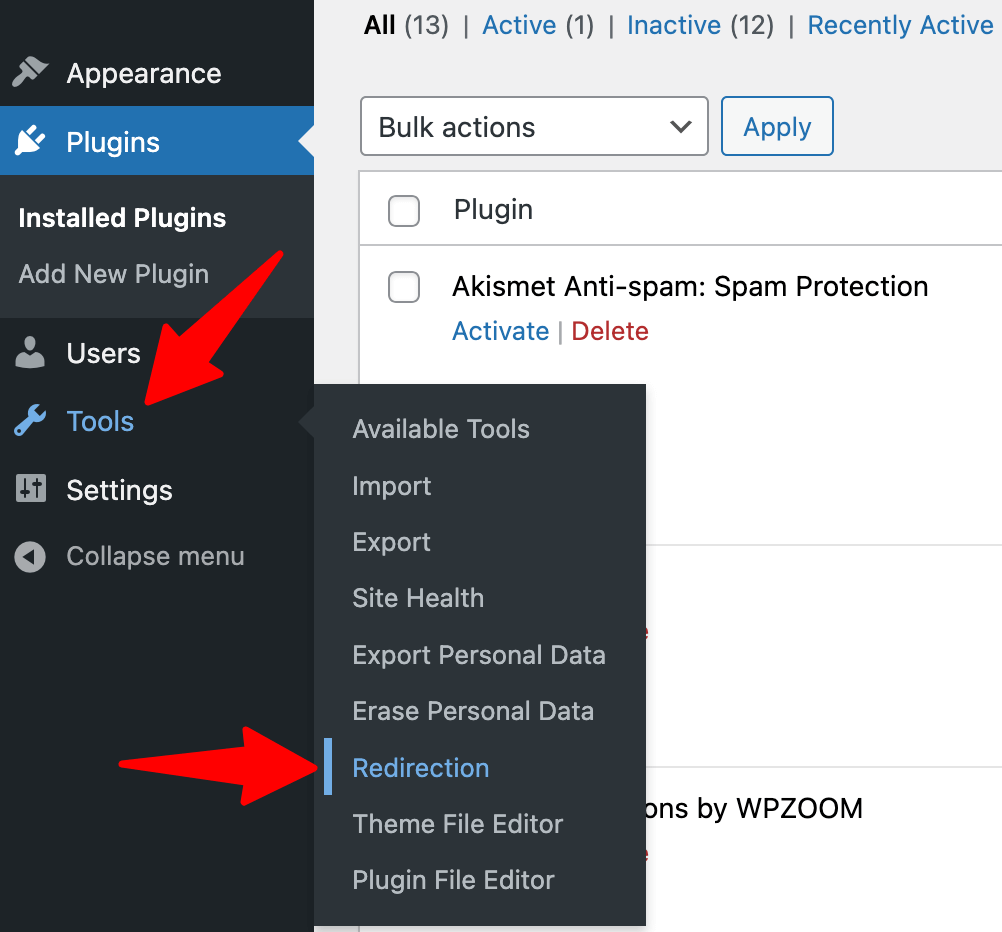
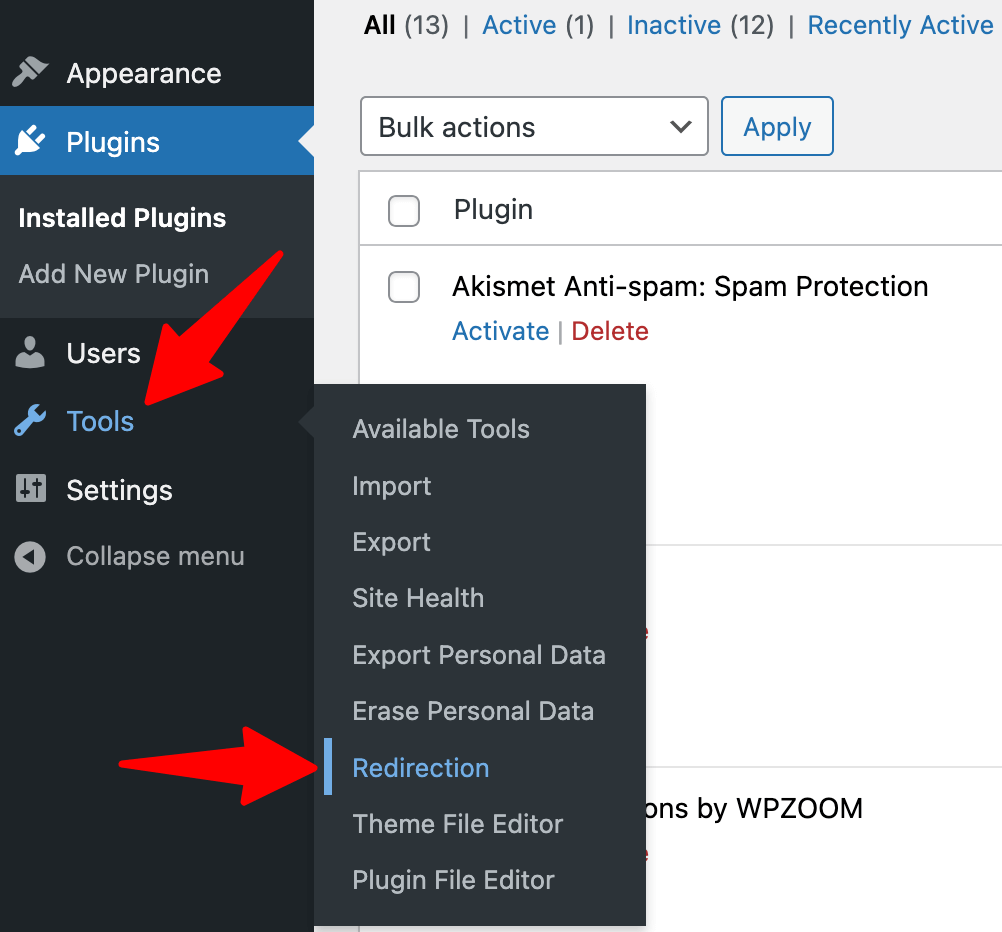
Click Start Setup and complete the basic configuration.


3. Create a New Redirect
Under Redirection, click Add New.
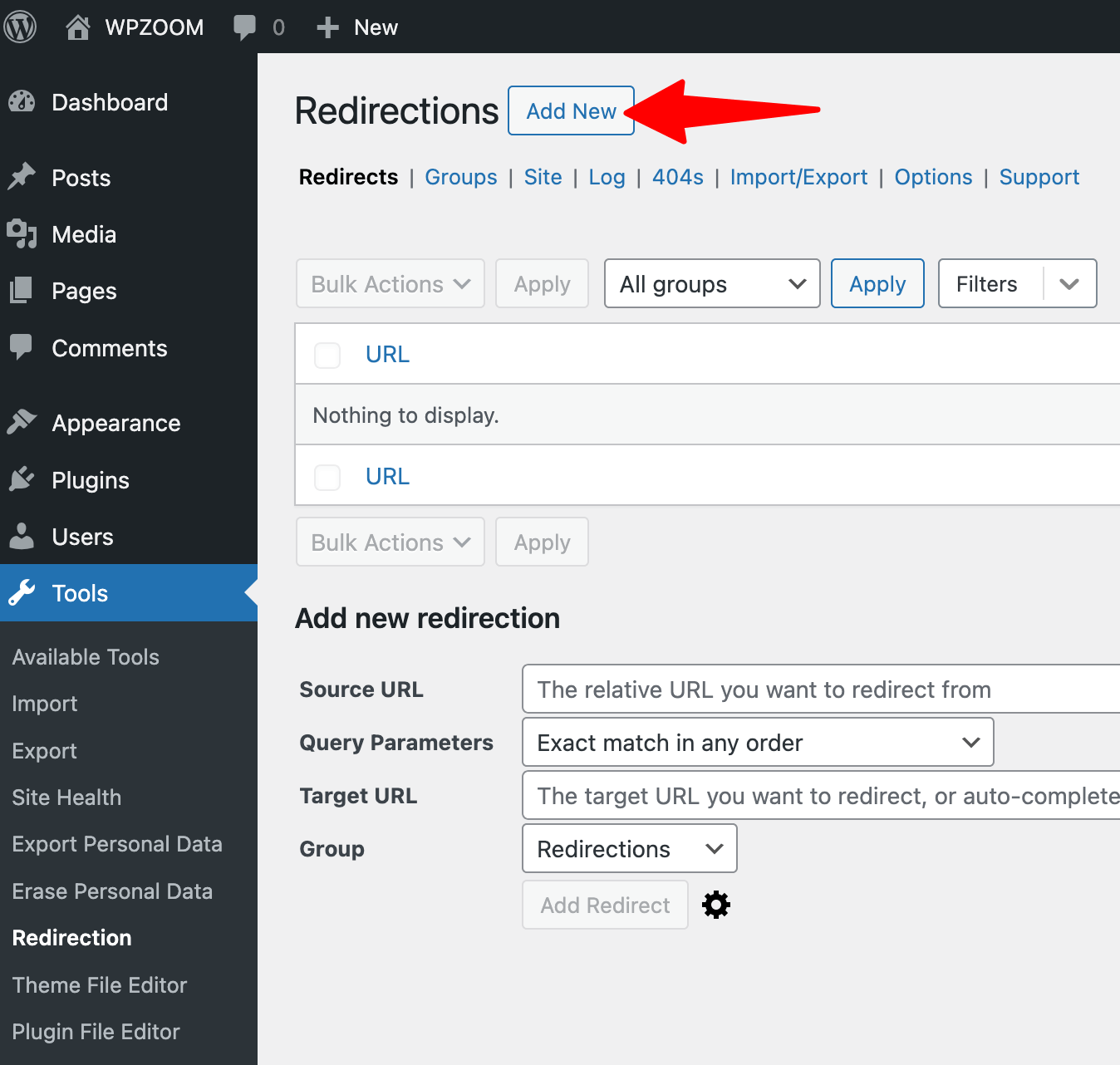
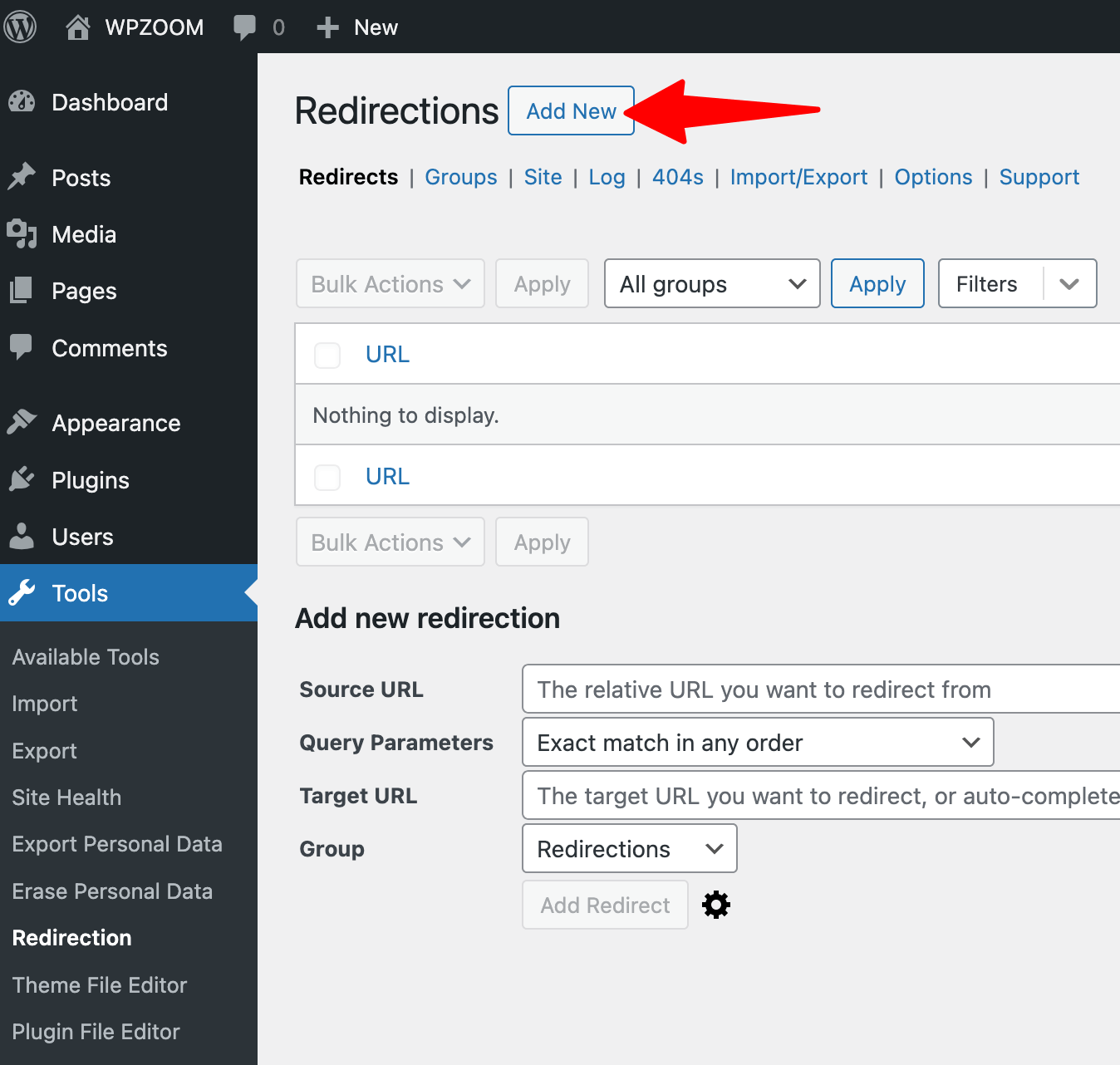
Enter the Source URL (the page you want to redirect).
Enter the Target URL (where you want visitors to land).
Click the gear icon to show the advanced options and choose the 301 – Moved Permanently.
Click Add Redirect to save.
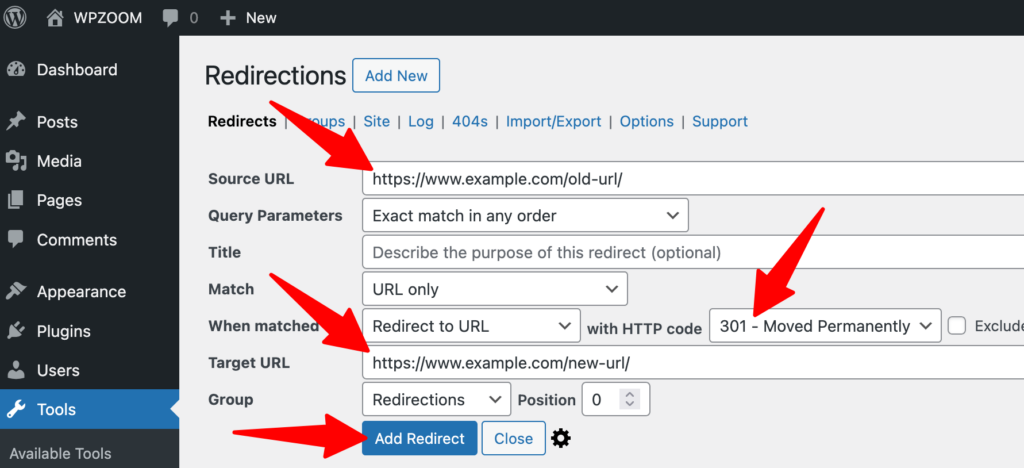
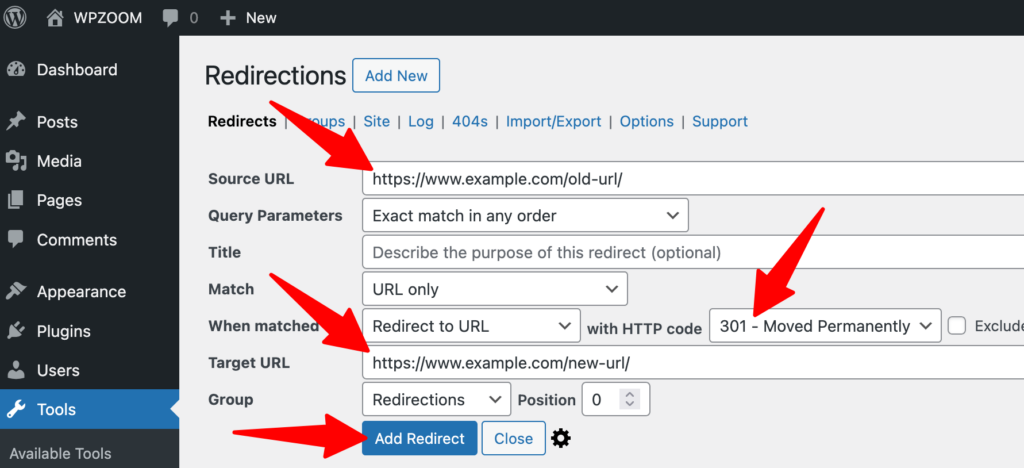
4. Test the Redirect
Open the old URL in a browser to ensure it redirects properly.
Method 2. Manually Setting Up Redirects Using .htaccess (For Advanced Users)
If you prefer a more direct approach, you can create WordPress 301 redirects by modifying your .htaccess file. This method is faster than using a plugin but requires caution.
Always back up your .htaccess file before making changes. Incorrect rules can break your site, causing a 500 Internal Server Error.
Here is how to edit the .htaccess file:
1. Access your site via FTP or cPanel, navigate to the root directory, and find the .htaccess file.
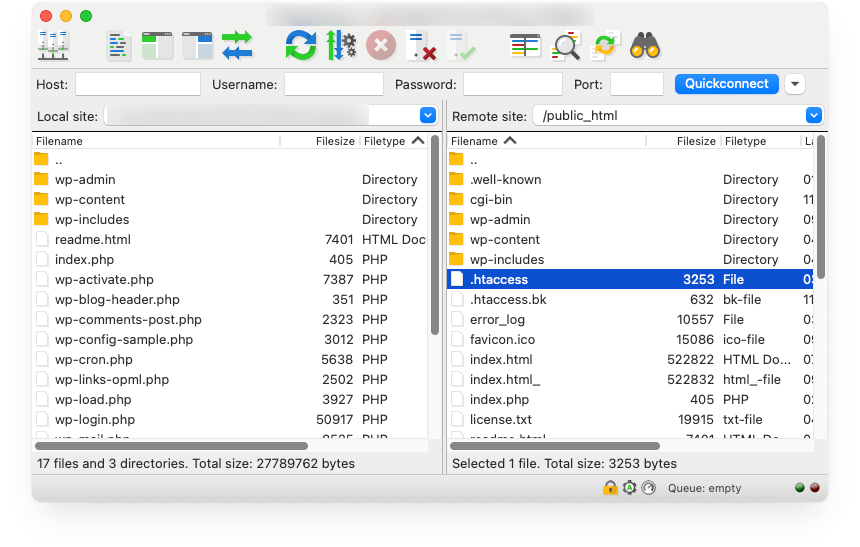
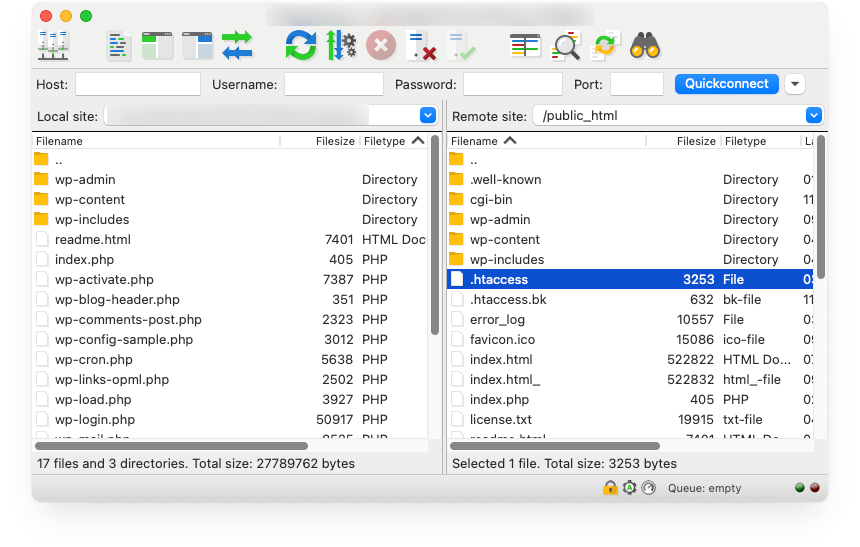
2. For a single-page redirect, add this line at the bottom of the file:
Redirect 301 /old-page https://yourwebsite.com/new-pageFor a wildcard redirect (redirecting all pages within a folder):
RedirectMatch 301 ^/old-folder/(.*)$ https://yourwebsite.com/new-folder/$13. Save the changes and test the redirect.
Method 3. Redirecting WordPress Pages with PHP (For Developers)
Those who prefer handling redirects through code can use PHP inside the functions.php file.
Here is when to use this method instead of plugins:
- If you’re developing a custom WordPress theme or plugin.
- If you need a conditional redirect based on user roles or custom logic.
- When you want to avoid extra plugin overhead.
Manually adding redirects in functions.php requires coding knowledge. A small mistake can cause site crashes, redirect loops, or performance issues. Always back up your site, use a child theme, and test changes on a staging site before applying them live.
To redirect a specific page, add this snippet to functions.php:
function custom_redirect() {
if (is_page('old-page')) {
wp_redirect('https://yourwebsite.com/new-page', 301);
exit;
}
}
add_action('template_redirect', 'custom_redirect');Common Redirect Issues and How to Fix Them
Even with a properly configured WordPress redirect, issues can arise. Here’s how to identify and fix some of the most common redirect problems:
Broken Redirects (Not Working as Expected)
Issue: The redirect doesn’t work, and visitors still land on the old URL or a 404 error page.
How to fix:
Redirect Loops (Too Many Redirects Error)
Issue: You see a browser error like “This page isn’t redirecting properly.”
How to fix:
- Ensure you’re not redirecting a page back to itself or creating a loop between two pages.
- If using a plugin, turn off all active redirects and add them back individually to identify the conflicting rule.
- Check your .htaccess file for duplicate redirect entries.
Temporary Redirects Still in Place
Issue: A page that should have a 301 redirect (permanent) is still using a 302 redirect (temporary).
How to fix:
- If using a redirect plugin, manually change 302 to 301 in the settings.
- In .htaccess, replace Redirect 302 with Redirect 301 to ensure search engines recognize the change permanently.
Redirect Chains (Multiple Redirects in a Row)
Issue: A URL redirects multiple times before reaching the final destination, slowing down page load times.
How to fix:
- Instead of chaining multiple redirects, set a direct path from the old URL to the new one.
- Use an SEO tool like Screaming Frog to analyze redirection paths and minimize unnecessary steps.
Redirects should work seamlessly in the background. Regularly auditing your redirects helps prevent errors and ensures a smooth browsing experience.
Best Practices for WordPress Redirects
To ensure your WordPress redirects work efficiently and don’t negatively impact your site’s SEO ranking or user experience, follow these best practices:
- Always Use 301 Redirects for Permanent Moves: A 301 redirect ensures that search engines transfer ranking and authority from the old page to the new one. Avoid using 302 redirects unless the move is temporary.
- Regularly Audit Redirects Using SEO Tools: Over time, outdated or unnecessary redirects can slow down your site. Use tools like Google Search Console – to check for redirect errors; Screaming Frog SEO Spider – to identify redirection chains and loops; Ahrefs or SEMrush – to analyze lost backlinks due to incorrect redirects.
- Avoid Unnecessary Redirects: Redirecting pages that don’t need it can slow down load times and hurt SEO. Keep redirects minimal and remove outdated ones when they’re no longer required.
- If Merging Pages, Ensure Content Alignment: When combining two similar pages, ensure the new page retains relevant content from the old one. It prevents confusion for users and maintains search rankings.
- Monitor for 404 Errors and Fix Them Quickly: Use plugins like Redirection to track 404 errors and create WordPress page redirects as needed. Too many broken links can harm SEO and frustrate visitors.
Simplify Your WordPress Management with WPZOOM
Setting up redirects is just one part of maintaining a well-structured and user-friendly website. If you want a WordPress theme that simplifies site management, WPZOOM offers fast, SEO-friendly, and highly customizable themes—so you can focus on growing your site without the hassle. Explore WPZOOM’s themes today and take your WordPress experience to the next level!
Subscribe to the WPZOOM newsletter.
Join 150,000 people. Get our latest news & releases delivered to your inbox.

