Want to track how your QR codes are performing? QR code tracking with Google Analytics makes it easy to see who’s scanning your codes and visiting your website.
This helps you understand the effectiveness of your QR codes, whether printed on posters, flyers, or online. But how do you tell which visits come from QR codes and which don’t?
This article will show you how to easily track your QR code campaigns in Google Analytics, with easy steps to follow.
The Benefits of Tracking QR Codes
Tracking QR codes comes with lots of perks. Here’s why you should start doing it:
- Know your audience: Find out who’s scanning your QR codes and get to know your audience. This tells you who’s interested in what you’re offering.
- Measure success: See how many people visit your site from a QR code. It’s a straightforward way to check if your QR strategy works.
- Improve your campaigns: Learn what works best and tweak your strategy. Maybe one QR code on a poster in the park gets more scans than another in a busy street. Use this info to evaluate your efforts.
- Save money: By knowing what’s effective, you spend less on things that don’t work and more on what does.
- Quick feedback: Get fast insights and user feedback into your marketing efforts—no need to wait for long reports or analyses.
You can make smarter decisions and boost your traffic without guessing by tracking QR codes.
What’s the Best Way to Track QR Codes?
Tracking your QR codes effectively boils down to adding UTM parameters to your URLs. UTM parameters are unique bits of code that attach to the end of your link, acting as a signal for Google Analytics to monitor visits from specific sources.
This setup allows for precise tracking and analysis of how unique QR codes contribute to your website traffic.
If your website is built with WordPress, make sure to check out MonsterInsights. Not only does it allow you to create URLs with UTM codes directly from your WordPress dashboard, but it also provides you with a QR code tracking (campaigns) report right inside your WordPress dashboard.
If you’re not on WordPress, Google’s URL builder tool is an excellent alternative for crafting these custom links.
By leveraging UTM parameters, you equip Google Analytics with the tools it needs to report on your QR code campaigns, enabling you to measure success and fine-tune your campaigns for better performance.
For more details on UTM parameters, read our Beginners Guide to UTM Parameters.
How to Track QR Codes With Google Analytics
To start tracking your QR codes with Google Analytics, you can build a custom URL using the URL builder in MonsterInsights.
Don’t have WordPress? Use a different URL builder tool and skip to step 3.
Step 1: Install and Activate MonsterInsights
First, set up the MonsterInsights plugin on your WordPress site. It’s the best Google Analytics plugin and integrates seamlessly with Google Analytics, eliminating the need for coding or a developer.
With MonsterInsights, you gain access to sophisticated tracking features immediately, including monitoring file downloads, tracking affiliate links, keeping tabs on clicks for outbound links, and much more.
What’s incredibly convenient is the ability to view Google Analytics data directly within your WordPress dashboard, simplifying the process of analyzing your website’s performance.
To get started, grab a license at the Plus level or above to be able to access a QR code tracking report inside your WordPress dashboard. (You can use the URL builder tool in the free version of MonsterInsights, but you won’t get access to the report inside WordPress, and you’ll need to look up the data in Google Analytics.)
Then, download the ZIP files from your account area under the Downloads tab.

Next, upload the plugin to your WordPress website. You can do that by going to Plugins » Add New » Upload Plugins in your WordPress admin and clicking the Install Now button.

After that, click the Activate Plugin button.

Now, you’ll need to connect Google Analytics to your WordPress website. Using MonsterInsights, it’s really easy! Just follow the steps in the setup wizard, and the plugin will add Google Analytics to your site without the need to edit code.

For help getting started and a walkthrough of the onboarding wizard, check out our step-by-step guide on how to properly set up Google Analytics and MonsterInsights.
Step 2: Create a Custom URL for Your QR Code
The next step in setting up QR code tracking with Google Analytics involves crafting a unique link with UTM parameters.
To begin, navigate to Insights » Tools from your WordPress dashboard.
Here, you can input the website URL where you want to send people who scan your QR code and detailed information about your campaign for precise tracking in Google Analytics.
The URL builder presents six fields to fill, though only the Website URL and Campaign Source are mandatory.
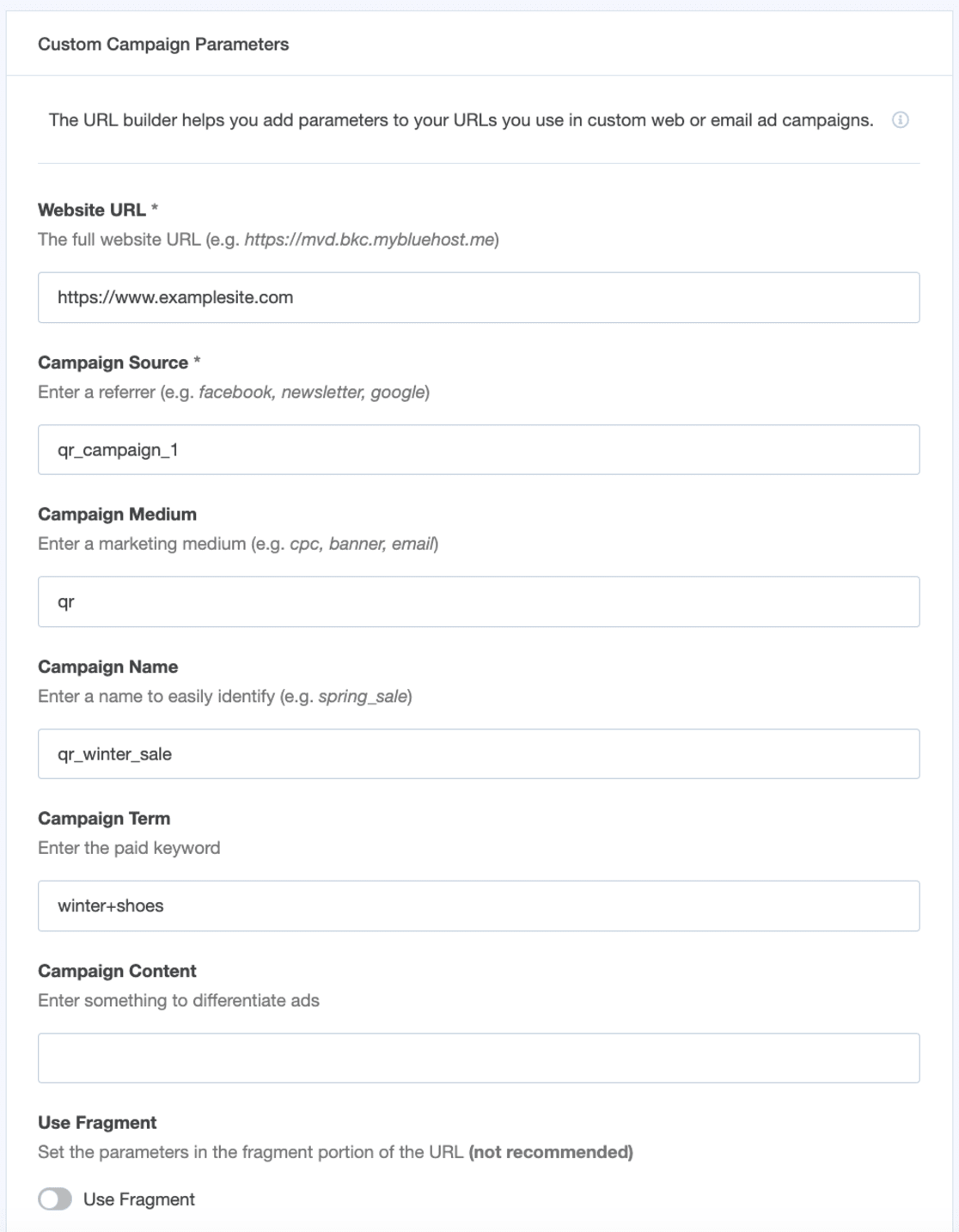
- Website URL: Input the URL where you want your QR code scanners to land.
- Campaign Source (utm_source): Specify the origin of your traffic, like qr_campaign_1, for instance.
- Campaign Medium (utm_medium): Indicate the medium through which the campaign will be presented, such as QR, email, or CPC.
- Campaign Name (utm_campaign): Assign a unique name to your campaign for easy identification, like qr_winter_sale.
- Campaign Term (utm_term): This optional field is ideal for paid search campaigns, allowing you to tag specific ad keywords, such as winter+shoes.
- Campaign Content (utm_content): Utilize this for A/B testing by differentiating between your QR code campaign variations, like image_link vs text_link.
Once you’ve filled in the necessary campaign details, copy your newly created custom link and point your QR code to it.
![]()
This custom URL will send the parameters you just set into Google Analytics every time someone visits it, so you’ll be able to see how effective your QR code is.
Step 3: View Your QR Code Campaign Report
After setting up your custom URL for QR code tracking, the next step is to check the performance of your QR code campaigns after you’ve launched them.
Using MonsterInsights, you can easily monitor your campaign’s effectiveness directly from your WordPress dashboard. (If you’re not using WordPress, skip to the Google Analytics instructions).
Simply go to Insights » Reports and then select the Campaigns tab:
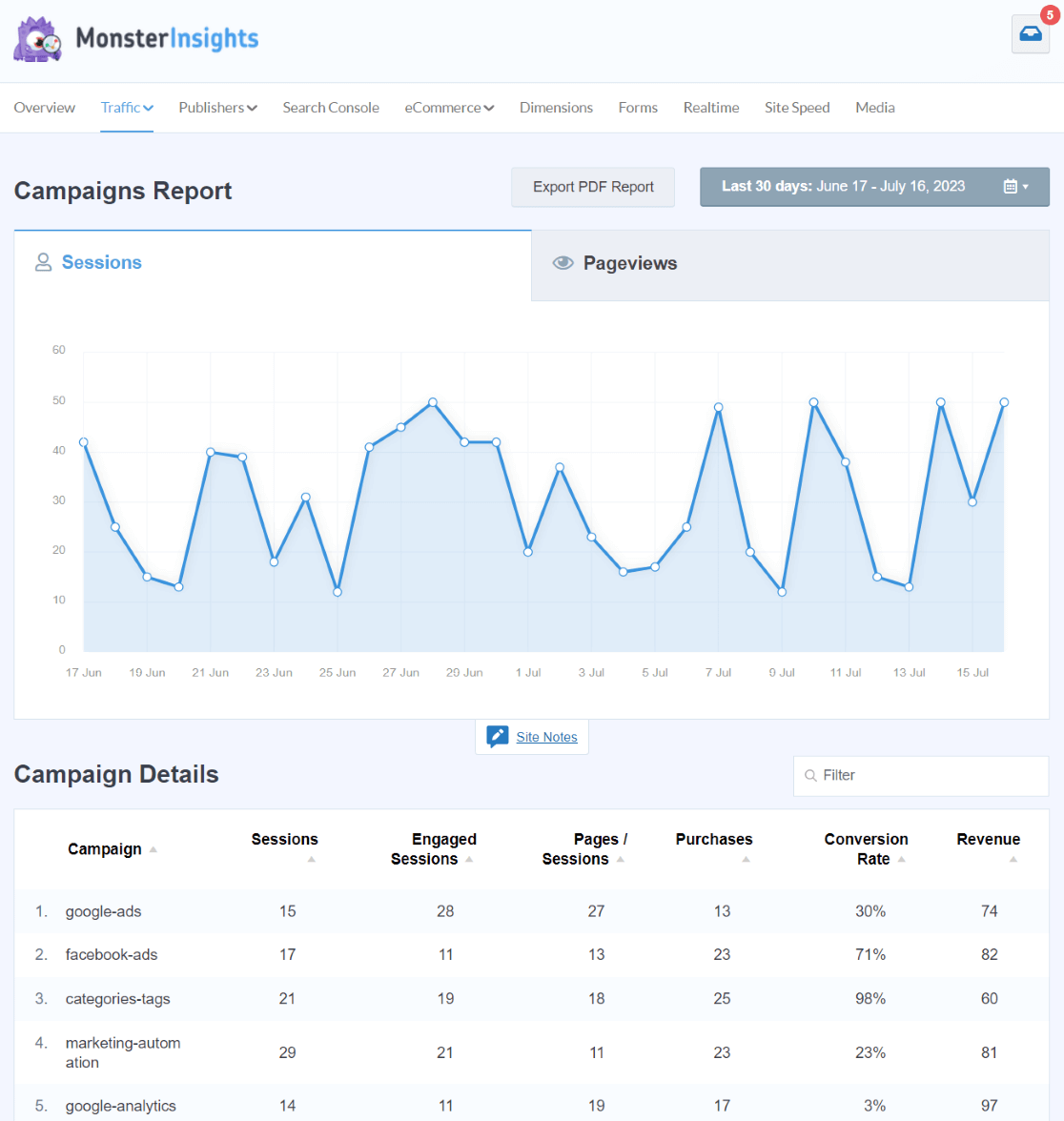
Here, you’ll discover the number of visitors each QR code campaign brought to your site (the Campaign column contains your utm_campaign tags) and essential metrics such as the revenue each campaign generated.
For those using Google Analytics, navigate to Acquisition » Traffic Acquisition, and switch your view by selecting Session campaign from the dropdown menu. This will display a list of all your campaigns:
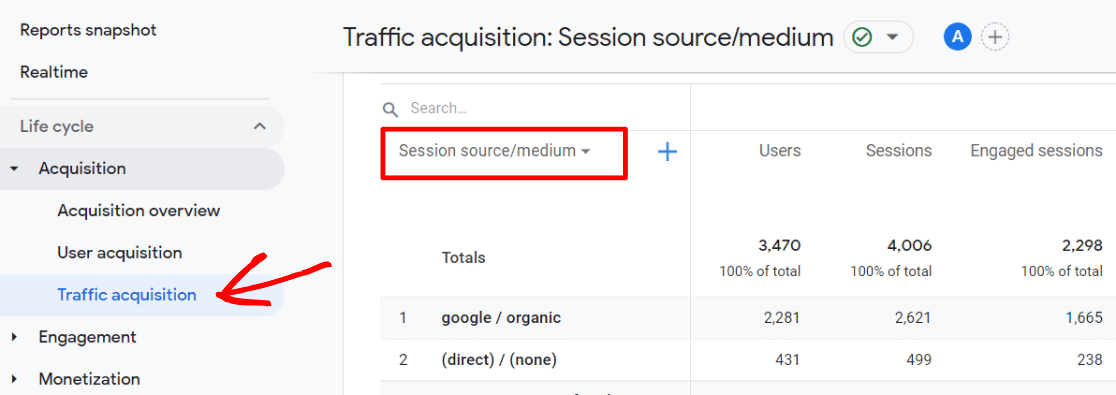
If you’re interested in viewing the Source and Medium for each campaign, you can enhance your report by clicking the blue plus icon near the dropdown, then searching for and selecting Session source/medium.
To locate your QR code campaign’s data, search for the parameters you assigned in the URL builder.
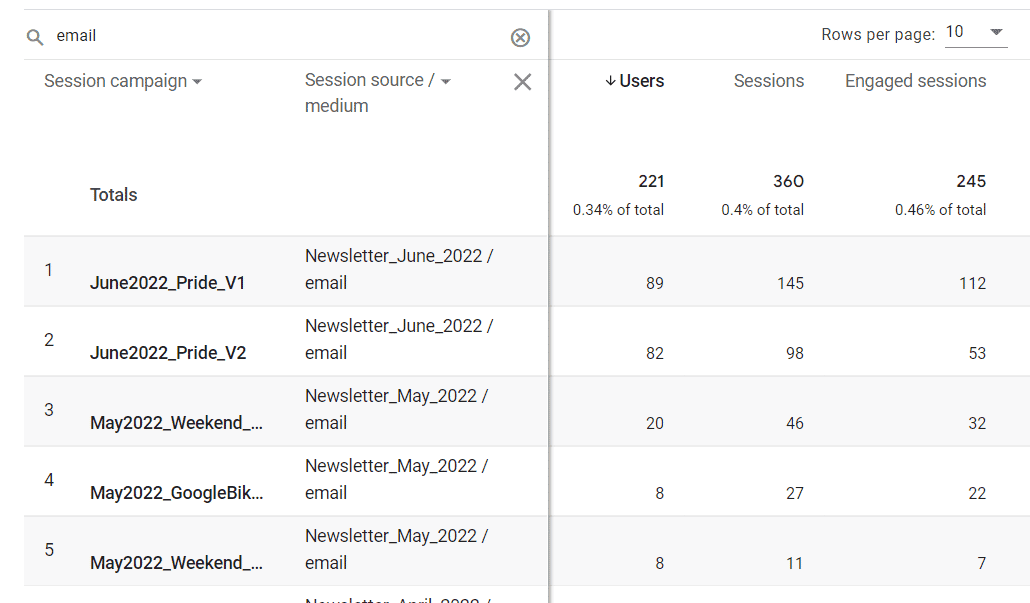
Frequently Asked Questions
Can Google Analytics track a QR code?
Yes, Google Analytics can track a QR code using a URL with UTM parameters. This method allows you to monitor the traffic and engagement from your QR code scans.
Can you track traffic from a QR code?
You can track traffic from a QR code by embedding UTM parameters into the code’s URL. This lets you see how many people visit your site after scanning the QR code.
Can you put a UTM on a QR code?
Yes, you can put a UTM on a QR code. Adding UTM parameters to the URL encoded in the QR code enables detailed tracking of the code’s performance in Google Analytics.
Do you have to pay for trackable QR codes?
No, you don’t have to pay for trackable QR codes. By using free tools to create QR codes with UTM parameters, you can track them through Google Analytics without any cost. However, this can be a complex task that includes coding. Using a tool like MonsterInsights to track your QR codes is much simpler and faster.
And that’s it!
We hope you liked this article on QR code tracking with Google Analytics. If you enjoyed reading this, maybe you’d also like to read:
And don’t forget to follow us on Twitter, Facebook, and YouTube for more helpful Google Analytics tutorials.

