Would you like to know how to track SEO changes you make on your site and how they impact your rankings?
For many small business owners, keeping track of SEO is a daunting task. That’s especially true since it sometimes involves using complex SEO reporting tools that give so much data it can make your head spin.
However, keeping track of your SEO changes and their impact is essential to helping you rank high on search engine results pages (SERPs). It also helps ensure you outrank your competitors and drive more revenue to your business.
In this article, I’ll show you how to track your SEO changes and their impact on your WordPress site.
What Are SEO Changes?
Search engine optimization (SEO) refers to the practice of optimizing your site or content for better online visibility, particularly on SERPs. The primary goal of SEO is to attract organic traffic from search engines like Google, Bing, Yahoo, and others.
SEO changes, therefore, refer to the changes you make to your site and content to further enhance your search rankings. However, not all changes you make may benefit your search rankings.
That’s why you need to track each SEO change you make and how it affects your rankings.
And I’ll show you how I do just that on my sites.
How to Track SEO Changes in WordPress
Tracking your SEO changes in WordPress is super easy!
Here are the steps you need to take:
Step 1. Install All In One SEO (AIOSEO)
The first step to tracking your SEO changes in WordPress is to install a powerful SEO plugin like All In One SEO (AIOSEO).
AIOSEO is the best WordPress SEO plugin on the market and is trusted by over 3 million savvy website owners and marketers to help them dominate the SERPs and drive relevant traffic to their sites. The plugin has many powerful SEO features and modules to help you optimize your website for search engines and users, even if you don’t have any coding or technical knowledge.
Regarding tracking SEO changes in WordPress, AIOSEO’s SEO Revisions module will easily help you do that.
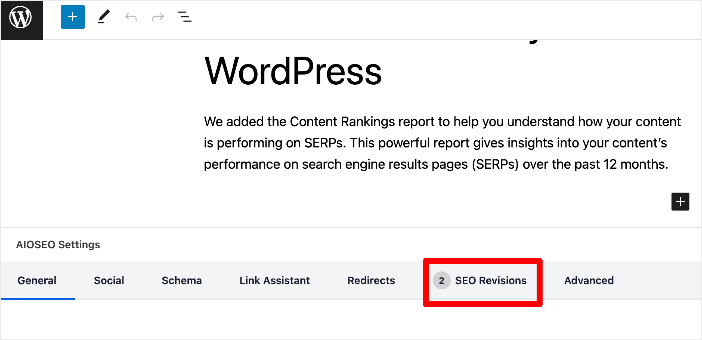
This is a powerful feature built into the post editor to track any impactful changes you make to your content.
The best part about the SEO Revisions module is that you can annotate your SEO changes.
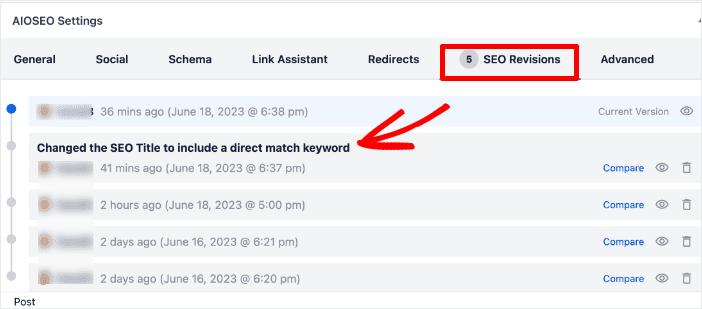
The annotations will help you and your team know what changes you made and why. This is important as it can help you replicate winning SEO changes.
It also shows these changes as markers on a timeline, so everything is clear.
But more on that in a moment.
Many of the plugin’s most popular features are designed to help you rank your content easily and get the lion’s share of search traffic. One of the most loved features of AIOSEO is Search Statistics. Search Statistics is our Google Search Console (GSC) integration that gives you important SEO data right inside your WordPress dashboard.
AIOSEO cleverly overlaid the SEO Revisions module inside Search Statistics, so you can see all your data in one place.
Step 2: Open Search Statistics
Once you’ve installed and activated AIOSEO, the next step in monitoring Google algorithm changes is to open Search Statistics. To do that, go to your AIOSEO dashboard and click the Search Statistics button.
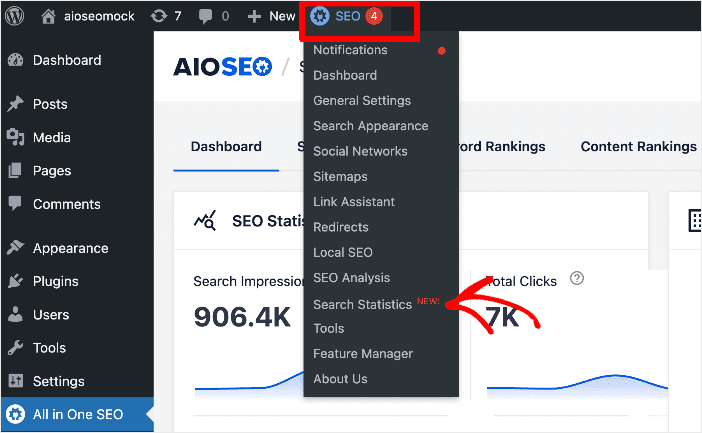
Doing so will open the Search Statistics module, where you can get insights into your site’s SEO data.
Step 3: Navigate to the SEO Statistics Tab
Once you’ve opened Search Statistics, navigate to the SEO Statistics tab.
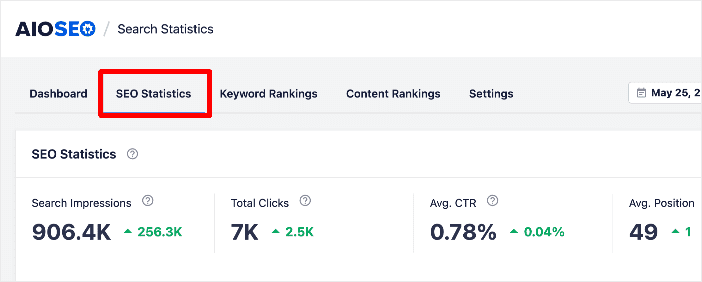
Here, you’ll find a timeline that shows your SEO performance. On the same timeline, you’ll also find markers of major Google algorithm updates.
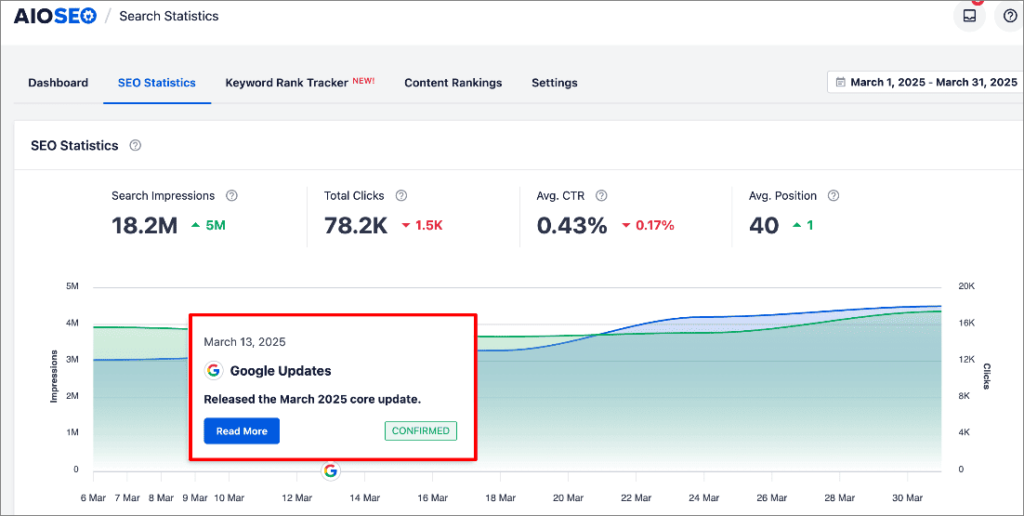
Step 4: Access the Article’s SEO Data
To track your SEO changes, you’ll need to drill down to the individual post whose SEO data you want to track. To do that, scroll down to the Content Performance section.
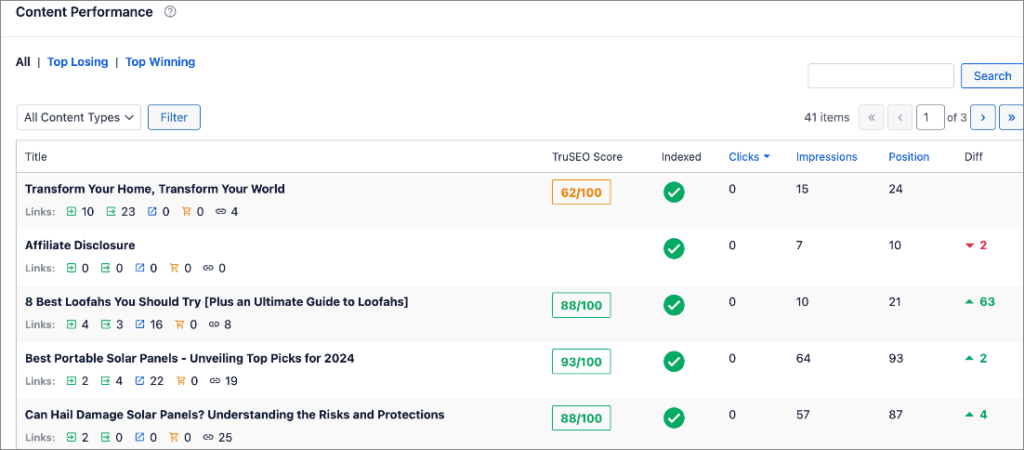
Next, click on the article whose SEO changes you want to track. Here you’ll find the SEO performance data for that article.
Scroll down to the SEO Performance section.
Here you’ll find a timeline showing your SEO changes and other data like Search Impressions and Search Clicks.
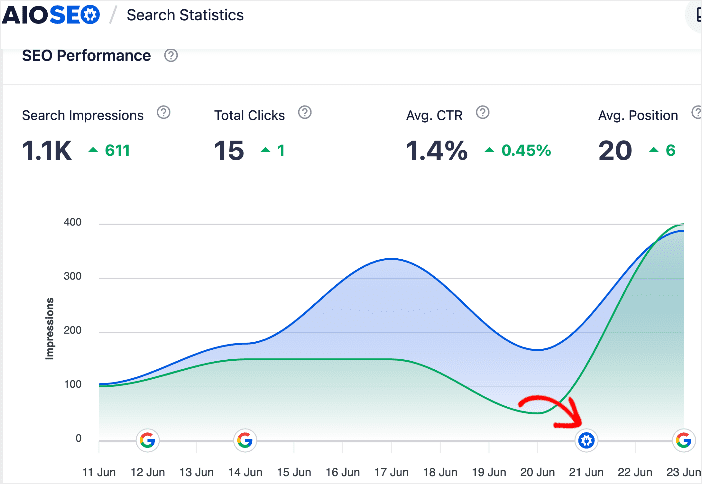
The AIOSEO logo depicts your SEO changes. Hovering over it with your mouse will show you which element was changed.
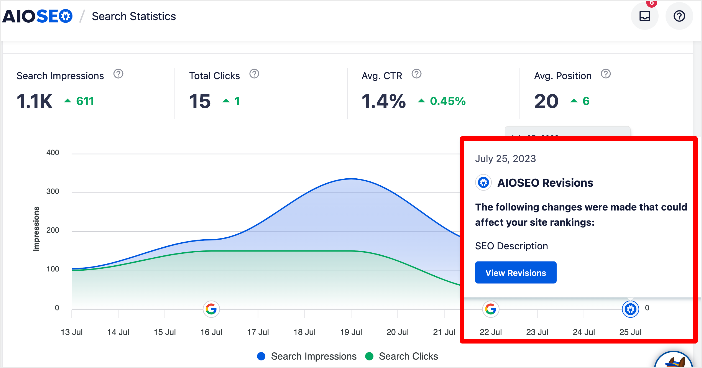
Remember, any changes you make will also show in the WordPress editor and you can even make notes on the changes you made.
I love this feature as it makes it easy for me (and other team members) to know what changes you made and why. This is important as it helps us replicate winning SEO changes.
Step 5: Determine the Impact of Your SEO Changes
Determining the impact of the changes you make on your content is super easy. All you have to do is compare the time you made the changes to the SEO performance graph. An increase in Search Impressions and Search Clicks is an indicator that your SEO changes had a positive impact on your rankings. The opposite is also true.
Note, however, that you will have to wait a few days for search engines to index your changes and for their impact to show on the timeline.
And that’s it!
You have tracked SEO changes in WordPress and determined their impact on your rankings.
How to Track SEO Changes: Your FAQs Answered
How do you know if the SEO changes you make are successful?
Use AIOSEO’s SEO Revision feature to track the changes you make on your site and their impact on your SEO. An uptick in search impressions and clicks indicates that your SEO changes are successful.
How do I track my SEO progress?
The easiest way to track your SEO progress is to use a WordPress plugin like AIOSEO or tools like Google Search Console. These will help you track important KPIs that show SEO performance.
We hope this post helped you learn how to track SEO changes in WordPress and determine their impact on your rankings. You may also want to check out other articles on our blog, like our guide on using Search Statistics to boost your rankings or our tutorial on knowing which keywords your site is ranking for.
If you found this article helpful, then please subscribe to our YouTube Channel. You’ll find many more helpful tutorials there. You can also follow us on X (Twitter), LinkedIn, or Facebook to stay in the loop.
Disclosure: Our content is reader-supported. This means if you click on some of our links, then we may earn a commission. We only recommend products that we believe will add value to our readers.


