Would you like to know how to use a writing assistant in WordPress?
Creating SEO-friendly articles can be daunting, especially if you’re a solopreneur or a 1-person marketing team. Fortunately, some tools can help simplify the process, enabling you to produce high-quality, optimized content that ranks well on search engines.
In this article, I’ll show one of the best writing assistants for WordPress—All In One SEO’s Writing Assistant. I’ll also walk you through the step-by-step process of using it to create content for better SEO.
/
What is a Writing Assistant?
A writing assistant is a tool that uses advanced algorithms, natural language processing (NLP), artificial intelligence (AI), or machine learning (ML) to help you with various aspects of writing. It can be a standalone program or a feature within another application.
6 Benefits of a Writing Assistant
Using a writing assistant can significantly enhance your content creation strategy. Here are some key benefits that I found to be game-changing:
- Easier and faster content optimization: The Writing Assistant provides real-time feedback on how well your content is optimized for search engines, ensuring you stay on track. It also offers recommendations for improved optimization.
- Data-driven insights: With access to keyword usage statistics, readability scores, and competitor analysis, you can make informed decisions about optimizing your content.
- Enhanced readability: The tool helps ensure that your content is engaging and easy to read, which is crucial for keeping your audience’s attention.
- Keyword recommendations: Get suggestions for relevant keywords you can add to your content to enhance the chances of search engines understanding and indexing your content better. It also provides guidance on their optimal usage within your content.
- Increased productivity: Using an AI SEO writing assistant can help speed up the writing process, enabling you to focus on SEO content creation rather than getting bogged down by editing and revisions.
- Cost-effectiveness: Using a writing assistant can reduce the need for professional editing services, making it a budget-friendly option for individuals and businesses.
As you can see, having a writing assistant is beneficial as it saves time, energy, and resources. Plus, it speeds up the content optimization process.
How to Use a Writing Assistant in WordPress
Now that you know what a writing assistant is and why it’s important, let’s dive into how to use one in WordPress.
Step 1: Install All In One SEO (AIOSEO)
The first step to using a writing assistant in WordPress is to install and activate All In One SEO (AIOSEO).
AIOSEO is the best (and original) WordPress SEO plugin on the market. Over 3 million savvy website owners and marketers trust the plugin to help them dominate search engine results pages (SERPs) and drive relevant traffic to their sites. This is because the plugin has many powerful SEO features and modules to help you optimize your website for search engines and users.
One of the most beloved features in AIOSEO is the Writing Assistant. This is AIOSEO’s revolutionary tool that acts as your personal SEO coach and helps ensure your content is primed to rank well on search engines.

In short, Writing Assistant compares your content to the top ranking pages on SERPs and grades it according to how well-optimized it is. The tool also gives suggestions on how you can improve your content’s optimization.
With Writing Assistant, you don’t have to jump between different platforms to optimize your content. You can do it right inside your WordPress dashboard.
AIOSEO also has other features, such as:
- Cornerstone Content: Easily build topic clusters and enhance your topical authority and semantic SEO strategy.
- Author SEO: Boost your Google E-E-A-T signals right in WordPress, giving you an edge over competitors.
- Search Statistics: This powerful Google Search Console integration lets you track your keyword rankings and see important SEO metrics with 1-click, and more.
- Advanced Robots.txt Generator: Easily generate and customize your robots.txt file for better crawling and indexing.
For step-by-step instructions on how to install AIOSEO, check out our installation guide.
Step 2: Activate the Writing Assistant
Once you’ve installed and activated AIOSEO, the next step to using a writing assistant in WordPress is to activate AIOSEO’s Writing Assistant. To do that, head over to the AIOSEO General Settings menu and look for the Writing Assistant tab.
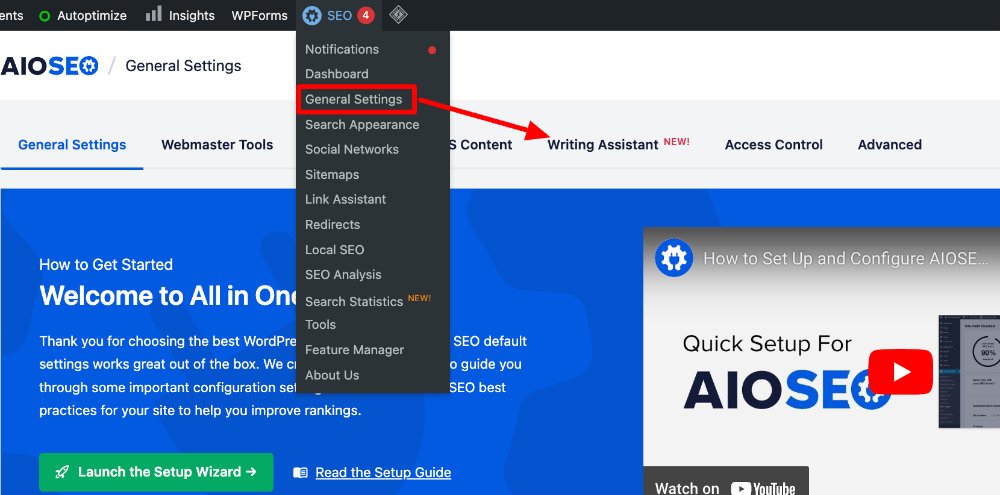
Once you’re there, you’ll need to connect your AIOSEO account to your SEOBoost account by clicking Connect to an Existing Account. If you don’t have an SEOBoost account, you can create one by clicking on Create a Free Account.
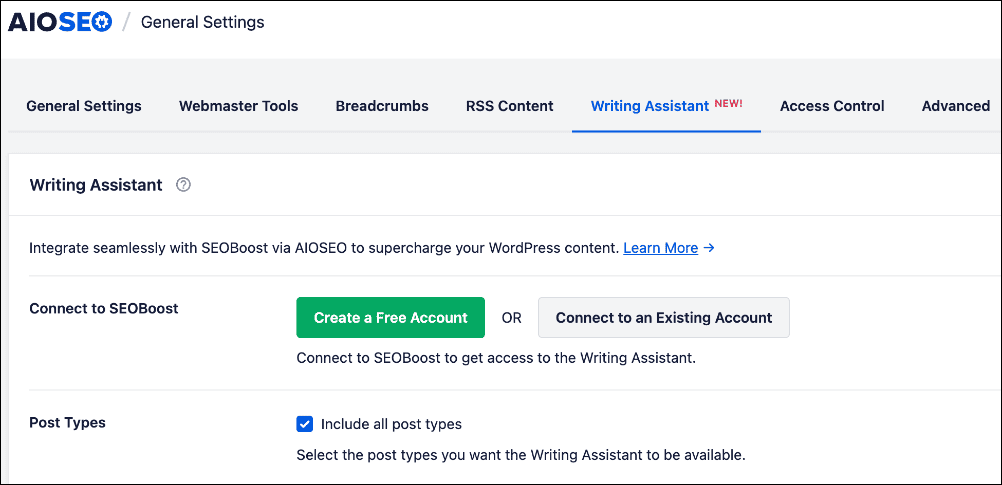
You can also choose to include posts, pages, or even both in the post types you want Writing Assistant to help with. It can even help with attachments, landing pages, and floating elements.
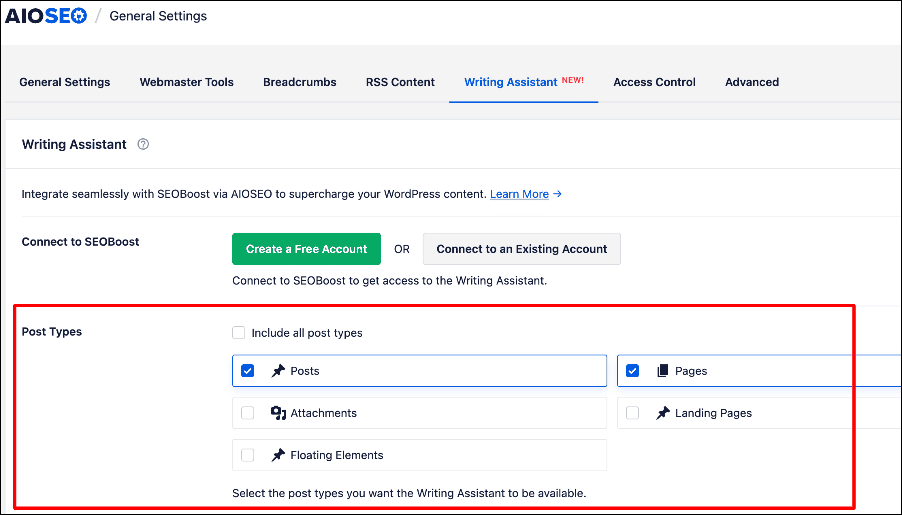
Next, you’ll be asked to authorize the AIOSEO/SEOBoost connection.
Once you’ve authorized Writing Assistant to access your SEOBoost account, you’re all set to go.
Step 3: Generate a Report
With the setup complete, you’re now ready to use a writing assistant in WordPress.
When you’re ready to write a new blog post/page or optimize an old one, just open it in editor mode. Next, you can generate a report based on your target keyword.
To access the report generator, click on the Writing Assistant (pencil icon) option at the top right corner of the editor.
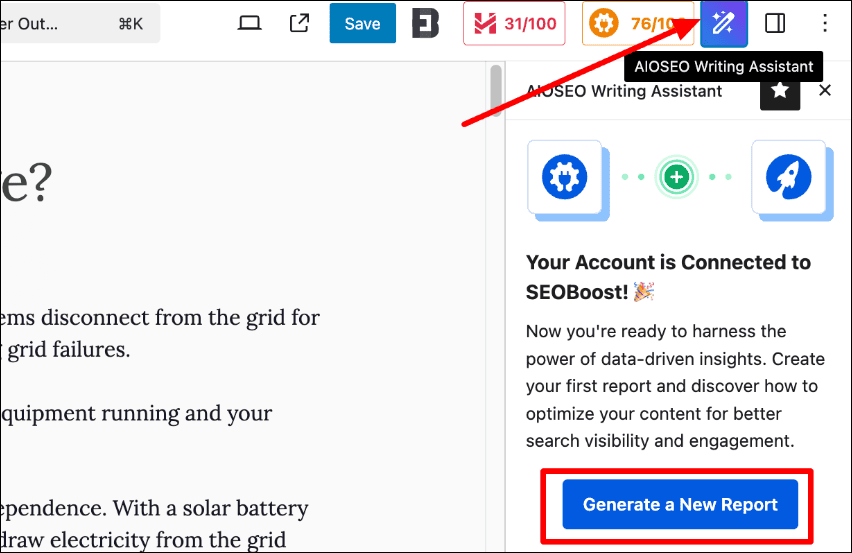
Alternatively, you can scroll down to the Writing Assistant section below the content editor.

Here, click the Generate Report button. A modal will then open where you can type in or paste your target keyword.

You will then have to wait for about a minute for the report to be generated. Once done, you can access your optimization report, starting with the Overview section

This section gives you general information such as:
- Your keyword, word count, readability, and content score.
- The average score, readability, and word count of the top 30 articles on SERPs.
You can use this information to guide your content creation or content optimization process. This way, your content length and readability are data-driven as opposed to guessing how long your content should be and which reading level to aim for.
Step 4: Optimize with the Optimization Wizard
Once you’re done with the Overview, the next step to using the Writing Assistant is to use the Optimization Wizard to 10x your content. To access it, simply click on the Optimization Wizard tab in Writing Assistant.

In the Optimization Wizard, you’ll find terms related to your target keyword (LSI keywords and synonyms). You can use these to optimize your content so search engines can better understand your content. They also help you better demonstrate search intent and enable you to rank for more keywords.
Other insights you get from the Optimization Wizard include:
- Heading presence: Shows how important it is to use that keyword in a subheading
- Uses: The average number of times that keyword has been used
- Importance: A score out of 10 indicating the significance of including that keyword in your content.
One feature I find very helpful in the Optimization Wizard is the See Examples link under each Term. Clicking on this opens a window where you can see how other publishers use that Term.
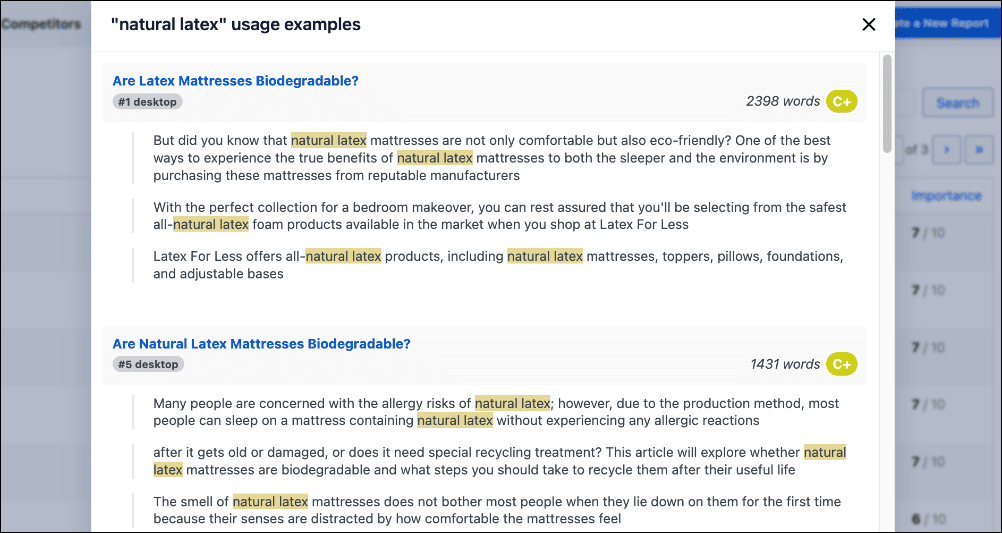
This is a game-changer as it makes it easier to see how you can use that term in your content. As a result, you can quickly create optimized content without sacrificing content quality.
Step 5: Get Competitor Data
Checking competitor data is an essential aspect of creating content that ranks. Writing Assistant makes this easy as it enables you to conduct competitor analysis on the fly. To do that, click on the Competitors tab.
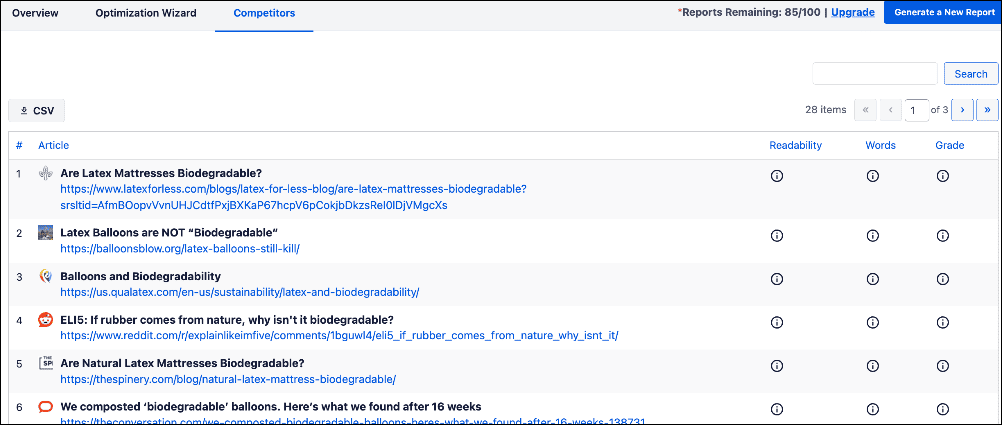
The Competitors tab gives you a list of the top 30 links on SERPs. Besides the URL, it also shows you:
- Readability score
- Word count
- Grade
These insights make it super easy to spot common traits in the top ranking posts. You can use these to know what to implement in your content for it to rank.
If you want to take your competitor analysis to the next level, you can download a CSV file of your competitors. This makes bulk analysis easier. Plus, it makes it easier to create comprehensive SEO reports you can send to stakeholders.
For more details, check out our tutorial on running an SEO competitor analysis.
And that’s it!
You’ve used a writing assistant in WordPress to boost your SEO.
Using a Writing Assistant in WordPress: Your FAQs Answered
How do I write an SEO-friendly article in WordPress?
The best way to write SEO-friendly articles in WordPress is to use a powerful SEO plugin like AIOSEO. It has 2 main features that help you with this. The first one is the TruSEO Analysis module, and the second is the Writing assistant.
The best way to write SEO-friendly articles in WordPress is to use a powerful SEO plugin like AIOSEO. It has 2 main features that help you with this. The first one is the TruSEO Analysis module, and the second is the Writing assistant.
Is AIOSEO’s writing assistant free?
Yes. AIOSEO’s Writing Assistant is free for those who have installed the AIOSEO plugin. You can use the Writing Assistant even if you’re on the Lite (free) plan.
We hope this article has helped you learn how to use a Writing Assistant in WordPress. You may also want to check out other articles on our blog, like our guide on creating an SEO content strategy or tutorial on generating automated SEO reports in WordPress.
If you found this article helpful, then please subscribe to our YouTube Channel. You’ll find many more helpful tutorials there. You can also follow us on X (Twitter), LinkedIn, or Facebook to stay in the loop.
Disclosure: Our content is reader-supported. This means if you click on some of our links, then we may earn a commission. We only recommend products that we believe will add value to our readers.


