Want to use Google Analytics and AI together to drive growth for your small business or brand, but you’re intimidated by all the confusing tutorials for much larger businesses?
With AI’s rapidly growing popularity, it’s no surprise that you’re thinking about how you might be able to use AI together with Google Analytics. They’re powerhouse tools!
The question is, what can you do with Google Analytics and AI when you’re a small business? Does Google Analytics use AI already? How can you connect Google Analytics with AI tools to help you drive more growth?
In this article, I’ll show you how you can use Google Analytics and the power of AI together to grow your business or brand. I’ll focus on what you can do as a beginner without needing advanced tools meant for data professionals and enterprise-level teams.
Does Google Analytics Use AI?
Yes, Google Analytics has built-in AI capabilities that can provide you with valuable insights and predictions. These AI features, called Analytics Intelligence, can:
- Identify Trends and Anomalies: Google Analytics can tell you any time there’s a trend change, such as a gradual increase or decrease in traffic, or when there’s a big change that wasn’t expected in your data. For example, it can see spikes or dips in traffic from a certain channel, in conversions, in revenue, in enagement, and more.
- Predict Future Performance: Google Analytics AI can also show you predictive metrics such as conversion probability and churn probability. This AI feature is a little more advanced and is only available in the audience builder tool inside Google Analytics.
- Suggestions: Finally, Analytics can give you some suggestions based on the Google tools you’re using. In my opinion, this is only slightly useful, as they only suggest self-serving things like running Google Ads or downloading the Google Analytics app.
For more on the AI insights you can get inside Google Analytics, check out How to Create Google Analytics Alerts (Insights) in GA4.
So, while the built-in AI capabilities of Google Analytics can alert you when you have an anomaly or trend in your data, they don’t really give you any useful recommendations about what to do with all the data in your reports.
How do you take those reports and use them to actually grow your business?
Before I dive into the best ways to use AI tools to get more insights, I want to show you an awesome new AI tool inside WordPress that you can use to easily find the stats you need to see.
Basically, it’s like chatting with your Google Analytics data itself.
New: Chat with Google Analytics in WordPress
Have a stat you want to know, like whether you got more organic traffic in June than you did in May, how much revenue you made last month on a certain product, or which of your top landing pages have the best engagement rates?
If you’re using MonsterInsights Pro or Agency, all you have to do is ask.
You can simply use the MonsterInsights Conversations AI tool to chat with your data:
Thanks to the reports inside your MonsterInsights dashboard, you may not have to open Google Analytics at all. Now, to find specific data, you don’t even have to open your MonsterInsights reports! Just type in your question and let the data come to you.
Get started with MonsterInsights and Conversations AI now.
How to Get Personalized Growth Recommendations from AI: Google Analytics AI Tutorial
Ready to use your AI tool of choice to get personalized growth recommendations based on your Google Analytics data? Let’s dive in.
Step 1: Export Your Google Analytics Data
To use AI tools with your Google Analytics data, you will need to know how to export the data you want analyzed. We’ll talk about which reports you might want to use later. For now, here’s how to export your reports.
If you’re a MonsterInsights user, you can export any of your reports from your WordPress dashboard. Just open the report you want to export and click the Export PDF Report button:
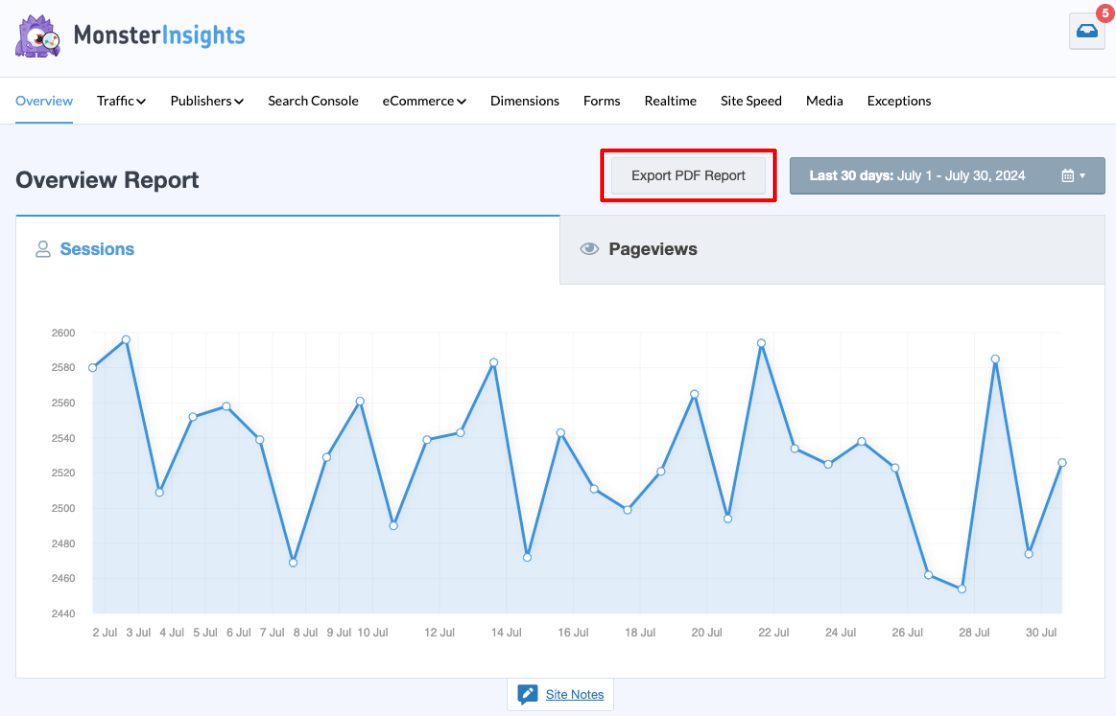
If your AI tool doesn’t allow you to upload PDFs, open the PDF in your favorite editing program and save it as an image before uploading. AI tools can read the numbers off of the image.
To export data out of Google Analytics, log in to the Google Analytics account and property you want to export data from. Then, for an example, let’s head to the Acquisition » Traffic acquisition report. Make sure to set the date range to the one that you want to export and change the Rows per page to include more information in your report. Then, in the upper right, you’ll see a share icon:
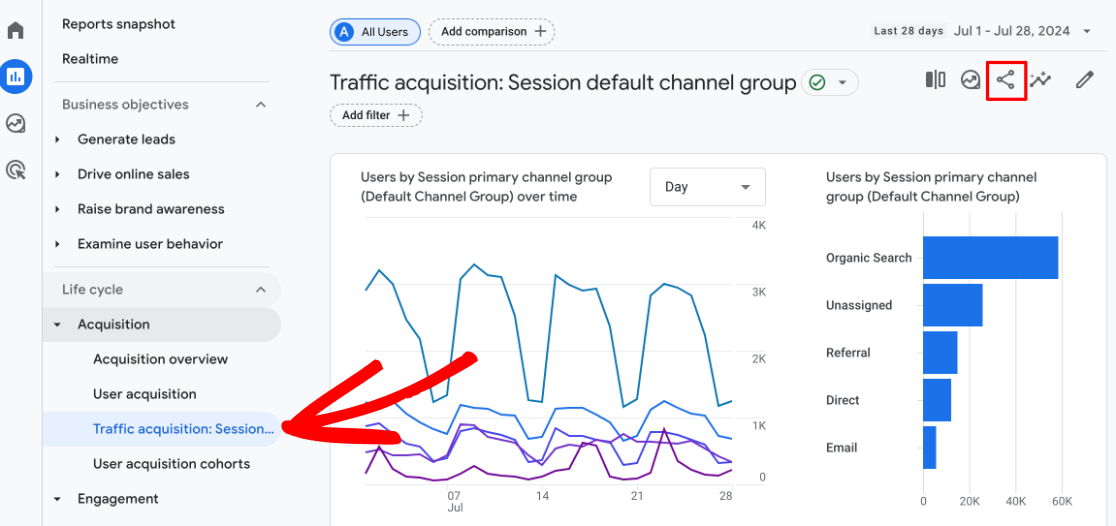
When you click on it, you’ll see a Download File option:
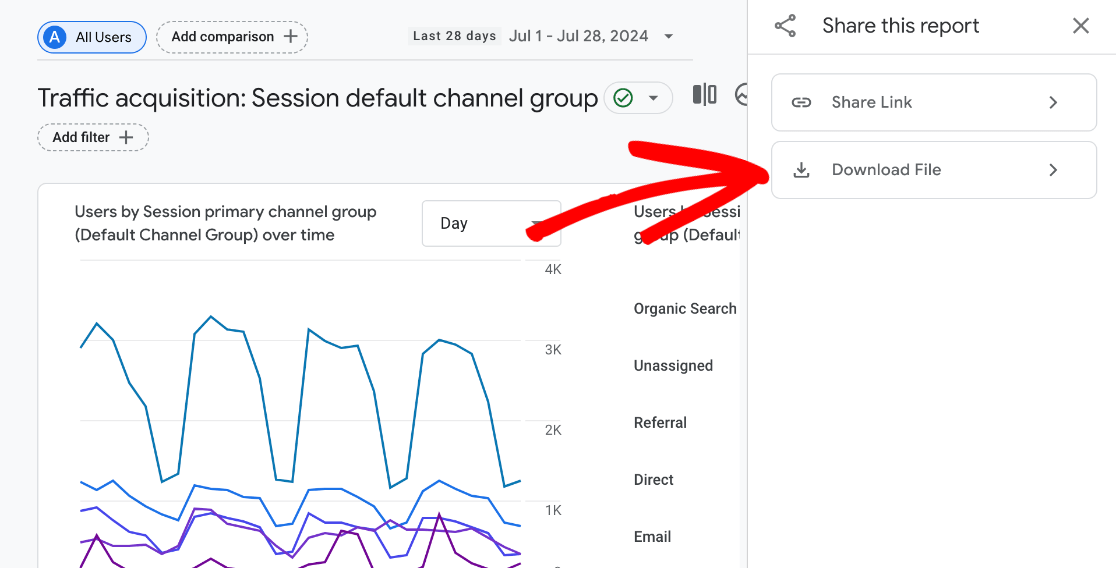
Finally, you can choose which file type to download. You’ll want to edit it just a little before you upload it to your favorite AI tool, so we’re going to do that in Google Sheets. If you have a different way to edit CSV files, you might choose to export the CSV instead.
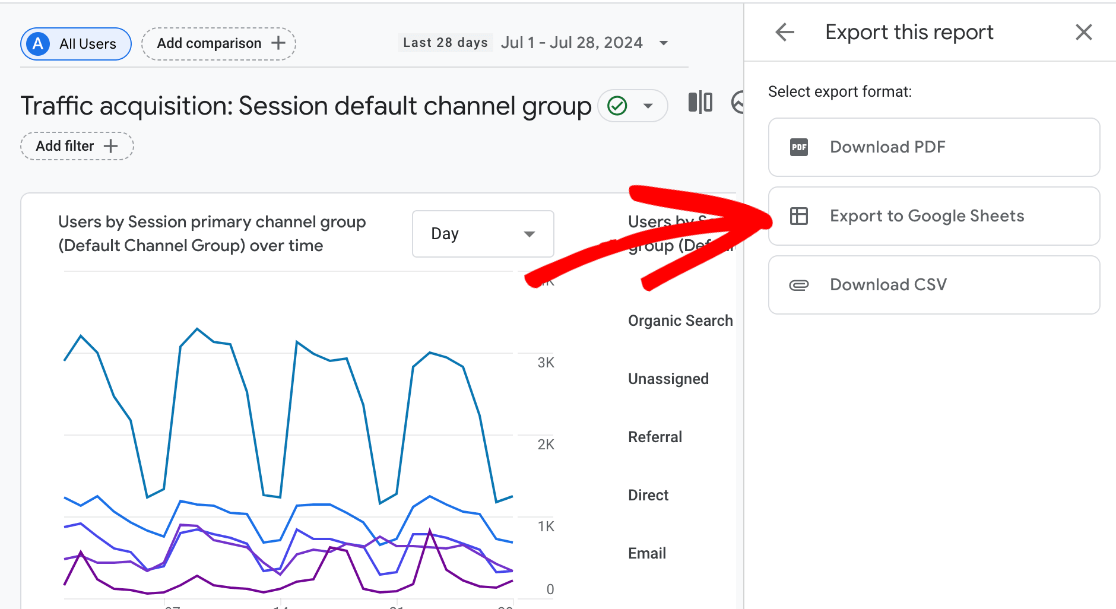
Step 2: Prepare the Data for AI Analysis
Once the data is exported, you’ll want to just clean it up a bit. Mostly, that just means removing the extra information at the top that Google Analytics adds when you export:

You can also remove columns of data here if there’s anything you don’t want AI to use when examining your data.
Once you’ve made your changes, go ahead and save and/or download your report as a CSV.
Alternatively, if you can only upload an image (not a PDF) to your AI tool of choice, you can take a screenshot of your report data. The AI tool will read the data from the image.
Step 3: Tell Your AI What to Do
This is the fun part! It’s time to use the reports you exported to get insights and recommendations from AI.
First, you need to tell your AI tool what to do with the reports you upload. You can get creative here and change this prompt according to your needs, but this is a solid one to start with:
“I’m going to provide you with different website analytics reports for the website https://YourDomainHere.com/. [Brief one-to-three sentence description of your business here, including a mention of your ultimate goal, such as increasing sales or getting more traffic.] I want you to act like an internet marketing professional. Read each report that I give you, then provide specific, actionable recommendations for how I can get more, better-engaged traffic for [Your Business Here]. Do you understand? Do you need any further information before we begin?”
Step 4: Upload Reports and Ask Questions
Now, your AI tool should be ready to give you some feedback for each report you upload. I’ll give you some more specific prompts you can follow up with as well for a few different Google Analytics reports.
Let’s get analyzing!
The Traffic Acquisition Report
You can grab this report from your MonsterInsights dashboard under Traffic » Source/Medium:
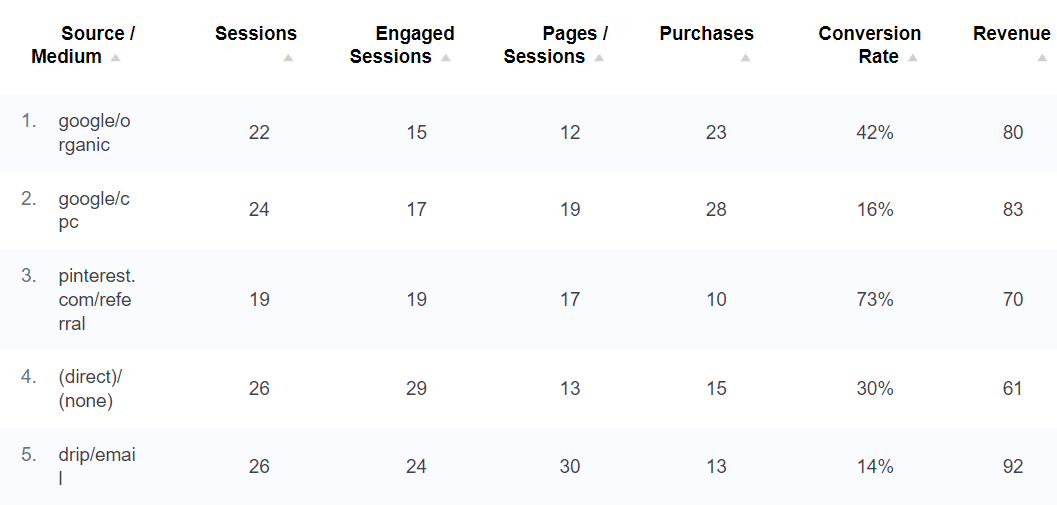
Or, in Google Analytics, consider changing your Traffic acquisition report to Session source/medium before exporting. This will give your AI tool more data to work with:
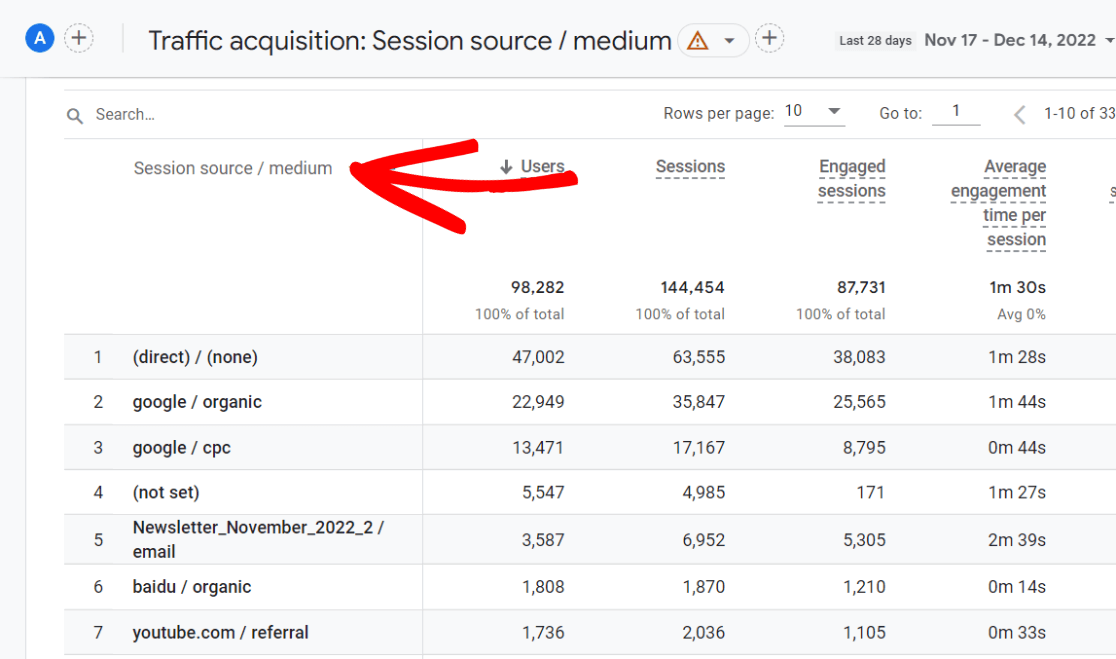
When you upload your traffic acquisition report, AI should provide insights and recommendations. It might advise you to work on keyword research to increase organic traffic, build relationships with top referrers, segment your email list, and more.
If you want some suggestions here that are even more tailored to your business or brand, try a couple of these prompts:
- Based on this traffic source data, which traffic sources are performing the best and why? Which sources could be improved and how?
- If I could only focus on improving only one key traffic source, which one would you recommend?
- Which traffic source should I focus on increasing the engagement for?
- Which traffic source has the most potential to drive more conversions?
The Landing Pages Report
You can grab this report in MonsterInsights as well, under Traffic » Landing page details:
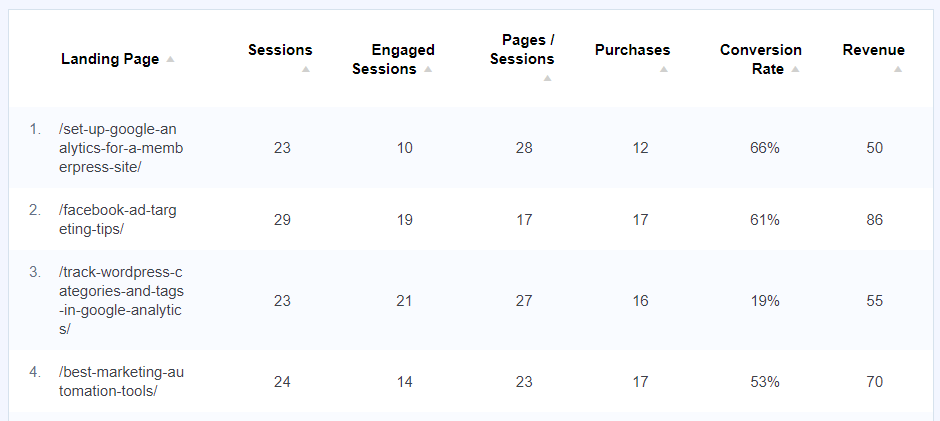
If exporting from Google Analytics, you can add a little more information to your landing page report to give AI more information to analyze.
To do that, head to Engagement » Landing page, then click the blue plus sign to add a secondary dimension:
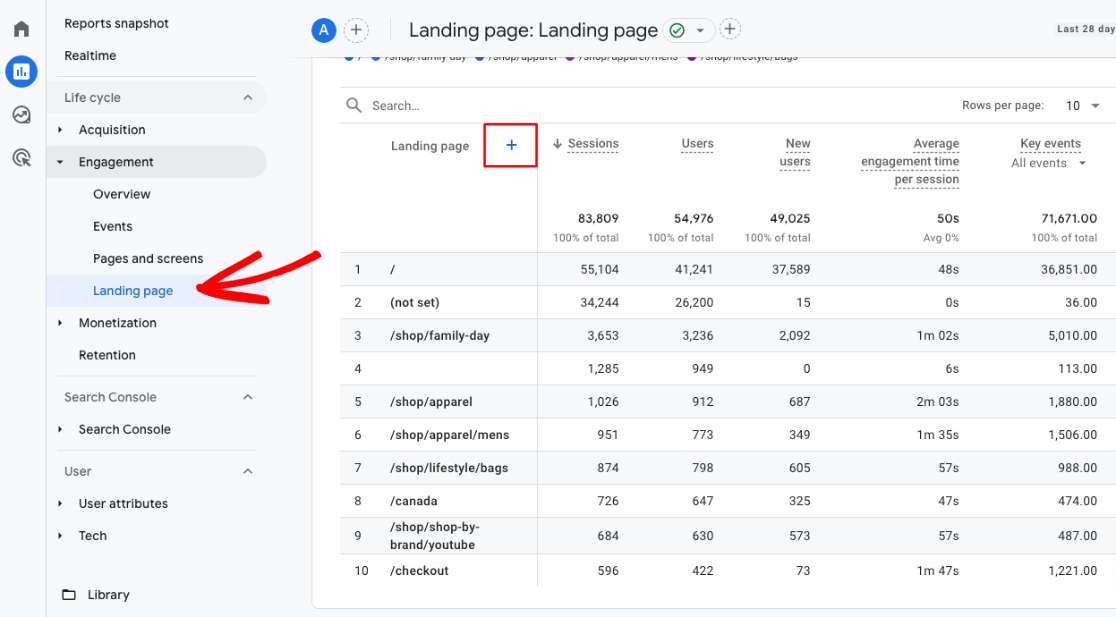
From the dropdown, choose Traffic source » Session scoped » Cross-channel » Session source/medium:
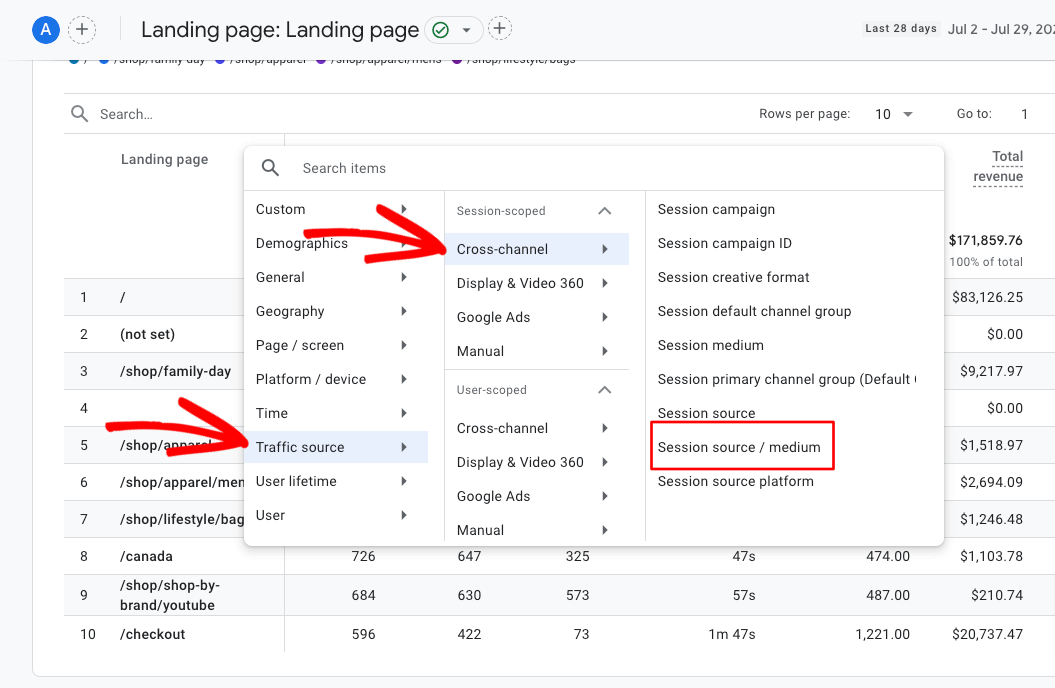
Finally, change the Rows per page to 25 or 50, then export the report.
When you upload the report to your AI tool that’s acting like an internet marketing professional, it should give you some feedback on a few specific landing pages, plus give you some general feedback.
To get more suggestions, try asking things like:
- If your tool can access the internet: Based on the report, how can I improve [query string from your report]? Here’s the link to the live page: [live page URL here]
- According to the report, which of my landing pages should I focus on improving?
- I want to get more [type of traffic, like organic] to [specific landing page query string]. How could I do that?
Search Queries
The Search Queries report from Google Search Console is a fantastic report to let AI give you insights on. You can grab it from your MonsterInsights dashboard in the Search Console tab:
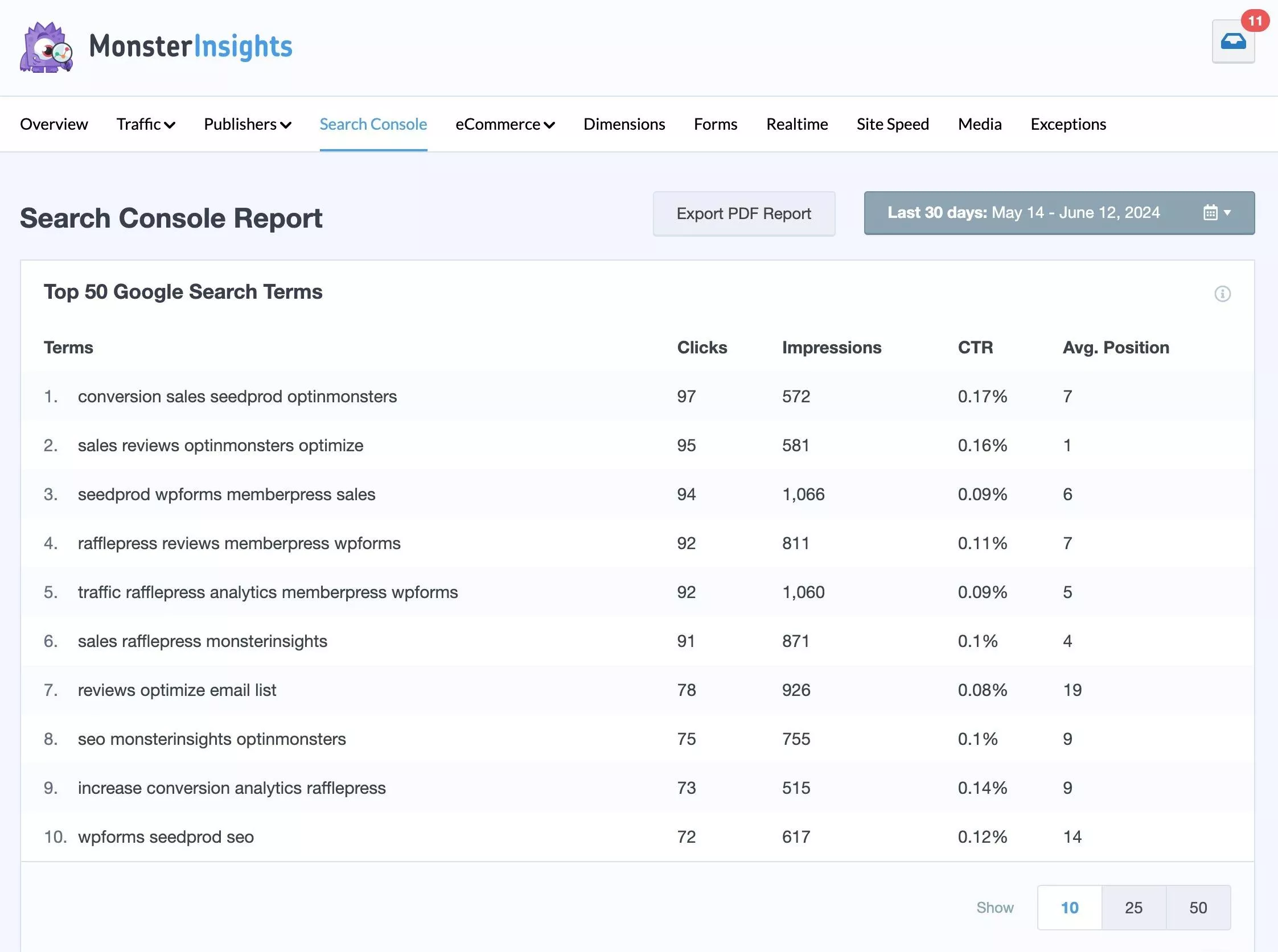
Or, log into Search Console and find it in the Search results tab:
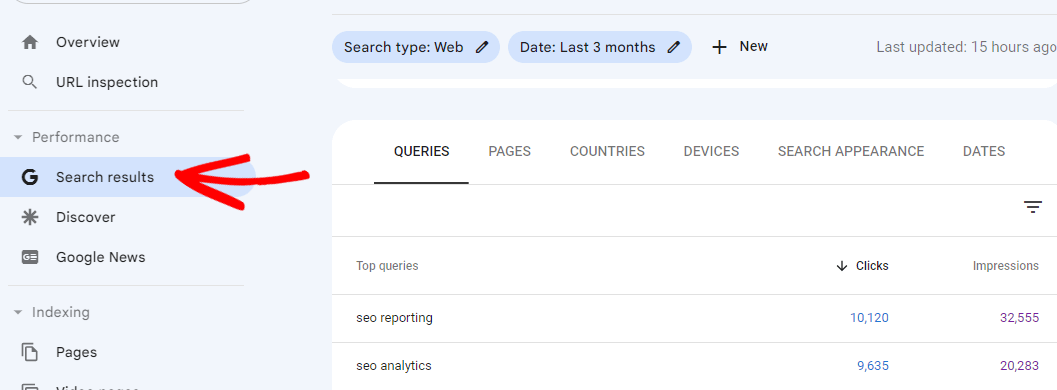
When you upload the queries report to your internet marketing expert AI, it’ll give you insights into specific keywords that you could work on to improve your website.
To get more suggestions, try using a few of these prompts:
- What are the top 5 queries with the most potential to bring in more traffic?
- Which of my search queries have a low CTR but a higher average position? What should I do to get more clicks on them?
- What are some search queries I could target with new content that are related to my top queries?
More Reports to Analyze
There are many reports you can upload to AI while it’s acting like an internet marketing professional to get some great recommendations and insights!
Try:
- eCommerce purchases
- Campaigns
- Social media traffic (you’ll need to build a social report yourself if you don’t have MonsterInsights)
- All pages
By combining Google Analytics with an easy-to-use AI tool like ChatGPT, Gemini, or Claude, you can unlock valuable insights and drive business growth.
Start by exporting your data, use AI to analyze it, and then turn the insights into actionable strategies. The key is to experiment, keep trying different prompts, and gather inspiration from the answers.
So what are you waiting for? Harness the power of Google Analytics and AI today and watch your business thrive.
If you liked this article, you might also want to check out:
9 Best ChatGPT WordPress Plugins
MonsterInsights vs. Google Analytics – What’s the Real Difference?
How to Increase Organic Traffic (12 Best Ways)
Not using MonsterInsights yet? Get started now.
Finally, don’t forget to follow us on YouTube for more helpful reviews, tutorials, and Google Analytics tips.

