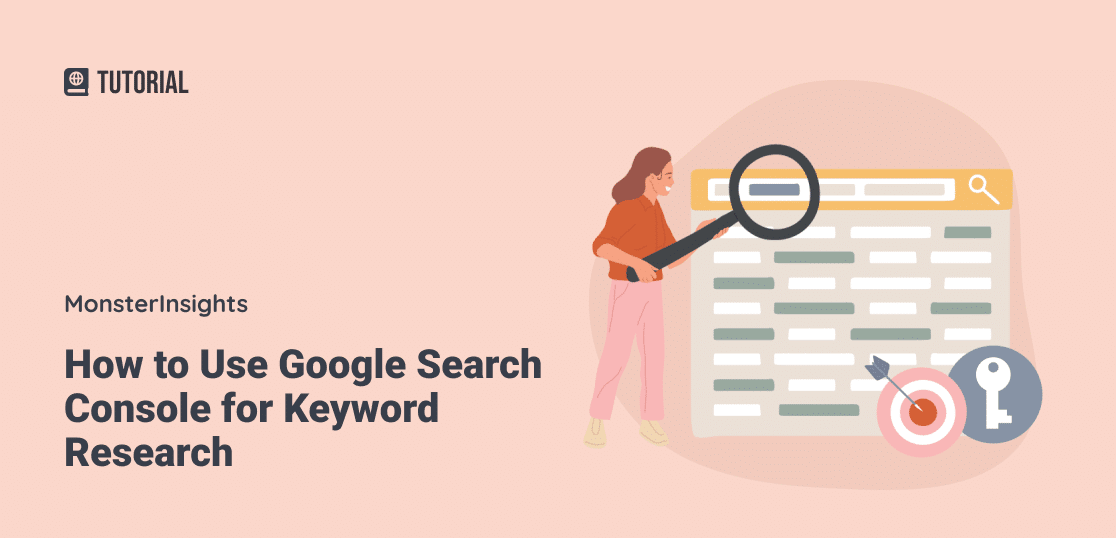Looking for some new ways to do your keyword research that’ll help you reach a wider audience? There’s a powerful, free tool you can use that you might not really have thought of as a keyword research tool before: Google Search Console.
In this guide, I’ll show you how to use Google Search Console for keyword research. I’ll focus on the process of finding new keywords to target with your content, as well as finding existing keywords to improve.
Whether you’ve done a lot of keyword research or are just starting out, you’ll discover new ways to find killer new keywords that’ll boost your traffic and help you create the content your audience needs.
Alright, let’s get started on upgrading your keyword research strategy to find new keywords with Google Search Console.
Why Use Search Console for Keyword Research?
You might be wondering, “Why should I use Google Search Console (GSC) for keyword research when there are so many other keyword research tools out there?” Great question! Here’s why GSC should be a key player in your keyword research toolkit:
- It’s straight from the source: GSC gives you data directly from Google, so you know it’s accurate and up-to-date.
- Real-world performance: Unlike other keyword tools that give estimates, GSC shows you how your site actually performs for specific keywords.
- Discover hidden gems: Uncover long-tail keywords and queries you might never have thought of otherwise.
- It’s completely free: No need to break the bank – GSC offers powerful insights at zero cost.
- Personalized to your site: Get keyword data specific to your website, not generic suggestions.
- Identify trends over time: Track how your keyword performance changes, helping you spot seasonal trends or growing opportunities.
By incorporating Google Search Console into your keyword research process, you’ll gain a more comprehensive understanding of your site’s performance in search results. This knowledge will help you make data-driven decisions to improve your content strategy and boost your SEO efforts.
Ready to unlock these benefits? Let’s dive into how to use Google Search Console for keyword research!
Using the Performance Report for Keyword Insights
Let’s start by exploring the Performance report in Google Search Console (GSC). This report is your ticket to understanding how your site performs in search results and uncovering valuable keyword insights.
To access the Performance report, log into GSC and click on Search results in the left-hand menu. You’ll see a graph with four key metrics:
- Queries: The search terms that brought your site up in results
- Clicks: How many times users clicked on your site in search results
- Impressions: How many times your site appeared in search results
- Position: The average ranking position of your site for a query
To get the most out of this data for keyword research, make sure to click on Average CTR and Average position to toggle on all four metrics in the report.
Now, scroll down to the table below the graph. This is where the magic happens! You’ll see a list of queries (keywords) that your site ranks for, along with their corresponding clicks, impressions, CTR (click-through rate), and position.
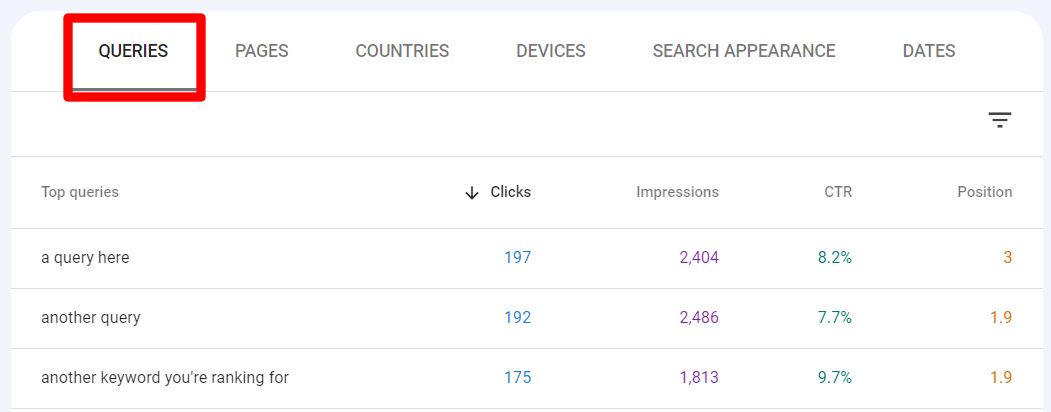
Pro tip: Click on the table headings to sort by impressions, CTR, or position instead of clicks.
Keyword Research in Search Console: Tutorial
Now that you’re familiar with the Performance report let’s use it to do some keyword research! Follow these steps to gather keyword ideas for your website.
Step 1: Open Your Favorite Keyword Tool
Using Search Console for keyword research is all about looking for opportunities. My favorite way to do that is to look for keywords that I call “diamonds in the rough” and treat them as “seed keywords” that’ll lead to more ideas.
Here’s what I mean by those terms:
- Diamonds in the rough: These are keywords you already have some impressions and position for that you maybe didn’t know about or are rediscovering. They’re keywords that could definitely be expanded upon to create more opportunities to rank for. They’ve got potential!
- Seed keywords: While you’re looking at the keywords you rank for already, consider which ones might be “seed keywords” that could branch out into related topics. For example, let’s say you have an article ranking for “best running shoes.” There are a lot of opportunities there to also rank for related niche keyword phrases like “best running shoes for wide feet.”
To get ideas around your potential keywords, you’ll probably want to use a keyword generator or other keyword research tool.
We love Semrush and Ahrefs for keyword research, along with WPBeginner’s free keyword generator tool for coming up with new keyword ideas. It’s completely free to use over and over again and provides tons of ideas:
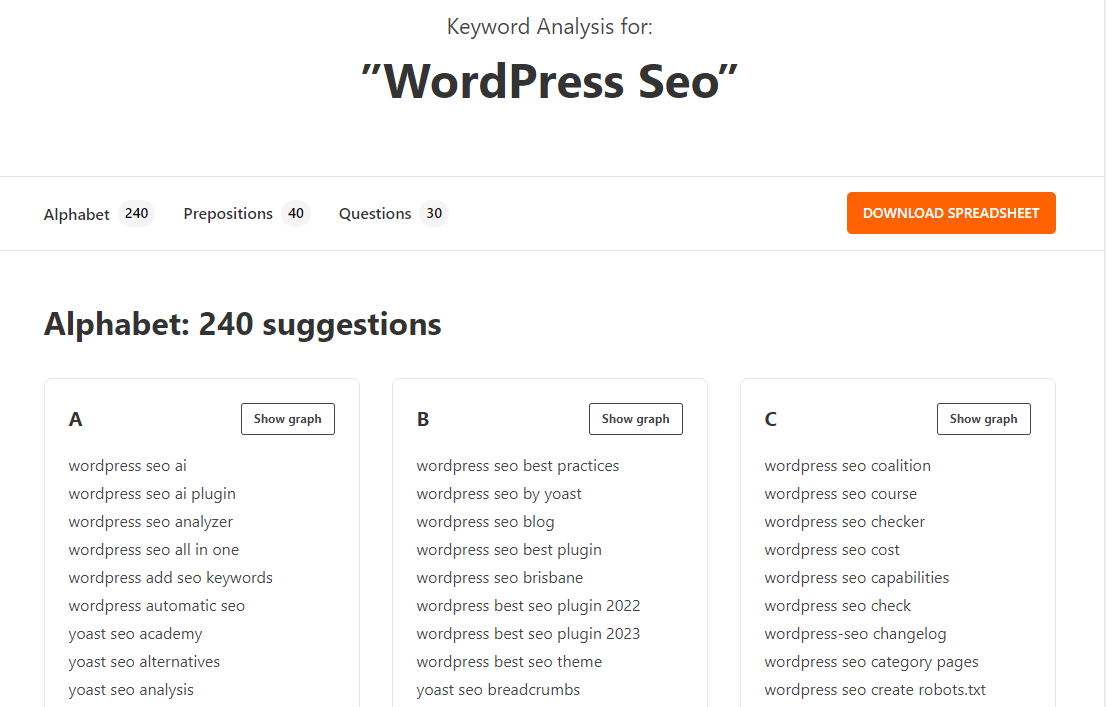
Step 2: Find Diamond-in-the-Rough Keywords
Now, I’ll go over how to find diamond-in-the-rough keywords with Search Console.
To get started, let’s go back to the Search Console Performance report and click on the Impressions header twice to have it sort your table by least to greatest impressions:
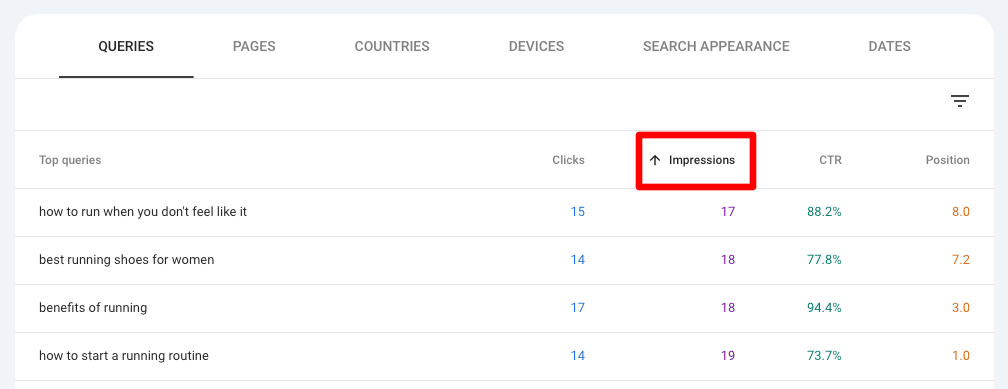
Now, click on the little filter icon and choose Position:
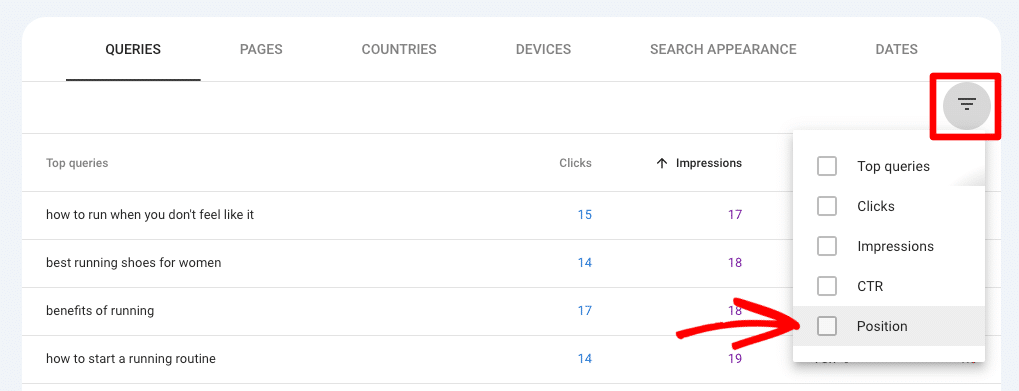
You can play around with which position you filter by, but for this example, we’ll go with greater than 7:
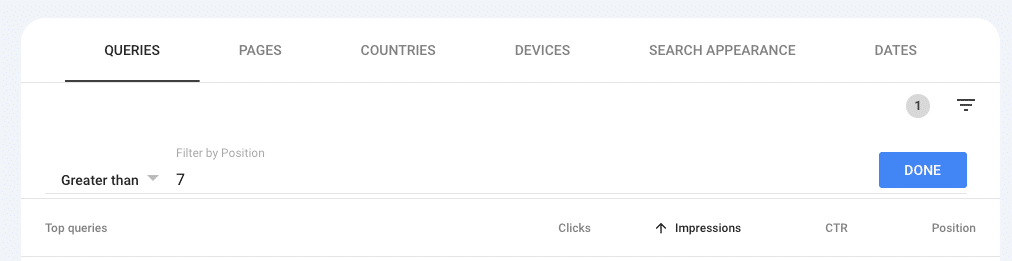
Now, your Performance report is showing you keywords that you’re not ranking well for that got a low number of impressions:
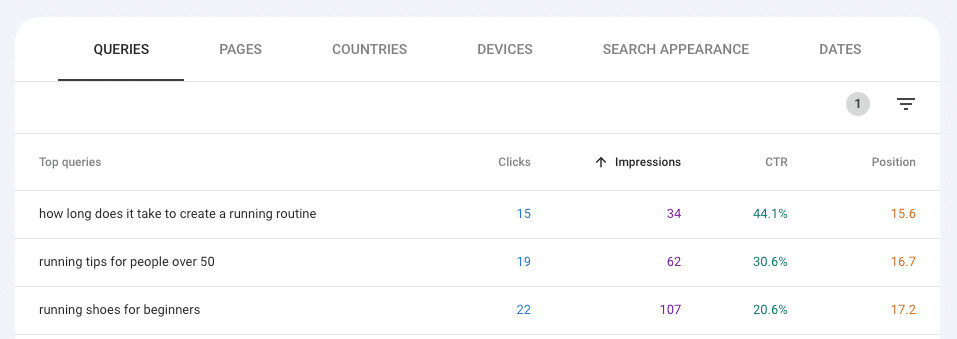
These are what I’m calling diamond-in-the-rough keywords. They might be super long-tail and just not have a ton of search volume, or you rank for them but not high enough for them to drive a lot of traffic, or your focus keyword and optimization for the content that ranks needs to be tweaked. There are opportunities here!
Step 3: Research Seed Keywords
Now, I’m going to use my diamond-in-the-rough keywords to come up with ideas for seed keywords to throw into my keyword research tool.
For example, in our report, “how long does it take to create a running routine” is ranking 15th on average. Working on that content to expand it and optimize it and/or creating more content around the topic of running routines might help raise that up.
So, I’ll use “running routine” as a seed keyword. Let’s throw it into Semrush and see what it comes up with:
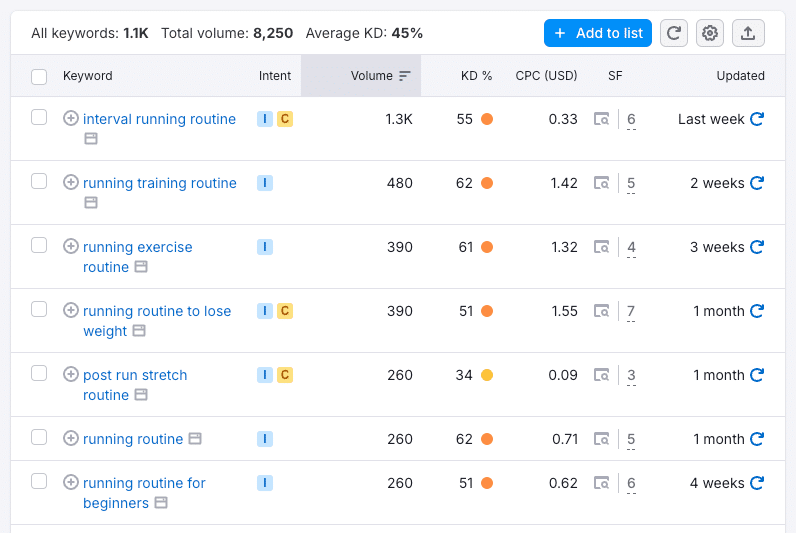
Now I have tons of new ideas for running routine content that I can write about and link with my article on how long it takes to create a running routine! That’ll build up my site’s authority on running routines and help my content that already exists rank higher in Google search results.
Pro tip: Click on a keyword in the Search Console report, then click on the Pages tab to see which pages on your site are ranking for that keyword:
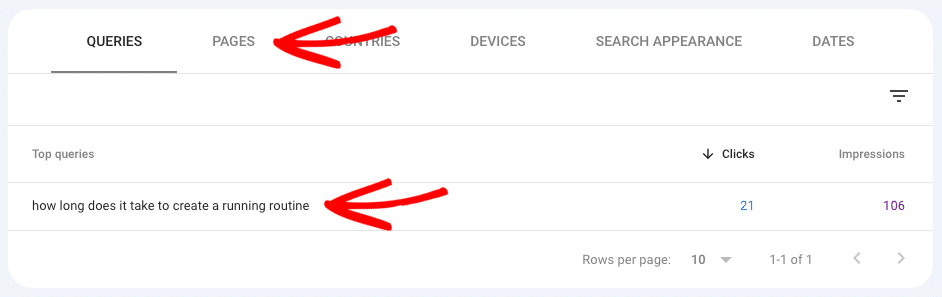
➕ Bonus Keyword Research Tips for Search Console
Look for Long-Tail Keywords
Go on a hunt for long-tail keywords. These are longer, more specific phrases that often have less competition but high potential because the searchers who do use them are super-qualified leads for you.
In the Queries report, look for phrases with four or more words. These are your long-tail keywords! Use them to come up with variations on topics.
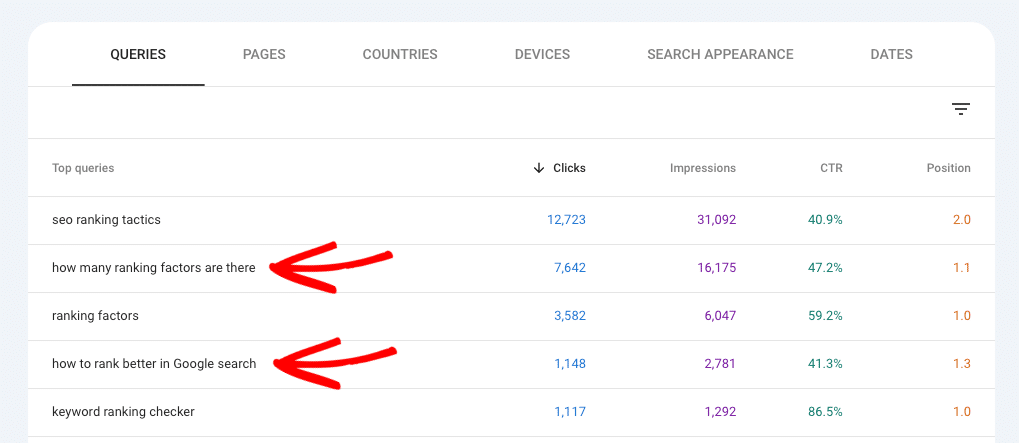
For example, if you run a cooking blog, you might see “how to make fluffy pancakes” as a long-tail keyword. This gives you a clear idea of what content your audience is looking for.
Some variations of this keyword you can think about for your blog are:
- “fluffy pancake recipe”
- “best fluffy pancakes”
- “how to make pancakes fluffier”
These variations are gold! They show you different ways people are searching for similar content, giving you ideas for new content or ways to optimize existing pages.
Look for Questions
What questions is your audience asking? What answers are they finding in your content? If you can find the questions that you’re coming up for in search results, you can work on targeted content updates and new content that answers their questions.
To find the questions your audience is asking, we’ll use a method from SEO consultant Steve Toth. Start by clicking the + New button at the top of Search Console to add a filter and choose Query:
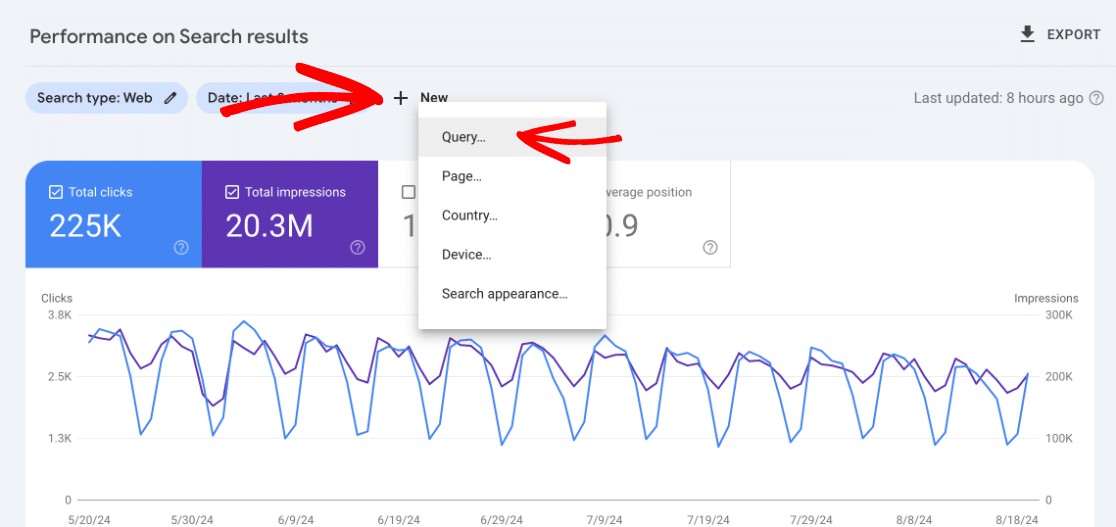
Next, click into the dropdown and choose Custom (regex):
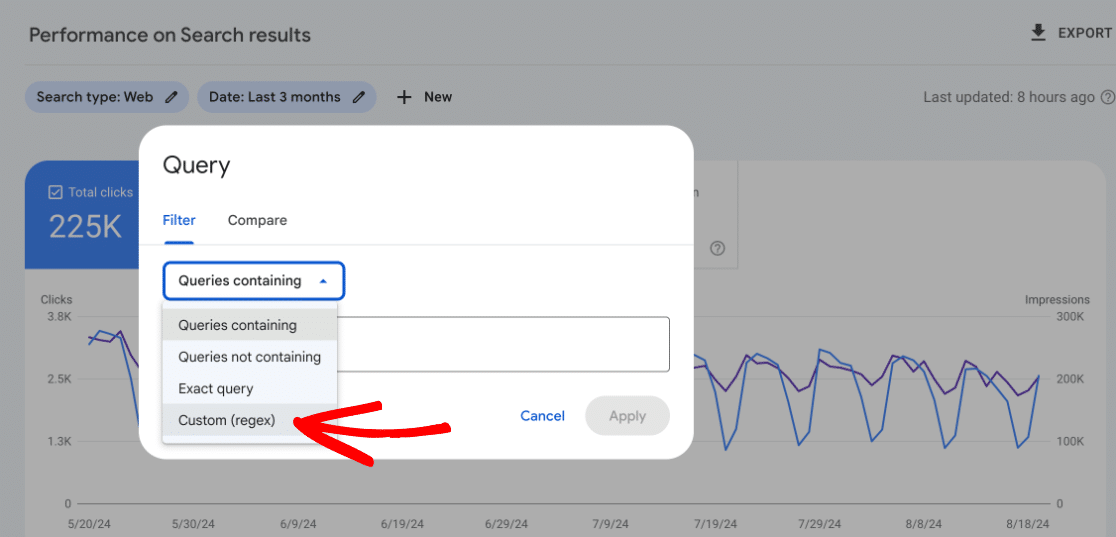
Finally, copy the line of text below, paste it into the box and click Apply:
(?i)^(who|what|where|when|why|how|was|did|do|is|are|does|if|can|could|should|would|will|did|do|is|are|won’t|were|weren’t|shouldn’t|couldn’t|cannot|can’t|didn’t|did not|does|doesn’t|wouldn’t|aren’t|won’t|wont|were|werent|shouldnt|couldnt|cant|didnt|doesnt|wouldont|arent|wont)
That’ll give you a list of all the questions that start with those words that you’re ranking for.
FAQ
1. What is Google Search Console?
Google Search Console is a free tool provided by Google that helps you monitor, maintain, and troubleshoot your site’s presence in Google Search results. It allows you to see which keywords your site ranks for, how often your site appears in search results, and how users are interacting with your site.
2. Can I use Google Search Console for keyword research?
Yes, Google Search Console is a valuable tool for keyword research. It provides insights into the search queries that bring users to your site, showing you how your content is performing and where there might be opportunities for optimization.
3. How do I access keyword data in Google Search Console?
To access keyword data:
- Log in to Google Search Console.
- Select the property (website) you want to analyze.
- Navigate to the Performance report.
- Here, you can see important metrics like total clicks, total impressions, average Click-Through Rate (CTR), and average position.
- Scroll down to view the list of search queries that brought users to your site.
4. How can I use Google Search Console to improve my keyword strategy?
To improve your keyword strategy:
- Identify which queries are driving traffic to your site.
- Analyze the CTR and average position for these queries.
- Focus on optimizing pages that rank on the second or third pages of search results to improve their rankings.
- Create new content targeting high-impression, low-competition keywords that you are not currently ranking well for.
5. Can I track my competitors’ keywords in Google Search Console?
No, Google Search Console only provides data for your own website. To track competitors’ keywords, check out 7 Website Traffic Checkers: How Much Traffic Does a Website Get?
6. Does Google Search Console show all the keywords my site ranks for?
Google Search Console shows a substantial amount of data, but it may not display every single keyword your site ranks for. It does, however, provide a comprehensive overview of the most impactful queries contributing to your site’s search performance.
7. How do you add keywords to Google Search Console?
You don’t explicitly “add” keywords to Google Search Console. Instead, you can optimize your website’s content for specific keywords by including them in your page titles, meta descriptions, headings, and body content. Google Search Console will then show you data on how your site is performing for those keywords based on user searches.
That’s it!
If you found our Search Console keyword research guide helpful, you might also want to check out:
How to Do Keyword Research for SEO: Quick-Start Guide
How to Use Google Search Console for SEO: Top 11 Hacks
How to Track Competitor Website Traffic and Ethically Steal It
Not using MonsterInsights yet? Get started today!
And don’t forget to follow us on YouTube for more helpful SEO, website, and Google Analytics tips.