Do you know that you can leverage Google’s People Also Search For section to drive more traffic to your site?
Google’s search results are more than just a list of blue links. With advanced features like the “People Also Search For” (PASF) section, marketers and website owners can unlock hidden insights about search intent and discover new ways to attract visitors. By effectively leveraging this feature, you can supercharge your SEO strategy and drive targeted traffic to your website.
In this blog post, I’ll dive deep into how you can use the PASF section to uncover high-performing keywords, improve your content strategy, and boost your website’s visibility.
Let’s get started!
What is the “People Also Search For” Section?
The “People Also Search For” section on Google’s search results page is a search engine results page (SERP) feature that displays related search queries based on a user’s original search. These additional search suggestions guide users toward more refined or alternative search terms that align with their intent.
The PASF section typically appears as a small box or list underneath the main results presented to the user.
The PASF section contains related queries that Google deems relevant to the user’s original search. For example, if someone searches for “best coffee shops in New York,” the PASF section might display queries like:
- “Top-rated cafes in NYC”
- “Coffee shops with free WiFi in New York”
- “Best coffee shops near me”
It uses historical search data and patterns from similar searches to suggest alternative queries that might better satisfy the user’s intent
Why Google Displays These Related Queries
Google’s primary goal is to provide users with the most relevant and helpful search results. The PASF section is one way Google addresses the complexity of search intent. By presenting related searches, Google helps users:
- Explore alternative phrasing or angles for their queries.
- Discover new information they may not have initially considered.
- Zero in on the specific answers they need.
For marketers, understanding the PASF section means gaining insight into what your audience truly wants. It’s a powerful tool for content creation, content optimization, and keyword targeting.
Why the People Also Search For Section is a Goldmine for Traffic
I find the PASF section is a hidden treasure trove for website owners looking to boost traffic. Here are my biggest reasons why:
1. Revealing Hidden Keywords and Related Searches
The PASF section highlights search terms you might not have considered in your initial keyword research. These related queries often reveal:
For instance, if your primary or focus keyword is “organic skincare products,” the PASF section might suggest terms like “best organic face creams” or “chemical-free moisturizers.” These additional keywords can help you target a broader audience while maintaining relevance.
2. Understanding Audience Behavior and Intent
PASF queries give you a glimpse into the thought process of your target audience. By analyzing these suggestions, you can:
- Understand what users are searching for and the different search terms they use.
- Identify common questions or concerns your audience has.
- Create content that addresses different stages of the buyer’s journey.
This is powerful because it helps you create content your target users find relevant. As a result, you reduce bounce rates and increase engagement with your content. Both signal to search engines that your content is valuable, leading to better search rankings.
3. Opportunities for Creating Content Around Specific Queries
Each PASF suggestion represents a potential topic for a blog post, FAQ section, or video. By addressing these related queries in your content, you can:
- Increase your chances of ranking for multiple keywords.
- Keep users engaged by answering all their questions in one place.
- Build topical authority in your niche.
I’ve found this to be a great source of ideas for creating and expanding on topic clusters, which also results in better rankings and more traffic to my site.
4. Enhancing Content Depth and Relevance for SEO
Google rewards content that is comprehensive and relevant. Incorporating PASF suggestions into your content ensures you cover a topic more thoroughly, improving your chances of:
How to Find PASF Data
To harness the full potential of the PASF section, you need to know how to find and analyze this data. Here are two effective methods:
1. Manual Method
Getting PASF data manually is super easy. Start by performing a search for your primary keyword in Google. Next, scroll down to the People Also Search For section.
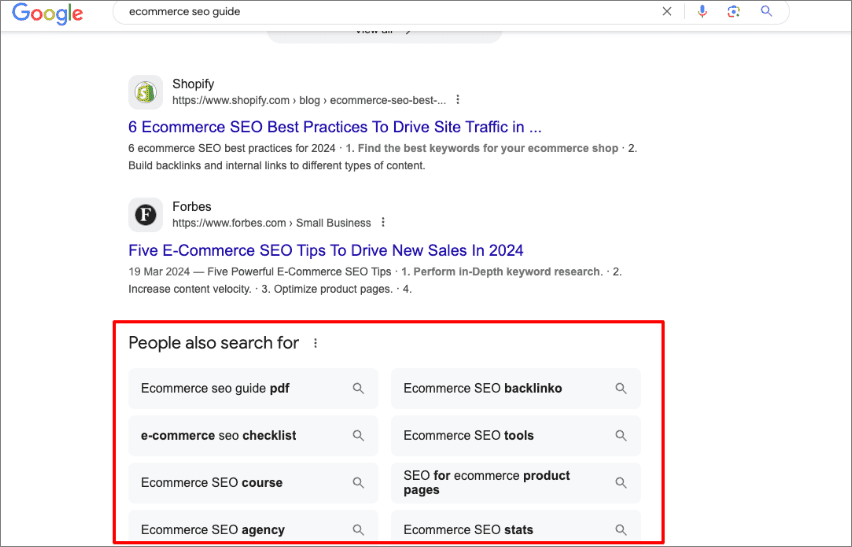
Here, you’ll find about 8 PASF terms generated by Google.
2. Using AIOSEO’s Keyword Rank Tracker
Another super easy way to get PASF data is using AIOSEO’s Keyword Rank Tracker.
FYI, All In One SEO (AIOSEO) is a powerful WordPress SEO plugin trusted by over 3 million active users.
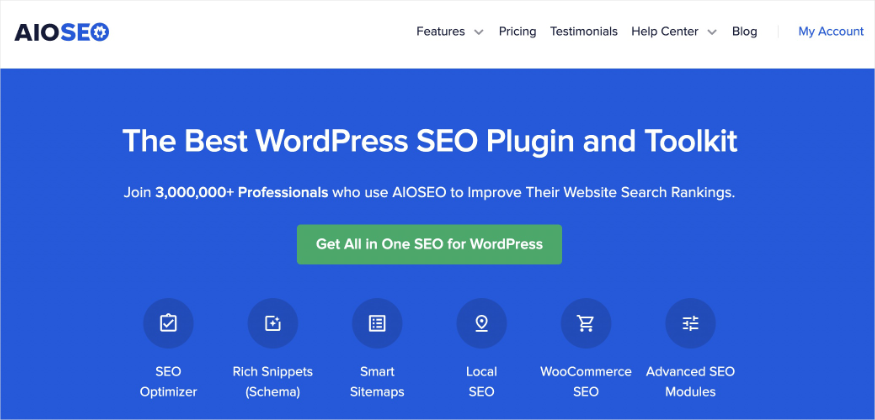
Millions of smart business owners use AIOSEO to boost their search engine rankings and drive qualified traffic to their WordPress sites. Regarding PASF data, AIOSEO has a Google Search Console integration that powers a module called Search Statistics. This helps you monitor your SEO performance right inside your WordPress dashboard.
Search Statistics also has a powerful Keyword Rank Tracker that helps you monitor your keyword rankings. It also shows you some related keywords from Google.
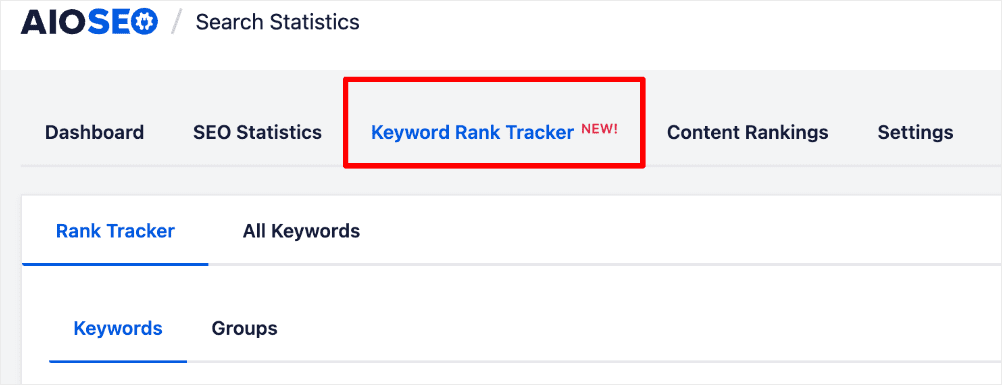
For step-by-step instructions on how to install AIOSEO, check out our installation guide.
Getting PASF Data from AIOSEO
To do so, go to the AIOSEO menu » Search Statistics » Keyword Rank Tracker » Keywords.

Once here, select the keyword for which you would like to get PASF data and expand the row by clicking on the “expand arrow”.

Doing so opens a window where you have other keywords related to the one you’re tracking. These are pulled directly from Google.
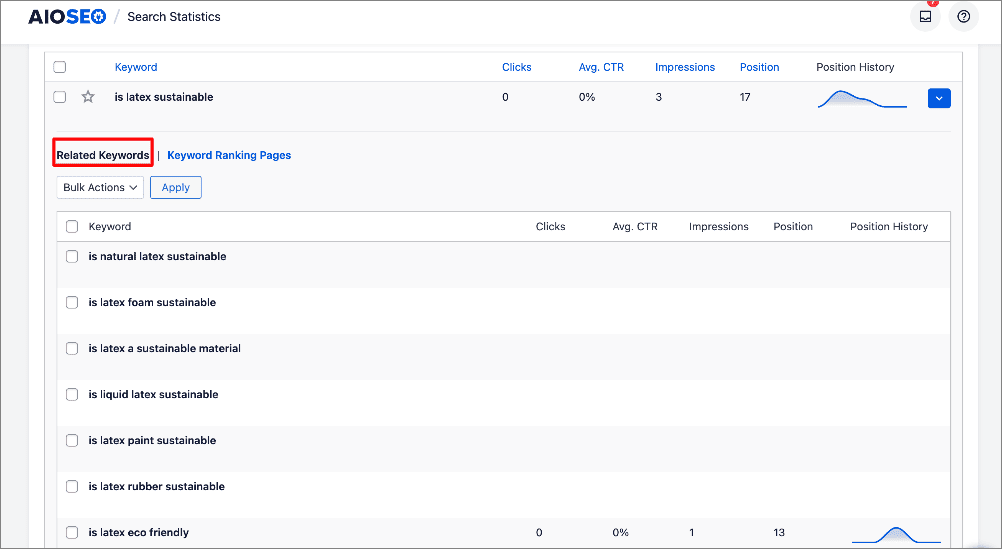
One of the biggest advantages of doing it this way is that you can easily add select keywords to your list of tracked keywords. To do so, select the keywords you want to add and click Bulk Actions » Add.
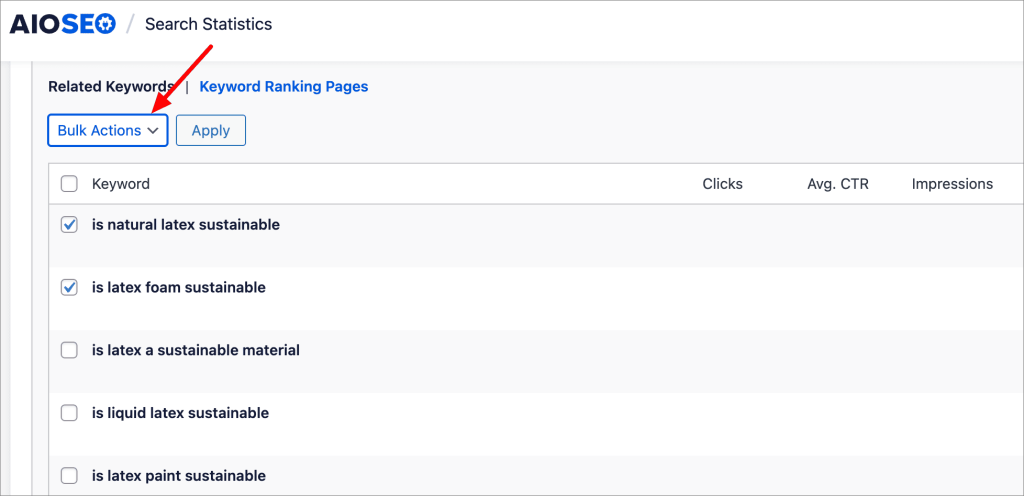
Clicking the Add option opens a window where you can add and edit the keywords you want to track.
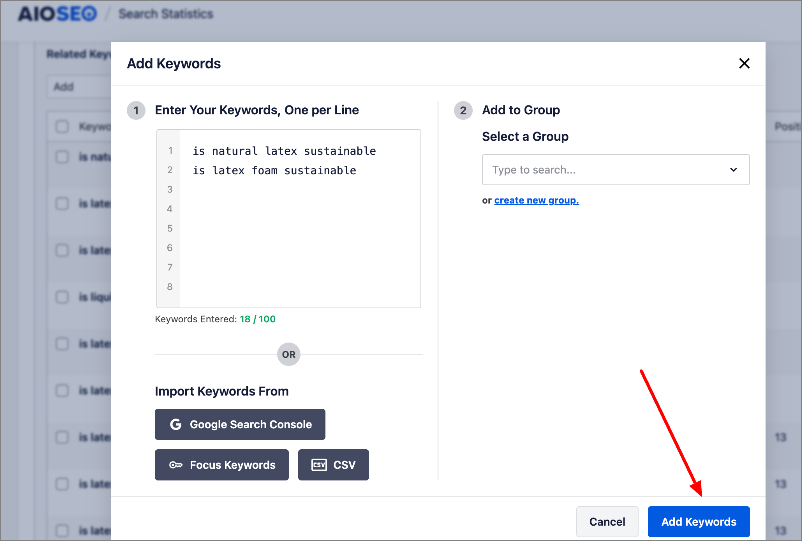
For more details, check out our tutorial on tracking keyword rankings in WordPress.
Using “People Also Search For” Data to Optimize Your Content
Once you’ve gathered PASF data, it’s time to put it to work. Here are some of the ways I use it to improve rankings and drive organic traffic:
1. Incorporate Keywords Strategically
Review your existing blog posts and pages and identify opportunities to naturally include PASF keywords in:
Many PASF queries are long-tail keywords, which often have lower competition but high intent. Optimizing for these terms can help you rank higher in search results and attract niche audiences.
Plus, you can use PASF keywords to optimize existing content to enhance its relevance and depth. This can improve your content’s visibility in search results.
2. Content Creation Ideas
The People Also Search For section is a goldmine of content ideas. Check out the example below:
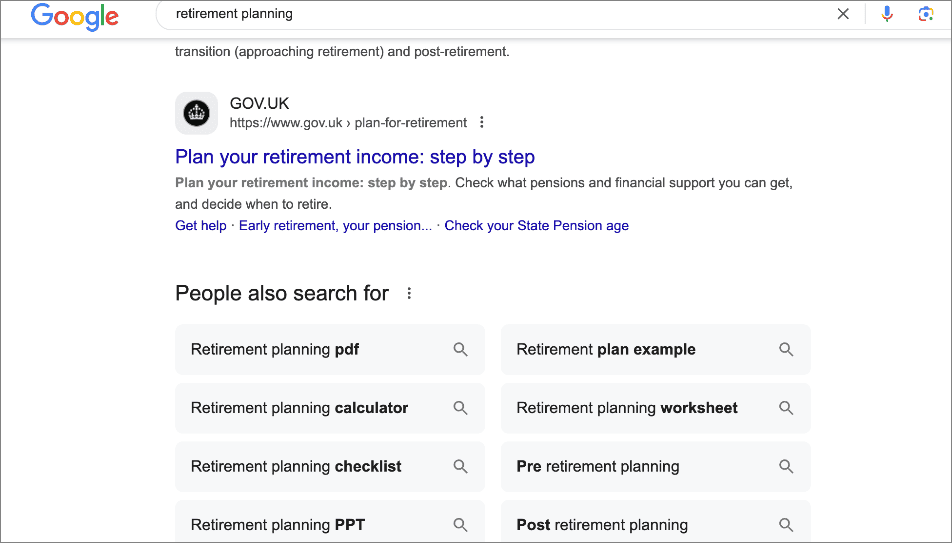
A single search query can yield about 8 topics around which you can create content. This helps ensure you have plenty of content to publish and makes it easier to plan your topic clusters.
Besides the above, the PASF section can help you address user pain points directly. By analyzing PASF queries, you can easily identify user pain points or unanswered questions. As a result, you can craft content that provides clear, actionable solutions.
You can also use PASF suggestions to create:
- FAQ sections that address common queries directly.
- Comprehensive guides that explore a topic from multiple angles.
- Social media posts that are relevant to your target audience.
As you can see, the PASF section is not one to ignore when doing keyword research or topic ideation. Neglecting it results in so many missed content opportunities.
3. Internal Linking Opportunities
As you address PASF queries, identify opportunities for internal linking. Link to related pages on your site that address the suggested queries, improving site structure and SEO. As you do this, it helps organize your content in a way that aligns with user search intent, making it easier for users and search engines to navigate your site.
Another advantage of building internal links this way is that it signals to Google that your content is interconnected and valuable, which can boost your rankings over time.
Struggling to find internal linking opportunities?
AIOSEO’s Link Assistant is there to help.
Link Assistant is an AI-powered tool that crawls your site and gives a report of all the links on your site.
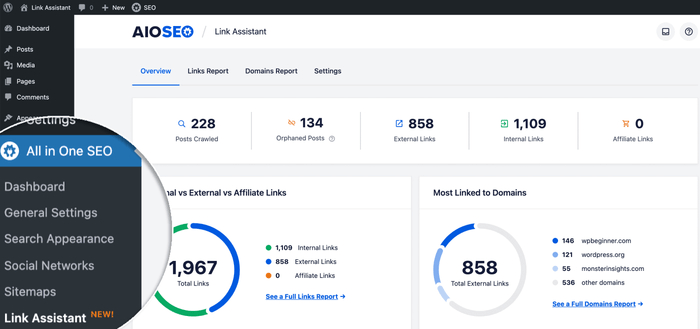
It also gives you a Links Report that shows you:
These make it super easy to add internal links to your posts and pages.
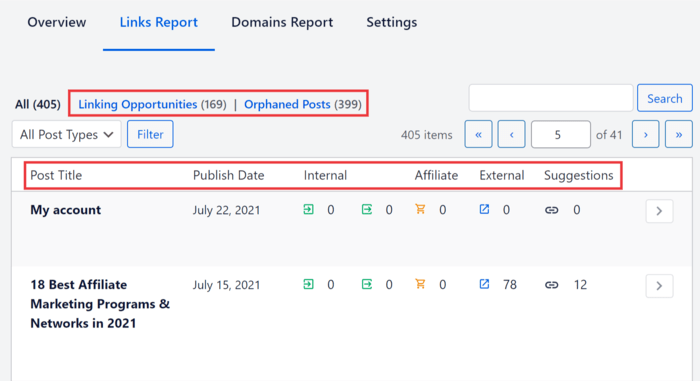
The report also shows you all the internal links to and from a post, affiliate links on a post, and all external links. Most importantly, it gives you internal linking suggestions.
The best part is that you don’t even need to open a post to add the links. You can just do so from the Link Assistant dashboard.
4. Combining People Also Search For with Other SERP Features
PASF isn’t the only feature that can help you drive traffic. There are other SERP features that can help you optimize your content for maximum traffic. Two of the most important ones are:
People Also Ask (PAA)
The PAA box contains questions related to your search query.
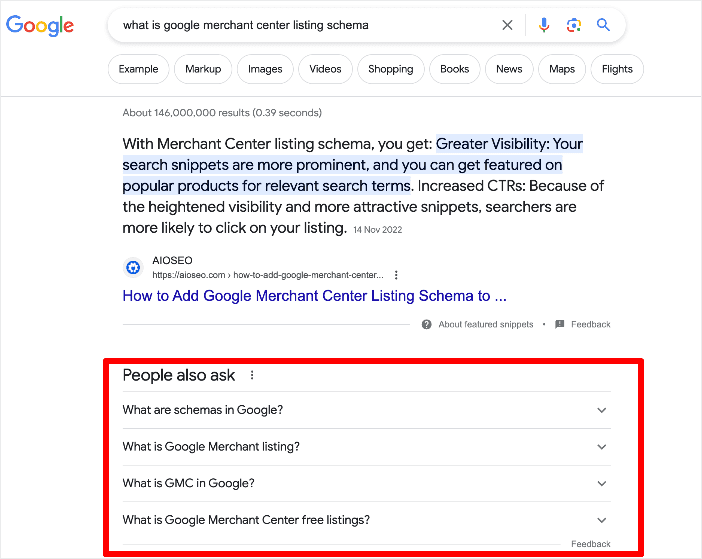
These questions often overlap with PASF suggestions and provide additional content ideas. Use PAA to:
- Address user questions in a blog post or FAQ.
- Secure a spot in the PAA box by answering questions concisely.
This can help you create more targeted and informative content.
For detailed tips, check out our tutorial on optimizing for Google’s People Also Ask section.
Featured Snippets
Featured snippets provide quick answers to user queries at the top of the SERP.
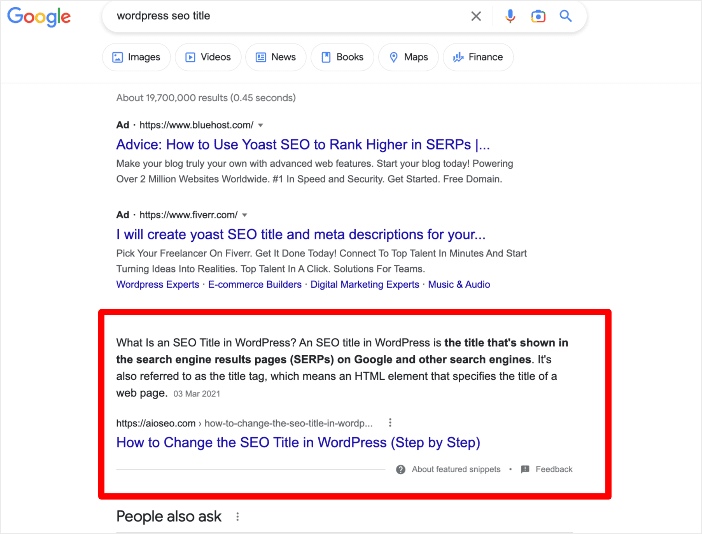
To optimize for featured snippets:
- Structure your content using lists, tables, or concise paragraphs.
- Include PASF and PAA keywords in your headings and subheadings.
For more strategies, check out our guide on getting featured snippets.
How to Use Google’s People Also Search For Section: Your FAQs Answered
What is the “People Also Search For” Section?
The “People Also Search For” section on Google’s search results page is a SERP feature that displays related search queries based on a user’s original search. These additional search suggestions guide users toward more refined or alternative search terms that align with their intent.
The “People Also Search For” section on Google’s search results page is a SERP feature that displays related search queries based on a user’s original search. These additional search suggestions guide users toward more refined or alternative search terms that align with their intent.
Are PASF Keywords Low Competition?
Not always, but they are often long-tail keywords with lower competition than broader terms. Use SEO tools to check keyword difficulty before targeting them.
Not always, but they are often long-tail keywords with lower competition than broader terms. Use SEO tools to check keyword difficulty before targeting them.
How can I use the People Also Search For section for SEO?
You can use the People Also Search For section to identify relevant keywords, create targeted content, and enhance your site’s structure and relevance, thereby improving your SEO.
You can use the People Also Search For section to identify relevant keywords, create targeted content, and enhance your site’s structure and relevance, thereby improving your SEO.
We hope this post helped you know what the People Also Search For section is and how to use it to boost search traffic. You may also want to check out other articles on our blog, like our guide on using Search Statistics to boost your rankings or our tutorial on tracking your keyword rankings in WordPress.
If you found this article helpful, then please subscribe to our YouTube Channel. You’ll find many more helpful tutorials there. You can also follow us on X (Twitter), LinkedIn, or Facebook to stay in the loop.
Disclosure: Our content is reader-supported. This means if you click on some of our links, then we may earn a commission. We only recommend products that we believe will add value to our readers.


