Meet Forminator’s powerful PDF Generator Addon…the simplest, easiest and most automated way to create, edit, and send out form-submitted PDFs without leaving your WordPress dashboard!
Forminator plugin users spoke to us about the challenges they face creating and sending out form-generated PDFs on the fly that seamlessly integrate with their business processes.
For example:
- “I would like to send a PDF of our forms with email notifications using Forminator. But I don’t want to use the E2PDF method because it’s too limited for us.”
- “We need to create a form for our user, and generate a PDF after they write on it, and give them the possibility to pay.”
- “Does anyone know how I can generate a PDF from a form submission like Gravity PDF?”
Forminator users, we heard you!
Forminator Pro now gives you the ability to integrate, create, generate, and automate PDFs using our nifty new PDF generator addon!
Install with just one click and say goodbye to limited free 3rd-party plugins, costly upgrades, and unnecessary integrations!
In this post, we’ll cover the following areas:
PDF Generator Addon – Key Features
Built to make it easy for any user to create and customize a PDF file from form submission regardless of their technical level, here are some of the key features of Forminator’s PDF Generator Addon:
Easier PDF Generation
“I am working on a free course for artists who want to start their own websites. They fill out a form and then get a PDF download of their answers. This will serve as a ‘Scope of Work’ for their project.”
Forminator’s PDF Builder uses the same intuitively easy-to-use drag and drop visual interface as the Form builder, providing a seamless user experience with no additional learning curve required.
In fact, the PDF creation option is part of the Form Builder, so it only takes a couple of clicks to create a PDF file.
Customizable PDFs
Forminator gives users high flexibility by not only making it easy to customize the PDF form structure and layout using its form builder, but also customize PDF content using the Rich Text field, add additional form fields, and insert field tags (see “How to Use” section below).
Autogenerated PDFs
PDFs can be autogenerated from your existing form structure and form fields, so you don’t need to create your PDF from scratch.
However, Forminator is flexible enough so that if you want to design your PDF fom scratch, you can.
Attach PDFs to Emails
“It would be great if PDFs could be created of the form submissions and could be attached and sent over emails.”
You can send customized email notifications to admins and visitors with PDF attachments automatically. (see “How to Use” section below.)
Downloadable PDFs
Download the PDFs of the form submissions on the Submissions page.
Unlimited PDFs
No limits on usage of fields, number of pages, or number of PDFs.
PDFs and More PDFs
Create multiple PDFs on the same form.
PDF Templates (Coming Soon)
Generate PDF files for payment receipts, invoices, and quotations in seconds with easy-to-use pre-designed templates.
We also have loads more features coming soon (e.g. payment and quotation fields, more settings to customize PDF form appearance with colors and fonts, allowing form submitters to download PDFs after submission, etc.), so watch this space!
How to Use Forminator’s PDF Generator Addon
As mentioned earlier, one of the key features of Forminator’s PDF Generation Addon is that it works just like the plugin’s Form builder, so once you’ve installed it, configuring your PDF forms is so easy.
Note: This is a Pro feature, so make sure you have Forminator Pro installed, or consider becoming a WPMU DEV member if you are currently using our free Forminator plugin.
Creating PDFs
To create PDFs, first make sure to install the addon. You can do this from your WPMU DEV Dashboard plugin, or by going to Forminator Pro > Add-ons .
Note: to use the PDF Generator Addon, make sure that you have created at least one form on your site. Remember too, that you can generate multiple PDF files for the same form.
Once the add-on has been installed and activated, edit the form you want to attach a PDF to, and in the Edit Form > PDF section, click on Create New PDF.
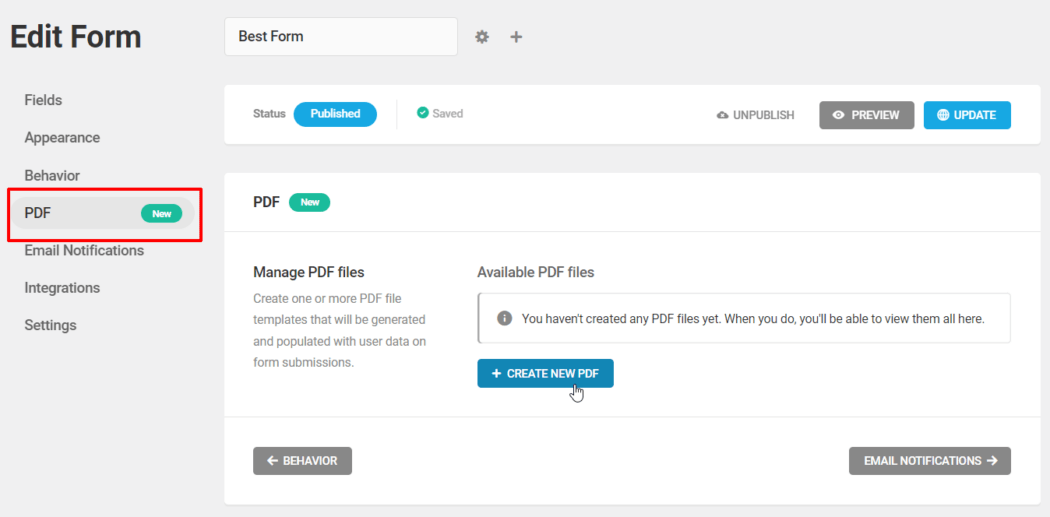
Give your new PDF a filename and click the + Create button.

Next, choose a template for your PDF. Note: As we develop this feature further, we’ll be adding all kinds of new templates to this section for generating PDF receipts, quotations, etc.
After selecting your template, click the Continue button.

The Preload PDF Content modal gives you the choice of preloading form fields into your new PDF file, or creating your PDF from scratch.
Choose an option and click the Continue button to proceed.

Once your PDF file is created, you can edit it or continue the setup process.
FREE EBOOK
Your step-by-step roadmap to a profitable web dev business. From landing more clients to scaling like crazy.
FREE EBOOK
Plan, build, and launch your next WP site without a hitch. Our checklist makes the process easy and repeatable.

If you selected the Preload Form Fields in PDF File option, the fields in your form will load in your PDF file.
Editing PDFs
While the Page Header and Page Footer elements are static and cannot be moved, you can edit the settings and style for all fields by clicking on the gear icon to the right of the fields.
You can also rearrange non-static fields using drag and drop to fully customize the layout of your PDF.

As well as preloading form fields, you can insert additional fields to add custom text and labels, add page breaks to create multipage PDFs, insert payment and quotation fields, and more.

Note: To add custom text in your forms, use the Rich Text field. Use either a label for the field, or hide the label and add your own text with formatting options like bold, italics, bullet points, and hyperlinks.
You can also insert form fields into the text area to create a customized PDF template that will autopopulate your form details when generated.

Additionally, you can adjust the appearance of your PDFs using appearance options, which allow you to control how your PDFs will look and their layout.

The Page settings section lets you set the page size from a dropdown menu, with the recommended default being A4. The default page margin is 30 pixels, and you can change this under the Custom tab.
You can also enable the RTL (Right-to-Left) option to output your PDF in languages like Arabic, Hebrew, Farsi, Urdu, etc., and if you’re familiar with CSS, you can use the Custom CSS option to further customize your PDF. Many selectors are included to help you, and if you need further assistance, make sure to contact our 24/7 Live Support team.
After creating or editing your PDF, you can save it as a Draft to continue working on it at a later time. You can also preview, edit, or delete it, and publish or unpublish it.

Emailing PDFs
With Forminator’s PDF Generator Addon, attaching PDFs to emails is really simple and easy.
After creating your PDF form, go to Forminator > Edit Form > Email Notifications and select the PDF file(s) to attach to the email notification you have set up.

Note: You can also set up conditional email rules to automatically send specific PDFs to specific users.
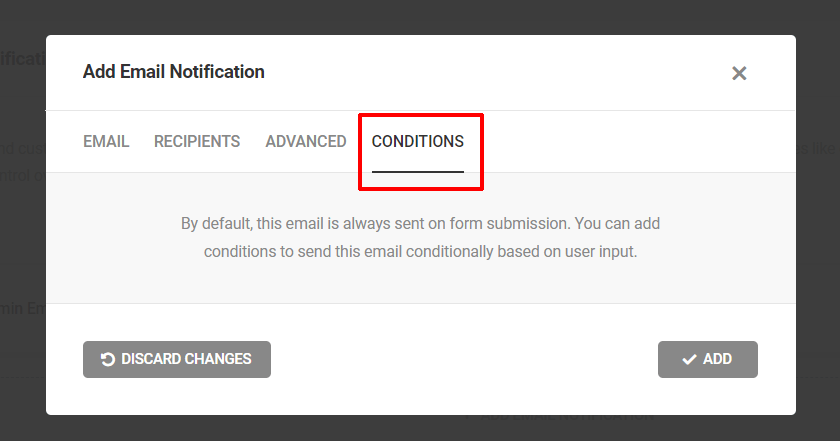
Downloading PDFs
You can download PDFs on form submissions from the Submissions page for forms with PDF templates. There are no restrictions on the number of PDFs you can download.
If you have more than one PDF template available for a single form, you can download the form submission PDF for each template separately or the PDFs of all the templates as a zip file.

For full details on using the PDF generator addon and all of its features refer to our Forminator documentation.
With Forminator Pro, You Can’t Go PDF’ing Wrong!
Forminator Pro’s new PDF generator allows you to generate an unlimited number of PDFs with your forms and form submissions, customize, edit, and style PDF templates, and a whole lot more.
If you are a WPMU DEV member, there is nothing else you need to purchase to start generating professional PDFs. Simply install the addon in Forminator, tweak the appearance and settings in your forms, and you’re all good to go.
If you’re not a member yet, consider choosing one of our risk-free membership options (Pro or Agency). You’ll not only get all of our Pro plugins, you’ll also get access to everything else you need to use PDFs effectively, including site management, client report, and client billing tools, white label and reseller options, 24/7 expert support on all areas related to WordPress, CSS, hosting, etc, and so much more!
Start using Forminator’s PDF Generator Addon today…it’s PDF’ing great!



