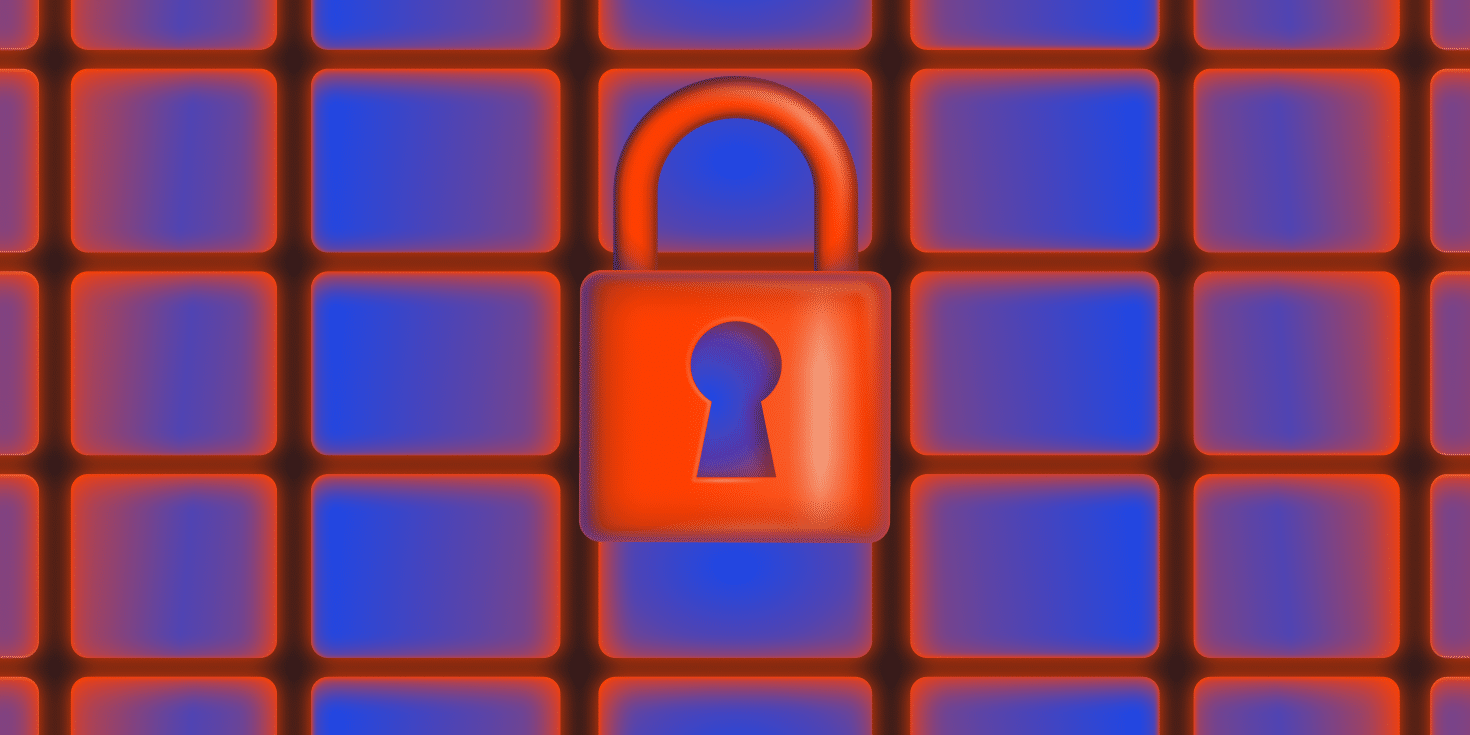Organizations that manage many websites often turn to WordPress multisite for its flexibility and control. Universities, media companies, nonprofits, and agencies use it to run multiple sites from a single WordPress installation. Each site can have its own users, content, and domain, while the network shares plugins, themes, and core files. This setup simplifies maintenance, reduces duplication, and helps teams scale faster.
But this convenience introduces unique security concerns. Because all sites share the same core files, one vulnerability, like a weak password or an outdated plugin, can compromise the entire network.
Instead of isolating the issue to a single site, attackers can potentially gain access to every site in the system. In WordPress multisite, security risks multiply quickly.
This guide walks you through best practices to secure your entire network. You learn how to set up a secure installation, stay on top of updates, harden your system against attacks, and monitor for suspicious activity.
We also cover tools and plugins that help you enforce security across multiple sites and highlight how managed hosting for WordPress simplifies and strengthens network-wide protection.
Let’s learn more.
Start with a secure installation
Establishing a secure WordPress multisite network begins the moment you install it. Every choice you make at this stage — like passwords, user roles, and authentication — affects the entire system.
Here’s how to lock it down from the start.
Use strong, unique passwords
Strong passwords aren’t optional in a shared network environment. You reduce risk dramatically when every user, especially Super Admins, uses complex, unique credentials. Enforce password strength across all sites with a plugin like Password Policy Manager.
This plugin helps you set requirements for password length, complexity, and expiration, so users can’t fall back on weak or reused credentials.
Limit Super Admin access
Super Admins have full control over your entire multisite network, including installing themes and plugins, managing users, and making site-wide changes. Limit this role to only those who absolutely need it. Assign most users to site-level admin roles to minimize the damage if someone’s account gets compromised.
Require two-factor authentication
Adding two-factor authentication (2FA) protects your most sensitive accounts, even if a password gets leaked or guessed. Plugins like WP 2FA make it easy to require 2FA for Super Admins and other high-permission users. These tools support app-based authentication, email codes, and backup methods to ensure secure and flexible logins.
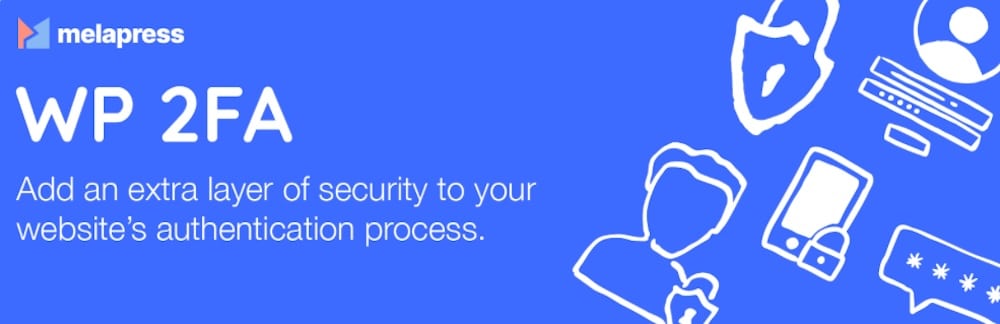
The value of multi-factor authentication isn’t limited to WordPress networks — major enterprises rely on it, too. Following several data breaches, T-Mobile has invested millions in enhancing its cybersecurity measures.

The company has implemented regular cybersecurity reports from the Chief Information Security Officer to its board of directors, adopted a modern zero-trust architecture, and introduced multi-factor authentication methods.
If you’re using managed WordPress hosting, you can enforce 2FA and other user-level policies more easily across your entire network. Hosts like Kinsta support centralized tools and integrations that help you apply consistent security standards without extra manual work.
Stay vigilant with updates
A secure WordPress multisite network depends on regular maintenance, and that starts with updates. Outdated core files, themes, and plugins create easy entry points for attackers. Staying current isn’t optional. It’s one of the most effective ways to prevent breaches across your network.
Enable automatic updates or manage manually with WP-CLI
Enable automatic updates for WordPress core files to reduce the risk of missing critical changes. Our customers can take advantage of the more sophisticated Kinsta Automatic Updates add-on for plugins and themes.
This ensures your network receives the latest security patches as soon as they’re available. If you prefer a more hands-on approach — especially across a large network — use WP-CLI to run updates manually in batches. WP-CLI gives you the ability to script and schedule updates at scale without logging into each site individually.
Use only trustworthy themes and plugins
Stick to plugins and themes from reputable sources like the WordPress plugin directory, theme directory, or trusted developers. Pirated or nulled plugins often contain hidden malware, while outdated or abandoned ones leave gaping security holes. Always vet a plugin’s update history, user reviews, and compatibility before installing it on your network.
Remove anything you’re not using
Unused plugins and themes may seem harmless, but they still introduce risk, even if they’re deactivated. Attackers can target known vulnerabilities in these files if they remain on the server. Delete anything you’re no longer using, and keep your install as lean as possible. Less bloat means fewer things to patch, monitor, or worry about.
Notably, when Spectora, a home inspection software platform, migrated to Kinsta, it noticed a 15% decrease in page load times and reduced headaches related to site management.
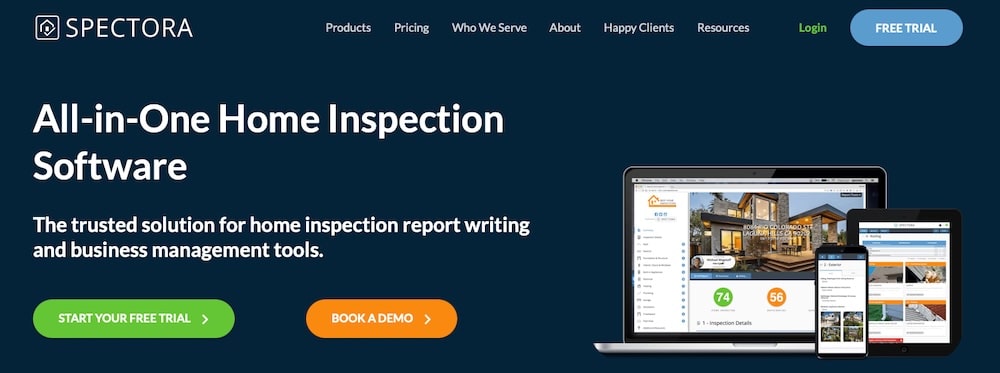
Maintaining a clean and updated environment, free from unnecessary plugins and themes, plays a big role here.
Harden WordPress for attack resistance
Even with strong passwords and up-to-date software, your multisite network remains a target. Brute force attacks, XML-RPC exploits, and misconfigured file permissions can give attackers a way in. Hardening your installation reduces your attack surface and strengthens your defenses across every site in the network.
Limit login attempts
Brute force attacks rely on repeated login attempts to guess usernames and passwords. WordPress doesn’t limit login attempts by default, which can leave your network exposed. Install a plugin like Limit Login Attempts Reloaded to cap the number of tries allowed from a single IP.
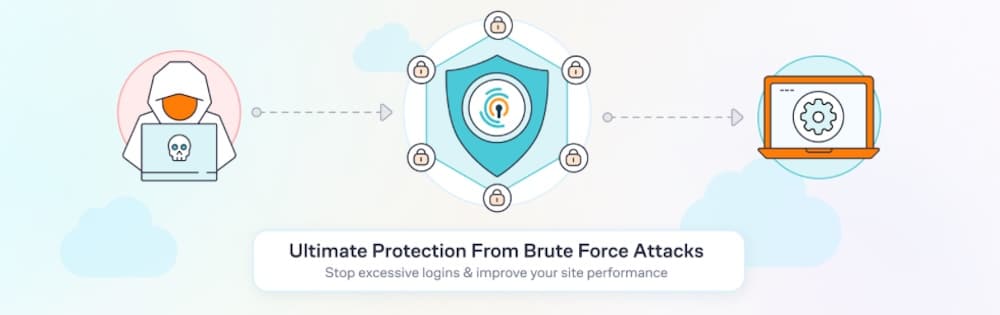
This simple step blocks automated login attempts and slows down malicious bots trying to gain access to individual sites on your network or the network itself.
Disable XML-RPC unless you need it
XML-RPC enables remote access to WordPress, but it also introduces vulnerabilities, especially in a multisite setup. Unless you specifically use it to connect, say, a mobile app or external service, disable it.
You can do this with a plugin like Disable XML-RPC API. If you need partial access, some plugins let you restrict certain XML-RPC functions while keeping others active.
Set correct file permissions
Improper file permissions make it easier for attackers to modify core files, inject malicious code, or gain elevated access. For a WordPress installation, files should typically have permissions of 644, and directories should use 755.
Avoid using 777 at all costs as it grants full read/write/execute access to anyone. Check and correct file and folder permissions regularly, especially after adding new themes, plugins, or custom scripts.
Apply network-wide security safeguards
Securing each individual site is important, but when you manage a WordPress multisite network, you also need to enforce protections across the entire system. These broader safeguards help shield all sites from common threats and reduce the likelihood of mass exploitation.
Use a web application firewall (WAF)
A WAF inspects and filters incoming traffic before it reaches your sites, blocking malicious requests like SQL injections, cross-site scripting, and brute force attacks. Services like Cloudflare offer customizable WAF protection, and managed hosts like Kinsta include enterprise-grade WAF filtering as part of its hosting stack. Adding this extra layer keeps attackers from reaching your WordPress installation in the first place.
Enforce HTTPS everywhere
SSL encryption protects data in transit and signals trust to users and search engines. On a multisite network, you should make HTTPS mandatory for every site, whether it’s public-facing or internal.
You can use a plugin like Really Simple Security to force HTTPS across the network, or handle it server-side if your host supports it.
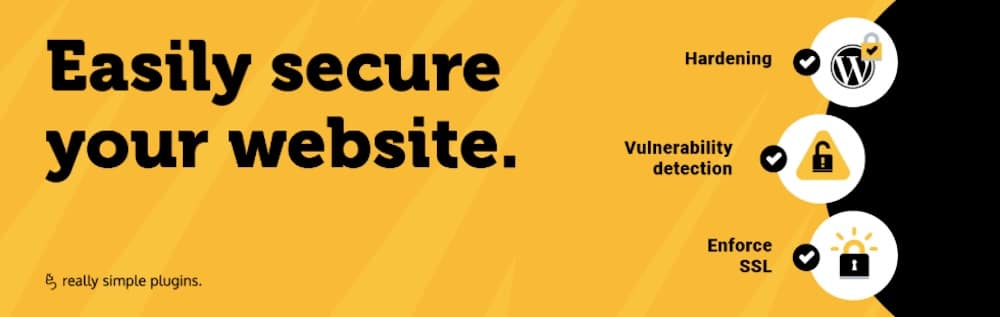
At Kinsta, you get free SSL certificates for all domains thanks to a Cloudflare integration, making it easy to secure every site without added cost.
Change the default database table prefix
By default, WordPress uses the wp_ prefix for all database tables. Attackers often scan for this predictable pattern when launching automated SQL injection attacks. During setup, replace the default prefix with something unique, like network1_ or a random string. While this alone won’t stop a skilled attacker, it reduces your exposure to common, automated exploits.
Restrict access to admin dashboards
The WordPress admin area remains a high-value target. Limit access to /wp-admin using IP allowlisting, VPNs, or server-level restrictions.
For example, you can block all IPs except your office network or team VPN by editing your .htaccess or NGINX configuration. This reduces the chance of someone trying to brute force their way into your admin panels, especially on unused or low-traffic sites in the network.
Monitor your multisite network proactively
Locking down your network is just the beginning. Security also depends on catching issues before they escalate. Monitoring tools help you spot suspicious behavior, track changes, and ensure your network stays healthy.
With WordPress multisite, real-time visibility across all sites becomes even more important. Here are some ways to set up effective monitoring practices:
Use activity logging
Every action on your network, like plugin installations, user role changes, and login attempts, leaves a mark, so to speak. An activity log helps you trace what happened, when, and who did it.
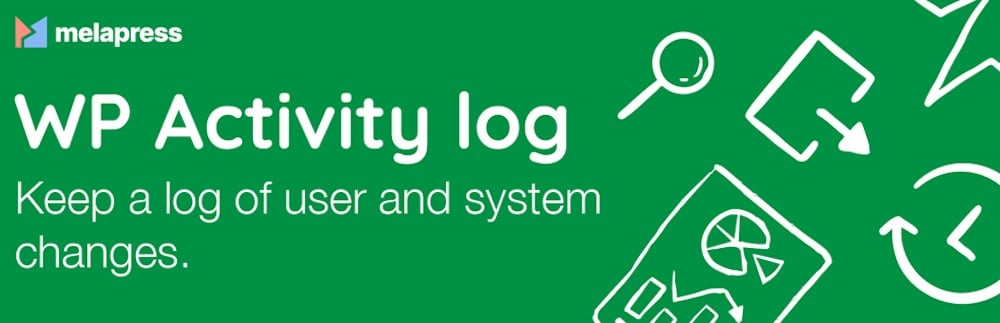
Plugins like WP Activity Log provide detailed logs of user actions across all sites, so you can quickly investigate suspicious behavior or troubleshoot site issues. For large networks with multiple contributors, this becomes a must-have layer of accountability.
Run vulnerability scans
Even with strong security policies, new vulnerabilities pop up all the time. Use tools like Wordfence or Sucuri to schedule automated scans of your network. These plugins flag outdated software, known exploits, file changes, and malware injections. With timely alerts, you can patch problems before they turn into full-blown breaches.
Larger institutions, like the University of Texas at Austin, model this kind of proactive approach through centralized security offices. The university’s Information Security Office (ISO) oversees incident response, including network intrusion detection and forensic investigations.

It handles security complaints and coordinates recovery efforts in consultation with executive leadership. This demonstrates how valuable it is to have a dedicated process for identifying and responding to threats quickly.
Monitor performance and uptime
Security issues don’t always announce themselves with a warning. Sometimes, a hacked site just loads slowly or goes offline without explanation. Monitoring tools that track uptime, server response times, and resource usage help you detect these early red flags. If a site suddenly starts consuming unusual bandwidth or crashes repeatedly, it might be more than a technical glitch. It could signal an attack in progress.
Always have a backup and disaster recovery plan
No matter how well you secure your WordPress multisite network, something can still go wrong. Whether it’s human error, a failed update, or a targeted attack remains to be seen. That’s why a reliable backup and recovery plan is non-negotiable. You need to restore your entire network quickly and confidently when the unexpected happens, should the need arise.
Automate daily backups
Manual backups don’t scale across a multisite network. Set up automated, daily backups that run without fail. Kinsta simplifies this by including full network backups as part of its managed hosting platform. With one-click restores, you can bring your entire environment back online without digging through individual site files or databases. These automatic backups cover all sites, media, plugins, themes, and database content, giving you peace of mind.
Store backups off-site
Storing backups only on your hosting server defeats the purpose if the server itself gets compromised. Use off-site storage like Google Drive, Dropbox, or Amazon S3 to create redundancy. Many WordPress backup plugins like UpdraftPlus offer integrations with cloud storage services, so you can set this up once and let it run in the background. The same goes for Kinsta managed hosting: off-site storage is available and easy to configure.
Test your restores regularly
A backup you’ve never tested isn’t a backup, it’s a gamble. Schedule quarterly test recoveries to make sure your backups actually work. This helps you verify file integrity, check plugin compatibility, and confirm that your team knows the recovery process. It also gives you a realistic view of how long a full-site restore will take if you need to do it under pressure.
Multisite-specific access and plugin control tips
Managing a network means balancing flexibility with control. You want individual site admins to manage their content but not at the expense of network-wide security. With the right access controls and plugin management practices, you keep the system secure without slowing teams down.
Limit access to individual dashboards
Site-level admins should only have access to their own site’s dashboard. Avoid granting global privileges unless absolutely necessary. This prevents accidental changes to the network and limits the damage if a single site admin account gets compromised. Use role management plugins if needed to fine-tune permissions across your user base.
Control plugin access by site
Not every site on your network needs the same tools. Giving every site access to every plugin creates unnecessary risk. Instead, use a plugin like Beyond Multisite to enable or restrict plugins on a per-site basis.
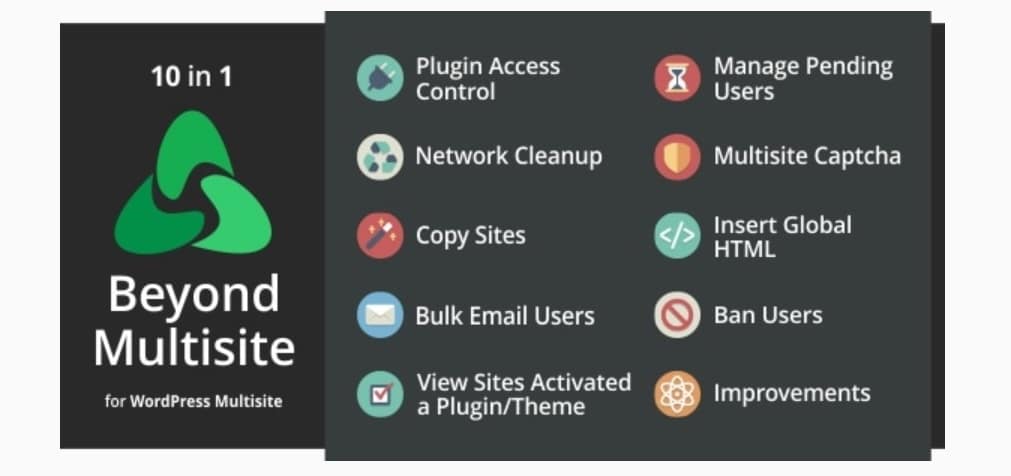
This keeps unneeded functionality out of the hands of site admins and reduces the number of moving parts you need to monitor and update.
Test new sites and features in staging
Never push new sites, themes, or plugins directly to your live network. Set up a staging environment to test compatibility, performance, and security before going live. This helps you catch bugs, spot resource hogs, and avoid introducing code that could destabilize the network. If you’re on a host like Kinsta, staging environments come built-in, making testing fast and safe.
Power up your network with advanced management tools
As your network grows, manual maintenance becomes inefficient and risky. Advanced tools help you manage changes at scale, reduce human error, and create a safer, more reliable development workflow. Two tools worth adopting early are WP-CLI and Docker.
Use WP-CLI for centralized control
WP-CLI, as previously mentioned, is a command-line interface for WordPress that gives you powerful control over your entire multisite network. It came up earlier while discussing plugin and core updates, but it’s worth highlighting again as a dedicated tool.
With WP-CLI, you batch-update plugins and themes, reset user passwords, activate or deactivate plugins across multiple sites, and perform core updates, all from the terminal. This saves time and reduces the chance of missing an update or configuring a plugin incorrectly.
Use Docker for development and staging
Docker lets you spin up isolated, container-based environments that mirror your production setup. That means you can test new plugins, themes, or custom code without touching your live network. By running staging environments locally or in the cloud, you avoid surprise compatibility issues and reduce the risk of introducing vulnerabilities during development.
Docker also makes it easier to collaborate with developers and ensure consistent environments across teams. Kinsta’s DevKinsta tool for WordPress developers is built on Docker.
Secure WordPress multisite hosting with Kinsta
Choosing the right hosting provider makes a significant difference in how securely and efficiently you can manage your multisite network. Kinsta managed hosting for WordPress is designed for multisite users and backs this up with a solid feature that covers easy installation, performance, scalability, and a strong security posture without the need for constant manual intervention.
Kinsta supports subdomain, subdirectory, and domain-mapped multisite setups, so you can structure your network the way your organization needs. Whether you’re managing five sites or 500, you get the same high level of security protection across the board.
Free Cloudflare integration with enterprise-grade WAF
Kinsta includes Cloudflare integration with all plans, giving you access to an enterprise-level WAF. This filters out malicious traffic before it reaches your network, blocking common exploits like SQL injection, cross-site scripting, and bot attacks.
Malware scanning
Kinsta scans your sites for malware daily. If your network ever gets compromised, their security team steps in to clean it up at no extra cost. This gives you a safety net most hosts don’t offer — and one that’s especially valuable when you’re responsible for dozens of sites.
Isolated container-based architecture
Each WordPress site on Kinsta runs in its own isolated container. That means even in a multisite setup, resources are protected at the server level. You avoid the risk of one site’s issues, like CPU spikes or rogue scripts bleeding into others. It’s a level of isolation that adds performance benefits on top of the security gains.
For instance, after SkyrocketWP migrated to Kinsta, it saw significant performance improvements, with page load speeds decreasing by up to 81%.
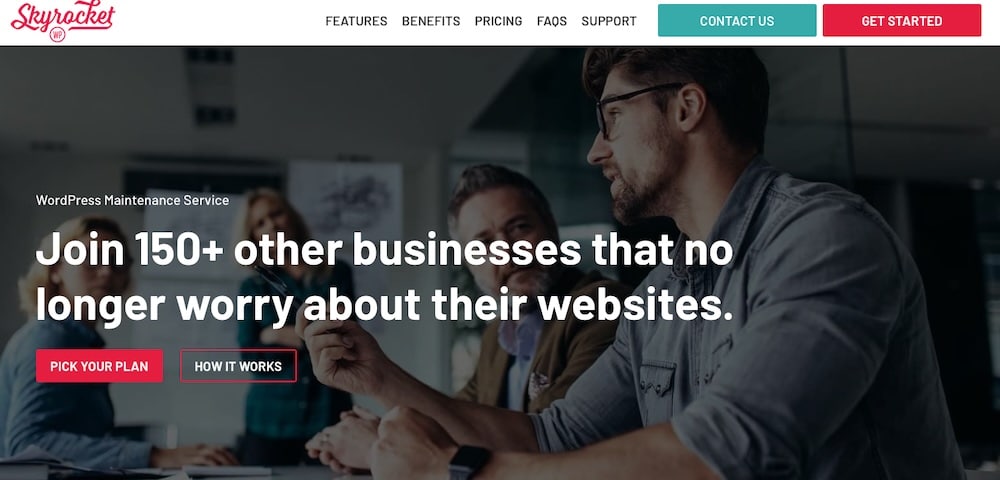
This success shows just how effective this isolated container technology is in enhancing security and performance.
Free daily and manual backups with one-click restores
Kinsta automatically backs up your entire multisite network daily, with the option to create manual backups at any time. Restoring a site or the entire network takes just one click. These backups include everything: databases, files, themes, and plugins, giving you full coverage without extra configuration.
Free SSL and CDN included
Every site in your network gets a free SSL certificate, ensuring secure HTTPS connections across all domains. You also get access to the Kinsta global CDN, powered by Cloudflare, which speeds up load times and adds another layer of DDoS protection and content integrity.
Kinsta takes care of the hosting-side security so you can focus on managing your network, not fighting off threats.
Summary
Securing a WordPress multisite network means layering your defenses: strong user roles, vetted plugins, regular updates, reliable backups, and continuous monitoring. Each step helps reduce risk across every site in the network.
Because all subsites share the same core, a single vulnerability can expose the whole system. That’s why proactive, network-wide security matters.
Managed hosting from Kinsta simplifies much of this work. With automatic backups, malware scanning, a Cloudflare-powered WAF, and isolated containers, Kinsta offers the hands-off security multisite managers need to stay protected at scale.