Would you like to know everything there is to know about WordPress robots.txt files?
Robots.txt files help you control how search bots interact with your site. This makes it a very handy SEO tool for those who know how to use it.
In this article, we’ll show you everything you need to know about WordPress robots.txt files.
What are WordPress Robots.txt Files
WordPress robots.txt files are plain text files website owners create to instruct search engine bots how to interact with their sites, mainly which pages to crawl and which to ignore. The file is stored in a website’s root directory, also known as the main folder.
In essence, a WordPress robots.txt file acts as your site’s gatekeeper.
This is what it looks like:
You can access your robots.txt file by visiting https://yoursite.com/robots.txt.
6 Reasons You Need a WordPress Robots.txt File
Now that you know what a WordPress robots.txt file is, let’s briefly look at why you need one.
1. Control Search Engine Crawling
The primary purpose of a WordPress robots.txt file is to control which parts of your website search engines (and other bots) can and cannot crawl. This is crucial for ensuring that search engines focus on discovering the content you want to appear on search engine results pages (SERPs) while avoiding sensitive or irrelevant pages.
2. Improve Indexing
Another reason you should optimize your robots.txt file is that it helps improve your site’s indexing. You can configure your robots.txt file to prioritize the crawling and indexing of important pages. As a result, you’re ensured that the pages that matter the most for your business stand a better chance of ranking.
3. Avoid Duplicate Content
Duplicate content refers to pages or posts with exact or similar content. This can negatively impact your SEO if not dealt with correctly.
A robots.txt file can be used to prevent search engines from indexing multiple versions of the same content. Doing so will help ensure the page you want to rank is crawled and indexed by search engines.
4. Bandwidth Conservation
Search engine crawlers consume server resources and bandwidth when crawling your site. Specifying which pages or directories should be crawled can help conserve server resources and improve your site’s performance.
It can also be used to optimize crawl budget, as it can help you prioritize the pages and posts to be crawled.
5. Privacy Protection
If you have parts of your website containing sensitive information or confidential data, you can prevent search engines from crawling and indexing it. All you have to do is block access to those areas in your robots.txt, thereby helping protect your privacy and security.
6. Improve User Experience
By controlling which pages can be crawled and indexed by search engines, you can ensure that users are directed to your site’s most relevant and up-to-date content. This helps enhance their overall experience.
As you can see, a WordPress robots.txt file is fundamental to website management. Configured properly, it can significantly impact your site’s performance and visibility in search engine results.
How to Generate a WordPress Robots.txt File
Generating a WordPress robots.txt file is quite easy. Here are the steps to do so — no code is required.
Step 1: Install AIOSEO
The first step to generating custom robots.txt files is to install and activate All In One SEO (AIOSEO).
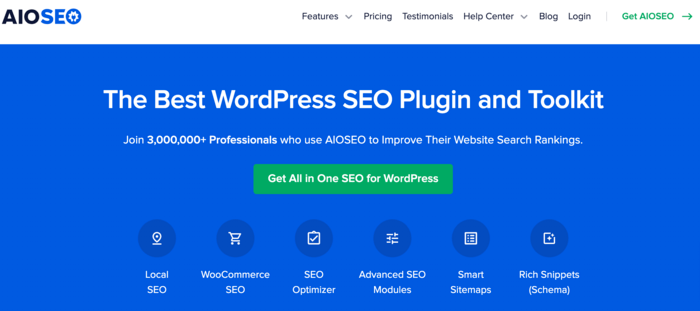
AIOSEO is a powerful yet easy-to-use SEO plugin that boasts over 3 million active installs. Millions of smart bloggers use AIOSEO to help them boost their search engine rankings and drive qualified traffic to their blogs. That’s because the plugin has many powerful features and modules designed to help you properly configure your SEO settings. Examples include:
- Search Statistics: This powerful Google Search Console integration lets you track your keyword rankings and see important SEO metrics with 1-click, and more.
- Next-gen Schema generator: This no-code schema generator enables users to generate and output any schema markup on your site.
- Redirection Manager: Helps you manage redirects and eliminate 404 errors, making it easier for search engines to crawl and index your site.
- Link Assistant: Powerful internal linking tool that automates building links between pages on your site. It also gives you an audit of outbound links.
- SEO Preview: This gives you an overview of your search and social snippets and general SEO so you can improve your optimization.
- IndexNow: For fast indexing on search engines that support the IndexNow protocol (like Bing and Yandex).
- Sitemap generator: Automatically generate different types of sitemaps to notify all search engines of any updates on your site.
- And more.
For step-by-step instructions on how to install AIOSEO, check out our installation guide.
One of the most loved features is the advanced robots.txt editor. This powerful tool makes it easy to configure and customize your WordPress robots.txt file.
Note: WordPress autogenerates a robots.txt file for every site. However, it’s not customizable out of the box. For that, you’ll need a plugin. This is where tools like AIOSEO come in.
Step 2: Open Your WordPress Robots.txt File Editor
Once you’ve activated AIOSEO, the next step is to open your WordPress robots.txt file in editor mode. To do so, go to your AIOSEO menu and click Tools » Robots.txt Editor.
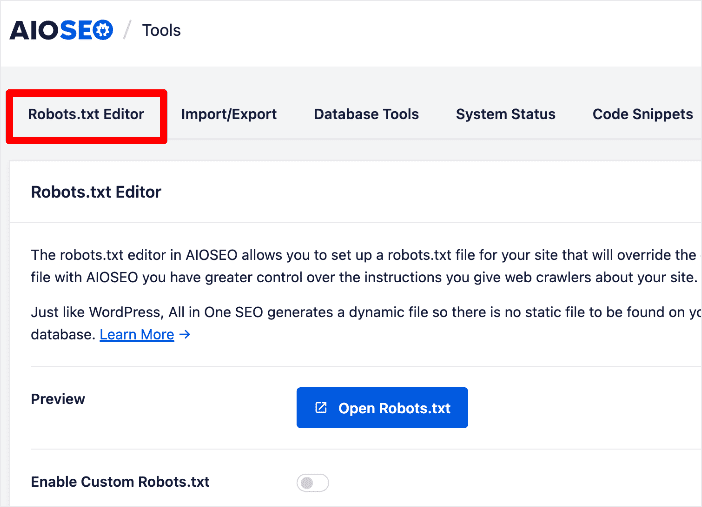
Next, click on the Enable Custom Robots.txt toggle to enable editing of your robots.txt file.
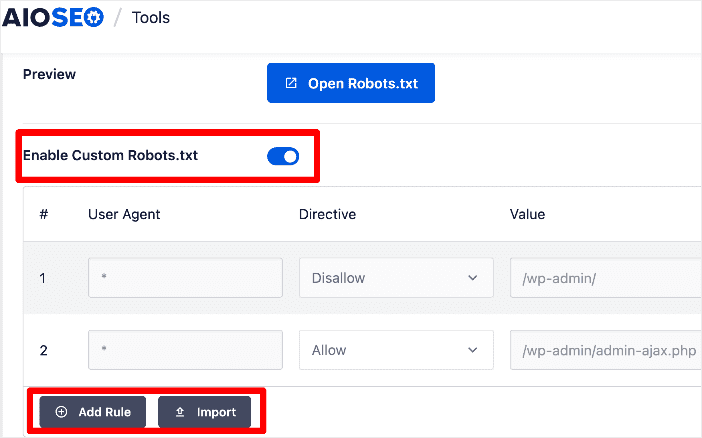
Step 3: Configure Your Robots.txt Directives
Once you’ve enabled editing of your robots.txt files, the next step is to configure custom directives in your robots.txt file. You can also set which user agents (bots) should follow said directives.
Directives are the instructions you want search bots to follow. Examples of directives you’ll find in AIOSEO’s robots.txt editor include Allow, Disallow, Clean-param, and Crawl delay.
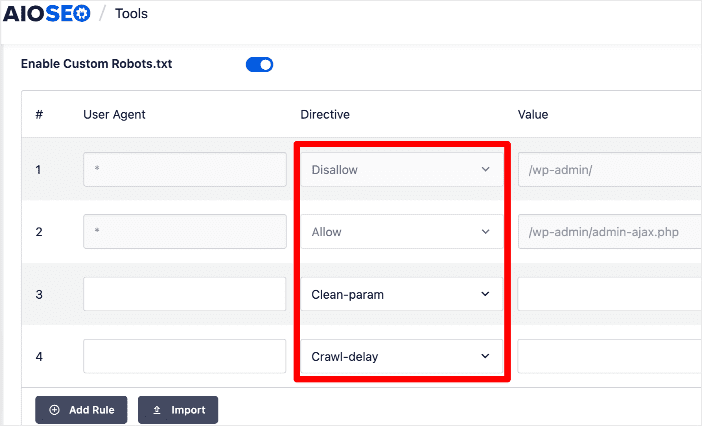
Here’s what each directive means:
- Allow: Allows user agents (bots) to crawl the URL.
- Disallow: Disallows user agents (bots) to crawl the URL.
- Clean-param: Tells search bots to ignore all URLs with the stipulated URL parameters.
- Crawl-delay: Sets the intervals for search bots to crawl the URL.
Besides manually adding your directives, you can import a pre-configured robots.txt file from another site using the Import function.
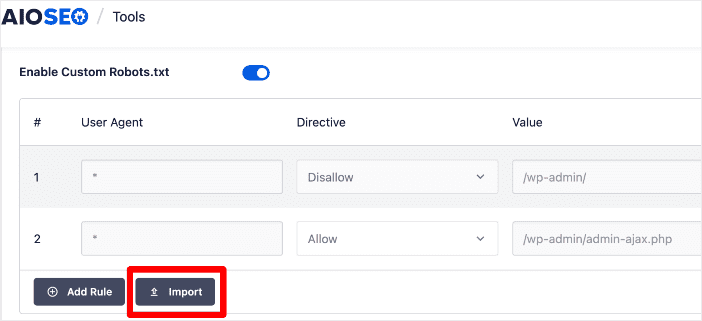
Clicking the Import button will open a window with 2 options for importing your chosen robots.txt file: Import from URL and Paste Robots.txt text.
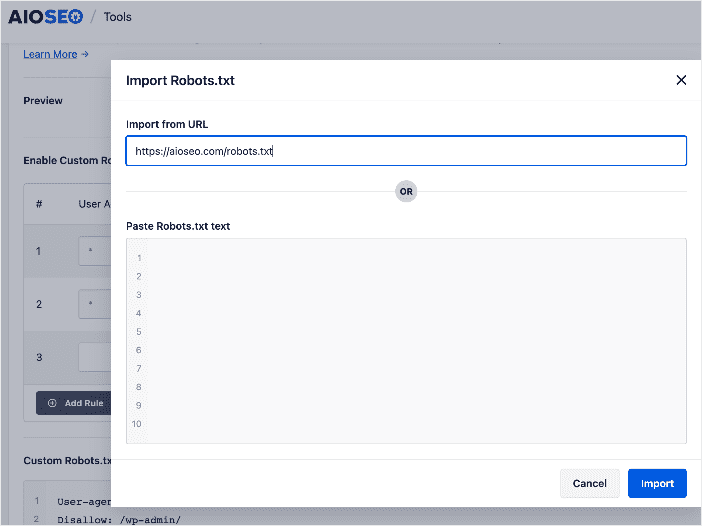
This method is best if the site you’re importing the robots.txt file from has directives you would like to implement on your site.
Check out this article for detailed instructions on editing and optimizing your WordPress robots.txt file.
Tips for Optimizing WordPress Robots.txt Files
Include Your Sitemap URL
Including a link to your sitemap is essential to helping search bots crawl and index your important pages. While omitting it from your robots.txt file may not harm your SEO, it undoubtedly has a positive impact. Fortunately, AIOSEO automatically adds your sitemap URL when it generates a robots.txt file, so no additional customization is required.
Understand and Use Wildcards Wisely
A wildcard is a character that can represent one or more characters. The most common wildcard is the asterisk (*).
If you have many pages you want to block, it can be time-consuming to add a rule for each one. Fortunately, you can use wildcards to simplify your instructions.
Wildcards are special characters that allow you to create pattern-based rules in your WordPress robots.txt files. They provide a way to apply directives to a group of URLs that share a common pattern rather than specifying each URL individually. There are two main types of wildcards used in robots.txt:
- Asterisk (*) Wildcard: This represents any sequence of characters and is used to match URLs that match a specified pattern. For example, User-agent: * means all user agents must follow the prescribed directive.
- Dollar Sign ($) Wildcard: This is used to match the end of a URL. Let’s say you want to block access to all URLs that end with “.pdf,” you can use the dollar sign in a directive like this — Disallow: /*.pdf$.
However, wildcards should be used cautiously, as misusing them can unintentionally block or allow access to multiple pages or directories.
Use Comments for Clarity
Add comments in your robots.txt file to explain your directives. This will help you and others understand the purpose of each rule. To add a comment, put a hashtag (#) at the start of the comment. Search bots will ignore everything after the #.
How to Test Your WordPress Robots.txt Files
Once you’re done generating and configuring your WordPress robots.txt file, you can test it for any errors. You can use tools like Google Search Console’s robots.txt testing tool.
However, you won’t need these if you use AIOSEO’s robots.txt editor, as it has built-in rule validation and error handling.
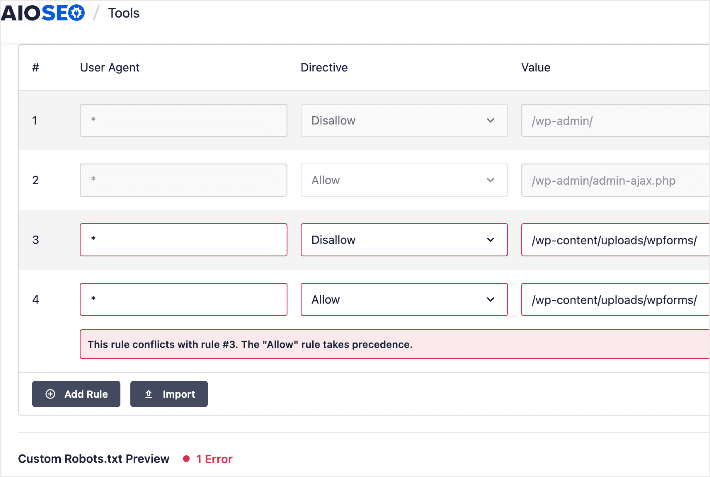
WordPress Robots.txt Files: Your FAQs Answered
What is a robots.txt file in WordPress?
A robots.txt file is a plain text file placed in the root directory of a WordPress website. It instructs search engine crawlers regarding which parts of the site should be crawled and indexed and which parts should be excluded.
How can I generate robots.txt in WordPress?
You can easily generate a robots.txt file in WordPress using a plugin like All In One SEO (AIOSEO). You don’t even need coding or technical knowledge.
Can I use robots.txt to improve SEO?
Yes, optimizing your robots.txt file can contribute to better SEO. You can enhance your website’s visibility and ranking in search results by guiding search engine bots to crawl and index your most valuable content while excluding duplicate or irrelevant content.
Wield the Power of Your WordPress Robots.txt File Wisely
Your WordPress robots.txt file is a powerful tool that can help you improve your crawlability, indexing, and rankings on SERPs.
We hope this post helped you gain comprehensive knowledge of WordPress robots.txt files and why it’s important to optimize yours. You may also want to check out other articles on our blog, like our guide on creating scannable content or our tutorial on using an SEO title generator to boost your rankings and CTR.
If you found this article helpful, then please subscribe to our YouTube Channel. You’ll find many more helpful tutorials there. You can also follow us on X (Twitter), LinkedIn, or Facebook to stay in the loop.


