Ever wondered how WordPress can power mobile apps or single-page websites? The answer is the WordPress REST API. This game-changing interface connects WordPress with nearly any application, no matter what programming language it uses.
WordPress has evolved beyond managing content on websites. With the REST API, it can become a powerful application platform that handles data while other technologies create amazing user experiences.
Why does this matter to you? The REST API lets your custom solutions talk to WordPress in new ways. In this guide, we’ll explore how it works and show you practical ways to use it in your projects.
Table of Contents
- Understanding the WordPress REST API
- How the WordPress REST API Works
- Accessing and Using the WordPress REST API
- Practical Applications of the WordPress REST API
- Common REST API Issues and Troubleshooting
Understanding the WordPress REST API
What is an API?
An API (Application Programming Interface) serves as a connector between different software systems. Think of it as a messenger that delivers your request to a provider and then returns the response to you.
When you embed a Google map on your website, you’re using the Google Maps API to pull information from Google’s servers. Similarly, WordPress contains several internal APIs that help developers create plugins, widgets, and themes without modifying core files.
APIs make development more efficient. Rather than building complex features from scratch, you can leverage existing services through their APIs, saving time and reducing potential errors.
What is REST?
REST (Representational State Transfer) is a set of architectural principles for designing networked applications. For an API to be considered RESTful, it must follow specific guidelines:
- Uniform interface: Resources are accessed through consistent, predictable URLs using standard methods
- Client-server separation: The client and server operate independently, allowing each to evolve separately
- Statelessness: Each request contains all information needed to complete it; the server doesn’t store previous interactions
- Cacheable resources: Responses clearly indicate whether they can be cached, improving performance
- Layered system: The client can’t tell if it’s connected directly to the server or through intermediary layers
What is the WordPress REST API?
The WordPress REST API creates a standardized way for external applications to interact with WordPress data. Released as part of WordPress core in version 4.7 (December 2016), it allows developers to read and write WordPress content using JSON instead of being limited to PHP.
This API enables external applications to retrieve posts, create pages, manage users, and perform nearly any action possible through the WordPress admin interface, all without loading a single WordPress page.
Unlike traditional WordPress development, which requires knowledge of PHP, the REST API uses JSON data format, making it accessible to developers familiar with JavaScript and other programming languages.
Why the WordPress REST API Matters
The WordPress REST API marks an evolution from traditional PHP-based development. Here’s why it’s significant:
- It bridges WordPress with modern JavaScript frameworks like React and Angular
- Developers can build feature-rich applications with WordPress as the backend
- It enables headless WordPress implementations where the front-end is completely separate
- The WordPress admin itself increasingly relies on the REST API (including the Block Editor)
This shift toward JavaScript-driven interfaces positions WordPress for the future of web development while maintaining its powerful content management capabilities.
Upgrade Your Website with a Premium WordPress Theme
Find a theme that you love and get a 20% discount at checkout with the FLASH20 code


How the WordPress REST API Works
The Request-Response Cycle
The WordPress REST API follows a straightforward request-response pattern. When an application needs data from WordPress, it sends a request to a specific URL (endpoint). The server processes this request and returns the requested data as a JSON response.
This cycle begins when a client (browser, mobile app, or another website) makes an HTTP request to a WordPress site’s REST API. The request specifies what action to perform and what data to retrieve or modify. After processing the request, the server sends back a response containing the requested data or confirmation of the requested action.
A typical exchange might look like this:
- Client sends: “Get me a list of all published posts.“
- The server processes the request and fetches data from the WordPress database.
- Server responds: “Here are all published posts in JSON format.“
These interactions happen without loading any WordPress templates or PHP files, making them much faster than traditional page loads.
Endpoints and Routes
In REST API terminology, endpoints are specific URLs representing your WordPress site’s resources. Each endpoint maps to a particular type of content or functionality.
The base URL for accessing the WordPress REST API is:
https://yoursite.com/wp-json
WordPress core registers the namespace “wp/v2” for its endpoints, so most standard WordPress resources are accessed through:
https://yoursite.com/wp-json/wp/v2
From here, you can access different resources by appending the resource name:
- /posts – access all posts
- /pages – access all pages
- /users – access all users
- /categories – access all categories
- /media – access all media items
You can also access individual items by adding their ID:
https://yoursite.com/wp-json/wp/v2/posts/123
This would return data for just the post with ID 123.
Common REST API Commands
The WordPress REST API uses standard HTTP methods to perform different actions:
GET
Retrieving resources from the server.
For example, to retrieve a list of published posts:
GET /wp-json/wp/v2/postsYou can also filter results using query parameters. To get only draft posts:
GET /wp-json/wp/v2/posts?status=draftPOST
Creating new resources.
Use POST when you want to create new content. To create a new post:
POST https://yoursite.com/wp-json/wp/v2/postsWith a request body containing the post details:
{
"title": "My New Post",
"content": "This is the content of my post.",
"status": "publish"
}PUT
Updating existing resources completely.
PUT updates existing content. To update a post with ID 123:
PUT https://yoursite.com/wp-json/wp/v2/posts/123With a request body containing the changes:
{
"title": "Updated Post Title"
}DELETE
Removes resources.
DELETE removes content. To delete a post with ID 123:
DELETE https://yoursite.com/wp-json/wp/v2/posts/123Authentication and Security
Not all WordPress data should be publicly accessible, so the REST API includes authentication mechanisms. Public data (like published posts) can be accessed without authentication, but private data requires proper credentials.
Authentication methods include:
- Basic Authentication (suitable for development only)
- Cookie Authentication (for logged-in users)
- OAuth 1.0a (more secure for production sites)
- Application Passwords (introduced in WordPress 5.6)
For security, always use HTTPS when sending authenticated requests to protect sensitive information during transmission.
Accessing and Using the WordPress REST API
How to Access the REST API
Since version 4.7, the WordPress REST API has been enabled by default in all WordPress installations. You don’t need to install any plugins or modify code to start using it.
To check if the REST API is working on your site, simply visit this URL in your browser:
https://yoursite.com/wp-json
You should see a JSON response containing information about your WordPress site.
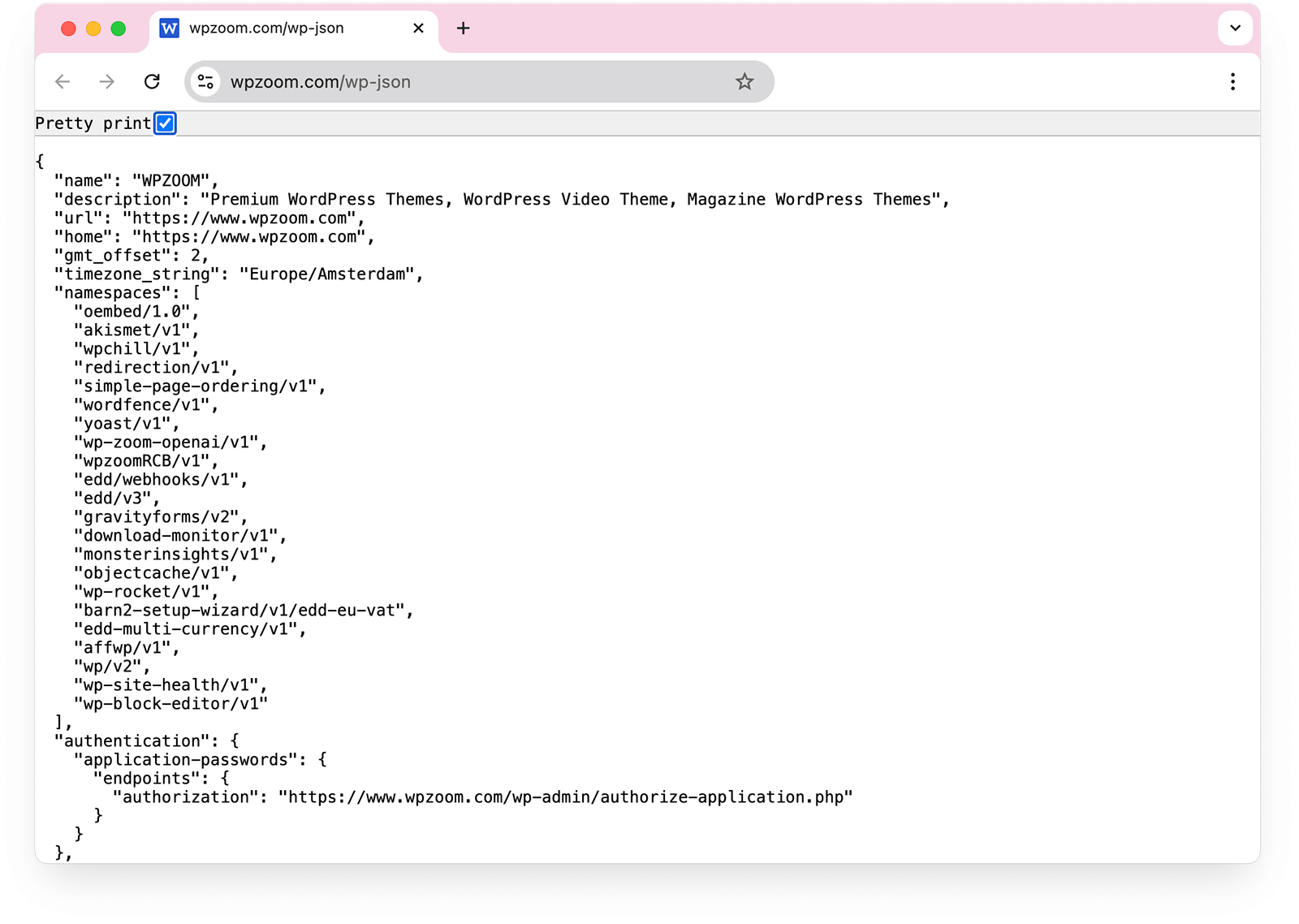
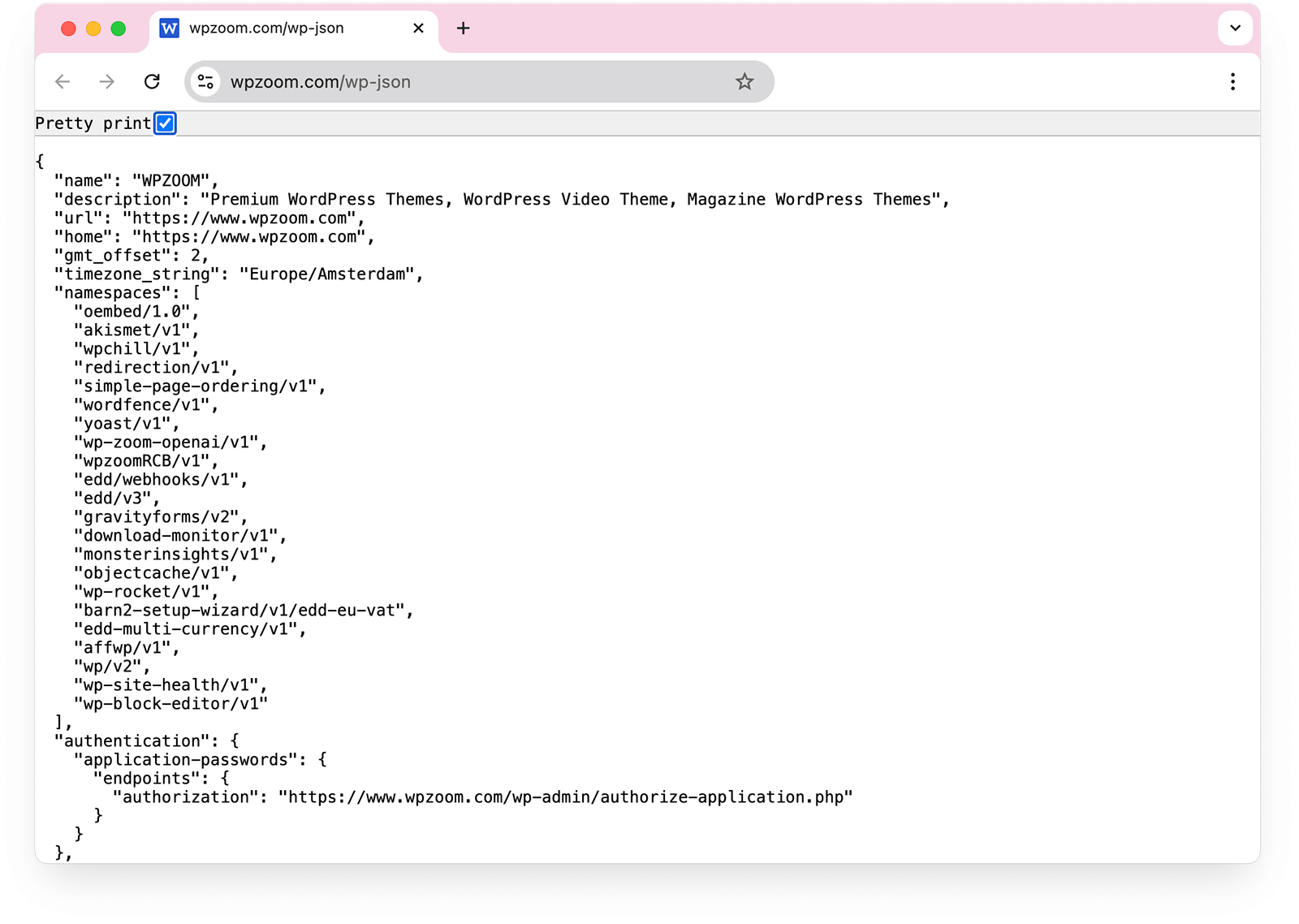
This confirms the API is active and responding to requests.
For a more specific test, try accessing your posts:
https://yoursite.com/wp-json/wp/v2
This will return a JSON array of your published posts. The response includes extensive metadata about each post, including content, author, date, featured image, and more.
Working with Data via the API
Fetching Posts and Pages
You can add query parameters to your request to retrieve posts with specific criteria. For example, to get the 5 most recent posts:
https://yoursite.com/wp-json/wp/v2/posts?per_page=5
Or to search for posts containing a specific term:
https://yoursite.com/wp-json/wp/v2/posts?search=wordpress
Working with Custom Post Types
Custom post types are also accessible through the REST API, provided they were registered with show_in_rest set to true. You can access them at:
https://yoursite.com/wp-json/wp/v2/your-custom-post-type
If you don’t see your custom post type in the API, you may need to update its registration to include:
'show_in_rest' => true,
'rest_base' => 'your-custom-post-type',Handling Meta Data and Taxonomies
Post meta fields must be explicitly registered with the REST API to be accessible. You can register meta fields using:
register_meta('post', 'my_meta_key', [
'show_in_rest' => true,
'single' => true,
'type' => 'string',
]);Taxonomies work similarly to posts. To fetch categories:
https://yoursite.com/wp-json/wp/v2/categories
Common Challenges and Solutions
Authentication issues
If you’re getting “unauthorized” errors when creating or updating content, you likely need to authenticate your requests. For development purposes, you can use the Application Passwords feature:
1. Go to Users → Profile in WordPress admin.
2. Scroll to the “Application Passwords” section.
3. Generate a new password for your application.
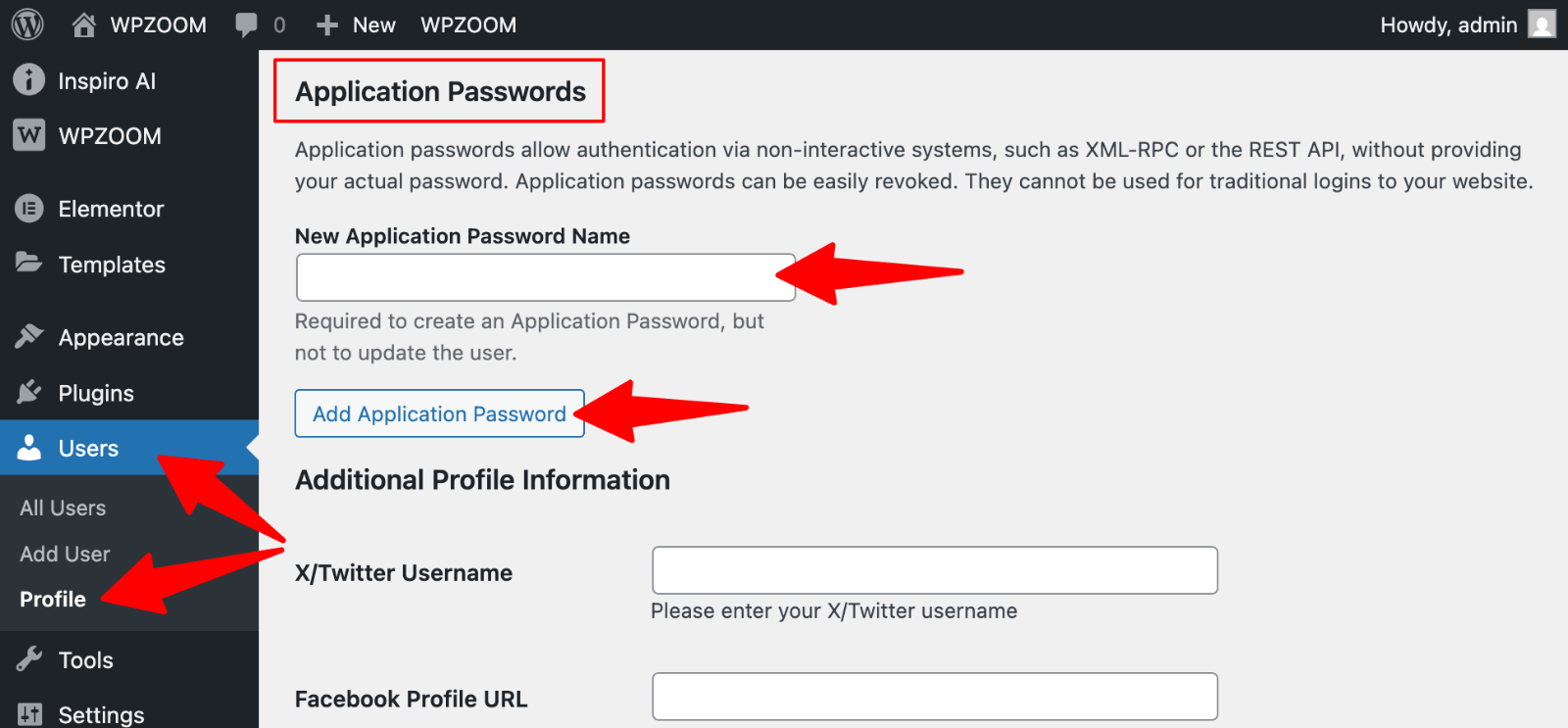 Profile -> Application Password” class=”wp-image-811909″ srcset=”https://b8f4g5a7.delivery.rocketcdn.me/wp-content/uploads/2025/04/users-profile-application-password.png 1600w, https://b8f4g5a7.delivery.rocketcdn.me/wp-content/uploads/2025/04/users-profile-application-password-734×341.png 734w, https://b8f4g5a7.delivery.rocketcdn.me/wp-content/uploads/2025/04/users-profile-application-password-1024×476.png 1024w, https://b8f4g5a7.delivery.rocketcdn.me/wp-content/uploads/2025/04/users-profile-application-password-1536×713.png 1536w” sizes=”(max-width: 1600px) 100vw, 1600px”/>
Profile -> Application Password” class=”wp-image-811909″ srcset=”https://b8f4g5a7.delivery.rocketcdn.me/wp-content/uploads/2025/04/users-profile-application-password.png 1600w, https://b8f4g5a7.delivery.rocketcdn.me/wp-content/uploads/2025/04/users-profile-application-password-734×341.png 734w, https://b8f4g5a7.delivery.rocketcdn.me/wp-content/uploads/2025/04/users-profile-application-password-1024×476.png 1024w, https://b8f4g5a7.delivery.rocketcdn.me/wp-content/uploads/2025/04/users-profile-application-password-1536×713.png 1536w” sizes=”(max-width: 1600px) 100vw, 1600px”/>4. Use this password in your API requests with Basic Authentication.
Managing Slow Response Times
Large WordPress sites might experience slow API responses when requesting many items. Solutions include:
- Use pagination parameters (per_page and page)
- Limit the fields returned with _fields=id,title,link
- Cache API responses on the client side
Dealing with CORS Issues
Cross-Origin Resource Sharing (CORS) issues occur when making requests from a different domain. If you see errors like “No ‘Access-Control-Allow-Origin’ header,” you must add CORS headers to your WordPress site.
The simplest solution is to install a CORS plugin, or add this to your theme’s functions.php:
add_action('rest_api_init', function() {
remove_filter('rest_pre_serve_request', 'rest_send_cors_headers');
add_filter('rest_pre_serve_request', function($value) {
header('Access-Control-Allow-Origin: *');
header('Access-Control-Allow-Methods: GET, POST, OPTIONS, PUT, DELETE');
header('Access-Control-Allow-Credentials: true');
return $value;
});
});Tools for Working with the API
Several tools can help you explore and test the WordPress REST API:
- Browser Extensions: JSON formatter extensions make API responses readable in your browser
- Postman: A powerful tool for constructing and testing API requests
- WP-CLI: Command-line interface for WordPress that supports API interactions
- REST API Console: A plugin that provides an admin interface for testing API endpoints
These tools simplify the process of exploring available endpoints and constructing valid requests before implementing them in your application.
Upgrade Your Website with a Premium WordPress Theme
Find a theme that you love and get a 20% discount at checkout with the FLASH20 code


Practical Applications of the WordPress REST API
Building Single Page Applications
The WordPress REST API enables you to build dynamic Single Page Applications (SPAs) with WordPress handling content management while modern JavaScript frameworks manage the front-end experience.
When building an SPA with WordPress as your backend:
- WordPress stores and manages all your content
- The REST API delivers this content as JSON data
- A JavaScript framework (React, Vue, Angular) renders the content
- Page transitions occur without full-page reloads
This approach creates faster, more responsive user experiences. Take the WordPress.com interface as an example – it’s built with JavaScript and communicates with WordPress through the REST API. The result is a smooth, app-like experience that feels more responsive than traditional WordPress admin screens.
To start building a React-powered SPA with WordPress:
// Simple React component that fetches and displays posts
function BlogPosts() {
const [posts, setPosts] = useState([]);
useEffect(() => {
fetch('https://yoursite.com/wp-json/wp/v2/posts')
.then(response => response.json())
.then(data => setPosts(data));
}, []);
return (
{posts.map(post => (
{post.title.rendered}
))}
);
}Creating Mobile Applications
The REST API makes WordPress ideal for powering mobile applications. Your app can use the same content that appears on your website without duplicating efforts.
Benefits of using WordPress as a mobile app backend:
- Content creators use a familiar WordPress interface
- Changes appear simultaneously on the website and app
- No need to build a separate CMS for your app
- Leverage WordPress users, media library, and other features
The WordPress mobile apps communicate with WordPress sites using the REST API. They allow users to manage content, moderate comments, and view statistics, all powered by API calls to the WordPress backend.
Headless WordPress Implementations
A “headless” WordPress setup uses WordPress solely for content management, while a completely separate system handles the front end.
In this approach:
- WordPress serves as the content repository
- The REST API exposes content to external systems
- Front-end can be built with any technology
- Content can be displayed anywhere (websites, apps, digital displays)
USA Today implemented this approach for their website. Their journalists use WordPress to create content, while the front-end rendering happens separately, allowing for greater performance and flexibility.
Event Espresso, a popular event management plugin, uses the REST API to power their mobile check-in applications. Event managers can scan tickets and check in attendees using a mobile app that communicates with their WordPress site.
Integration with Other Platforms
The REST API enables seamless integration between WordPress and other services:
- E-commerce systems: Connect WordPress content with your online store
- CRM platforms: Sync customer data with your WordPress user base
- Marketing automation: Trigger campaigns based on WordPress activity
- Social media platforms: Automatically publish content across channels
WooCommerce, the popular e-commerce plugin, has its own REST API that extends WordPress’s capabilities. It allows external systems to access product data, order information, and customer details.
Custom Development with REST API
You can extend the REST API to suit your specific needs:
Creating Custom Endpoints
If WordPress doesn’t provide a built-in endpoint for your data, you can create custom endpoints:
add_action('rest_api_init', function() {
register_rest_route('myplugin/v1', '/featured-content', [
'methods' => 'GET',
'callback' => 'get_featured_content',
'permission_callback' => '__return_true'
]);
});
function get_featured_content() {
// Your custom logic to retrieve featured content
return $data;
}Building Custom Administrative Interfaces
With the REST API, you can build custom admin interfaces outside WordPress:
- Custom dashboards showing only relevant information
- Simplified publishing interfaces for specific content types
- Specialized tools for content teams with specific needs
Automation and Background Processing
The REST API supports workflows that run in the background:
- Content syndication to multiple platforms
- Scheduled bulk updates to content
- Custom import/export processes
These practical applications demonstrate how the WordPress REST API transforms traditional WordPress sites into versatile data platforms that power modern web experiences across multiple channels.
Common REST API Issues and Troubleshooting
Debugging API Requests
When your REST API requests don’t work as expected, effective debugging helps identify the root cause:
Using Browser Developer Tools
Your browser’s developer tools provide insights into API interactions:
- Open developer tools (F12 or right-click → Inspect)
- Navigate to the Network tab
- Make your API request
- Examine the request/response details
Look for status codes in the response:
- 200: Success
- 400: Bad request (check your parameters)
- 401: Unauthorized (authentication issue)
- 403: Forbidden (permissions issue)
- 404: Not found (endpoint doesn’t exist)
- 500: Server error (check server logs)
Server-Side Logging
Add temporary logging to track API issues:
add_action('rest_api_init', function() {
remove_filter('rest_pre_serve_request', 'rest_send_cors_headers');
add_filter('rest_pre_serve_request', function($value) {
header('Access-Control-Allow-Origin: *');
header('Access-Control-Allow-Methods: GET, POST, OPTIONS, PUT, DELETE');
header('Access-Control-Allow-Credentials: true');
return $value;
});
});Performance Optimization
Caching Strategies
REST API responses can be cached to reduce server load:
- Use browser caching when appropriate
- Implement server-side caching with plugins like WP REST Cache
- For dynamic content, consider shorter cache times
Limiting Response Data
Reduce payload size by requesting only what you need:
/wp-json/wp/v2/posts?_fields=id,title,excerpt
This returns posts with only the specified fields instead of all data.
Break large responses into manageable chunks:
/wp-json/wp/v2/posts?per_page=10&page=2
Monitor the X-WP-Total and X-WP-TotalPages headers in the response to implement pagination controls.
Security Considerations
Protecting Sensitive Endpoints
Not all endpoints should be publicly accessible. Register sensitive endpoints with custom permission callbacks:
register_rest_route('myplugin/v1', '/protected-data', [
'methods' => 'GET',
'callback' => 'get_protected_data',
'permission_callback' => function() {
return current_user_can('edit_posts');
}
]);Rate Limiting
Prevent abuse by implementing rate limiting:
add_filter('rest_pre_dispatch', function($result, $server, $request) {
// Simple rate limiting example
$ip = $_SERVER['REMOTE_ADDR'];
$key = 'rate_limit_' . md5($ip);
$rate = get_transient($key);
if (false === $rate) {
set_transient($key, 1, 60); // 1 request, expires in 60 seconds
} else if ($rate >= 60) { // Maximum 60 requests per minute
return new WP_Error('too_many_requests', 'Rate limit exceeded', ['status' => 429]);
} else {
set_transient($key, $rate + 1, 60);
}
return $result;
}, 10, 3);Disabling the REST API
While not recommended due to potential compatibility issues with the block editor and plugins, you can restrict REST API access if necessary:
// Disable REST API for non-authenticated users
add_filter('rest_authentication_errors', function($result) {
if (!is_user_logged_in()) {
return new WP_Error('rest_not_logged_in', 'You must be logged in to use the REST API', ['status' => 401]);
}
return $result;
});Instead of completely disabling it, consider using a plugin like Disable REST API that allows more granular control over which endpoints remain accessible to anonymous users.
Build Modern WordPress Experiences with WPZOOM
At WPZOOM, we design our WordPress themes with modern development practices in mind, including full REST API compatibility. Our themes provide an excellent foundation for developers looking to harness the power of the WordPress REST API in their projects.
Whether you’re building a headless WordPress site, creating a mobile app, or developing a custom admin interface, WPZOOM themes give you a clean, well-structured codebase to work with. Explore our collection of professionally designed themes that embrace WordPress’s evolution as an application platform.
Ready to take your WordPress development to the next level? Check out WPZOOM’s WordPress themes today.

