Learning why and how to set up WordPress two-factor authentication is an important part of keeping your website secure. Cybersecurity is of utmost importance these days, with so much sensitive data being sent back and forth in the digital environment.
While thinking about all the possible risks can make things seem overwhelming, we always recommend securing your WordPress website one step at a time. And what better place to start than the actual process of logging in? Here is what you should know about the process of two-factor authentication for WordPress, how it works, and what you should keep in mind.
Table of Contents
- What Is Two-Factor Authentication in WordPress?
- The Importance of Two-Factor Authentication in WordPress
- How Does Two-Factor Authentication for WordPress Work?
- How to Add Two-Factor Authentication in WordPress?
- Best Two-Factor Authentication WordPress Plugins
What Is Two-Factor Authentication in WordPress?
WordPress 2FA is a powerful tool in website security which consists of adding an extra step in the login process. At first this might seem like a slight inconvenience. The important thing to remember is that this additional security step can decrease your chances of getting hacked considerably.
Most people avoid using strong passwords, being afraid they won’t be able to remember them or will have a hard time manually using them every time. Adding an extra step to the login page is generally a great choice for your website’s security though.
This additional security step generally consists of a unique code sent to you via SMS, phone call, TOTP (time-based one-time password), or even email.
The Importance of Two-Factor Authentication in WordPress
While there are many different ways your WordPress website can be exposed to security breaches, one of the most popular ones is the dreaded brute force attack. WordPress two-factor authentication is a key factor in protecting your website against this kind of hijacking attempt.
Losing access to your WordPress website or having someone else gain access without your permission is probably one of the worst things you can experience as an admin.
If we look at all the top CMS platforms, WordPress is still holding on to most of the market, with a 65.1% share, ahead of Magento, Drupal, Joomla, or Umbraco. While this doesn’t make WordPress any less safe than any of its counterparts, it does mean that more WordPress websites are getting hacked than any of the other CMS platforms.
An interesting thing to note is that usually, the biggest vulnerabilities of our WordPress website have more to do with our choices than with the CMS system itself. If we simply look at the annual list of the most popular passwords in 2023, it’s quite easy to understand exactly where the security issues start.
- 123456
- 123456789
- qwerty
- password
- 12345
- qwerty123
- 1q2w3e
- 12345678
- 111111
- 1234567890
While the simplest solution to this would obviously be to use stronger passwords, there are two things that can make the login page even safer:
- Change the URL of the login page – as you know, the default setting in WordPress is to have your login page at https://yourwebsitesname.com/wp-admin. There are bots and crawlers automatically searching the web for login vulnerabilities on WordPress sites. You can significantly reduce the risks of brute force attacks by simply not keeping the standard URL for login.
- Use 2FA to add an extra layer of security to your login.
How Does Two-Factor Authentication for WordPress Work?
Now, let’s make sure we all have a good understanding of how WordPress two-factor authentication works. While the definition of WordPress two-factor authentication is pretty straightforward, understanding the actual process behind may be somewhat more challenging.
Here’s how it works:
- You go to your login page
- You enter your username and password
- If two-factor authentication is enabled, you will be required to enter another code, which is going to be unique, and sent to you through one of the available methods you get to choose in advance
- Only after entering this one-time, unique password or code, you gain access and enter your WordPress dashboard.
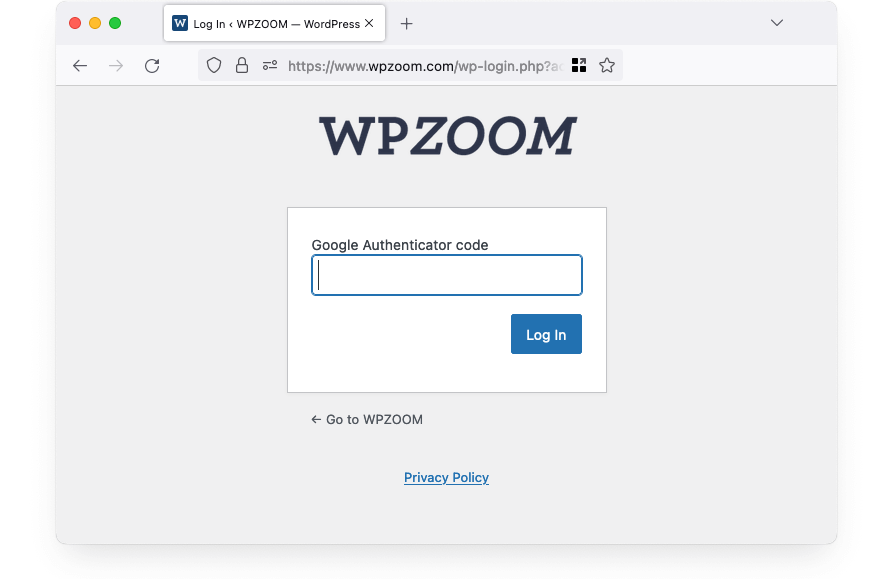
Regardless of what two-factor authentication plugin, app, or service you decide to use, it will instantly generate these unique codes every time you need to log in to your WordPress website. Then, it will send it to you through one of the following ways:
- SMS
- Phone call
- Authenticator app
Any of these options will work fine as a security measure for your WordPress website and will increase the level of login security considerably. These options are following the golden rule of authentication: use something you know (the password you choose), something you have (the unique code you receive), and something you are (biometrics).
This 3-way rule of authentication is followed in 2 thirds (something you have and something you know), which is, in most cases, enough to protect your WordPress login process.
What Is an Authenticator App?
While receiving an SMS, phone call, or email whenever you want to log in to your WordPress is a great way to implement WordPress two-factor authentication, using an authenticator app is a lot more convenient.
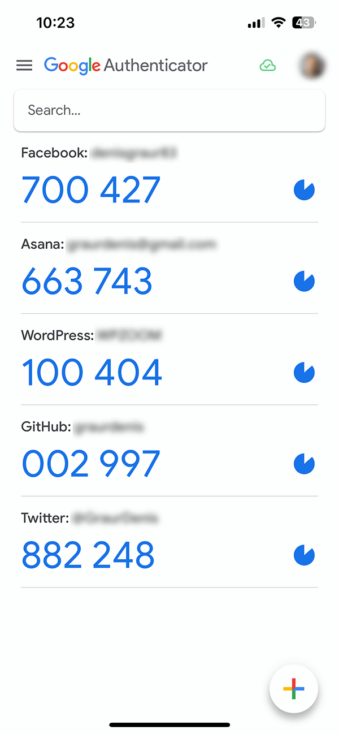
An authenticator app is usually installed on your smartphone or tablet and will constantly generate unique 6 or 8-digit codes. These codes can be used for WordPress two-factor authentication, as the secret key is going to only be shared between the app and the service you are using.
How to Add Two-Factor Authentication in WordPress?
Activating two-factor authentication in WordPress is not only efficient as a security measure, it is also very easy to do. One primary method to activate two-factor authentication on your WordPress site is to use a plugin.
The beauty of WordPress is that there is a dedicated plugin available for pretty much anything you can think of. Two-factor authentication is no different, and there are several plugins you can choose from in order to implement this security measure quickly, safely, and effortlessly for your WordPress site.
Using a two-factor authentication plugin comes with several benefits, one of the most important ones being that they generally offer a wider selection of options for you to receive authentication codes.
Step 1: Install and Activate a Two-factor Authentication Plugin
Let’s take the WP 2FA plugin as an example and go through the activation steps.
- Log in to WordPress and go to the Plugins section
- Click on Add new
- Search and find WP 2FA
- Install and activate the plugin
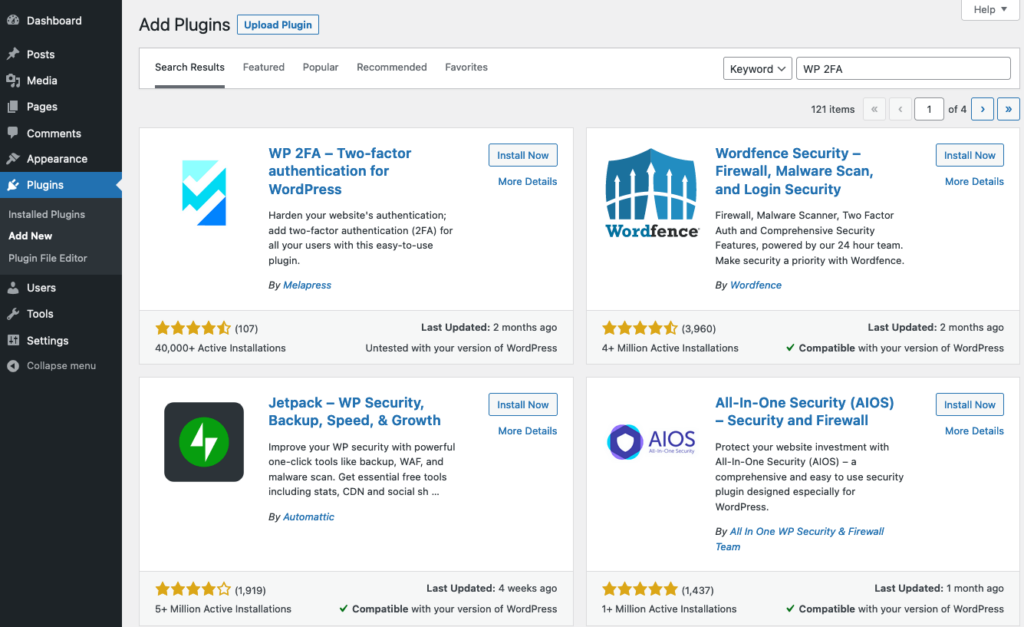
Once you have the plugin installed and activated, it’s time to look at the plugin settings and go through the setup process.
Step 2: Choose Your Preferred 2FA Method
This step allows you to choose how you want to receive your unique code whenever you are trying to log in. You can do it using one of these two options:
- One-time code via 2FA App
- One-time code via email
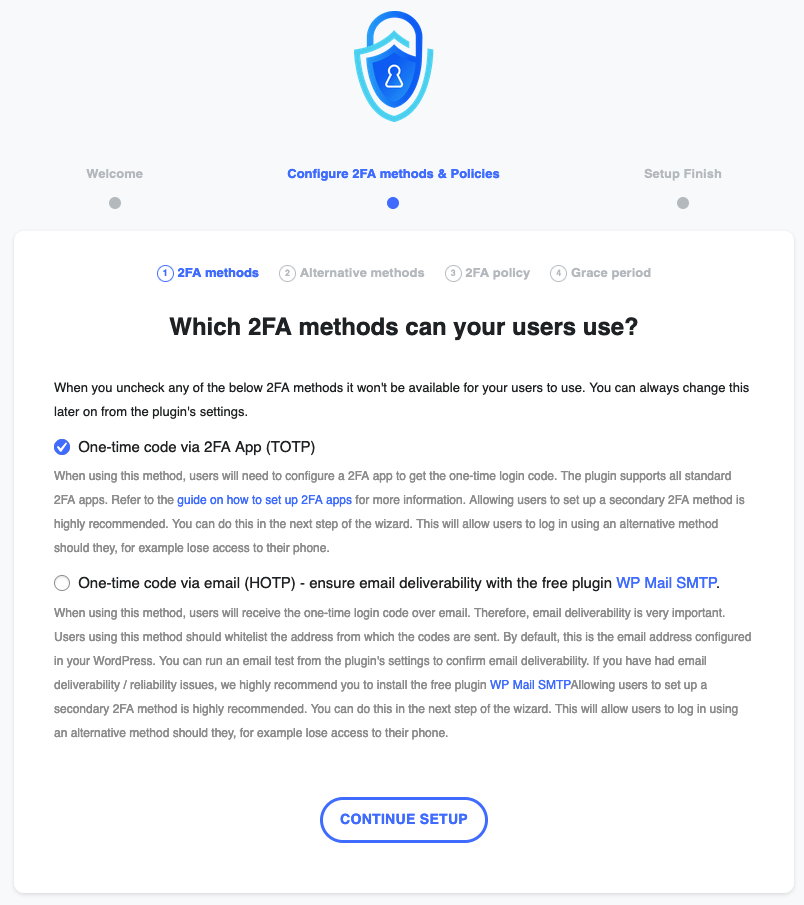
Step 3: Choose Your Alternative 2FA Method
Should your primary 2FA method fail for any reason (you lost access to your email account, or you lost the mobile device where the authenticator app was installed), you will need backup codes to regain access to your website.
This option is automatically activated in the plugin as a safety measure so all you have to do is click Continue Setup.
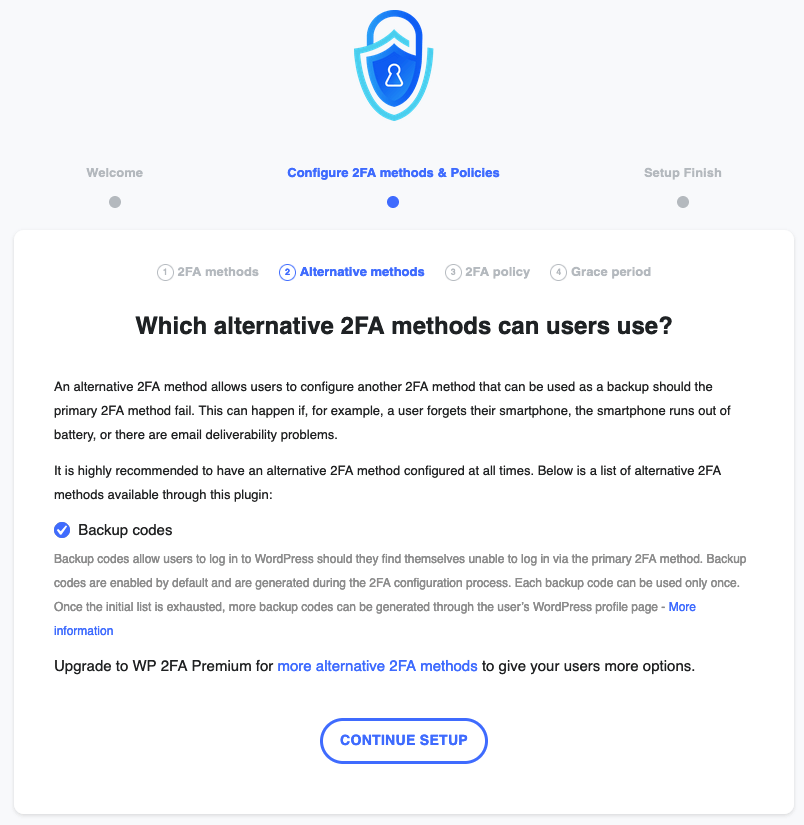
Step 4: Enforce Two-Factor Authentication
If you want all users to have two-factor authentication activated, you will need to select to enforce 2FA, also adding a grace period for the activation.
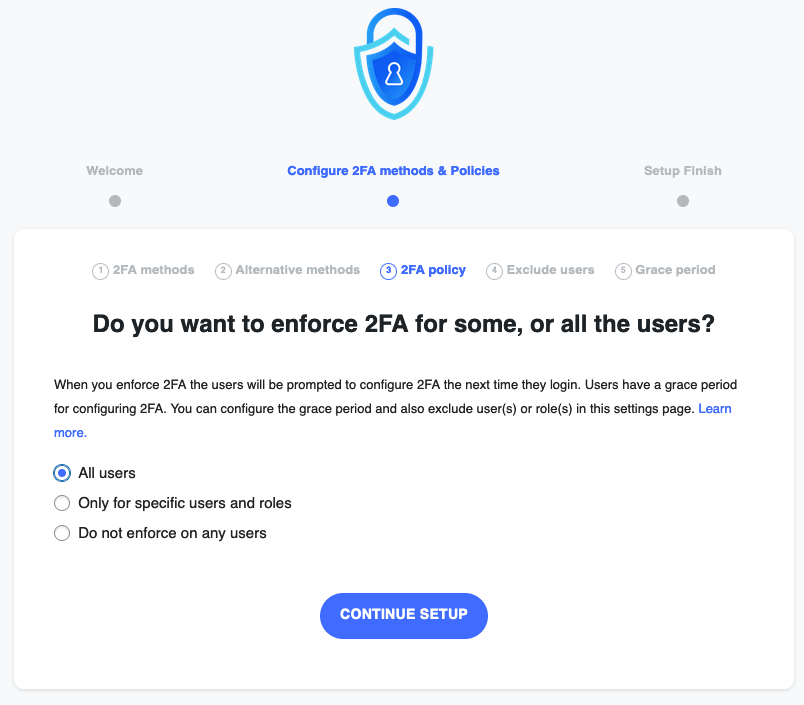
This will force all sub-users to activate 2FA on their respective accounts before the grace period expires.
Step 5: Configure Your 2FA Method
After choosing your preferred method, follow the on-screen instructions to properly set it up.
Using a plugin is going to make the process of adding 2FA to your WordPress login page a lot easier and sometimes safer. But choosing the right one can be a challenge.
Best Two-Factor Authentication WordPress Plugins
There is a wide variety of two-factor authentication plugins available. Out of the multitude of options, we chose a couple of the most appreciated by users worldwide and analyzed them individually. Here is what we found.
Two-Factor
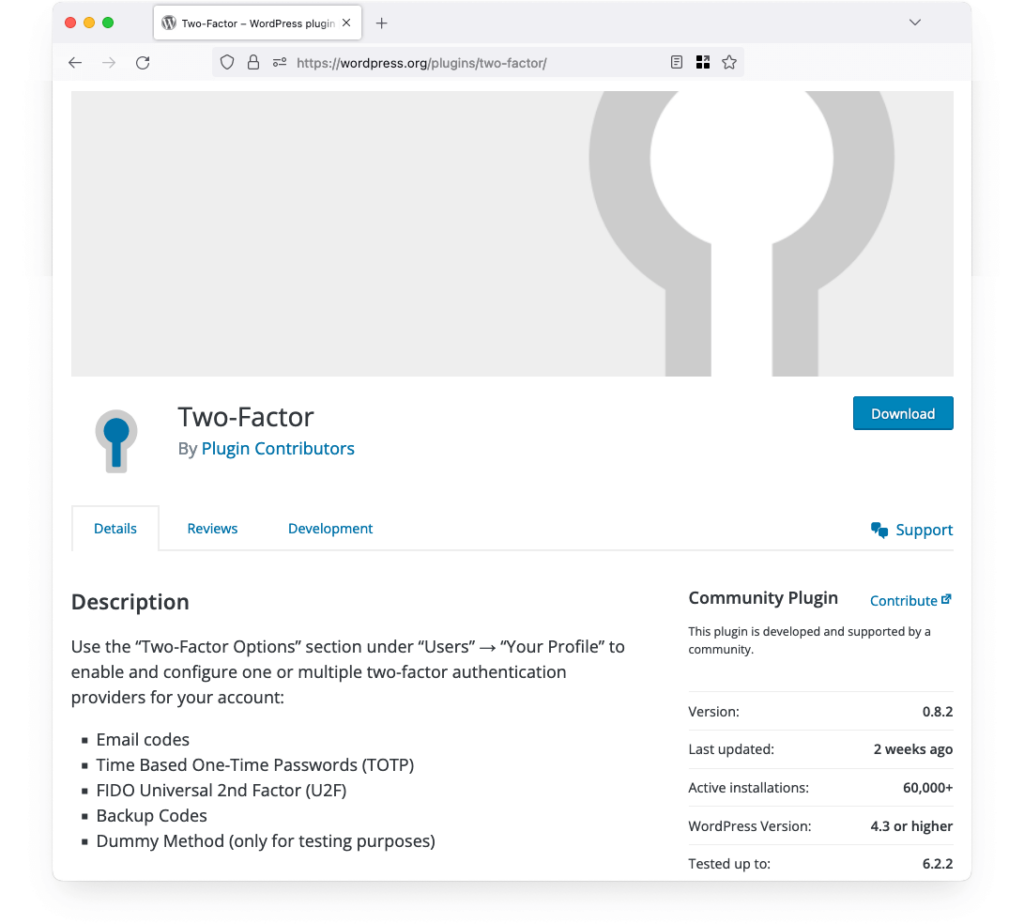
- Cost: free forever
- Rating: 4.8
- Active installations: 60,000+
Two-Factor is one of the most popular and appreciated 2FA WordPress plugins. With more than 60,000 active installations and a user rating of 4.8, it is definitely one of the best options out there, according to website administrators all over the world.
It offers all the necessary tools to activate and properly use 2FA on your WordPress site, like:
- email codes
- time-based one-time passwords
- FIDO Universal 2nd Factor (U2F)
- backup codes.
Two-Factor Pricing
The interesting thing about Two-Factor is that it is a completely free plugin. There are no subscription fees, and no one-time donations are required for this open-source plugin.
WP 2FA
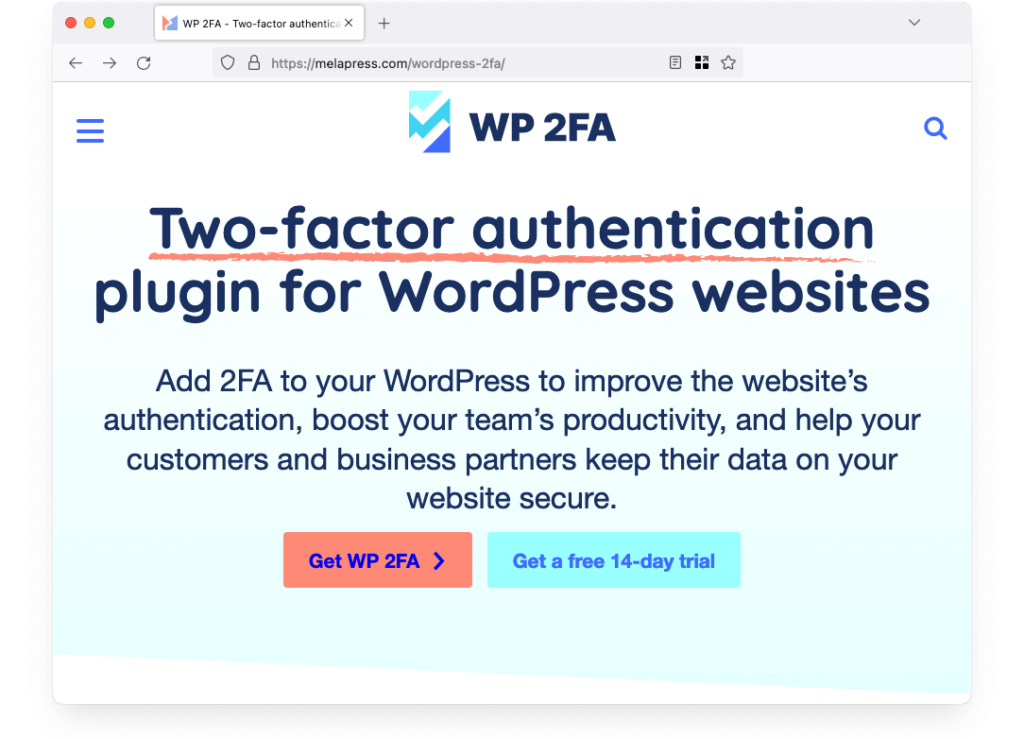
- Cost: free or $29/year for premium
- Rating: 4.7
- Active installations: 40,000+
Another great choice for adding two-factor authentication to your WordPress site is using the WP 2FA plugin. This is another hugely popular choice among WordPress users, and for good reason. The plugin has a great rating for a huge number of installations (4.7 stars from 40,000 installations).
Among some of the important features WP 2FA brings to the table, we should mention:
- Several 2FA methods are available for users
- Integration with Authy and Twilio, including Push notifications
- User-friendly configuration wizard
- Option to enforce 2FA to all sub-users, with a customizable grace period
WP 2FA Pricing
If WordPress security is particularly important to you, you can choose to pay for the premium version of WP 2FA. While the free version is going to be more than enough for most users, the premium version comes with a couple of enhancements you can benefit from for $29/month.
Among the things you will get as a premium user, we should mention the white labeling feature and several automation options.
miniOrange’s Google Authenticator
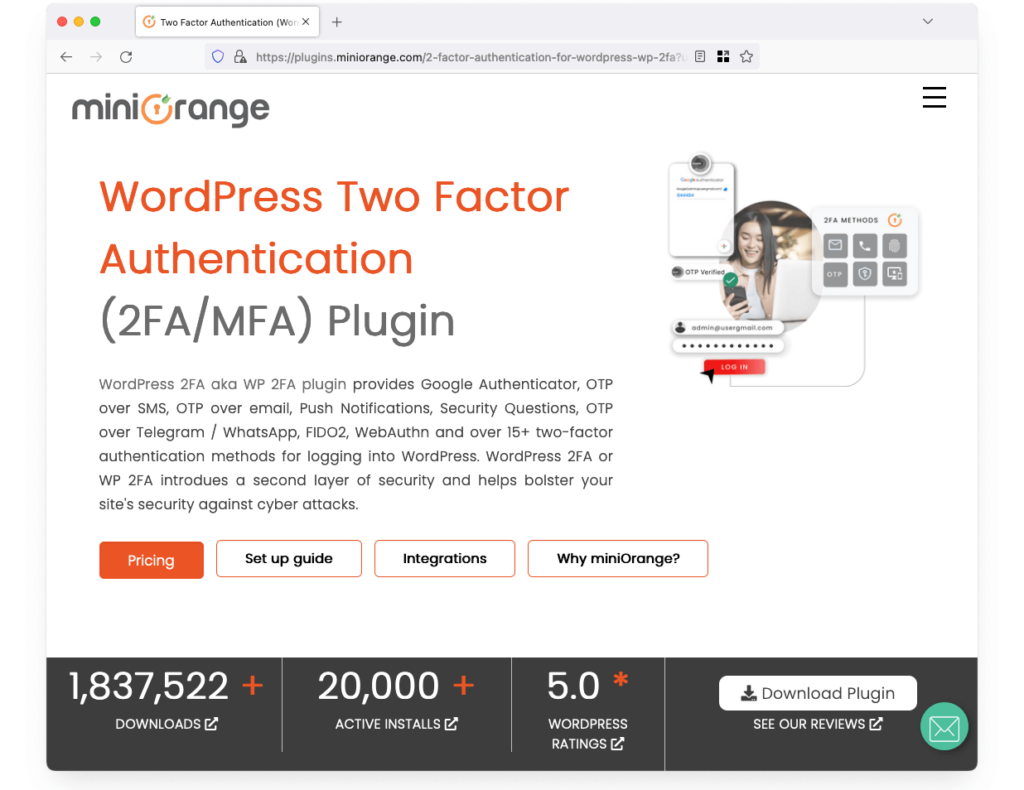
- Cost: free or $99/year for premium
- Rating: 4.5
- Active installations: 20,000+
Another great two-factor authentication plugin for your WordPress site comes with a huge series of features that ensure the complete security of the login process for your WordPress dashboard. Among the special features that take it further than the competition, we should mention:
- QR code authentication
- Push notifications
- User profile 2FA
- 2FA for Ajax logins
- Passwordless login
- Account sharing prevention
- Google Authenticator integration
miniOrange’s Google Authenticator pricing
While the most important features are readily available in the free version of this two-factor authentication plugin, there are some important features available to those who decide to pay for the premium version ($99/year). The integration with Google Authenticator app is a huge advantage.
Two Factor Authentication
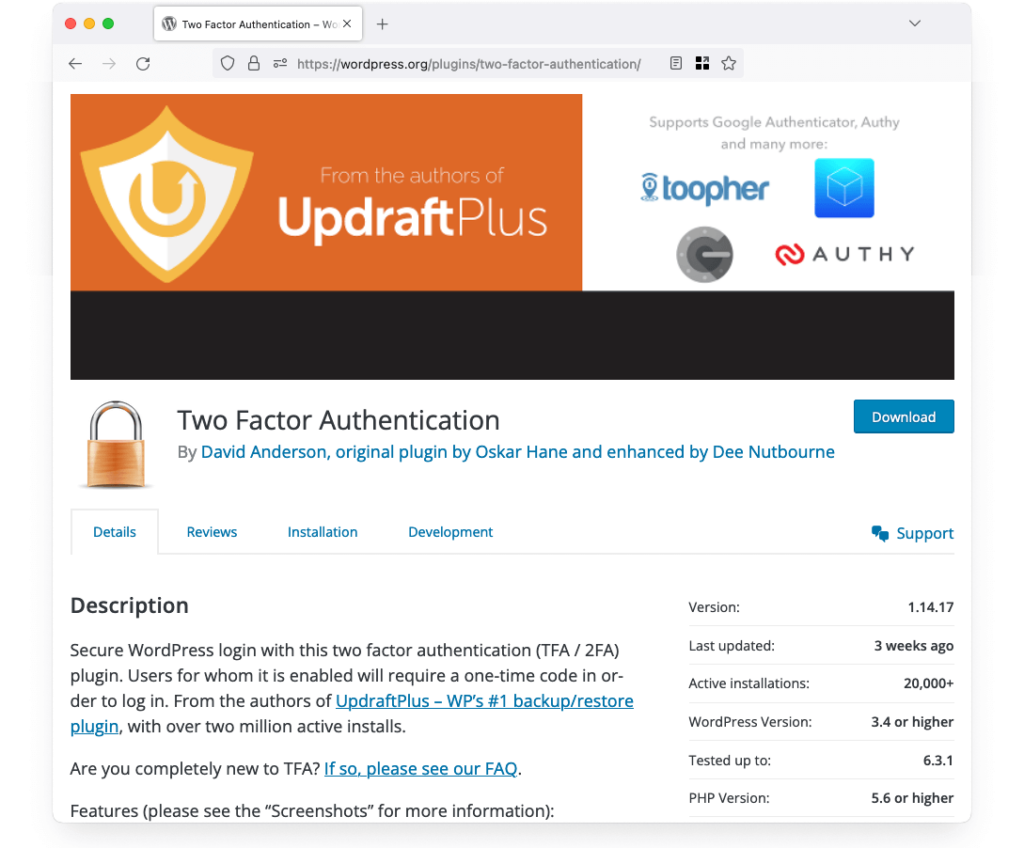
- Cost: free or $19/year for premium
- Rating: 4.4
- Active installations: 20,000+
This 2-factor authentication WordPress plugin allows you to implement different authorizations per user roles, giving you the option to enable two-factor authentication for individual users or roles.
It also comes with support for the WooCommerce login form. It uses TOTP and HOTP protocols and the option to use a QR code as an authentication method, which makes it a pretty secure option.
Two Factor Authentication pricing
Most of the important features are available for free, but for some extra benefits, you can choose the premium version for a modest $19/year. This will boost your WordPress security to a certain extent by giving you:
- customized layouts
- emergency backup codes
- better administration control
- user codes
Rublon
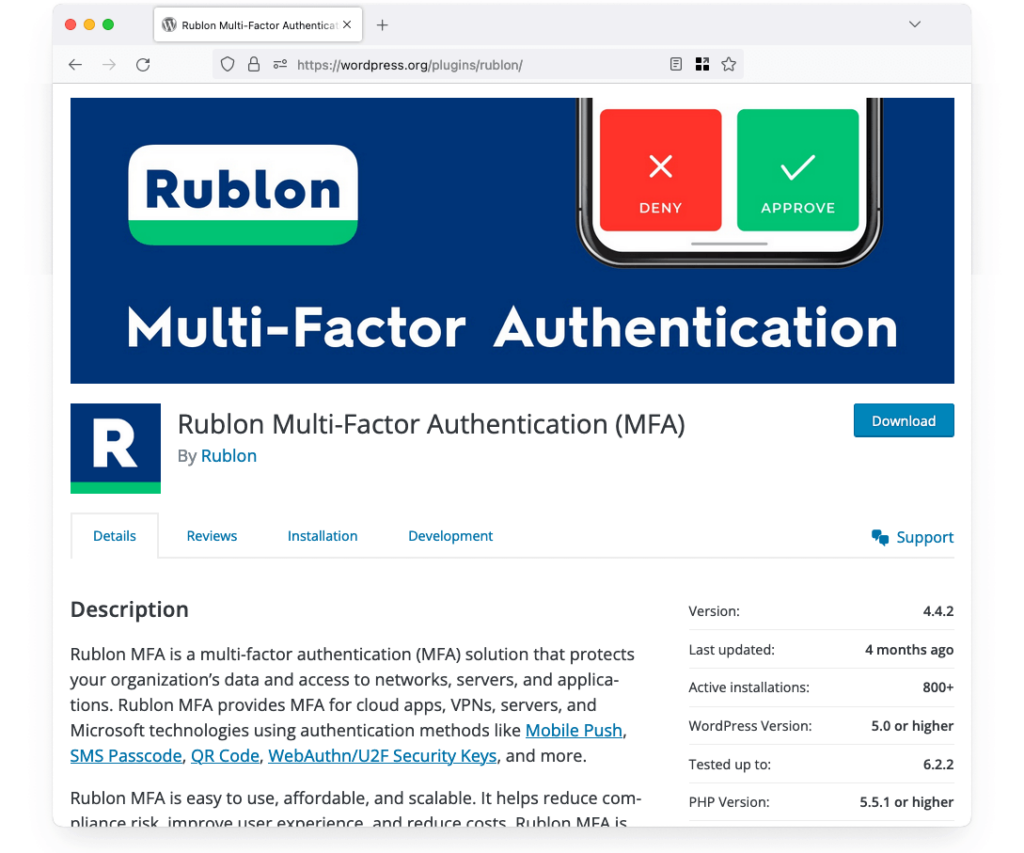
- Cost: free for 30 days, $4 per user/month afterward
- Rating: 4.2
- Active installations: 900+
Rublon offers quite a nice solution, especially for those who prefer not to use the Google Authenticator app. This WordPress two-factor authentication plugin offers the option to use its very own smartphone app or email codes as an additional security measure on login.
Even though it doesn’t offer options for Google Authenticator, SMS code, phone calls, push notifications, or shortcode, it can be a great simple choice for 2FA activation.
Rublon pricing
Coming with an interesting benefit through the fact that you get to use a separate, dedicated smartphone app and that email codes don’t need to be copy-pasted, but rather just clicked, Rublon is only available free for 30 days.
After the initial 30 days, the plugin will be available for a $4 monthly fee per user.
Security Plugins
While these dedicated 2FA plugins are great choices, you should know that if you want more complete security solutions for your WordPress website, you can find security plugins that also offer 2FA on top of many other security features. Our top recommendations are:
Conclusion
Adding two-factor authentication to your WordPress site is essential in order to maintain a high level of security for your data. Whether you decide to protect your WordPress login with a QR code 2FA or you choose a classic SMS code, the important thing to remember is that an additional step to your login process is going to drastically impact how safe your website is.

