Most WordPress users never realize they have access to a powerful control panel that manages their site’s core functionality. The wp-config.php file gives you direct control over database settings, security measures, and performance optimizations that hosting companies typically handle for you.
Learning to work with this file transforms you from someone who depends on others into a confident site administrator. We’ll show you how to locate, modify, and protect this essential WordPress configuration file.
Table of Contents
- What is wp-config.php?
- wp-config.php Location in WordPress
- Understanding the wp-config.php Structure
- Editing wp-config.php: Step-by-Step Guide
- Essential wp-config.php Tweaks
- Advanced wp-config.php Configurations
- Common wp-config.php Errors and Troubleshooting
- Best Practices and Security Tips
What is wp-config.php?
The wp-config.php file is a core configuration file in WordPress that stores database credentials, authentication keys, and essential settings. It connects WordPress to the MySQL database and defines site-specific variables such as table prefix and debugging options.
When you first install WordPress, this file gets created automatically. It stores essential information like your database name, username, password, and host details. Without these credentials, WordPress can’t access the stored content, user information, or settings that make your site function.
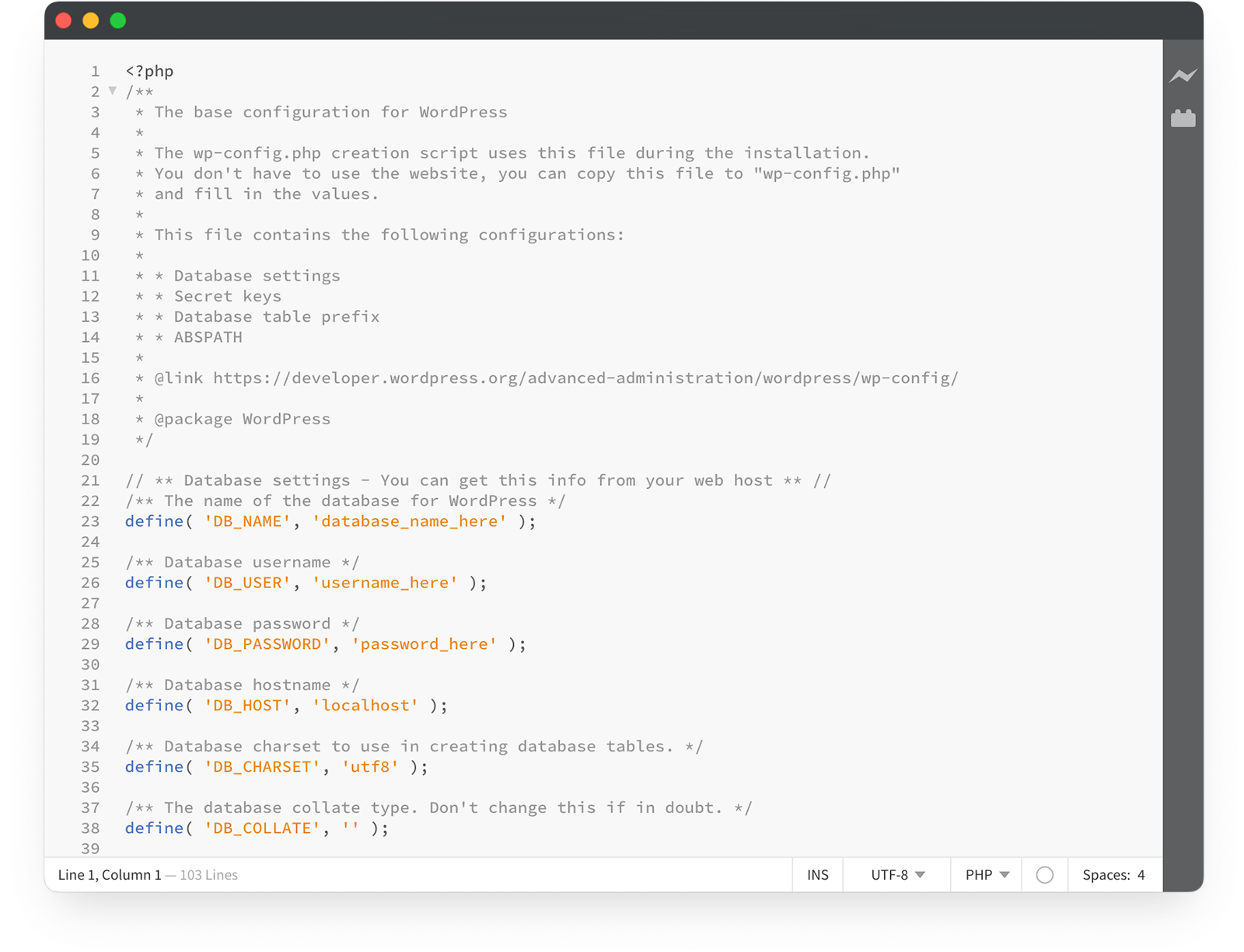
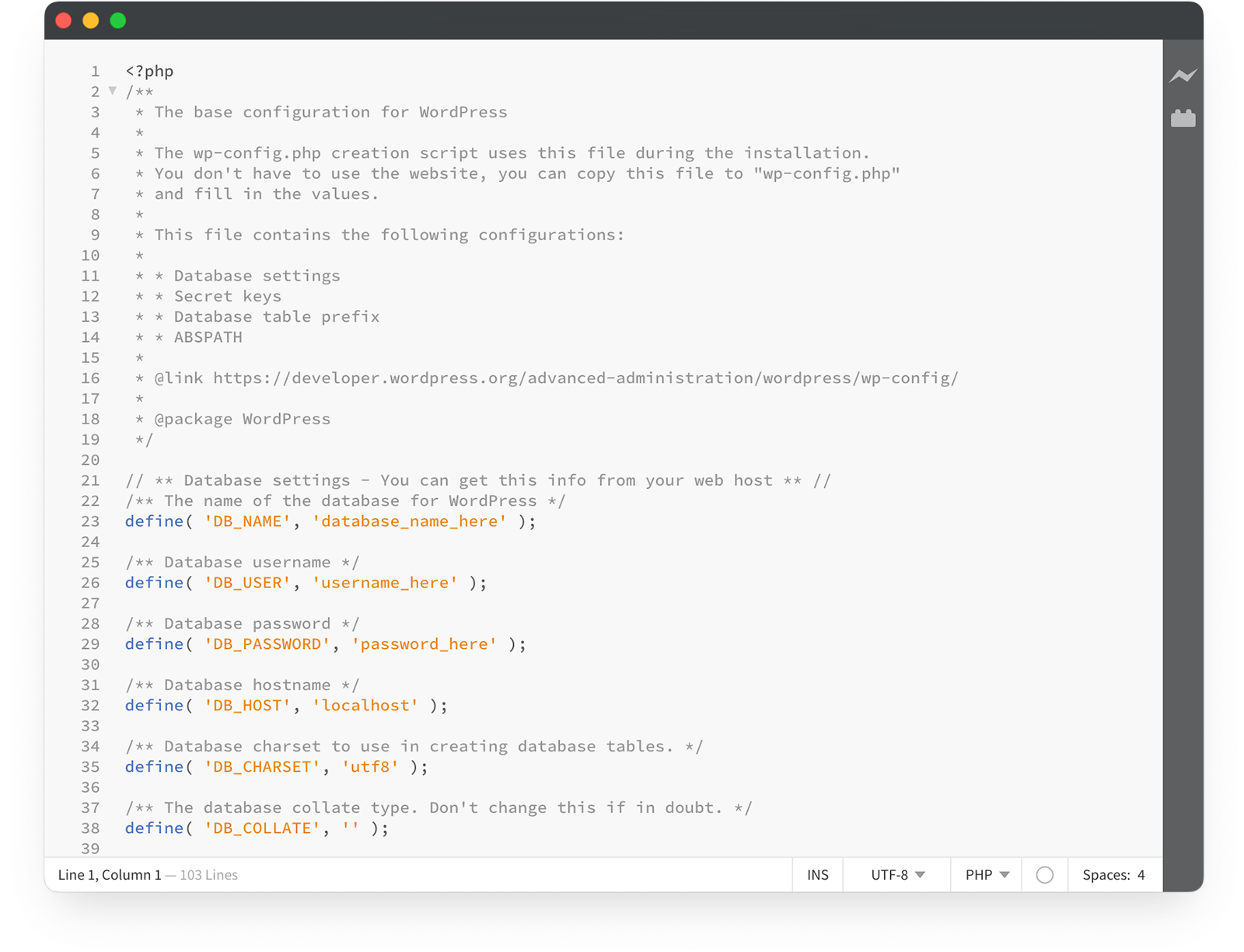
Beyond database connections, wp-config.php handles security through authentication keys and salts. These randomly generated strings encrypt user cookies and strengthen your site against attacks. The file also manages debugging modes, memory limits, and file paths.
While most users rarely need to edit it directly, understanding its structure gives you more control over your site’s behavior and performance.
wp-config.php Location in WordPress
This critical file lives in your WordPress installation’s root directory, which is typically named public_html, www, or htdocs depending on your hosting provider. You’ll find wp-config.php sitting alongside other core WordPress files and folders like wp-content, wp-admin, and wp-includes.


The exact wp-config.php location depends on how WordPress was installed on your server. For standard installations, look in your website’s main directory. However, some setups place wp-config.php one level above the WordPress root directory for enhanced security. If you can’t locate the file in the expected spot, check the parent directory before contacting your hosting provider.
You can access this location through several methods. FTP clients like FileZilla, WinSCP, or CyberDuck provide direct server access. Connect using your hosting credentials and navigate to your site’s root folder. Alternatively, most hosting providers offer cPanel with a built-in File Manager that lets you browse your files through a web interface without separate software.
For local WordPress installations using XAMPP, WAMP, or similar tools, wp-config.php is located in the htdocs folder of your local WordPress directory.
If you manually install WordPress, you won’t initially find wp-config.php in this location. Instead, you’ll see a file called wp-config-sample.php. This sample file serves as a template containing all the necessary structure with placeholder values. During manual installation, you’ll need to create wp-config.php by either letting the WordPress installer generate it (if your server permissions allow) or by copying wp-config-sample.php, renaming it to wp-config.php, and filling in your database details.
Upgrade Your Website with a Premium WordPress Theme
Find a theme that you love and get a 10% discount at checkout with the FLASH10 code


Understanding the wp-config.php Structure
Opening wp-config.php reveals several distinct sections, each serving a specific purpose. Let’s examine these components to understand their roles.
MySQL Settings
The first major section contains your database connection details:
define( 'DB_NAME', 'your_database_name' );
define( 'DB_USER', 'your_username' );
define( 'DB_PASSWORD', 'your_password' );
define( 'DB_HOST', 'localhost' );
define( 'DB_CHARSET', 'utf8' );
define( 'DB_COLLATE', '' );Each constant serves a specific function:
- DB_NAME identifies your database
- DB_USER and DB_PASSWORD provide login credentials
- DB_HOST typically remains ‘localhost’ unless your host uses a different server
- The charset and collation settings determine how WordPress stores and sorts text
Authentication Keys and Salts
WordPress security relies heavily on eight unique authentication keys and salts that encrypt sensitive information stored in user cookies. These random strings add an extra security layer that makes it extremely difficult for malicious actors to intercept or manipulate user sessions:
define( 'AUTH_KEY', 'your_unique_phrase_here' );
define( 'SECURE_AUTH_KEY', 'your_unique_phrase_here' );
define( 'LOGGED_IN_KEY', 'your_unique_phrase_here' );
define( 'NONCE_KEY', 'your_unique_phrase_here' );Each key serves a specific purpose in WordPress’s security architecture:
- AUTH_KEY validates authentication cookies
- SECURE_AUTH_KEY handles SSL connections
- LOGGED_IN_KEY manages logged-in user sessions
- NONCE_KEY protects against CSRF attacks.
The corresponding salt values add additional randomness to the encryption process.
Database Table Prefix
The table prefix determines how WordPress names its database tables:
$table_prefix = 'wp_';Changing this from the default ‘wp_’ adds a layer of security by making your database structure less predictable to attackers.
Debugging Configuration
Near the bottom, you’ll find the debug setting:
define( 'WP_DEBUG', false );This controls whether WordPress displays errors and warnings, which helps during development but should stay disabled on live sites.
Absolute Path Definition
The final section establishes WordPress’s absolute path and loads the core WordPress files.
if ( ! defined( 'ABSPATH' ) ) {
define( 'ABSPATH', __DIR__ . '/' );
}
require_once ABSPATH . 'wp-settings.php';These lines tell WordPress where to find its core files. Do not modify this section unless you are absolutely certain about the changes.
Editing wp-config.php: Step-by-Step Guide
One wrong character can take your site offline, so preparation matters.
Creating a Backup
Start by downloading the current wp-config.php file through FTP or your file manager. Save it somewhere safe on your computer. For complete protection, consider using a backup plugin to create a full site backup.
Editing via FTP
Using an FTP client provides the safest method for editing wp-config.php.
1. Connect to your server using FileZilla, WinSCP, or your preferred FTP software.
2. Navigate to your WordPress root directory and locate the wp-config.php file.
3. Right-click on wp-config.php and select “View/Edit” to start editing or “Download” to save a copy to your local computer.
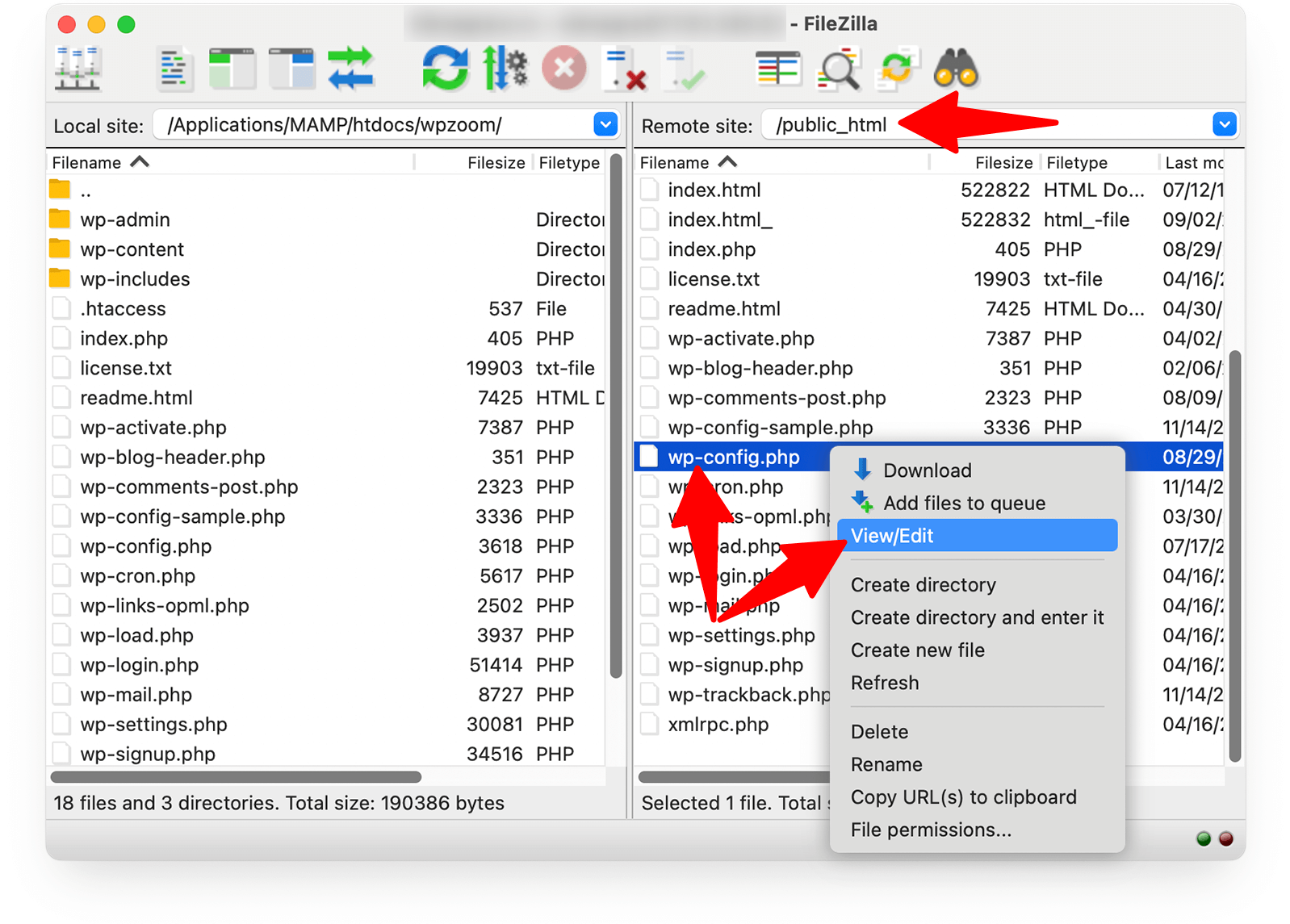
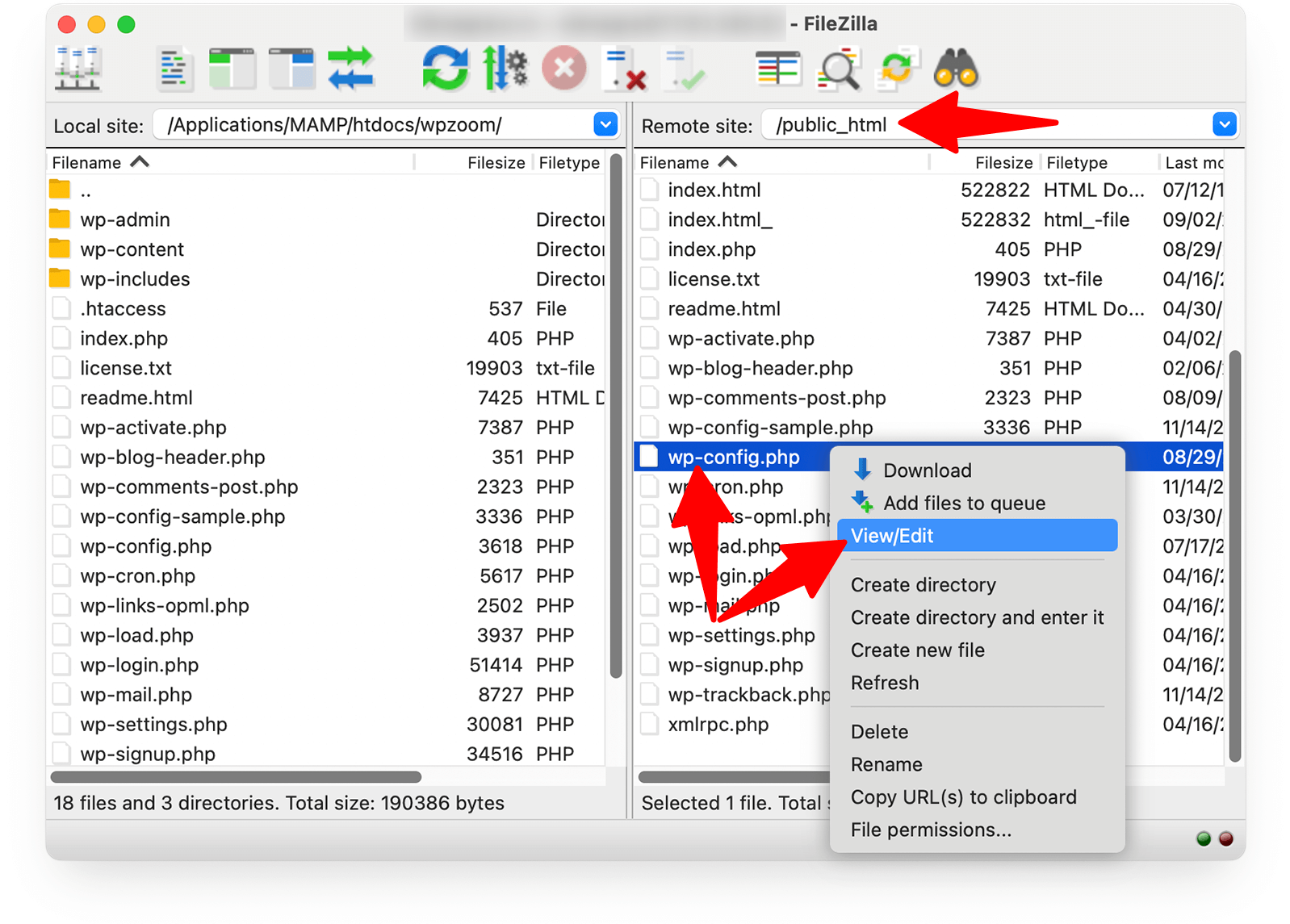
4. Open the downloaded file using a plain text editor like Notepad++, Sublime Text, or Visual Studio Code.
Avoid using word processors like Microsoft Word, as they can introduce formatting characters that break PHP code.
5. Make your desired changes to the file, carefully maintaining proper PHP syntax.
6. Save the file and upload it back to your server using your FTP client. When prompted, choose to overwrite the existing file.
Test your website immediately after uploading to ensure everything works correctly.
Editing Through cPanel File Manager
1. Access your hosting control panel and open the File Manager.
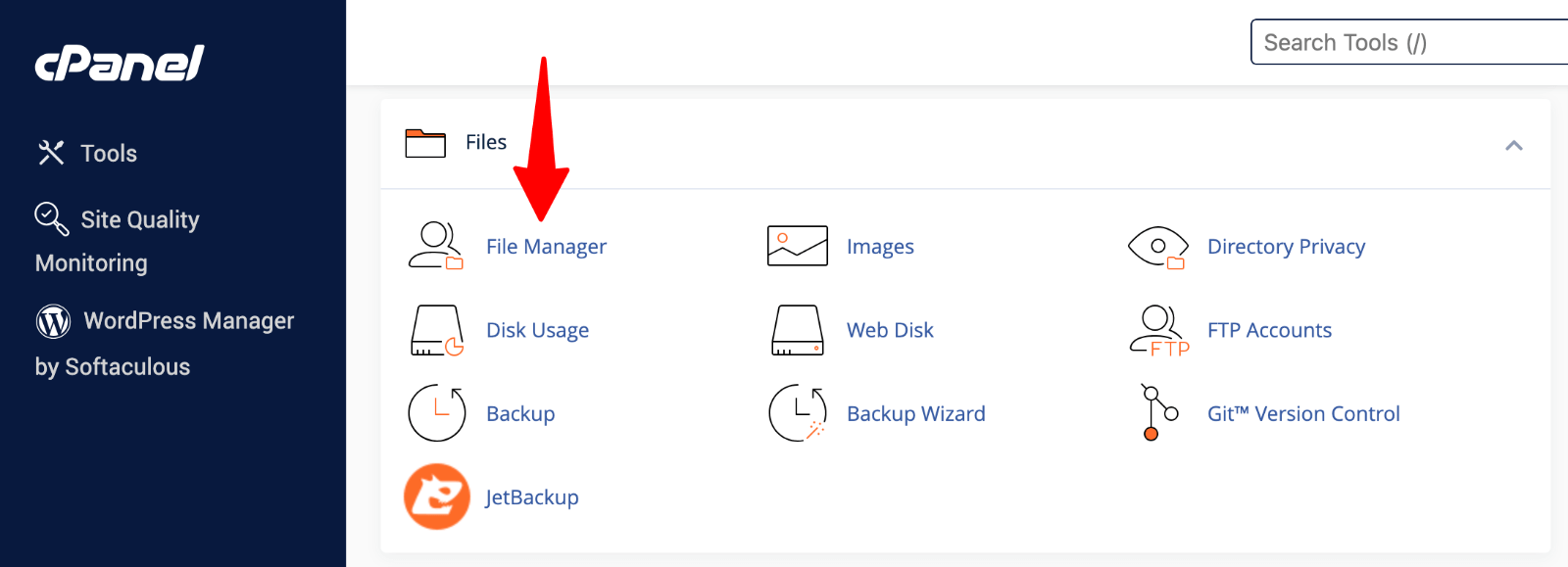 File Manager” class=”wp-image-809072″ srcset=”https://b8f4g5a7.delivery.rocketcdn.me/wp-content/uploads/2025/03/cpanel-file-manager.png 1600w, https://b8f4g5a7.delivery.rocketcdn.me/wp-content/uploads/2025/03/cpanel-file-manager-734×266.png 734w, https://b8f4g5a7.delivery.rocketcdn.me/wp-content/uploads/2025/03/cpanel-file-manager-1024×371.png 1024w, https://b8f4g5a7.delivery.rocketcdn.me/wp-content/uploads/2025/03/cpanel-file-manager-1536×556.png 1536w” sizes=”(max-width: 1600px) 100vw, 1600px”/>
File Manager” class=”wp-image-809072″ srcset=”https://b8f4g5a7.delivery.rocketcdn.me/wp-content/uploads/2025/03/cpanel-file-manager.png 1600w, https://b8f4g5a7.delivery.rocketcdn.me/wp-content/uploads/2025/03/cpanel-file-manager-734×266.png 734w, https://b8f4g5a7.delivery.rocketcdn.me/wp-content/uploads/2025/03/cpanel-file-manager-1024×371.png 1024w, https://b8f4g5a7.delivery.rocketcdn.me/wp-content/uploads/2025/03/cpanel-file-manager-1536×556.png 1536w” sizes=”(max-width: 1600px) 100vw, 1600px”/>2. Locate wp-config.php in your root directory.
3. Right-click and select “Edit” or “Code Editor“.
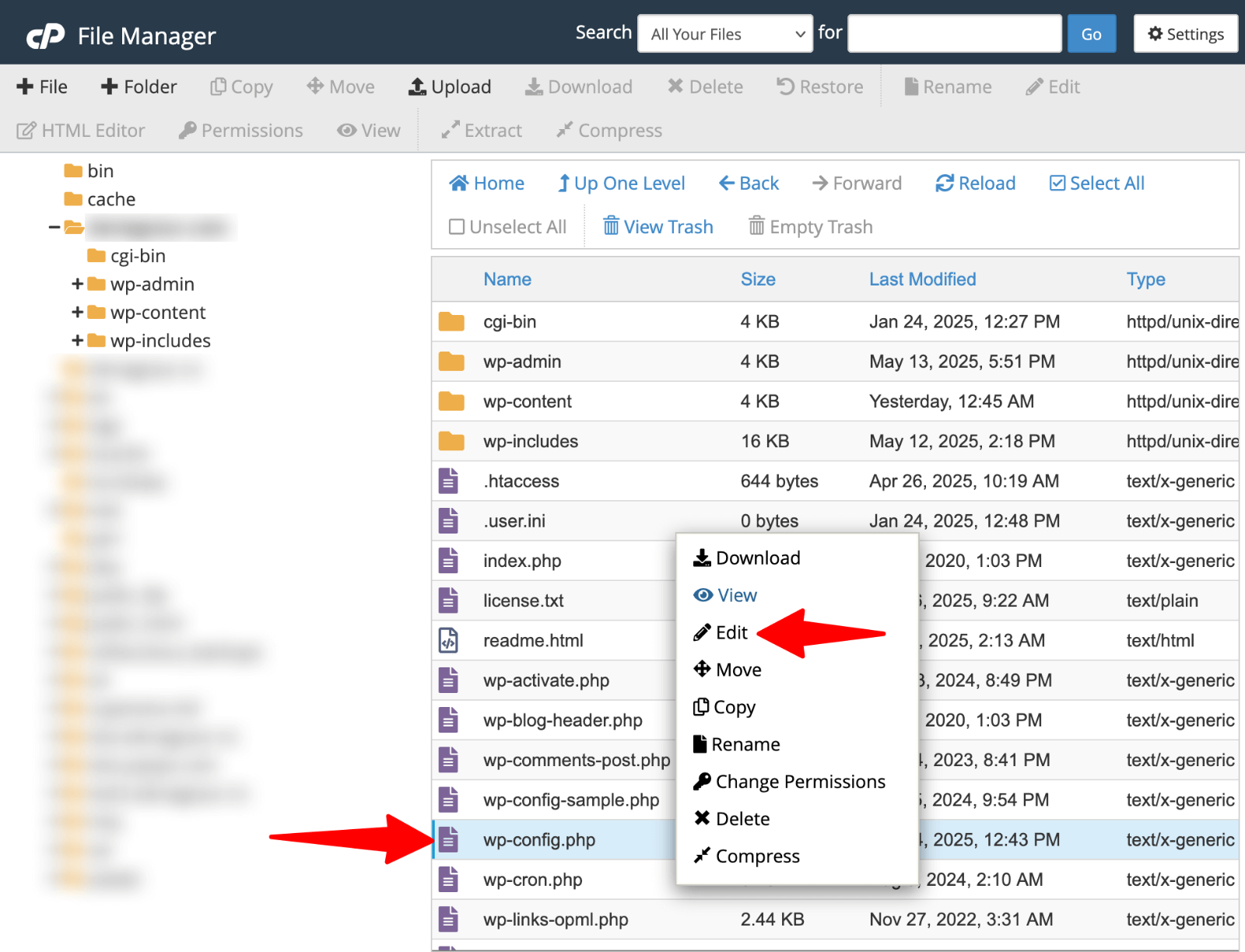
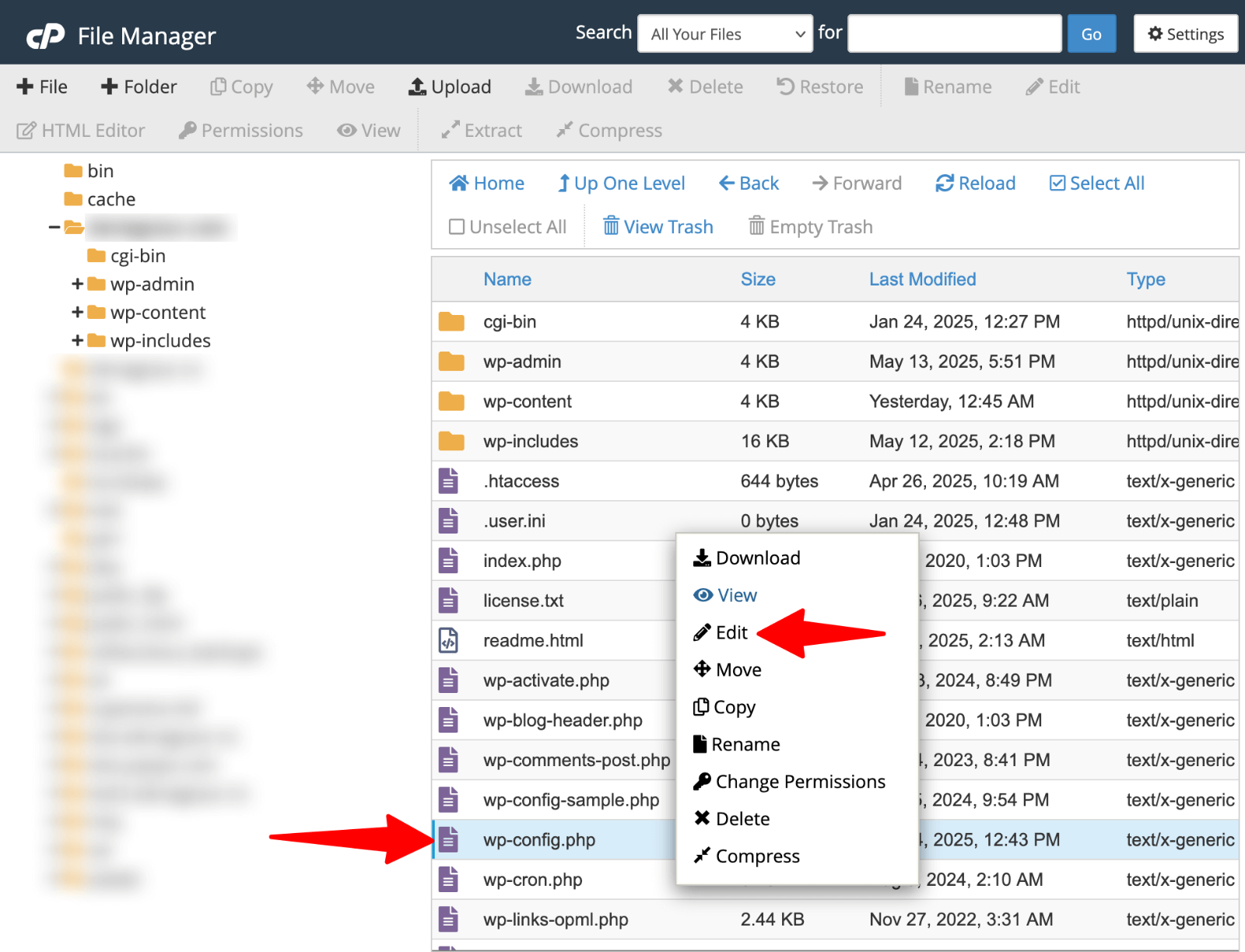
4. Make your changes directly in the browser interface. Most file managers include syntax highlighting, which helps spot errors.
5. Save your changes when finished.
Common Mistakes to Avoid
Watch for these typical errors:
- Using curly quotes instead of straight quotes
- Missing semicolons at line ends
- Deleting necessary spaces or brackets
- Editing below the “stop editing” comment line
- Saving files with the wrong encoding
Always test your site immediately after uploading changes. If something breaks, restore your backup file right away.
Essential wp-config.php Tweaks
Database Connection Settings
Sometimes you need to update database credentials. Your host might change server details, or you might migrate to a new provider. Updating these settings keeps your site connected.
To modify database details, find the MySQL settings section. Replace the placeholder values with your new information:
define( 'DB_NAME', 'new_database_name' );
define( 'DB_USER', 'new_username' );
define( 'DB_PASSWORD', 'new_password' );Some hosts use non-standard ports or socket connections. If your database runs on a different port, append it to the hostname:
define( 'DB_HOST', 'localhost:3307' );For hosts using Unix sockets, specify the socket path:
define( 'DB_HOST', 'localhost:/var/run/mysqld/mysqld.sock' );Security Enhancements
Updating Authentication Keys and Salts
WordPress security depends on regularly updating your authentication keys and salts. Generate new keys using WordPress.org’s secret key service and replace the existing values in your wp-config.php file. This process invalidates all existing user sessions, forcing everyone to log in again, a powerful security measure if you suspect unauthorized access.
Changing Table Prefix
The default ‘wp_‘ table prefix makes your database an easy target for automated attacks. Choose a custom prefix that includes random characters:
$table_prefix = 'xyz_789_';Remember that changing the table prefix on an existing site requires database modifications. If you’re comfortable with SQL commands, use a plugin or manually update your database.
Relocating wp-config.php for Enhanced Security
Moving wp-config.php one directory level above your WordPress installation hides it from direct web access. Create a new wp-config.php file in your WordPress directory that includes the relocated file:
Restricting Access via .htaccess
Add protection rules to your .htaccess file to block direct access to wp-config.php:
order allow,deny
deny from all
Debugging and Error Logging
WordPress debugging helps identify plugin conflicts, theme issues, and PHP errors. Enable debugging by setting WP_DEBUG to true:
define( 'WP_DEBUG', true );For production sites, log errors without displaying them to visitors:
define( 'WP_DEBUG', true );
define( 'WP_DEBUG_LOG', true );
define( 'WP_DEBUG_DISPLAY', false );
@ini_set( 'display_errors', 0 );This configuration writes errors to a debug.log file in your wp-content directory while keeping them hidden from site visitors.
Performance Optimization
Adjusting PHP Memory Limits
WordPress sites with numerous plugins or complex themes may require increased PHP memory allocation. Set custom memory limits to prevent “memory exhausted” errors:
define( 'WP_MEMORY_LIMIT', '256M' );
define( 'WP_MAX_MEMORY_LIMIT', '512M' );The first constant applies to front-end operations, while the second handles admin area tasks that typically require more memory.
Changing the Uploads Directory
Customize your media uploads location for organizational or security purposes:
define( 'UPLOADS', 'wp-content/media' );This setting creates a new uploads directory within wp-content. If you’re changing an established site, remember to migrate existing media files.
Upgrade Your Website with a Premium WordPress Theme
Find a theme that you love and get a 10% discount at checkout with the FLASH10 code


Advanced wp-config.php Configurations
These settings cater to developers, system administrators, and users with specific technical requirements.
Controlling WordPress Automatic Updates
WordPress automatically installs minor security updates by default, but you can customize this behavior based on your needs. Disable all automatic updates with:
define( 'AUTOMATIC_UPDATER_DISABLED', true );For more granular control, use WP_AUTO_UPDATE_CORE to specify which types of updates should install automatically:
// Disable all core updates
define( 'WP_AUTO_UPDATE_CORE', false );
// Enable all core updates (minor and major)
define( 'WP_AUTO_UPDATE_CORE', true );
// Enable minor updates only (default)
define( 'WP_AUTO_UPDATE_CORE', 'minor' );Control automatic updates for plugins and themes using additional constants:
// Disable all file modifications
define( 'DISALLOW_FILE_MODS', true );
// Disable file editor only
define( 'DISALLOW_FILE_EDIT', true );- DISALLOW_FILE_MODS prevents all plugin installations, updates, and theme modifications through the WordPress admin interface.
- DISALLOW_FILE_EDIT removes the theme and plugin editor while allowing updates to proceed normally.
Custom Directories and URLs
Relocate your wp-content directory to enhance security or organize your file structure. Define both the directory path and URL:
define( 'WP_CONTENT_DIR', dirname(__FILE__) . '/custom-content' );
define( 'WP_CONTENT_URL', 'https://yourdomain.com/custom-content' );Relocating Plugins Directory
Move your plugins folder independently of the entire wp-content directory:
define( 'WP_PLUGIN_DIR', dirname(__FILE__) . '/wp-content/secure-plugins' );
define( 'WP_PLUGIN_URL', 'https://yourdomain.com/wp-content/secure-plugins' );Some older plugins may require the legacy PLUGINDIR constant:
define( 'PLUGINDIR', dirname(__FILE__) . '/wp-content/secure-plugins' );Changing WordPress Site URLs
Override WordPress URLs directly in wp-config.php, useful during migrations or when database access is limited:
define( 'WP_HOME', 'https://yourdomain.com' );
define( 'WP_SITEURL', 'https://yourdomain.com/wordpress' );- WP_HOME defines your site’s front-end URL
- WP_SITEURL specifies where WordPress core files are located
These constants override database values, making them useful for quick URL changes during site moves.
Dynamic URL Configuration
Set URLs dynamically based on server variables for installations that work across multiple environments:
define( 'WP_HOME', 'https://' . $_SERVER['HTTP_HOST'] );
define( 'WP_SITEURL', 'https://' . $_SERVER['HTTP_HOST'] . '/wp' );Cron Job Management
WordPress cron relies on website visits to trigger scheduled tasks, which can be unreliable for low-traffic sites.
Disable WordPress cron and set up server-level cron jobs for better reliability:
define( 'DISABLE_WP_CRON', true );After disabling WordPress cron, configure your server’s cron to call wp-cron.php at regular intervals:
*/15 * * * * wget -q -O - https://yourdomain.com/wp-cron.php >/dev/null 2>&1Enable alternative cron for better performance on high-traffic sites:
define( 'ALTERNATE_WP_CRON', true );Modify how long WordPress waits for cron processes to complete:
define( 'WP_CRON_LOCK_TIMEOUT', 60 );Custom User Tables
Share user accounts across multiple WordPress installations by defining custom user tables:
define( 'CUSTOM_USER_TABLE', $table_prefix.'shared_users' );
define( 'CUSTOM_USER_META_TABLE', $table_prefix.'shared_usermeta' );This configuration allows multiple WordPress sites to share the same user database, enabling single sign-on functionality across your network. Ensure all sites using shared tables have identical authentication keys and salts.
Multisite User Management
For WordPress multisite networks, custom user tables require special consideration. Each site needs unique table prefixes while sharing user data:
// Site 1 configuration
$table_prefix = 'site1_';
define( 'CUSTOM_USER_TABLE', 'shared_users' );
define( 'CUSTOM_USER_META_TABLE', 'shared_usermeta' );
// Site 2 configuration
$table_prefix = 'site2_';
define( 'CUSTOM_USER_TABLE', 'shared_users' );
define( 'CUSTOM_USER_META_TABLE', 'shared_usermeta' );Additional Advanced Settings
Enable various specialized WordPress features through additional constants:
// Enable multisite functionality
define( 'WP_ALLOW_MULTISITE', true );
// Force SSL for admin access
define( 'FORCE_SSL_ADMIN', true );
// Block external HTTP requests
define( 'WP_HTTP_BLOCK_EXTERNAL', true );
define( 'WP_ACCESSIBLE_HOSTS', 'api.wordpress.org,yourdomain.com' );
// Enable caching support
define( 'WP_CACHE', true );
// Configure cookie domain
define( 'COOKIE_DOMAIN', '.yourdomain.com' );Use these advanced configurations judiciously and test them thoroughly in staging environments before implementing them on production sites.
Common wp-config.php Errors and Troubleshooting
Working with wp-config.php can occasionally lead to errors that render your site inaccessible.
Database Connection Errors
The dreaded “Error establishing a database connection” usually stems from incorrect credentials in wp-config.php. Verify each database setting matches your hosting information exactly. Check for typos, extra spaces, or wrong quotation marks.
Test your credentials using phpMyAdmin or your host’s database management tool. If you can log in there but WordPress can’t connect, the issue likely lies in your wp-config.php syntax.
White Screen of Death Issues
A blank white screen often indicates PHP errors. Enable debugging temporarily to reveal the problem:
define( 'WP_DEBUG', true );
define( 'WP_DEBUG_LOG', true );
define( 'WP_DEBUG_DISPLAY', true );Common causes include:
- Syntax errors in wp-config.php
- Exceeded memory limits
- Incompatible PHP versions
- Missing required files
Once you identify the error, fix it and disable debugging on your live site.
File Permission Problems
Incorrect permissions prevent WordPress from reading wp-config.php. The file should typically have permissions set to 644 or 600. Never use 777, which allows anyone to modify your configuration.
Use your FTP client or file manager to check permissions. Right-click the file and look for “Permissions” or “CHMOD” options. If you can’t change permissions yourself, contact your hosting support.
Authentication Key Problems
Corrupted or incomplete authentication keys cause login failures and session timeouts. These issues typically occur when keys are copied incorrectly from generators or when special characters aren’t properly escaped. To restore proper authentication functionality, generate fresh keys from WordPress.org’s official service and replace all eight keys simultaneously.
Configuration Conflicts
Duplicate wp-config.php files create unpredictable site behavior when WordPress finds multiple configuration files in different directories. Search your server for extra copies and remove unnecessary duplicates. Keep only the active configuration file in the correct location to prevent conflicts and ensure changes take effect properly.
Memory and Resource Errors
Insufficient PHP memory causes fatal errors when WordPress processes exceed allocated limits. These errors often occur with resource-intensive plugins or themes. Increase memory limits gradually through wp-config.php settings, starting with conservative values. Monitor actual usage to determine appropriate limits without exceeding hosting plan restrictions.
Solutions and Prevention
Prevent issues by:
- Testing changes on a staging site first
- Keeping backups before any modifications
- Using proper text editors, not word processors
- Validating PHP syntax before uploading
- Maintaining secure file permissions
When problems occur, stay calm. Restore your backup, identify the issue, and try again with the corrected code.
Best Practices and Security Tips
- Regular Security Maintenance. Update your security keys and salts every few months, especially after staff changes or security incidents. Monitor your debug.log file if debugging is enabled. Large log files might indicate ongoing issues or attack attempts. Clear logs regularly, but investigate recurring errors.
- Security Plugins. Enhance protection with security plugins, which offer real-time backups and malware scanning. These tools add layers of protection beyond manual configuration.
- Environment-Specific Configurations. Use different wp-config.php settings for development, staging, and production environments. Development sites should enable debugging and use separate database credentials, while production sites require optimized settings focused on performance and security. Consider using environment variables for sensitive configuration data instead of hard-coding credentials.
- Monitoring and Alerting. Set up monitoring systems that alert you to wp-config.php modifications, failed database connections, or unusual authentication activity. Many security plugins provide email notifications when critical files change or multiple failed login attempts occur. Monitor your server’s error logs regularly for early detection.
- Documentation. Document all wp-config.php modifications with dates, reasons for changes, and rollback procedures. This documentation helps you track configuration evolution and quickly identify problematic changes if issues arise.
- Change Management. Use version control systems like Git to track changes in development environments without committing sensitive credentials.
- Test in Staging Environments. Test all wp-config.php changes in staging environments before implementing them on production sites. This practice catches configuration errors before they affect live websites and allows you to refine changes without risking site availability.
Build Something Beautiful with WPZOOM Themes
Master wp-config.php tweaks deserve a theme that matches your technical skills. WPZOOM creates premium WordPress themes that work flawlessly with advanced configurations while delivering stunning visual results.
Our professionally crafted designs give you the perfect foundation to showcase your content. Skip the generic templates and choose themes built by developers who understand WordPress inside and out. Your visitors will notice the difference immediately.

