WordPress XML files see a lot of use for me as a content creator, and site owner. They let me perform many different tasks when running a site, developing layouts and designs, and much more. For you, WordPress XML files can help you to run an online store, or even set up crucial Search Engine Optimization (SEO).
In this comprehensive guide, I’ll walk you through what WordPress XML files are, the importance of them for the platform, and much more. First, let’s look at what these types of files are.
What a WordPress XML File Is
In my years of working with WordPress, I’ve come to appreciate the versatility of eXtensible Markup Language (XML) files. As the name implies, it’s a markup language that lets you store and transport data in a format that’s both human-readable and machine-readable.
My opinion is that XML is similar to HTML. However, while you use HTML to display data, XML describes and organizes it. This makes XML valuable for tasks in WordPress such as content migration, plugin configuration, and theme customization.
Using XML files is a lot like using JSON in its application. For WordPress it plays a crucial role in various aspects of managing a site and shuttling data around.
The Advantages of Using XML in WordPress
There are a few positives in using XML over other formats relating to WordPress. First of all, XML provides a clear structure for complex data, which is useful for WordPress exports. What’s more, I can create custom XML structures for specific WordPress plugins or themes as I need to.
For practical uses, XML is a great fit for WordPress:
- Compatibility. Various plugins and themes can read XML files, which makes data transfer between different WordPress installations or even different platforms smoother.
- Readability. Unlike some data formats, I can open an XML file and understand its contents, which is helpful if I need to troubleshoot a problem.
- Validity. You can validate XML documents against a schema, which ensures data integrity when you migrate WordPress content.
These advantages means that WordPress XML files come in handy for a number of different tasks.
Common Uses of XML Files in WordPress
You’ll likely come across XML a lot when using WordPress. You can find the language in a number of areas, thanks to its readable format and simple customization:
- Content migration: WordPress uses the WordPress eXtended RSS (WXR) format to import and export content. WXR is a subset of XML, in that all WXR files are XML, but not the other way around.
- Plugin configuration. Some plugins use XML files to store complex configuration settings.
- Theme customization. You can sometimes use XML to define custom post types, taxonomies, or widget areas in classic themes.
- Content feeds. WordPress generates its syndicated content feeds in XML format for blog posts and user comments.
- Generating sitemaps. XML is the markup language a sitemap will use, and later, I’ll discuss how you can achieve this, and why a plugin could be the best option.
- API Interactions: Some external services interact with WordPress using XML-based APIs.
I’ll look at a few of these aspects later, but before that, I want to show you the structure of an XML file and how to work with them.
The Structure of WordPress XML Files
I understand XML structure as three aspects. First up are elements. These are the building blocks of XML. In WordPress, you’ll often see elements such as
My First Blog Post
Welcome to my WordPress blog!
From there, attributes provide additional information about those elements. For example, WordPress export files might use post_type or status:
Finally, the date the element contains is its values. In practical terms, this will be whatever is in between elements:
At the top of the XML file, there will likely be a declaration:
This simply specifies the XML version and encoding the file uses. It’s similar to the declaration for that language.
How to Open and Edit a WordPress XML File
There are a few ways you can open an XML file within WordPress. Some are better than others, and I tend to opt for the simplest method unless I need to do heavy work on a file. For me, this is a text editor—TextEdit on the Mac:
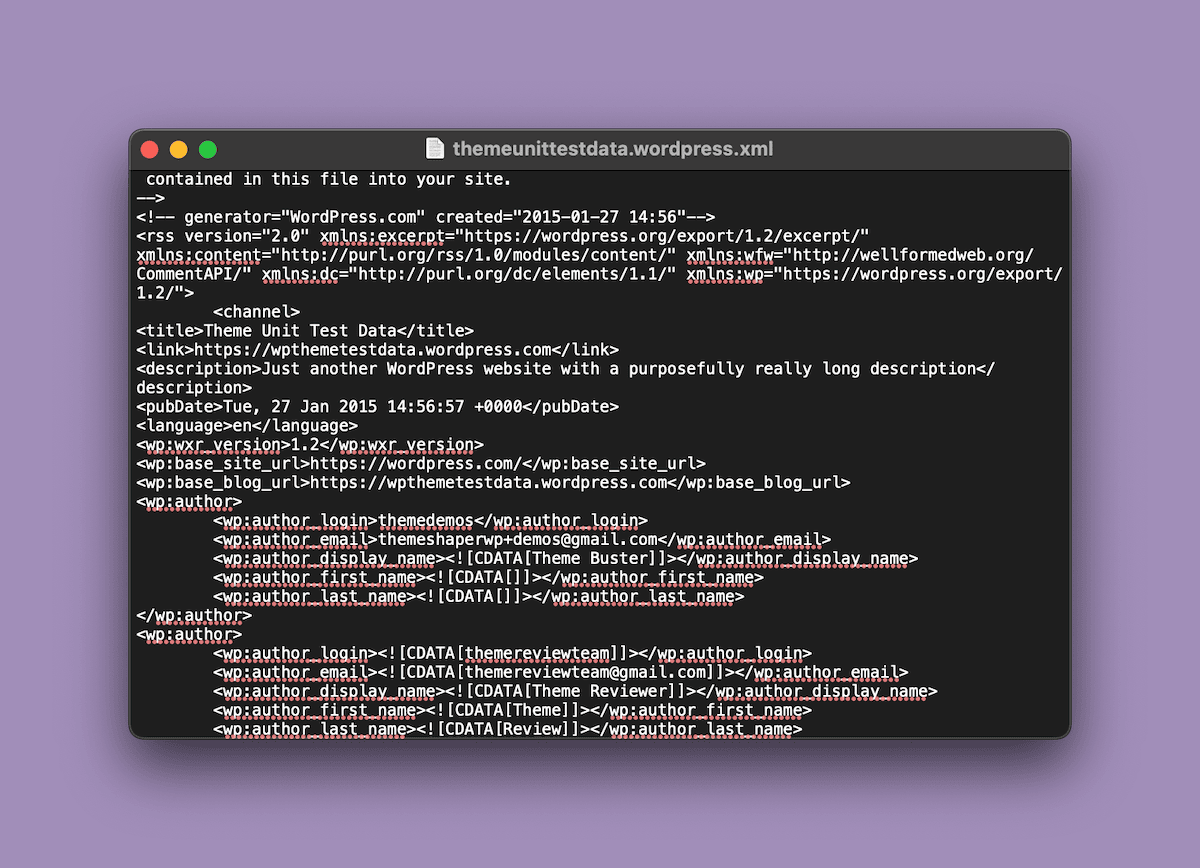
If you work on Windows, Notepad is just as good. Sometimes I will open the XML in a dedicated code editor, such as JetBrains’ PhpStorm:
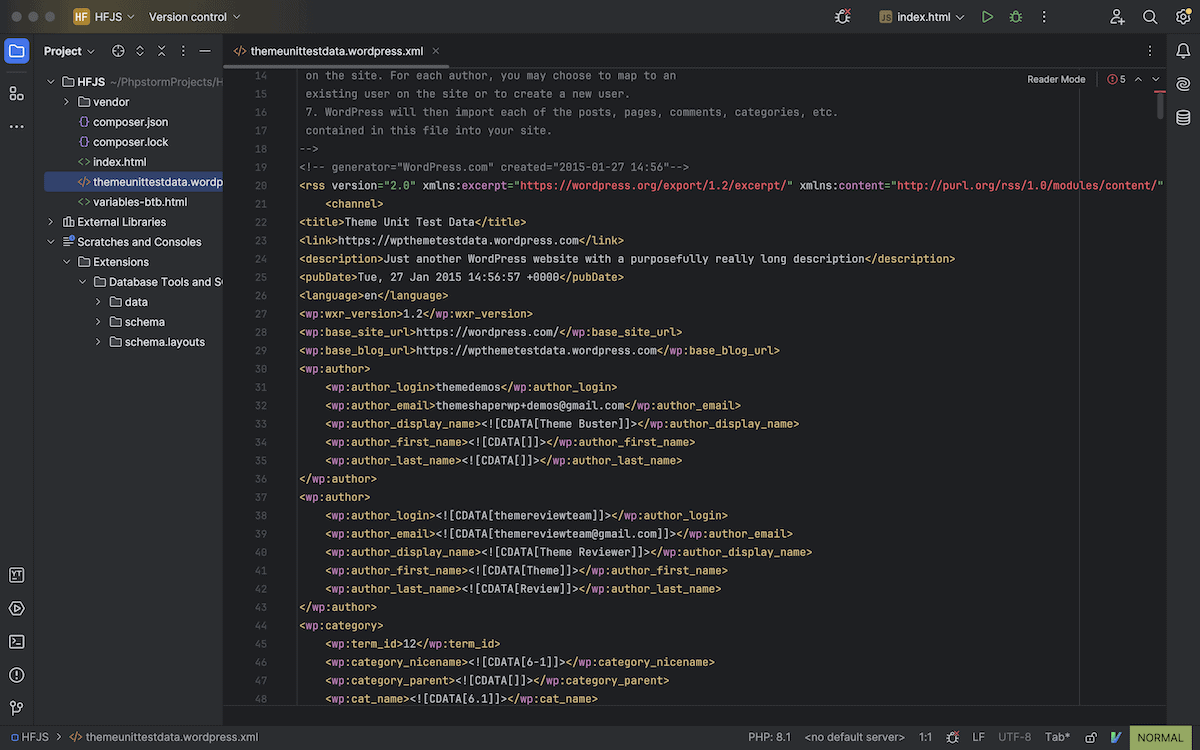
If I just want to quickly view the file structure (or the ‘tree’), I’ll drag-and-drop the file into a web browser window:
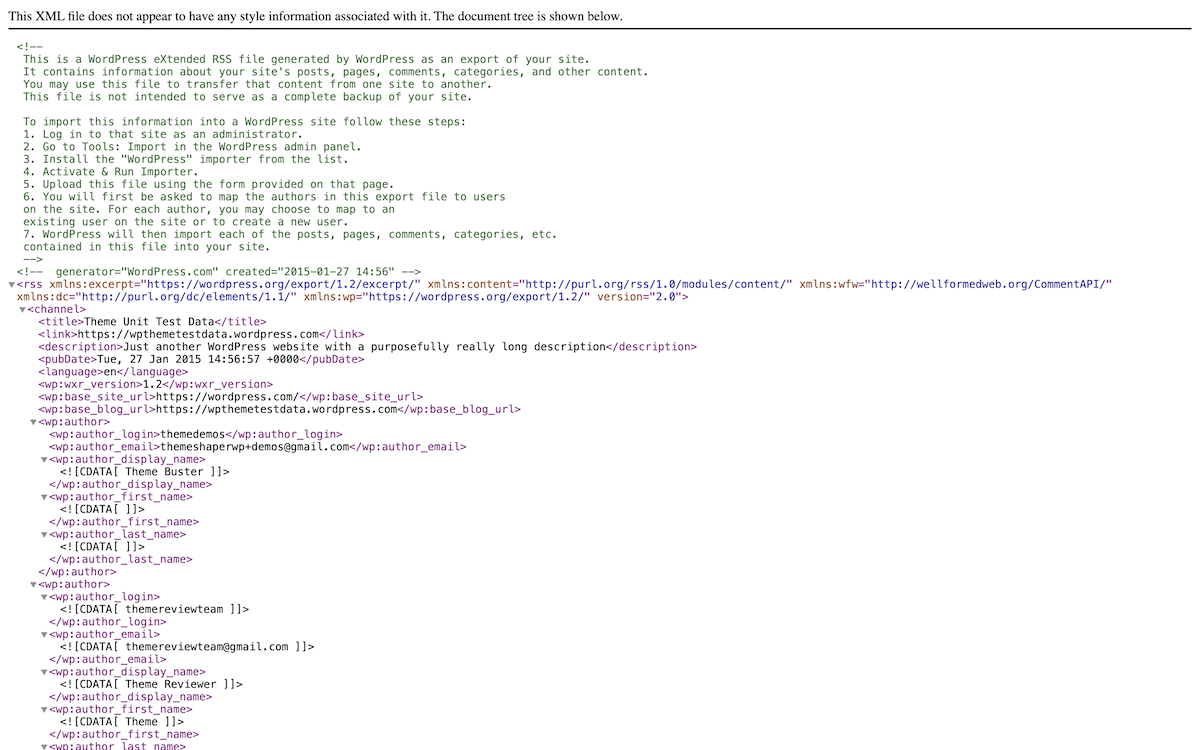
There are other dedicated XML editors, such as XMLSpy or Oxygen XML Editor. However, I rarely (if ever) turn to these. For WordPress-specific tasks, they don’t hold much value for me.
When editing XML files for WordPress, I try to remember and follow a few good practices:
- Always create a backup of the original XML file.
- Choose a tool that can read the WXR format, even if you may not work in that particular markup.
- Once you make your changes, I always validate the XML to catch any errors.
- I’ll take care with special characters. For instance, I’ll use entity references (such as
&for &) when including special characters in content. - Make sure to save the file with the correct encoding (usually UTF-8) to avoid issues with non-English content.
Unless I work with web development projects that use JavaScript, PHP, CSS, and HTML files, I’ll simply open in a text editor. I may also use a lighter code editor to take a look, such as Sublime Text or my personal favorite, Onivim2. It all depends on the application and my specific need, and the options come in handy when deciding on the task at hand.
Working With WordPress XML Files: 3 Use Cases
I want to show you some typical ways you’ll use XML in WordPress. These are all tasks I carry out either very often or enough that it’s worth highlighting as part of my job:
Let’s start with importing, as this can help you in myriad ways.
Importing Theme Unit Test Data and Plugin Data
WordPress’ Theme Unit Test Data is an essential way to gauge how a design or layout looks without the need to write content for your site. It’s dummy data essentially, and it also serves a purpose for testing out typical content formats and types:
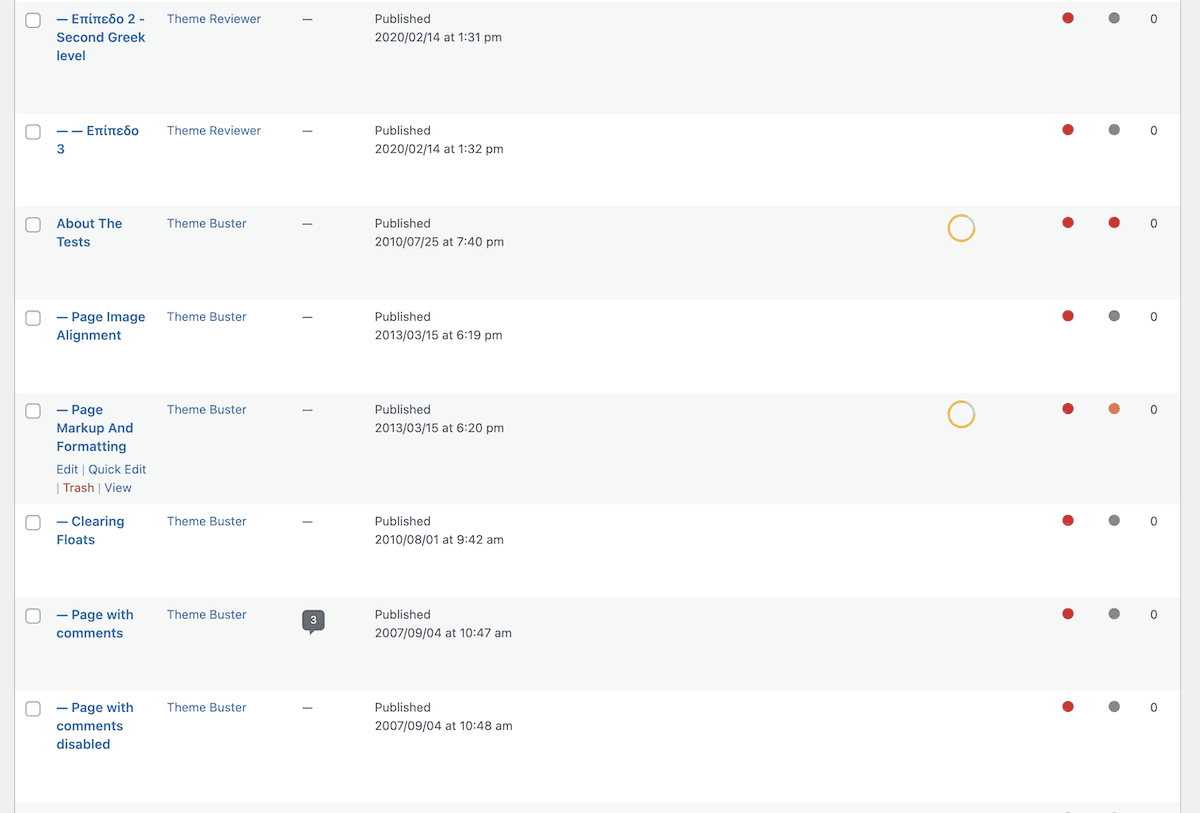
WordPress theme developers need this to ensure their themes work correctly with various types of content. Fortunately, you don’t need any special third-party tools to set this up. I always choose to create a fresh WordPress installation when importing this data to avoid conflicts with existing content.
First, download the data from the WordPress GitHub repository:
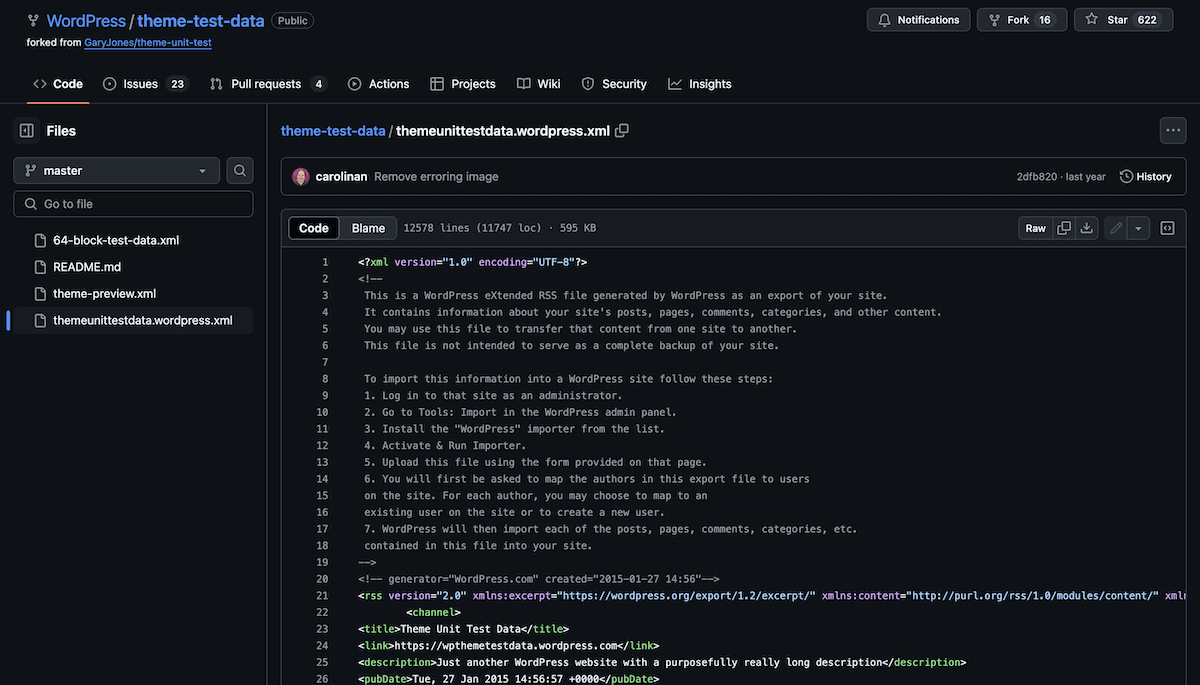
From there, log into WordPress, and head to the Tools > Import screen. This will show a list of options to import data to your site. For XML data, it’s the standard WordPress Importer plugin:
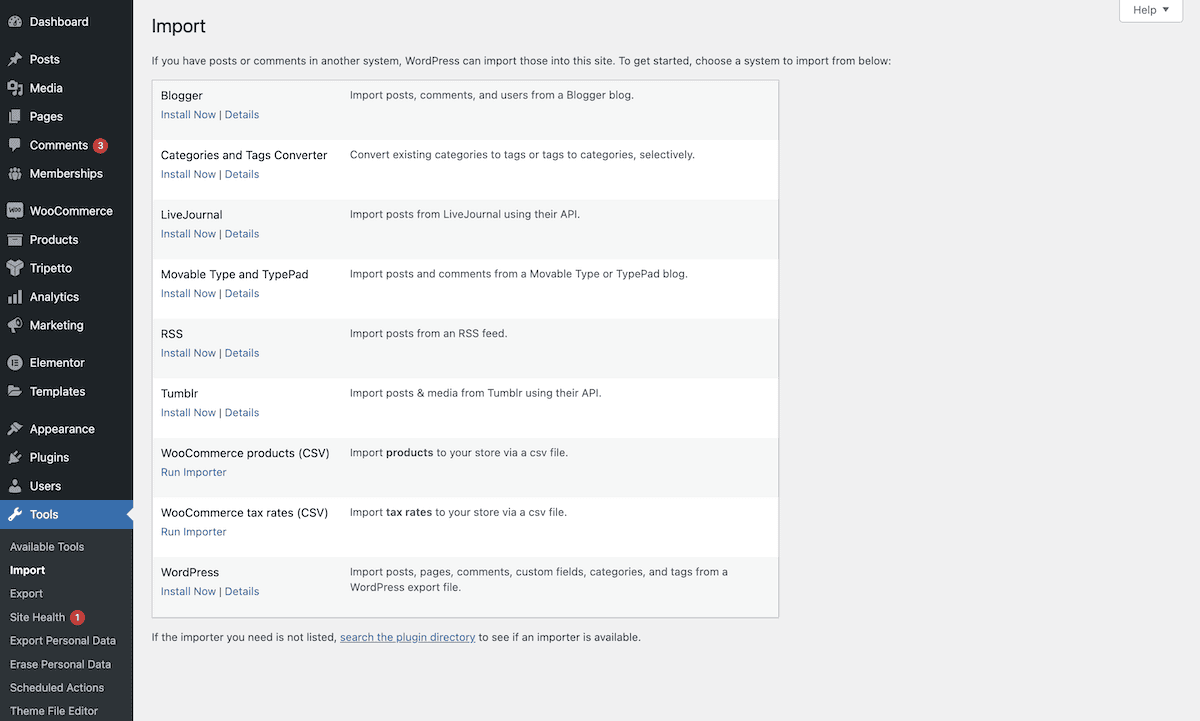
From here, select your XML file from your computer and click the Upload file and import button. From here, you need to assign authors to content, choose to import attachments, and more.
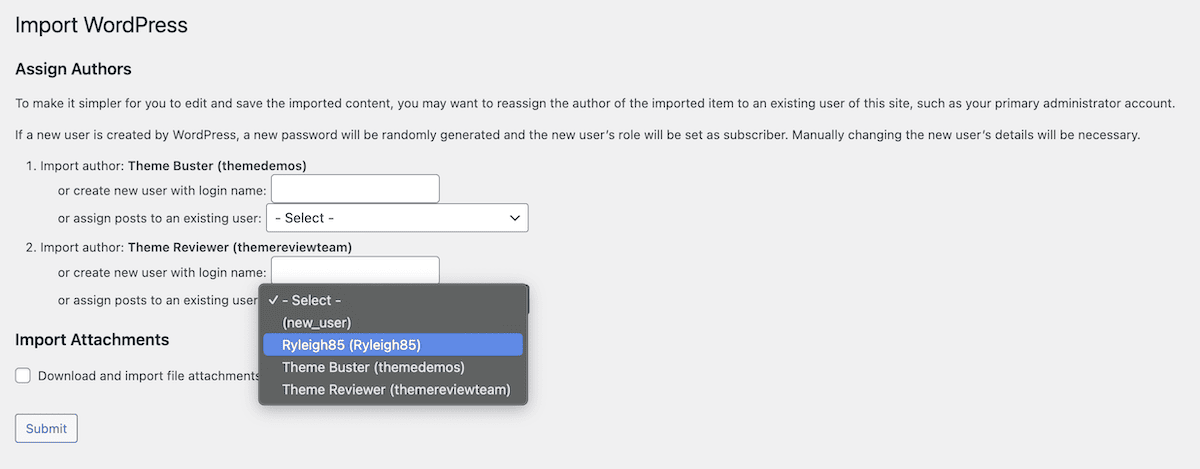
Once you confirm, WordPress will import all of the data the XML references.
Many plugins use XML for data portability too, such as WooCommerce. This also provides test data, with a similar approach to themes. Other plugins, such as Yoast SEO will have custom methods for imports and exports:
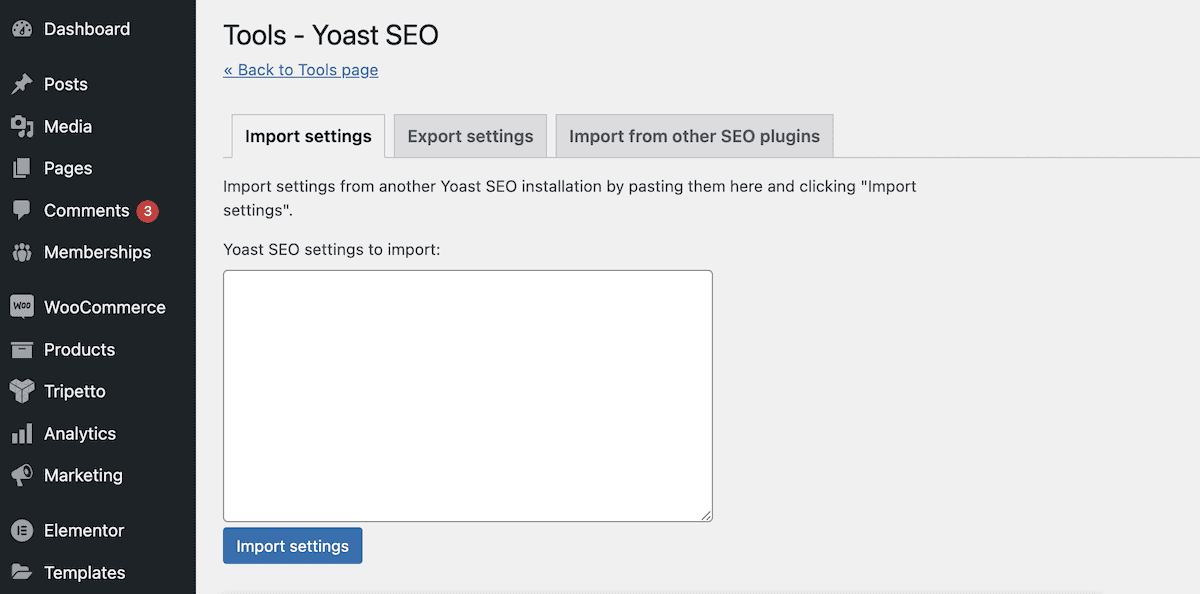
This is arguably the most complex implementation of working with XML. The process here is one you can extrapolate to other areas of the platform.
Migrating WordPress Content with XML
I always recommend you use a plugin to migrate a WordPress website. However, depending on your chosen tool, you may also need to carry out an XML export and import. This will be for elements such as media files that may not always come across with a migration.
On your source site, head to the Tools > Export screen. Note that there are a lot of choices here, but for this example, go with All content:
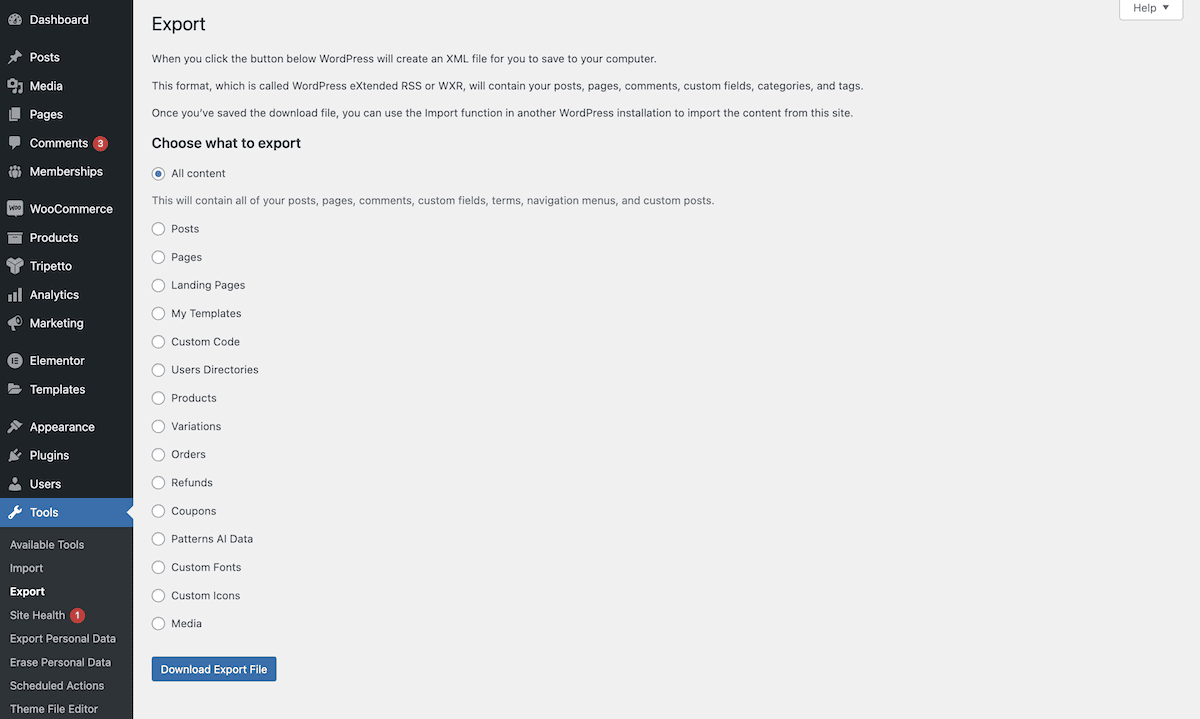
Clicking Download Export File will do the necessary. From there, head to your destination site’s Tools > Import screen and select the WordPress option. Here, carry out a similar import as you would do for the Theme Unit Test Data.
For large sites, it’s a good idea to split the export into smaller XML files (by post type, for example) to avoid timeouts during the import process.
Creating and Managing XML Sitemaps
XML sitemaps are crucial for SEO, as they help search engines understand your site structure. It’s a job you can carry out using a text editor and knowledge of XML, although it’s not an ideal approach. This is because there are plenty of ways to achieve this without manual editing.
For instance, there are online generators that can generate an XML sitemap fast:
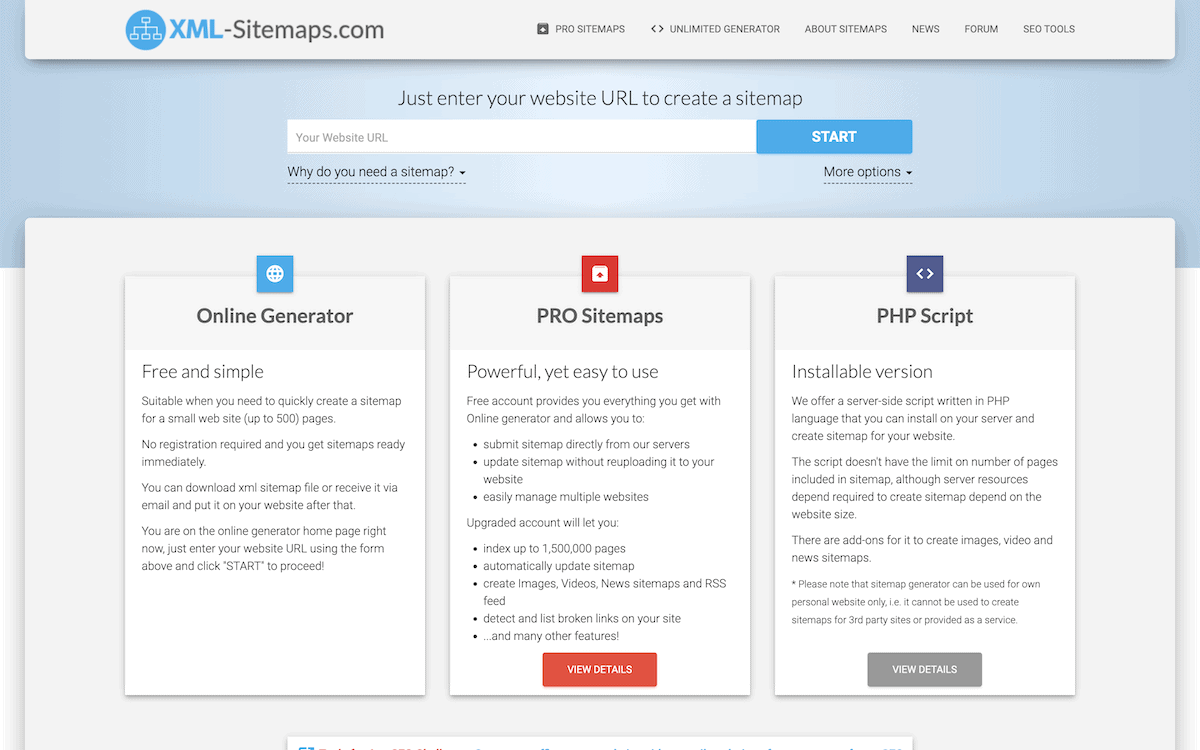
WordPress has plugins that can do this too. If you use Yoast SEO, for example, you can do this at the click of a button (among a number of other tasks).
In a nutshell, if you think creating an XML sitemap would be a valuable use of your time, I’d take a look at what WordPress plugins can provide and dedicate your time to other business-critical tasks.
Conclusion
WordPress XML files are an integral part of the ecosystem. They have a crucial role in migrating content, configuring themes and plugins, and moving data. Once you understand how to work with XML files, this can open new possibilities for how you manage your site’s data.
In general, using a text editor and a dedicated plugin to import XML files will be your day-to-day approach. There are plenty of other options for editing those files too. I recommend you consult whichever documentation you need for your use case in order to find the most optimal approach.
Do you have any questions about WordPress XML files? I’d love to hear them in the comments section below!

